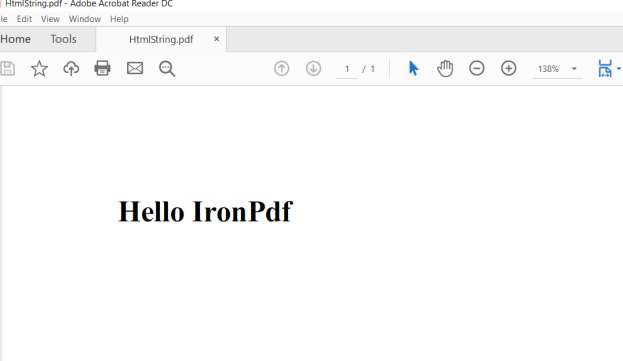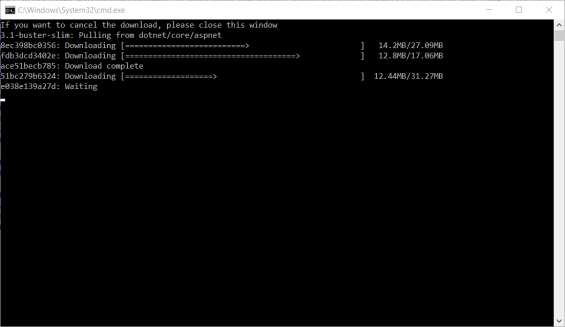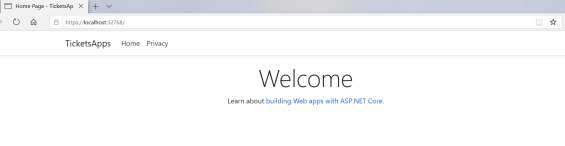如何在 .NET Core 中将 HTML 转换为 PDF
.NET Core HTML 转 PDF 转换器
创建 .NET Core PDF文件是一项繁琐的任务。 在ASP.NET MVC项目中处理PDF文件,以及将MVC视图、HTML文件和在线网页转换为PDF可能具有挑战性。 本教程使用IronPDF工具来解决这些问题,为您的许多PDF .NET需求提供指导性指南。
IronPDF 还支持使用 Chrome 对您的 HTML 进行调试,以实现像素完美的 PDF。了解更多。
如何在 .NET Core 中将 HTML 转换为 PDF
- 下载将HTML转换为PDF的C#库
- 使用
RenderUrlAsPdf将网页URL转换为PDF - 使用
RenderHtmlAsPdf将HTML标记字符串转换为PDF - 通过配置 Model 和 Services 类将 MVC 视图转换为 PDF
- 修改HTML页面以使用模型,并调用方法将HTML传递给
RenderHtmlAsPdf
概述
完成本教程后,您将能够:
- 从不同的来源(如URL、HTML、MVC视图)转换为PDF
- 使用用于不同输出 PDF 设置的高级选项进行交互
- 将您的项目部署到 Linux 和 Windows 上
- 使用 PDF 文档操作功能
- 添加页眉和页脚、合并文件、添加印章
-
使用Docker
这种广泛的.NET Core HTML转PDF功能将有助于满足各种项目需求。
开始使用IronPDF
立即在您的项目中开始使用IronPDF,并享受免费试用。
步骤 1
1. 免费安装 IronPDF 库
IronPDF可以安装并用于所有.NET项目类型,如Windows应用程序、ASP.NET MVC和.NET Core应用程序。
要将 IronPDF 库添加到我们的项目中有两种方式,一种是通过 Visual Studio 编辑器使用 NuGet 进行安装,另一种是使用包管理控制台通过命令行进行安装。
使用 NuGet 安装
要使用NuGet将IronPDF库添加到我们的项目中,我们可以使用可视化界面(NuGet包管理器)或通过命令使用包管理器控制台:
1.1.1 使用 NuGet 软件包管理器
1- Right click on project name -> Select Manage NuGet Package
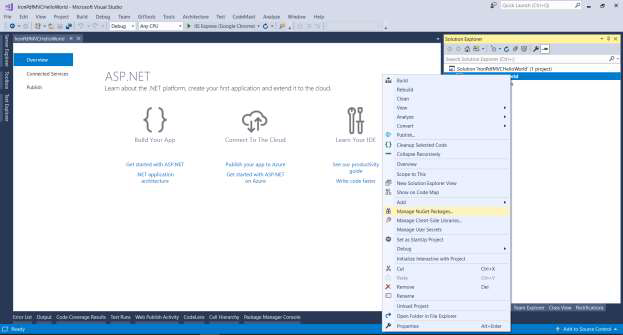 2- From browser tab -> search for IronPdf -> Install
2- From browser tab -> search for IronPdf -> Install
 3- 单击确定
3- 单击确定

1.1.2 使用 NuGet 软件包控制台管理器
1- From Tools -> NuGet Package Manager -> Package Manager Console
 2- Run command -> Install-Package IronPdf
2- Run command -> Install-Package IronPdf
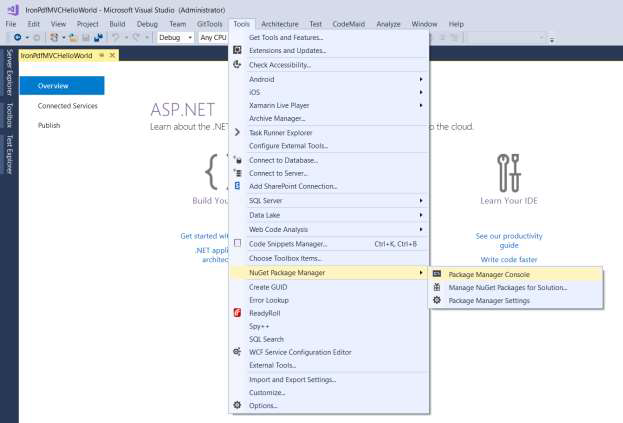
教程
2.将网站转换为 PDF
样本ConvertUrlToPdf 控制台应用程序 按照以下步骤创建新的 Asp.NET MVC 项目
1- 打开 Visual Studio 并创建新项目
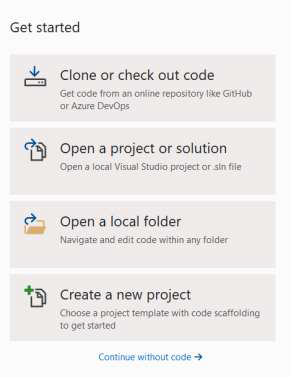 2- 选择控制台应用程序(.NET Core)
2- 选择控制台应用程序(.NET Core)
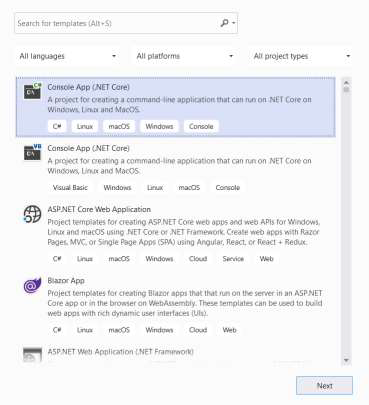 3- 给我们的示例命名为“ConvertUrlToPdf”,然后点击创建
3- 给我们的示例命名为“ConvertUrlToPdf”,然后点击创建
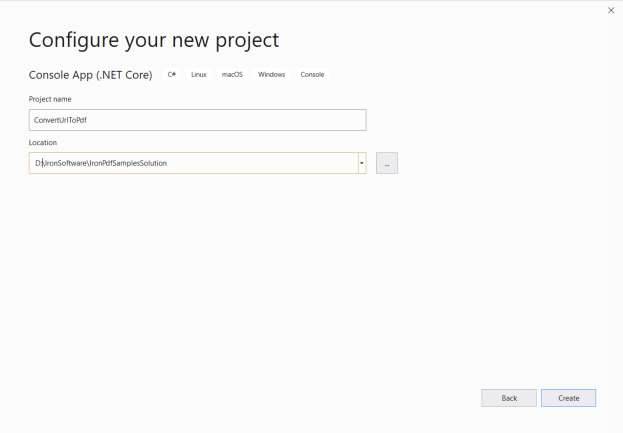 4- 现在我们已经创建了一个控制台应用程序
4- 现在我们已经创建了一个控制台应用程序
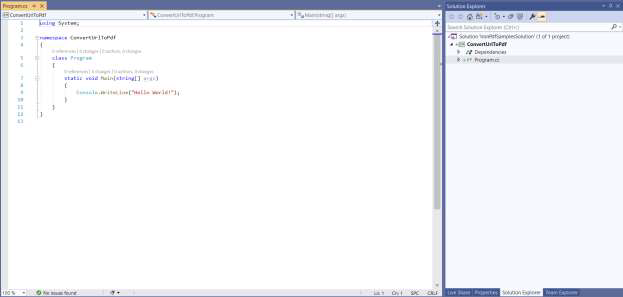 5- Add IronPdf => click install
5- Add IronPdf => click install
7- 添加我们的第一行代码,将一个维基百科网站主页渲染为PDF
:path=/static-assets/pdf/content-code-examples/tutorials/dotnet-core-pdf-generating-1.csIronPdf.License.LicenseKey = "YourLicenseKey";
ChromePdfRenderer renderer = new ChromePdfRenderer();
PdfDocument pdf = renderer.RenderUrlAsPdf("https://www.wikipedia.org/");
pdf.SaveAs("wiki.pdf");IRON VB CONVERTER ERROR developers@ironsoftware.com
8- Run and check created file wiki.pdf

3.将 .NET Core HTML 转换为 PDF
Sample: ConvertHTMLToPdf Console application
To render HTML to PDF we have two ways:
1- Write HTML into string then render it
2- Write HTML into file and pass it path to IronPDF to render it
Rendering the HTML string sample code will look like this.
:path=/static-assets/pdf/content-code-examples/tutorials/dotnet-core-pdf-generating-2.csIronPdf.License.LicenseKey = "YourLicenseKey";
ChromePdfRenderer renderer = new ChromePdfRenderer();
PdfDocument pdf = renderer.RenderHtmlAsPdf("<h1>Hello IronPdf</h1>");
pdf.SaveAs("HtmlString.pdf");IRON VB CONVERTER ERROR developers@ironsoftware.com生成的PDF将如下所示。
4. 将MVC视图转换为PDF
示例:TicketsApps .NET Core MVC 应用程序
让我们实施一个现实生活中的例子。 我选择了一个在线购票网站。打开网站,导航至“预订票务”页面,填写所需信息,然后将您的票据下载为PDF文件。
我们将遵循以下步骤:
创建项目
-
选择“ASP.NET Core Web 应用程序(模型-视图-控制器)”项目。

-
将项目命名为 "TicketsApps"。

-
让我们使用启用了 Linux Docker 的 .NET 8。 在Dockerfile中,将“USER app”更改为“USER root”。 这将确保库获得足够的权限。
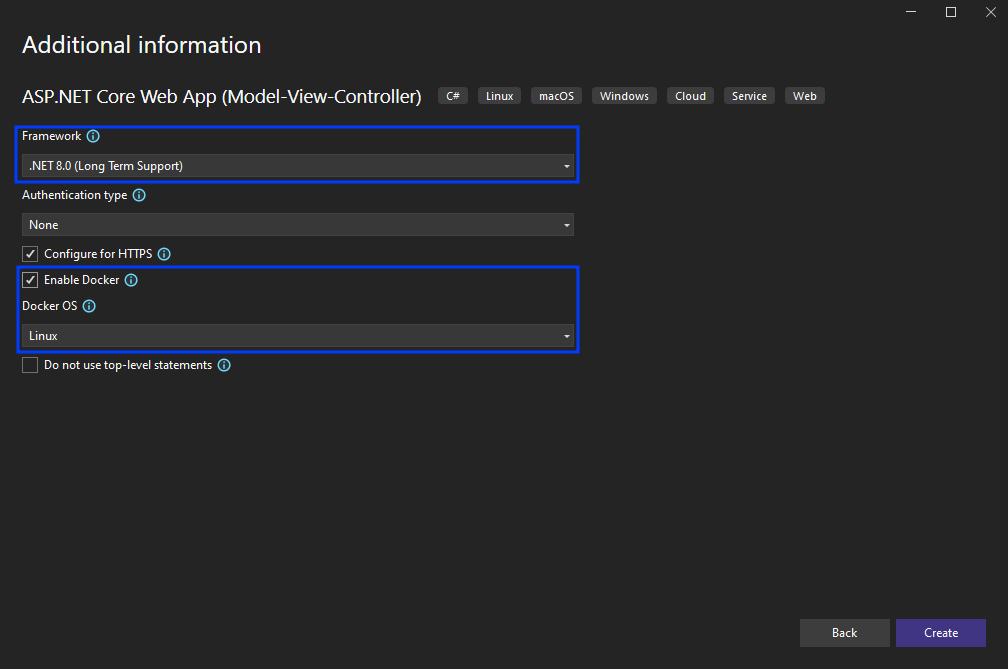
- 现在可以了。
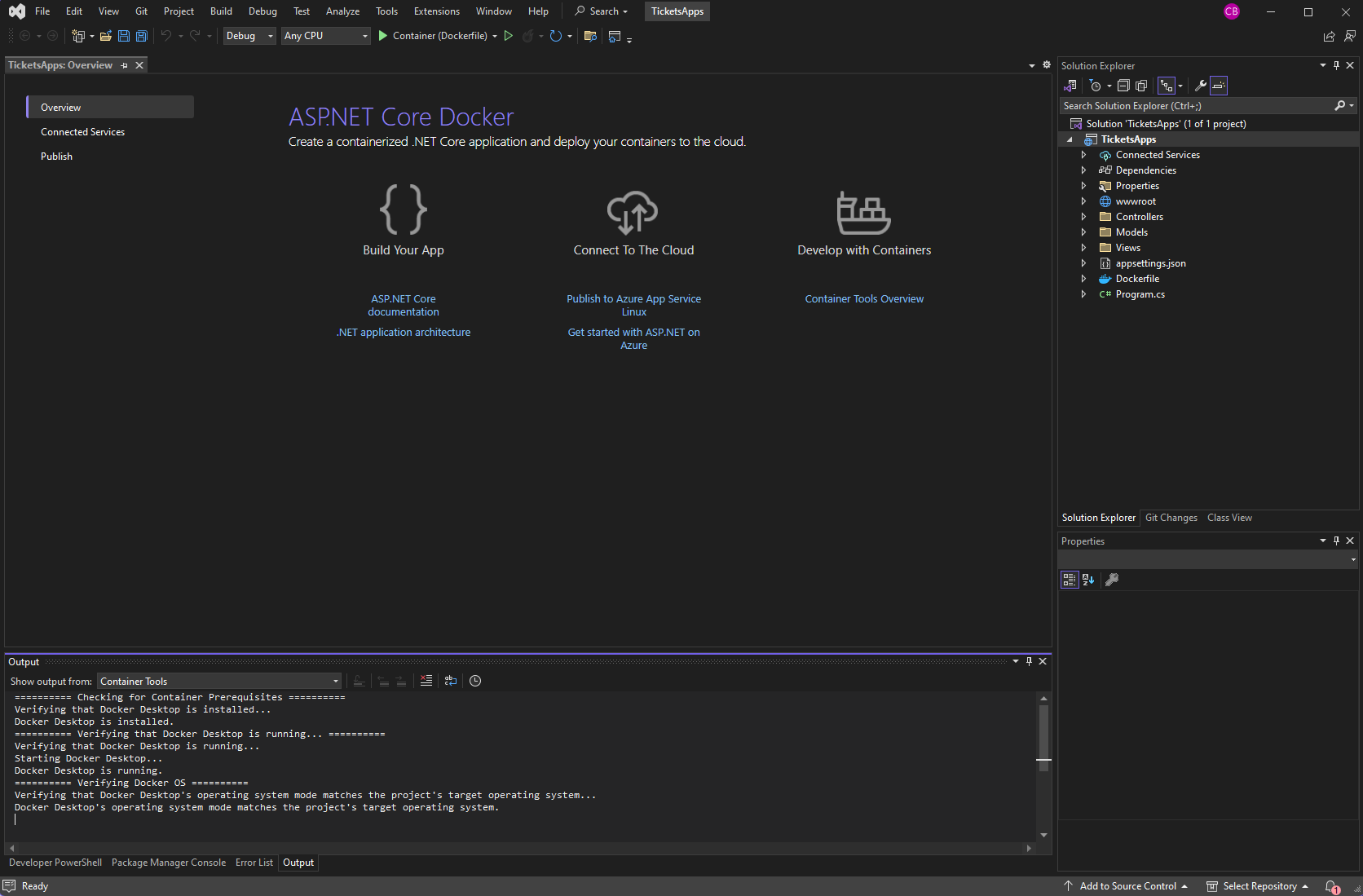
添加客户端模型
-
右键单击“Models”文件夹并添加类。
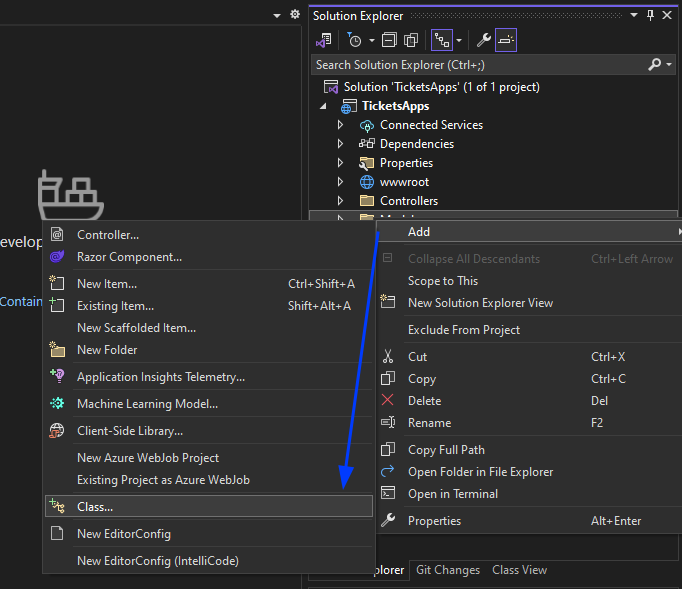
-
将模型命名为 "ClientModel",然后点击添加。

- 将属性'name'、'phone'和'email'添加到ClientModel类中。 通过在每一个上添加“Required”属性,使它们全部成为必填项,如下所示:
:path=/static-assets/pdf/content-code-examples/tutorials/dotnet-core-pdf-generating-3.cspublic class ClientModel
{
[Required]
public string Name { get; set; }
[Required]
public string Phone { get; set; }
[Required]
public string Email { get; set; }
}Public Class ClientModel
<Required>
Public Property Name() As String
<Required>
Public Property Phone() As String
<Required>
Public Property Email() As String
End Class添加客户服务
-
创建一个文件夹并将其命名为“services”。
-
添加一个名为“ClientServices”的类。
-
添加一个类型为“ClientModel”的静态对象,用作存储库。
- 添加两个功能:一个用于将客户保存到仓库中,另一个用于检索已保存的客户。
:path=/static-assets/pdf/content-code-examples/tutorials/dotnet-core-pdf-generating-4.cspublic class ClientServices
{
private static ClientModel _clientModel;
public static void AddClient(ClientModel clientModel)
{
_clientModel = clientModel;
}
public static ClientModel GetClient()
{
return _clientModel;
}
}Public Class ClientServices
Private Shared _clientModel As ClientModel
Public Shared Sub AddClient(ByVal clientModel As ClientModel)
_clientModel = clientModel
End Sub
Public Shared Function GetClient() As ClientModel
Return _clientModel
End Function
End Class设计订票页面
-
在解决方案资源管理器中,右键单击“Controllers”文件夹并添加一个控制器。

-
将其命名为 "BookTicketController"。
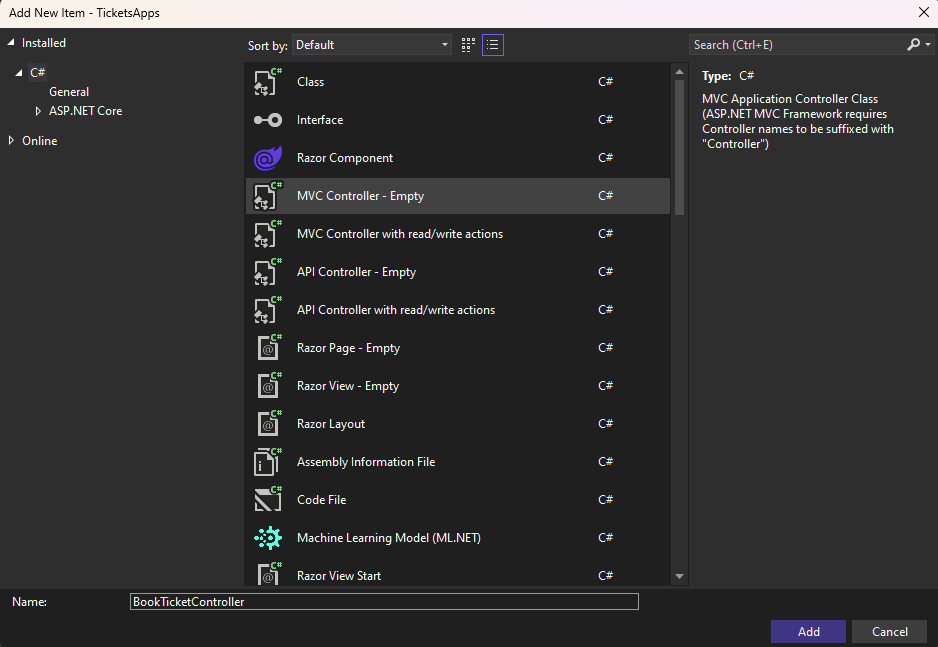
-
右键单击 index 函数(或我们称之为 action),然后选择“添加视图”。
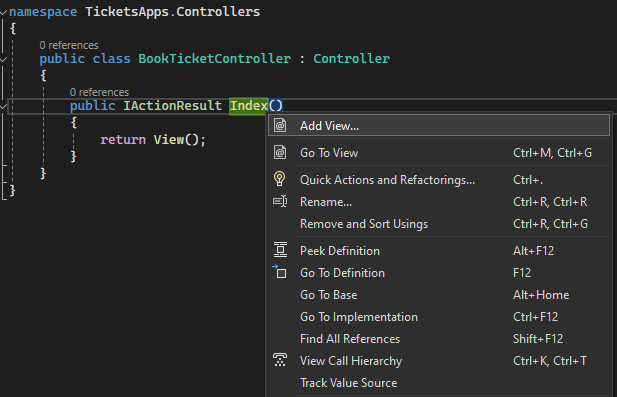
-
添加名为 "索引 "的视图。

- 更新 HTML 如下
:path=/static-assets/pdf/content-code-examples/tutorials/dotnet-core-pdf-generating-5.cs@model IronPdfMVCHelloWorld.Models.ClientModel
@{
ViewBag.Title = "Book Ticket";
}
<h2>Index</h2>
@using (Html.BeginForm())
{
<div class="form-horizontal">
@Html.ValidationSummary(true, "", new { @class = "text-danger" })
<div class="form-group">
@Html.LabelFor(model => model.Name, htmlAttributes: new { @class = "control-label col-md-2" })
<div class="col-md-10">
@Html.EditorFor(model => model.Name, new { htmlAttributes = new { @class = "form-control" } })
@Html.ValidationMessageFor(model => model.Name, "", new { @class = "text-danger" })
</div>
</div>
<div class="form-group">
@Html.LabelFor(model => model.Phone, htmlAttributes: new { @class = "control-label col-md-2" })
<div class="col-md-10">
@Html.EditorFor(model => model.Phone, new { htmlAttributes = new { @class = "form-control" } })
@Html.ValidationMessageFor(model => model.Phone, "", new { @class = "text-danger" })
</div>
</div>
<div class="form-group">
@Html.LabelFor(model => model.Email, htmlAttributes: new { @class = "control-label col-md-2" })
<div class="col-md-10">
@Html.EditorFor(model => model.Email, new { htmlAttributes = new { @class = "form-control" } })
@Html.ValidationMessageFor(model => model.Email, "", new { @class = "text-danger" })
</div>
</div>
<div class="form-group">
<div class="col-md-10 pull-right">
<button type="submit" value="Save" class="btn btn-sm">
<i class="fa fa-plus"></i>
<span>
Save
</span>
</button>
</div>
</div>
</div>
}model ReadOnly Property () As IronPdfMVCHelloWorld.Models.ClientModel
ViewBag.Title = "Book Ticket"
End Property
'INSTANT VB TODO TASK: The following line could not be converted:
(Of h2) Index</h2> [using](Html.BeginForm())
If True Then
'INSTANT VB TODO TASK: The following line uses invalid syntax:
' <div class="form-horizontal"> @Html.ValidationSummary(True, "", New { @class = "text-danger" }) <div class="form-group"> @Html.LabelFor(model => model.Name, htmlAttributes: New { @class = "control-label col-md-2" }) <div class="col-md-10"> @Html.EditorFor(model => model.Name, New { htmlAttributes = New { @class = "form-control" } }) @Html.ValidationMessageFor(model => model.Name, "", New { @class = "text-danger" }) </div> </div> <div class="form-group"> @Html.LabelFor(model => model.Phone, htmlAttributes: New { @class = "control-label col-md-2" }) <div class="col-md-10"> @Html.EditorFor(model => model.Phone, New { htmlAttributes = New { @class = "form-control" } }) @Html.ValidationMessageFor(model => model.Phone, "", New { @class = "text-danger" }) </div> </div> <div class="form-group"> @Html.LabelFor(model => model.Email, htmlAttributes: New { @class = "control-label col-md-2" }) <div class="col-md-10"> @Html.EditorFor(model => model.Email, New { htmlAttributes = New { @class = "form-control" } }) @Html.ValidationMessageFor(model => model.Email, "", New { @class = "text-danger" }) </div> </div> <div class="form-group"> <div class="col-md-10 pull-right"> <button type="submit" value="Save" class="btn btn-sm"> <i class="fa fa-plus"></i> <span> Save </span> </button> </div> </div> </div> }- 添加一个导航链接,以便我们的网站访客能够导航到我们的新预定页面。 可以通过更新现有路径中的布局来完成此操作(Views -> Shared -> _Layout.cshtml)。 添加以下代码:
<li class="nav-item">
<a
class="nav-link text-dark"
asp-area=""
asp-controller="BookTicket"
asp-action="Index"
>Book Ticket</a
>
</li><li class="nav-item">
<a
class="nav-link text-dark"
asp-area=""
asp-controller="BookTicket"
asp-action="Index"
>Book Ticket</a
>
</li>-
结果应该是这样的
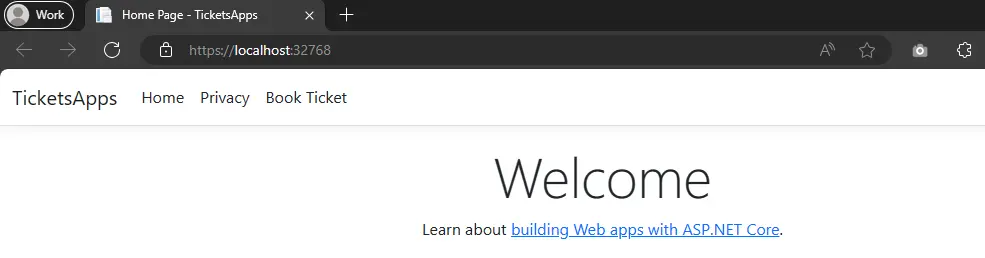
- 导航至“预订票务”页面。 您应该会发现它看起来是这样的:

验证并保存预订信息
- 添加另一个具有 [HttpPost] 属性的索引操作,以告知 MVC 引擎此操作用于提交数据。 验证发送的模型,如果有效,代码将重定向访问者到TicketView页面。 如果无效,访客将在屏幕上收到错误验证消息。
:path=/static-assets/pdf/content-code-examples/tutorials/dotnet-core-pdf-generating-7.cs[HttpPost]
public ActionResult Index(ClientModel model)
{
if (ModelState.IsValid)
{
ClientServices.AddClient(model);
return RedirectToAction("TicketView");
}
return View(model);
}<HttpPost>
Public Function Index(ByVal model As ClientModel) As ActionResult
If ModelState.IsValid Then
ClientServices.AddClient(model)
Return RedirectToAction("TicketView")
End If
Return View(model)
End Function错误信息示例
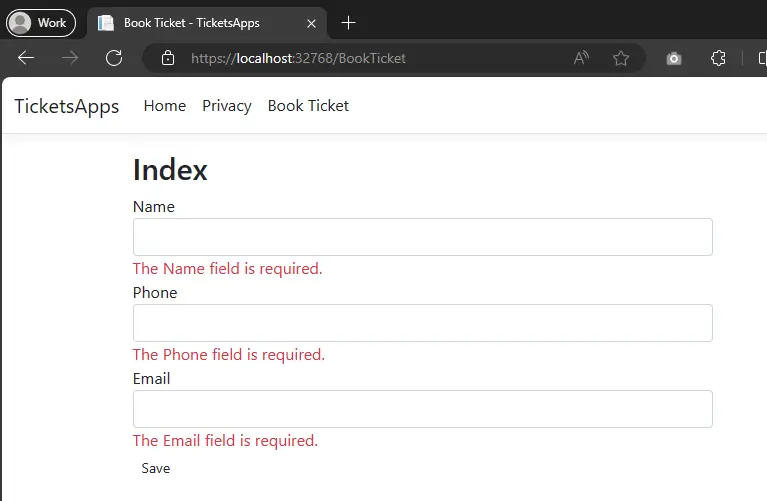
- 在 "模型 "文件中创建一个票据模型,并添加如下代码
:path=/static-assets/pdf/content-code-examples/tutorials/dotnet-core-pdf-generating-9.cspublic class TicketModel : ClientModel
{
public int TicketNumber { get; set; }
public DateTime TicketDate { get; set; }
}Public Class TicketModel
Inherits ClientModel
Public Property TicketNumber() As Integer
Public Property TicketDate() As DateTime
End Class- 将TicketView添加到我们的票证显示。 此视图将托管一个Ticket局部视图,该视图负责显示票据,并将用于稍后打印票据。
:path=/static-assets/pdf/content-code-examples/tutorials/dotnet-core-pdf-generating-8.cspublic ActionResult TicketView()
{
var rand = new Random();
var client = ClientServices.GetClient();
var ticket = new TicketModel()
{
TicketNumber = rand.Next(100000, 999999),
TicketDate = DateTime.Now,
Email = client.Email,
Name = client.Name,
Phone = client.Phone
};
return View(ticket);
}Public Function TicketView() As ActionResult
Dim rand = New Random()
Dim client = ClientServices.GetClient()
Dim ticket = New TicketModel() With {
.TicketNumber = rand.Next(100000, 999999),
.TicketDate = DateTime.Now,
.Email = client.Email,
.Name = client.Name,
.Phone = client.Phone
}
Return View(ticket)
End Function- 右键单击 TicketView 函数,选择“添加视图”,并将其命名为“TicketView”。 添加以下代码:
@model TicketsApps.Models.TicketModel @{ ViewData["Title"] = "TicketView"; }
@Html.Partial("_TicketPdf", Model) @using (Html.BeginForm()) { @Html.HiddenFor(c
=> c.Email) @Html.HiddenFor(c => c.Name) @Html.HiddenFor(c => c.Phone)
@Html.HiddenFor(c => c.TicketDate) @Html.HiddenFor(c => c.TicketNumber)
<div class="form-group">
<div class="col-md-10 pull-right">
<button type="submit" value="Save" class="btn btn-sm">
<i class="fa fa-plus"></i>
<span> Download Pdf </span>
</button>
</div>
</div>
}@model TicketsApps.Models.TicketModel @{ ViewData["Title"] = "TicketView"; }
@Html.Partial("_TicketPdf", Model) @using (Html.BeginForm()) { @Html.HiddenFor(c
=> c.Email) @Html.HiddenFor(c => c.Name) @Html.HiddenFor(c => c.Phone)
@Html.HiddenFor(c => c.TicketDate) @Html.HiddenFor(c => c.TicketNumber)
<div class="form-group">
<div class="col-md-10 pull-right">
<button type="submit" value="Save" class="btn btn-sm">
<i class="fa fa-plus"></i>
<span> Download Pdf </span>
</button>
</div>
</div>
}- 右键单击 BookTicket 文件,添加另一个视图并命名为"_TicketPdf"。添加以下代码
@model TicketsApps.Models.TicketModel @{ Layout = null; }
<link href="../css/ticket.css" rel="stylesheet" />
<div class="ticket">
<div class="stub">
<div class="top">
<span class="admit">VIP</span>
<span class="line"></span>
<span class="num">
@Model.TicketNumber
<span> Ticket</span>
</span>
</div>
<div class="number">1</div>
<div class="invite">Room Number</div>
</div>
<div class="check">
<div class="big">
Your <br />
Ticket
</div>
<div class="number">VIP</div>
<div class="info">
<section>
<div class="title">Date</div>
<div>@Model.TicketDate.ToShortDateString()</div>
</section>
<section>
<div class="title">Issued By</div>
<div>Admin</div>
</section>
<section>
<div class="title">Invite Number</div>
<div>@Model.TicketNumber</div>
</section>
</div>
</div>
</div>@model TicketsApps.Models.TicketModel @{ Layout = null; }
<link href="../css/ticket.css" rel="stylesheet" />
<div class="ticket">
<div class="stub">
<div class="top">
<span class="admit">VIP</span>
<span class="line"></span>
<span class="num">
@Model.TicketNumber
<span> Ticket</span>
</span>
</div>
<div class="number">1</div>
<div class="invite">Room Number</div>
</div>
<div class="check">
<div class="big">
Your <br />
Ticket
</div>
<div class="number">VIP</div>
<div class="info">
<section>
<div class="title">Date</div>
<div>@Model.TicketDate.ToShortDateString()</div>
</section>
<section>
<div class="title">Issued By</div>
<div>Admin</div>
</section>
<section>
<div class="title">Invite Number</div>
<div>@Model.TicketNumber</div>
</section>
</div>
</div>
</div>-
在 "wwwroot/css" 文件中添加以下 "ticket.css" 文件。
-
将 IronPDF 添加到项目中并同意许可协议。

- 添加将处理下载按钮的 TicketView post 方法。
:path=/static-assets/pdf/content-code-examples/tutorials/dotnet-core-pdf-generating-10.cs[HttpPost]
public ActionResult TicketView(TicketModel model)
{
IronPdf.Installation.TempFolderPath = $@"{Directory.GetParent}/irontemp/";
IronPdf.Installation.LinuxAndDockerDependenciesAutoConfig = true;
var html = this.RenderViewAsync("_TicketPdf", model);
var renderer = new IronPdf.ChromePdfRenderer();
using var pdf = renderer.RenderHtmlAsPdf(html.Result, @"wwwroot/css");
return File(pdf.Stream.ToArray(), "application/pdf");
}<HttpPost>
Public Function TicketView(ByVal model As TicketModel) As ActionResult
IronPdf.Installation.TempFolderPath = $"{AddressOf Directory.GetParent}/irontemp/"
IronPdf.Installation.LinuxAndDockerDependenciesAutoConfig = True
Dim html = Me.RenderViewAsync("_TicketPdf", model)
Dim renderer = New IronPdf.ChromePdfRenderer()
Dim pdf = renderer.RenderHtmlAsPdf(html.Result, "wwwroot/css")
Return File(pdf.Stream.ToArray(), "application/pdf")
End Function- 在“Controller”文件中创建一个控制器,并将其命名为“ControllerExtensions”。 此控制器将部分视图渲染为字符串。 如下使用扩展代码:
:path=/static-assets/pdf/content-code-examples/tutorials/dotnet-core-pdf-generating-11.csusing System.IO;
using System.Threading.Tasks;
public static class ControllerExtensions
{
public static async Task<string> RenderViewAsync<TModel>(this Controller controller, string viewName, TModel model, bool partial = false)
{
if (string.IsNullOrEmpty(viewName))
{
viewName = controller.ControllerContext.ActionDescriptor.ActionName;
}
controller.ViewData.Model = model;
using (var writer = new StringWriter())
{
IViewEngine viewEngine = controller.HttpContext.RequestServices.GetService(typeof(ICompositeViewEngine)) as ICompositeViewEngine;
ViewEngineResult viewResult = viewEngine.FindView(controller.ControllerContext, viewName, !partial);
if (viewResult.Success == false)
{
return $"A view with the name {viewName} could not be found";
}
ViewContext viewContext = new ViewContext(controller.ControllerContext, viewResult.View, controller.ViewData, controller.TempData, writer, new HtmlHelperOptions());
await viewResult.View.RenderAsync(viewContext);
return writer.GetStringBuilder().ToString();
}
}
}Imports System.IO
Imports System.Threading.Tasks
Public Module ControllerExtensions
<System.Runtime.CompilerServices.Extension> _
Public Async Function RenderViewAsync(Of TModel)(ByVal controller As Controller, ByVal viewName As String, ByVal model As TModel, Optional ByVal As Boolean = False) As Task(Of String)
If String.IsNullOrEmpty(viewName) Then
viewName = controller.ControllerContext.ActionDescriptor.ActionName
End If
controller.ViewData.Model = model
Using writer = New StringWriter()
Dim viewEngine As IViewEngine = TryCast(controller.HttpContext.RequestServices.GetService(GetType(ICompositeViewEngine)), ICompositeViewEngine)
Dim viewResult As ViewEngineResult = viewEngine.FindView(controller.ControllerContext, viewName, Not partial)
If viewResult.Success = False Then
Return $"A view with the name {viewName} could not be found"
End If
Dim viewContext As New ViewContext(controller.ControllerContext, viewResult.View, controller.ViewData, controller.TempData, writer, New HtmlHelperOptions())
Await viewResult.View.RenderAsync(viewContext)
Return writer.GetStringBuilder().ToString()
End Using
End Function
End Module- 运行申请并填写机票信息,然后点击 "保存"。

- View the generated ticket
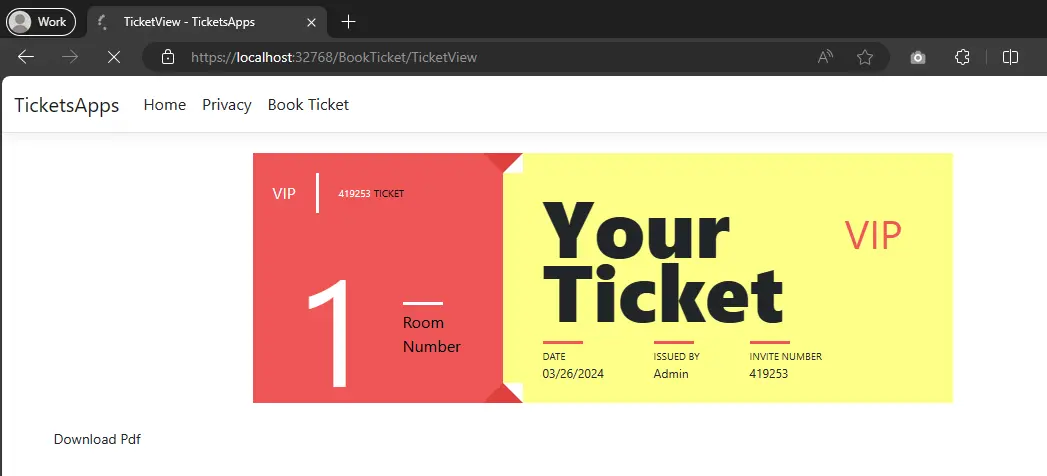
下载 PDF 文件
要将票证下载为PDF格式,请点击“下载PDF”。 您将收到一份包含门票的PDF文件。
您可以下载本指南的完整代码。它是一个压缩文件,您可以在Visual Studio中打开。 点击此处下载项目。
5. .NET PDF 渲染选项图表
我们有一些高级选项可以定义PDF呈现选项,例如调整页边距,
纸张方向、纸张尺寸等。
下表展示了多种不同的选项。
| Class | ChromePdfRenderer | |
|---|---|---|
| Description | Used to define PDF print out options, like paper size, DPI, headers and footers | |
| Properties / functions | Type | Description |
| CustomCookies | Dictionary<string, string> | Custom cookies for the HTML render. Cookies do not persist between renders and must be set each time. |
| PaperFit | VirtualPaperLayoutManager | A manager for setting up virtual paper layouts, controlling how content will be laid out on PDF "paper" pages. Includes options for Default Chrome Behavior, Zoomed, Responsive CSS3 Layouts, Scale-To-Page & Continuous Feed style PDF page setups. |
| UseMarginsOnHeaderAndFooter | UseMargins | Use margin values from the main document when rendering headers and footers. |
| CreatePdfFormsFromHtml | bool | Turns all HTML form elements into editable PDF forms. Default value is true. |
| CssMediaType | PdfCssMediaType | Enables Media="screen" CSS Styles and StyleSheets. Default value is PdfCssMediaType.Screen. |
| CustomCssUrl | string | Allows a custom CSS style-sheet to be applied to HTML before rendering. May be a local file path or a remote URL. Only applicable when rendering HTML to PDF. |
| EnableJavaScript | bool | Enables JavaScript and JSON to be executed before the page is rendered. Ideal for printing from Ajax / Angular Applications. Default value is false. |
| EnableMathematicalLaTex | bool | Enables rendering of Mathematical LaTeX Elements. |
| Javascript | string | A custom JavaScript string to be executed after all HTML has loaded but before PDF rendering. |
| JavascriptMessageListener | StringDelegate | A method callback to be invoked whenever a browser JavaScript console message becomes available. |
| FirstPageNumber | int | First page number to be used in PDF Headers and Footers. Default value is 1. |
| TableOfContents | TableOfContentsTypes | Generates a table of contents at the location in the HTML document where an element is found with id "ironpdf-toc". |
| GrayScale | bool | Outputs a black-and-white PDF. Default value is false. |
| TextHeader | ITextHeaderFooter | Sets the footer content for every PDF page as text, supporting 'mail-merge' and automatically turning URLs into hyperlinks. |
| TextFooter | ||
| HtmlHeader | HtmlHeaderFooter | Sets the header content for every PDF page as HTML. Supports 'mail-merge'. |
| HtmlFooter | ||
| InputEncoding | Encoding | The input character encoding as a string. Default value is Encoding.UTF8. |
| MarginTop | double | Top PDF "paper" margin in millimeters. Set to zero for border-less and commercial printing applications. Default value is 25. |
| MarginRight | double | Right PDF "paper" margin in millimeters. Set to zero for border-less and commercial printing applications. Default value is 25. |
| MarginBottom | double | Bottom PDF "paper" margin in millimeters. Set to zero for border-less and commercial printing applications. Default value is 25. |
| MarginLeft | double | Left PDF "paper" margin in millimeters. Set to zero for border-less and commercial printing applications. Default value is 25. |
| PaperOrientation | PdfPaperOrientation | The PDF paper orientation, such as Portrait or Landscape. Default value is Portrait. |
| PaperSize | PdfPaperSize | Sets the paper size |
| SetCustomPaperSizeinCentimeters | double | Sets the paper size in centimeters. |
| SetCustomPaperSizeInInches | Sets the paper size in inches. | |
| SetCustomPaperSizeinMilimeters | Sets the paper size in millimeters. | |
| SetCustomPaperSizeinPixelsOrPoints | Sets the paper size in screen pixels or printer points. | |
| PrintHtmlBackgrounds | Boolean | Indicates whether to print background-colors and images from HTML. Default value is true. |
| RequestContext | RequestContexts | Request context for this render, determining isolation of certain resources such as cookies. |
| Timeout | Integer | Render timeout in seconds. Default value is 60. |
| Title | String | PDF Document Name and Title metadata, useful for mail-merge and automatic file naming in the IronPdf MVC and Razor extensions. |
| ForcePaperSize | Boolean | Force page sizes to be exactly what is specified via IronPdf.ChromePdfRenderOptions.PaperSize by resizing the page after generating a PDF from HTML. Helps correct small errors in page size when rendering HTML to PDF. |
| WaitFor | WaitFor | A wrapper object that holds configuration for wait-for mechanism for users to wait for certain events before rendering. By default, it will wait for nothing. |
6. .NET PDF 页眉页脚选项图表
| Class | TextHeaderFooter | |
|---|---|---|
| Description | Used to define text header and footer display options | |
| Properties \ functions | Type | Description |
| CenterText | string | Set the text in centered/left/right of PDF header or footer. Can also merge metadata using strings placeholders: {page}, {total-pages}, {url}, {date}, {time}, {html-title}, {pdf-title} |
| LeftText | ||
| RightText | ||
| DrawDividerLine | Boolean | Adds a horizontal line divider between the header/footer and the page content on every page of the PDF document. |
| DrawDividerLineColor | Color | The color of the divider line specified for IronPdf.TextHeaderFooter.DrawDividerLine. |
| Font | PdfFont | Font family used for the PDF document. Default is IronSoftware.Drawing.FontTypes.Helvetica. |
| FontSize | Double | Font size in pixels. |
7. 应用PDF打印(渲染)选项
让我们尝试配置我们的PDF渲染选项。
:path=/static-assets/pdf/content-code-examples/tutorials/dotnet-core-pdf-generating-12.csIronPdf.License.LicenseKey = "YourLicenseKey";
ChromePdfRenderer renderer = new ChromePdfRenderer();
// Set rendering options
renderer.RenderingOptions.PaperSize = IronPdf.Rendering.PdfPaperSize.A4;
renderer.RenderingOptions.PaperOrientation = IronPdf.Rendering.PdfPaperOrientation.Portrait;
renderer.RenderHtmlFileAsPdf(@"testFile.html").SaveAs("GeneratedFile.pdf");IRON VB CONVERTER ERROR developers@ironsoftware.com8.Docker .NET Core 应用程序
8.1. 什么是Docker?
Docker 是一套平台即服务产品,它使用操作系统级虚拟化技术来交付称为容器的软件包。 容器相互隔离,并打包它们自己的软件、库和配置文件; 他们可以通过明确的渠道相互沟通。
您可以在Docker 和 ASP.NET Core 应用程序了解更多信息。
我们将直接进入使用 Docker 的部分,但如果您想了解更多,可以查看这里的 .NET 和 Docker 简介。 还有更多关于如何为 .NET Core 应用程序构建容器的内容。
让我们一起开始使用Docker吧。
8.2. 安装 Docker
访问 Docker 网站,安装 Docker。
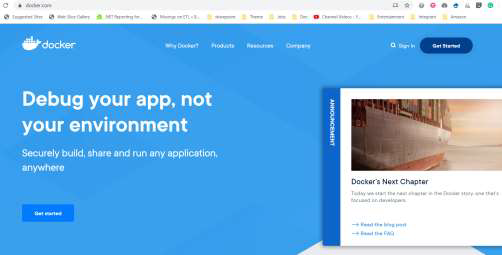 点击开始。
点击开始。
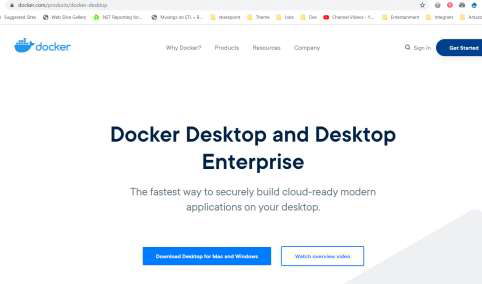 点击下载 Mac 和 Windows 版。
点击下载 Mac 和 Windows 版。
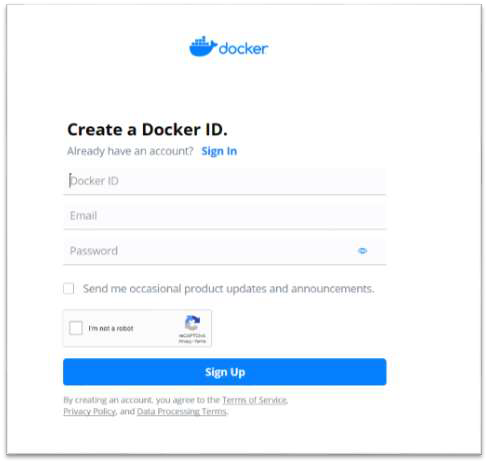 免费注册,然后登录。
免费注册,然后登录。
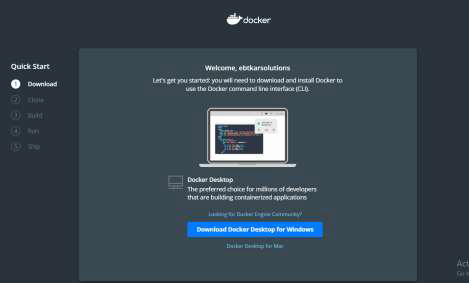 下载 Windows 版 Docker
下载 Windows 版 Docker
 开始安装 Docker
开始安装 Docker
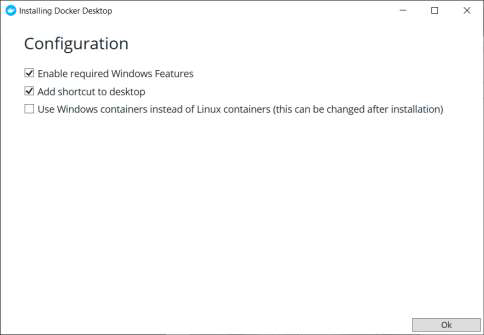 它需要重新启动。 重新启动计算机后,登录到 Docker。
它需要重新启动。 重新启动计算机后,登录到 Docker。
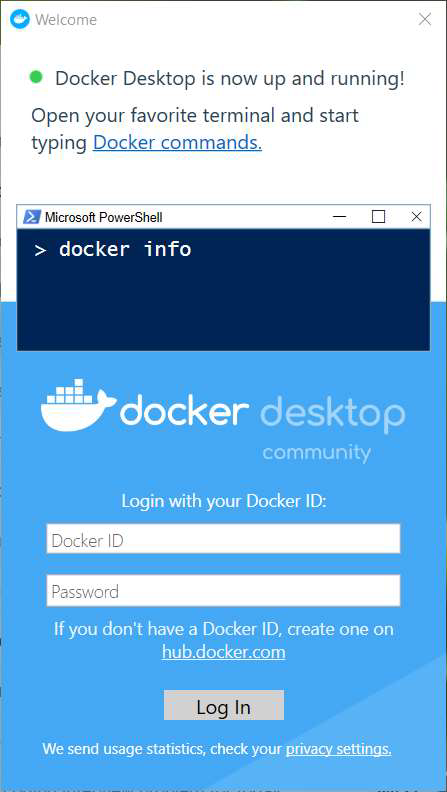 现在您可以通过打开Windows命令行或PowerShell脚本运行Docker“hello world”,然后输入:
现在您可以通过打开Windows命令行或PowerShell脚本运行Docker“hello world”,然后输入:
Docker运行hello-world
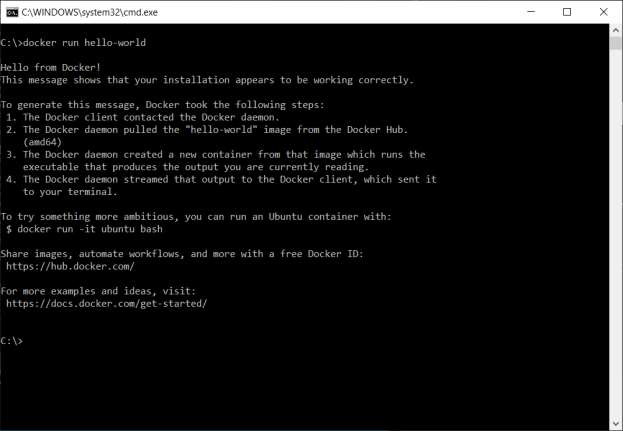 这是一份最重要的命令行列表,可以帮助您:
这是一份最重要的命令行列表,可以帮助您:
- Docker 镜像 => 列出此机器上的所有可用镜像
- Docker ps => 列出所有运行中的容器
- Docker ps –a => 列出所有容器
8.3.运行到 Linux 容器中
9.处理现有 PDF 文档
9.1. 打开现有PDF
由于您可以从 URL 和 HTML(文本或文件)创建 PDF,因此您也可以处理现有的 PDF 文档。
以下是一个示例,用于打开普通PDF或带密码的加密PDF。
:path=/static-assets/pdf/content-code-examples/tutorials/dotnet-core-pdf-generating-13.csIronPdf.License.LicenseKey = "YourLicenseKey";
// Open an unencrypted pdf
PdfDocument unencryptedPdf = PdfDocument.FromFile("testFile.pdf");
// Open an encrypted pdf
PdfDocument encryptedPdf = PdfDocument.FromFile("testFile2.pdf", "MyPassword");IronPdf.License.LicenseKey = "YourLicenseKey"
' Open an unencrypted pdf
Dim unencryptedPdf As PdfDocument = PdfDocument.FromFile("testFile.pdf")
' Open an encrypted pdf
Dim encryptedPdf As PdfDocument = PdfDocument.FromFile("testFile2.pdf", "MyPassword")9.2. 合并多个PDF文件
您可以按以下方式将多个PDF合并为一个PDF:
:path=/static-assets/pdf/content-code-examples/tutorials/dotnet-core-pdf-generating-14.csIronPdf.License.LicenseKey = "YourLicenseKey";
List<PdfDocument> PDFs = new List<PdfDocument>();
PDFs.Add(PdfDocument.FromFile("1.pdf"));
PDFs.Add(PdfDocument.FromFile("2.pdf"));
PDFs.Add(PdfDocument.FromFile("3.pdf"));
using PdfDocument PDF = PdfDocument.Merge(PDFs);
PDF.SaveAs("mergedFile.pdf");
foreach (PdfDocument pdf in PDFs)
{
pdf.Dispose();
}IronPdf.License.LicenseKey = "YourLicenseKey"
Dim PDFs As New List(Of PdfDocument)()
PDFs.Add(PdfDocument.FromFile("1.pdf"))
PDFs.Add(PdfDocument.FromFile("2.pdf"))
PDFs.Add(PdfDocument.FromFile("3.pdf"))
Using PDF As PdfDocument = PdfDocument.Merge(PDFs)
PDF.SaveAs("mergedFile.pdf")
'INSTANT VB NOTE: The variable pdf was renamed since Visual Basic will not allow local variables with the same name as parameters or other local variables:
For Each Me.pdf_Conflict As PdfDocument In PDFs
Me.pdf_Conflict.Dispose()
Next pdf_Conflict
End Using在当前 PDF 的末尾添加另一个 PDF,如下所示:
:path=/static-assets/pdf/content-code-examples/tutorials/dotnet-core-pdf-generating-15.csIronPdf.License.LicenseKey = "YourLicenseKey";
PdfDocument pdf = PdfDocument.FromFile("1.pdf");
PdfDocument pdf2 = PdfDocument.FromFile("2.pdf");
pdf.AppendPdf(pdf2);
pdf.SaveAs("appendedFile.pdf");IronPdf.License.LicenseKey = "YourLicenseKey"
Dim pdf As PdfDocument = PdfDocument.FromFile("1.pdf")
Dim pdf2 As PdfDocument = PdfDocument.FromFile("2.pdf")
pdf.AppendPdf(pdf2)
pdf.SaveAs("appendedFile.pdf")从给定的索引开始,将 PDF 插入另一个 PDF:
:path=/static-assets/pdf/content-code-examples/tutorials/dotnet-core-pdf-generating-16.csIronPdf.License.LicenseKey = "YourLicenseKey";
PdfDocument pdf = PdfDocument.FromFile("1.pdf");
PdfDocument pdf2 = PdfDocument.FromFile("2.pdf");
pdf.InsertPdf(pdf2, 0);
pdf.SaveAs("InsertIntoSpecificIndex.pdf");IronPdf.License.LicenseKey = "YourLicenseKey"
Dim pdf As PdfDocument = PdfDocument.FromFile("1.pdf")
Dim pdf2 As PdfDocument = PdfDocument.FromFile("2.pdf")
pdf.InsertPdf(pdf2, 0)
pdf.SaveAs("InsertIntoSpecificIndex.pdf")9.3 添加页眉或页脚
您可以在现有的PDF中添加页眉和页脚,或者在从HTML或URL渲染PDF时添加。
可以使用两个类在PDF中添加页眉或页脚:
- TextHeaderFooter:在页眉或页脚添加简单文本。
-
HtmlHeaderFooter:添加包含丰富HTML内容和图片的页眉或页脚。
现在让我们看两个例子,展示如何使用这两个类为现有的pdf添加页眉/页脚或在渲染时添加页眉/页脚。
9.3.1 向现有PDF添加页眉
下面是一个示例,展示如何加载现有的PDF,然后使用
AddTextHeaders和AddHtmlFooters方法添加页眉和页脚。
:path=/static-assets/pdf/content-code-examples/tutorials/dotnet-core-pdf-generating-17.csIronPdf.License.LicenseKey = "YourLicenseKey";
PdfDocument pdf = PdfDocument.FromFile("testFile.pdf");
TextHeaderFooter header = new TextHeaderFooter()
{
CenterText = "Pdf Header",
LeftText = "{date} {time}",
RightText = "{page} of {total-pages}",
DrawDividerLine = true,
FontSize = 10
};
pdf.AddTextHeaders(header);
pdf.SaveAs("withHeader.pdf");
HtmlHeaderFooter Footer = new HtmlHeaderFooter()
{
HtmlFragment = "<span style='text-align:right'> page {page} of {totalpages}</span>",
DrawDividerLine = true,
MaxHeight = 10 //mm
};
pdf.AddHtmlFooters(Footer);
pdf.SaveAs("withHeaderAndFooters.pdf");IronPdf.License.LicenseKey = "YourLicenseKey"
Dim pdf As PdfDocument = PdfDocument.FromFile("testFile.pdf")
Dim header As New TextHeaderFooter() With {
.CenterText = "Pdf Header",
.LeftText = "{date} {time}",
.RightText = "{page} of {total-pages}",
.DrawDividerLine = True,
.FontSize = 10
}
pdf.AddTextHeaders(header)
pdf.SaveAs("withHeader.pdf")
Dim Footer As New HtmlHeaderFooter() With {
.HtmlFragment = "<span style='text-align:right'> page {page} of {totalpages}</span>",
.DrawDividerLine = True,
.MaxHeight = 10
}
pdf.AddHtmlFooters(Footer)
pdf.SaveAs("withHeaderAndFooters.pdf")9.3.2 向新 PDF 添加页眉和页脚
以下是使用渲染选项从HTML文件创建PDF并为其添加页眉和页脚的示例。
:path=/static-assets/pdf/content-code-examples/tutorials/dotnet-core-pdf-generating-18.csIronPdf.License.LicenseKey = "YourLicenseKey";
ChromePdfRenderer renderer = new ChromePdfRenderer();
renderer.RenderingOptions.TextHeader = new TextHeaderFooter()
{
CenterText = "Pdf Header",
LeftText = "{date} {time}",
RightText = "{page} of {total-pages}",
DrawDividerLine = true,
FontSize = 10
};
renderer.RenderingOptions.HtmlFooter = new HtmlHeaderFooter()
{
HtmlFragment = "<span style='text-align:right'> page {page} of {totalpages}</span>",
DrawDividerLine = true,
MaxHeight = 10
};
PdfDocument pdf = renderer.RenderHtmlFileAsPdf("test.html");
pdf.SaveAs("generatedFile.pdf");IronPdf.License.LicenseKey = "YourLicenseKey"
Dim renderer As New ChromePdfRenderer()
renderer.RenderingOptions.TextHeader = New TextHeaderFooter() With {
.CenterText = "Pdf Header",
.LeftText = "{date} {time}",
.RightText = "{page} of {total-pages}",
.DrawDividerLine = True,
.FontSize = 10
}
renderer.RenderingOptions.HtmlFooter = New HtmlHeaderFooter() With {
.HtmlFragment = "<span style='text-align:right'> page {page} of {totalpages}</span>",
.DrawDividerLine = True,
.MaxHeight = 10
}
Dim pdf As PdfDocument = renderer.RenderHtmlFileAsPdf("test.html")
pdf.SaveAs("generatedFile.pdf")10. 添加PDF密码和安全性
您可以为您的PDF文件设置密码并编辑文件安全设置,如防止复制和打印。
:path=/static-assets/pdf/content-code-examples/tutorials/dotnet-core-pdf-generating-19.csIronPdf.License.LicenseKey = "YourLicenseKey";
PdfDocument pdf = PdfDocument.FromFile("testFile.pdf");
// Edit file metadata
pdf.MetaData.Author = "john smith";
pdf.MetaData.Keywords = "SEO, Friendly";
pdf.MetaData.ModifiedDate = DateTime.Now;
// Edit file security settings
// The following code makes a PDF read only and will disallow copy & paste and printing
pdf.SecuritySettings.RemovePasswordsAndEncryption();
pdf.SecuritySettings.MakePdfDocumentReadOnly("secret-key"); //secret-key is a owner password
pdf.SecuritySettings.AllowUserAnnotations = false;
pdf.SecuritySettings.AllowUserCopyPasteContent = false;
pdf.SecuritySettings.AllowUserFormData = false;
pdf.SecuritySettings.AllowUserPrinting = IronPdf.Security.PdfPrintSecurity.FullPrintRights;
// Change or set the document ecrpytion password
pdf.Password = "123";
pdf.SaveAs("secured.pdf");IronPdf.License.LicenseKey = "YourLicenseKey"
Dim pdf As PdfDocument = PdfDocument.FromFile("testFile.pdf")
' Edit file metadata
pdf.MetaData.Author = "john smith"
pdf.MetaData.Keywords = "SEO, Friendly"
pdf.MetaData.ModifiedDate = DateTime.Now
' Edit file security settings
' The following code makes a PDF read only and will disallow copy & paste and printing
pdf.SecuritySettings.RemovePasswordsAndEncryption()
pdf.SecuritySettings.MakePdfDocumentReadOnly("secret-key") 'secret-key is a owner password
pdf.SecuritySettings.AllowUserAnnotations = False
pdf.SecuritySettings.AllowUserCopyPasteContent = False
pdf.SecuritySettings.AllowUserFormData = False
pdf.SecuritySettings.AllowUserPrinting = IronPdf.Security.PdfPrintSecurity.FullPrintRights
' Change or set the document ecrpytion password
pdf.Password = "123"
pdf.SaveAs("secured.pdf")11. 数字签名 PDFs
您也可以按如下方式对PDF文件进行数字签名:
:path=/static-assets/pdf/content-code-examples/tutorials/dotnet-core-pdf-generating-20.csIronPdf.License.LicenseKey = "YourLicenseKey";
PdfDocument pdf = PdfDocument.FromFile("testFile.pdf");
pdf.Sign(new PdfSignature("cert123.pfx", "password"));
pdf.SaveAs("signed.pdf");IronPdf.License.LicenseKey = "YourLicenseKey"
Dim pdf As PdfDocument = PdfDocument.FromFile("testFile.pdf")
pdf.Sign(New PdfSignature("cert123.pfx", "password"))
pdf.SaveAs("signed.pdf")高级示例可实现更多控制:
:path=/static-assets/pdf/content-code-examples/tutorials/dotnet-core-pdf-generating-21.csIronPdf.License.LicenseKey = "YourLicenseKey";
PdfDocument pdf = PdfDocument.FromFile("testFile.pdf");
IronPdf.Signing.PdfSignature signature = new IronPdf.Signing.PdfSignature("cert123.pfx", "123");
// Optional signing options
signature.SigningContact = "support@ironsoftware.com";
signature.SigningLocation = "Chicago, USA";
signature.SigningReason = "To show how to sign a PDF";
// Sign the PDF with the PdfSignature. Multiple signing certificates may be used
pdf.Sign(signature);IronPdf.License.LicenseKey = "YourLicenseKey"
Dim pdf As PdfDocument = PdfDocument.FromFile("testFile.pdf")
Dim signature As New IronPdf.Signing.PdfSignature("cert123.pfx", "123")
' Optional signing options
signature.SigningContact = "support@ironsoftware.com"
signature.SigningLocation = "Chicago, USA"
signature.SigningReason = "To show how to sign a PDF"
' Sign the PDF with the PdfSignature. Multiple signing certificates may be used
pdf.Sign(signature)12.从 PDF 中提取文本和图像
提取文本和图像 使用 IronPdf,您可以从 PDF 中提取文本和图像,具体方法如下:
:path=/static-assets/pdf/content-code-examples/tutorials/dotnet-core-pdf-generating-22.csIronPdf.License.LicenseKey = "YourLicenseKey";
PdfDocument pdf = PdfDocument.FromFile("testFile.pdf");
pdf.ExtractAllText(); // Extract all text in the pdf
pdf.ExtractTextFromPage(0); // Read text from specific page
// Extract all images in the pdf
var AllImages = pdf.ExtractAllImages();
// Extract images from specific page
var ImagesOfAPage = pdf.ExtractImagesFromPage(0);IronPdf.License.LicenseKey = "YourLicenseKey"
Dim pdf As PdfDocument = PdfDocument.FromFile("testFile.pdf")
pdf.ExtractAllText() ' Extract all text in the pdf
pdf.ExtractTextFromPage(0) ' Read text from specific page
' Extract all images in the pdf
Dim AllImages = pdf.ExtractAllImages()
' Extract images from specific page
Dim ImagesOfAPage = pdf.ExtractImagesFromPage(0)12.1. 将PDF光栅化为图像
您也可以按以下方式将PDF页面转换为图像:
:path=/static-assets/pdf/content-code-examples/tutorials/dotnet-core-pdf-generating-23.csIronPdf.License.LicenseKey = "YourLicenseKey";
PdfDocument pdf = PdfDocument.FromFile("testFile.pdf");
List<int> pageList = new List<int>() { 1, 2 };
pdf.RasterizeToImageFiles("*.png", pageList);IronPdf.License.LicenseKey = "YourLicenseKey"
Dim pdf As PdfDocument = PdfDocument.FromFile("testFile.pdf")
Dim pageList As New List(Of Integer)() From {1, 2}
pdf.RasterizeToImageFiles("*.png", pageList)13. 添加PDF水印
以下是如何为PDF页面添加水印的示例。
:path=/static-assets/pdf/content-code-examples/tutorials/dotnet-core-pdf-generating-24.csIronPdf.License.LicenseKey = "YourLicenseKey";
ChromePdfRenderer renderer = new ChromePdfRenderer();
PdfDocument pdf = renderer.RenderUrlAsPdf("https://www.nuget.org/packages/IronPdf");
// Apply watermark
pdf.ApplyWatermark("<h2 style='color:red'>SAMPLE</h2>", 30, IronPdf.Editing.VerticalAlignment.Middle, IronPdf.Editing.HorizontalAlignment.Center);
pdf.SaveAs("Watermarked.pdf");IronPdf.License.LicenseKey = "YourLicenseKey"
Dim renderer As New ChromePdfRenderer()
Dim pdf As PdfDocument = renderer.RenderUrlAsPdf("https://www.nuget.org/packages/IronPdf")
' Apply watermark
pdf.ApplyWatermark("<h2 style='color:red'>SAMPLE</h2>", 30, IronPdf.Editing.VerticalAlignment.Middle, IronPdf.Editing.HorizontalAlignment.Center)
pdf.SaveAs("Watermarked.pdf")水印有一套受限的选项和功能。 为了获得更大的控制权,您可以使用HTMLStamper类。
:path=/static-assets/pdf/content-code-examples/tutorials/dotnet-core-pdf-generating-25.csIronPdf.License.LicenseKey = "YourLicenseKey";
ChromePdfRenderer renderer = new ChromePdfRenderer();
PdfDocument pdf = renderer.RenderHtmlAsPdf("<div>test text </div>");
// Configure HTML stamper
HtmlStamper backgroundStamp = new HtmlStamper()
{
Html = "<h2 style='color:red'>copyright 2018 ironpdf.com",
MaxWidth = new Length(20),
MaxHeight = new Length(20),
Opacity = 50,
Rotation = -45,
IsStampBehindContent = true,
VerticalAlignment = VerticalAlignment.Middle
};
pdf.ApplyStamp(backgroundStamp);
pdf.SaveAs("stamped.pdf");IronPdf.License.LicenseKey = "YourLicenseKey"
Dim renderer As New ChromePdfRenderer()
Dim pdf As PdfDocument = renderer.RenderHtmlAsPdf("<div>test text </div>")
' Configure HTML stamper
Dim backgroundStamp As New HtmlStamper() With {
.Html = "<h2 style='color:red'>copyright 2018 ironpdf.com",
.MaxWidth = New Length(20),
.MaxHeight = New Length(20),
.Opacity = 50,
.Rotation = -45,
.IsStampBehindContent = True,
.VerticalAlignment = VerticalAlignment.Middle
}
pdf.ApplyStamp(backgroundStamp)
pdf.SaveAs("stamped.pdf")教程快速访问

保留 PDF CSharp Cheat Sheet
在您的 .NET 应用程序中使用我们的方便参考文档开发 PDF。 该文档提供了快速访问常用功能和生成与编辑 PDF 的 C# 和 VB.NET 示例的功能,这一可共享工具能够帮助您节省时间和精力,让您在项目中使用 IronPDF 和常见的 PDF 需求快速入门。
保存速查表