如何在 PDF 上绘制文本和位图
在 PDF 上绘制文本和图像涉及在现有文档中添加文本和图像。 IronPDF 无缝启用此功能。 通过整合文本和图像,用户可以使用水印、标识和注释来自定义PDF文件,从而提高文档的视觉外观和品牌影响力。 此外,文本和图像有助于信息展示、数据可视化和交互式表单的创建。
开始使用IronPDF
立即在您的项目中开始使用IronPDF,并享受免费试用。
如何用 C# 在 PDF 上绘制文本和图像
- 下载用于 IronPDF 的 C# 库以在 PDF 上绘制文本和图像
- 导入目标 PDF 文档
- 使用
DrawText方法将所需字体的文字添加到导入的PDF中 - 使用
DrawBitmap方法将图像添加到PDF中 - 导出已编辑的 PDF 文档
在PDF上绘制文本示例
通过利用PdfDocument对象提供的DrawText方法,您可以在不更改原始内容的情况下向现有PDF添加文本。
:path=/static-assets/pdf/content-code-examples/how-to/draw-text-and-bitmap-draw-text.csusing IronPdf;
using IronSoftware.Drawing;
ChromePdfRenderer renderer = new ChromePdfRenderer();
PdfDocument pdf = renderer.RenderHtmlAsPdf("<h1>testing</h1>");
// Draw text on PDF
pdf.DrawText("Some text", FontTypes.TimesNewRoman.Name, FontSize: 12, PageIndex: 0, X: 100, Y: 100, Color.Black, Rotation: 0);
pdf.SaveAs("drawText.pdf");IRON VB CONVERTER ERROR developers@ironsoftware.comFontTypes 类中可用的字体
DrawText 方法目前支持 IronPDF 中的所有标准字体,包括 Courier、Arial(或 Helvetica)、Times New Roman、Symbol 和 ZapfDingbats。 访问“IronPDF中的标准字体”部分,查看这些字体类型的斜体、粗体和斜体变体。
ZapfDingbats字体特别可以用来显示符号,例如 ✖❄▲❪ ❫。 有关支持符号的完整列表,您可以访问Wikipedia上的Zapf Dingbats。
在 PDF 上输出字体样本
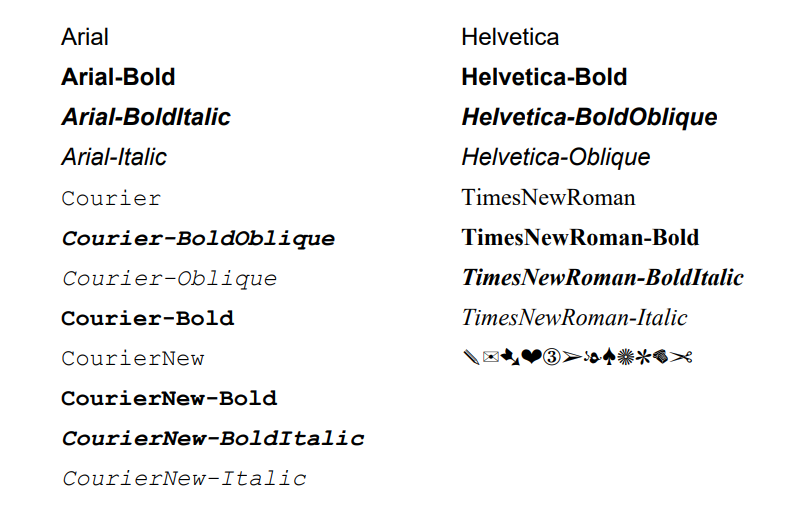
绘制带有换行符的文本
绘制文字操作支持换行符,可以通过内置换行符来呈现文本,以实现更好的格式和视觉清晰度。
为此,将换行符 (\n)添加到文本字符串。 使用上面的示例,我们可以绘制Some text\nSecond line。
使用自定义字体
我们还支持使用DrawText方法自定义字体; 下面是一个添加了Pixelify Sans 字体的文本示例。
:path=/static-assets/pdf/content-code-examples/how-to/draw-text-and-bitmap-draw-custom-font.csusing IronPdf;
using IronSoftware.Drawing;
using System.IO;
ChromePdfRenderer renderer = new ChromePdfRenderer();
PdfDocument pdf = renderer.RenderHtmlAsPdf("<h1>testing</h1>");
// Add custom font to the PDF
byte[] fontByte = File.ReadAllBytes(@".\PixelifySans-VariableFont_wght.ttf");
var addedFont = pdf.Fonts.Add(fontByte);
// Draw text on PDF
pdf.DrawText("Iron Software", addedFont.Name, FontSize: 12, PageIndex: 0, X: 100, Y: 600, Color.Black, Rotation: 0);
pdf.SaveAs("drawCustomFont.pdf");Imports IronPdf
Imports IronSoftware.Drawing
Imports System.IO
Private renderer As New ChromePdfRenderer()
Private pdf As PdfDocument = renderer.RenderHtmlAsPdf("<h1>testing</h1>")
' Add custom font to the PDF
Private fontByte() As Byte = File.ReadAllBytes(".\PixelifySans-VariableFont_wght.ttf")
Private addedFont = pdf.Fonts.Add(fontByte)
' Draw text on PDF
pdf.DrawText("Iron Software", addedFont.Name, FontSize:= 12, PageIndex:= 0, X:= 100, Y:= 600, Color.Black, Rotation:= 0)
pdf.SaveAs("drawCustomFont.pdf")绘制图像示例
通过 IronPDF 的 DrawBitmap 方法,您可以轻松地将位图添加到现有的 PDF 文档中。 此方法的功能类似于图像盖章功能,允许您在现有的PDF上盖章图像。
[{i:(DrawBitmap 方法适用于大尺寸图像。 当尝试使用较小分辨率的图像时,您可能会遇到以下异常:IronPdf.Exceptions.IronPdfNativeException: '错误在绘制图像时:数据长度 (567000) 小于预期 (756000)'。 为了解决这个问题,您可以使用图像图章,它可以无缝处理所有尺寸的图像。)}]
图片样本

代码
:path=/static-assets/pdf/content-code-examples/how-to/draw-text-and-bitmap-draw-bitmap.csusing IronPdf;
using IronSoftware.Drawing;
ChromePdfRenderer renderer = new ChromePdfRenderer();
PdfDocument pdf = renderer.RenderHtmlAsPdf("<h1>testing</h1>");
// Open the image from file
AnyBitmap bitmap = AnyBitmap.FromFile("ironSoftware.png");
// Draw the bitmp on PDF
pdf.DrawBitmap(bitmap, 0, 50, 250, 500, 300);
pdf.SaveAs("drawImage.pdf");IRON VB CONVERTER ERROR developers@ironsoftware.com




















