在生产环境中测试,无水印。
随时随地满足您的需求。
获得30天的全功能产品。
几分钟内就能启动并运行。
在您的产品试用期间,全面访问我们的支持工程团队。
数学函数在编程中发挥着至关重要的作用,为开发人员提供了高效执行计算和数据操作的工具。 其中一个功能是Math.MaxC# 方法,允许程序员确定两个数字之间的最大值,这是许多应用程序中的常见要求。
针对 .NET 开发人员、IronPDF作为一个功能强大的生成和处理 PDF 文档的库,.NET 应运而生。 凭借丰富的功能和用户友好的 API,IronPDF 简化了以编程方式创建 PDF 的过程。 本文将探讨如何使用 Math.Max C# 方法及其与 IronPdf 的集成。
Math.Max 是 System 命名空间中的一个静态方法,用于返回两个指定数字中的较大值。 这种方法可以处理各种数据类型,包括整数、双倍和浮点数值,因此适用于不同的应用程序。
使用案例:
使用 Math.Max 的语法简单明了:
int maxValue = Math.Max(value1, value2);int maxValue = Math.Max(value1, value2);Dim maxValue As Integer = Math.Max(value1, value2)参数:
value2:要比较的第二个数字。
回报价值:
让我们来看一个简单的例子:如何在 C# 控制台应用程序中使用 Math.Max 求两个整数的最大值。
using System;
class Program
{
public static void Main(string[] args)
{
// Other working code here
// Calling our max method
Max()
}
public static int Max()
{
int num1 = 10;
int num2 = 20;
int max = Math.Max(num1, num2);
Console.WriteLine($"The maximum value is: {max}");
return max;
}
}using System;
class Program
{
public static void Main(string[] args)
{
// Other working code here
// Calling our max method
Max()
}
public static int Max()
{
int num1 = 10;
int num2 = 20;
int max = Math.Max(num1, num2);
Console.WriteLine($"The maximum value is: {max}");
return max;
}
}Imports System
Friend Class Program
Public Shared Sub Main(ByVal args() As String)
' Other working code here
' Calling our max method
Max()
End Sub
Public Shared Function Max() As Integer
Dim num1 As Integer = 10
Dim num2 As Integer = 20
'INSTANT VB NOTE: The local variable max was renamed since Visual Basic will not allow local variables with the same name as their enclosing function or property:
Dim max_Conflict As Integer = Math.Max(num1, num2)
Console.WriteLine($"The maximum value is: {max_Conflict}")
Return max_Conflict
End Function
End Class在本例中,程序比较 num1 和 num2,输出最大值,即 20。
开始使用IronPDF请注意,您首先需要安装它。 如果已经安装,则可以跳到下一节,否则,以下步骤将介绍如何安装 IronPDF 库。
至安装 IronPdf使用 NuGet 软件包管理器控制台,打开 Visual Studio 并导航到软件包管理器控制台。 然后运行以下命令:
Install-Package IronPdfInstall-Package IronPdf'INSTANT VB TODO TASK: The following line uses invalid syntax:
'Install-Package IronPdf打开 Visual Studio,进入 "工具 -> NuGet 包管理器 -> 管理解决方案的 NuGet 包 "并搜索 IronPdf。 在这里,您只需选择您的项目并点击 "安装",IronPDF 就会添加到您的项目中。
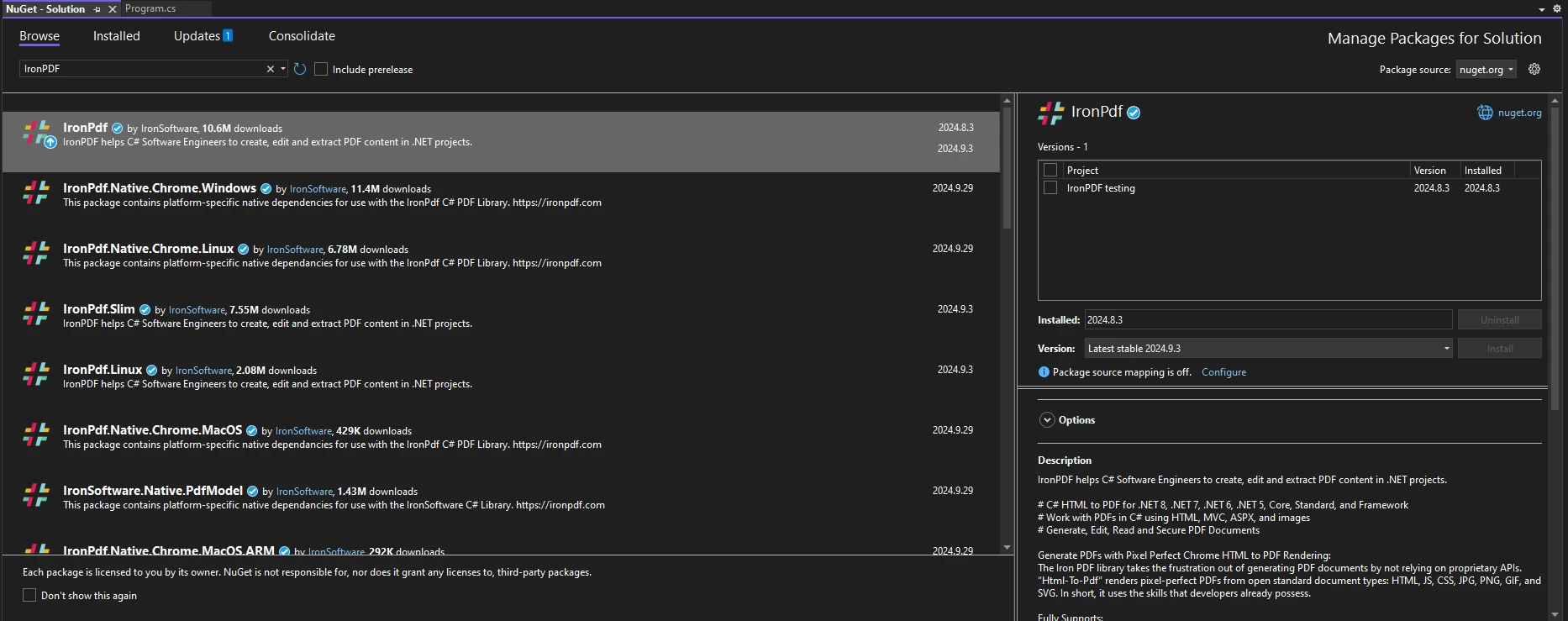
安装 IronPDF 后,只需在代码顶部添加正确的 using 语句即可开始使用 IronPDF:
using IronPdf;using IronPdf;Imports IronPdf在处理 PDF 文件时,有些情况下必须确定最大尺寸。 例如,在创建报告时,您可能希望确保内容符合特定的范围。
下面的示例演示了如何将 Math.Max 与 IronPDF 结合使用,以控制 PDF 文档的尺寸:
using IronPdf;
using System;
public class Program
{
public static void Main(string[] args)
{
ChromePdfRenderer renderer = new ChromePdfRenderer();
// Define your content dimensions
int contentWidth = 600;
int contentHeight = 800;
// Set maximum allowable dimensions
int maxWidth = 500;
int maxHeight = 700;
// Calculate actual dimensions using Math.Max
int finalWidth = Math.Max(contentWidth, maxWidth);
int finalHeight = Math.Max(contentHeight, maxHeight);
// Generate PDF with content styled to fit within the final dimensions
string htmlContent = $@"
<div style='width: {finalWidth}px; height: {finalHeight}px; border: 1px solid black;'>
<h1>Hello World</h1>
<p>This PDF content is sized dynamically based on input dimensions.</p>
</div>";
PdfDocument pdf = renderer.RenderHtmlAsPdf(htmlContent);
pdf.SaveAs($"GeneratedPDF_{finalWidth}x{finalHeight}.pdf");
}
}using IronPdf;
using System;
public class Program
{
public static void Main(string[] args)
{
ChromePdfRenderer renderer = new ChromePdfRenderer();
// Define your content dimensions
int contentWidth = 600;
int contentHeight = 800;
// Set maximum allowable dimensions
int maxWidth = 500;
int maxHeight = 700;
// Calculate actual dimensions using Math.Max
int finalWidth = Math.Max(contentWidth, maxWidth);
int finalHeight = Math.Max(contentHeight, maxHeight);
// Generate PDF with content styled to fit within the final dimensions
string htmlContent = $@"
<div style='width: {finalWidth}px; height: {finalHeight}px; border: 1px solid black;'>
<h1>Hello World</h1>
<p>This PDF content is sized dynamically based on input dimensions.</p>
</div>";
PdfDocument pdf = renderer.RenderHtmlAsPdf(htmlContent);
pdf.SaveAs($"GeneratedPDF_{finalWidth}x{finalHeight}.pdf");
}
}Imports IronPdf
Imports System
Public Class Program
Public Shared Sub Main(ByVal args() As String)
Dim renderer As New ChromePdfRenderer()
' Define your content dimensions
Dim contentWidth As Integer = 600
Dim contentHeight As Integer = 800
' Set maximum allowable dimensions
Dim maxWidth As Integer = 500
Dim maxHeight As Integer = 700
' Calculate actual dimensions using Math.Max
Dim finalWidth As Integer = Math.Max(contentWidth, maxWidth)
Dim finalHeight As Integer = Math.Max(contentHeight, maxHeight)
' Generate PDF with content styled to fit within the final dimensions
Dim htmlContent As String = $"
<div style='width: {finalWidth}px; height: {finalHeight}px; border: 1px solid black;'>
<h1>Hello World</h1>
<p>This PDF content is sized dynamically based on input dimensions.</p>
</div>"
Dim pdf As PdfDocument = renderer.RenderHtmlAsPdf(htmlContent)
pdf.SaveAs($"GeneratedPDF_{finalWidth}x{finalHeight}.pdf")
End Sub
End Class下面的输出图像就是最终的 PDF 文件:
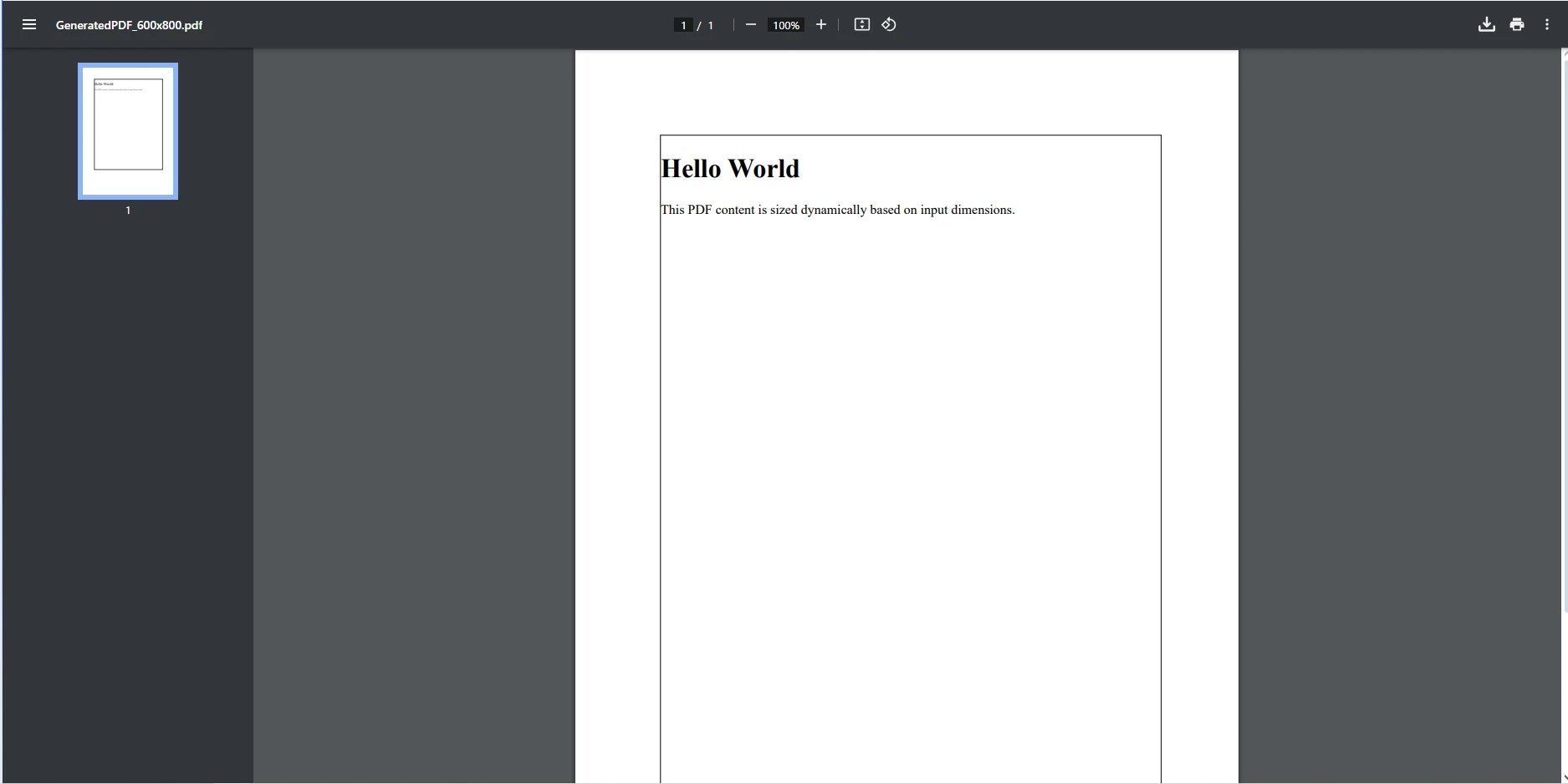
在上述代码中,我们使用了两个整数值contentWidth和contentHeight,并用它们定义了要包含在 PDF 中的内容的预期尺寸。 接下来定义了 PDF 的最大允许尺寸。 这些限制(宽 500 像素,高 700 像素)确保内容不超出特定范围,这可能是保持布局一致或满足设计规范所必需的。
接下来,Math.Max 用于计算 PDF 的最终尺寸。 该方法将定义的内容尺寸与最大允许尺寸进行比较:
*最终高度的确定方法与内容高度类似。(800) 使用最大高度(700). 由于 800 较大,最终高度将为 800。
然后,我们创建 HTML 内容并生成 PDF 格式,使用 finalWidth 和 finalHeight 值设置边框尺寸。 ChromePdfRenderer在将 HTML 文件渲染为 PDF 文件之前,先使用PDF文档对象保存最终 PDF。
IronPDF 是专为需要可靠高效地创建和处理 PDF 的 .NET 开发人员设计的综合库。 凭借其丰富的功能集,包括HTML 转换为 PDFIronPDF 的功能包括:无缝集成 CSS 样式,以及处理各种 PDF 操作的能力--IronPDF 简化了生成动态文档这一通常十分复杂的任务。
IronPDF 提供了一系列增强 PDF 生成的功能,包括将多种文件类型转换为 PDF、操作现有 PDF 的能力以及对 CSS 风格的全面支持。 在计算中使用 Math.Max,可以创建动态大小的内容,以适应不同的数据输入。
整合数学计算(如 Math.Max)可提高 PDF 生成过程的性能。 通过有效管理尺寸并确保内容符合规定的限制,可以避免错误并提高生成文档的整体质量。
总之,Math.Max 是一种功能强大、用途广泛的 C# 方法,可让您轻松确定两个值的最大值,从而增强您的编程能力。 当使用 IronPDF 集成到 PDF 生成流程中时,这一功能将变得尤为有益。 通过使用 Math.Max,您不仅可以确保 PDF 内容的尺寸计算正确,而且还能遵守您设置的任何约束条件,从而获得更精致、更专业的输出。
通过将 Math.Max 等数学函数与 IronPDF 结合使用,您可以增强应用程序的功能,提高 PDF 文档的质量。 这种集成使您能够创建动态报告、发票和其他文档,这些文档可无缝适应不同的数据输入,确保您的内容始终以最佳方式显示。
如果您想试用IronPDF您还可以阅读我们提供的 PDF 生成工具,了解它如何改变您的 PDF 生成工作流程。 通过尝试使用其功能,您可以增强您的项目,并为您的用户提供卓越的结果。 不要错过提升您的 .NET 应用程序的机会--试试吧今天的 IronPDF!