在生产环境中测试,无水印。
随时随地满足您的需求。
获得30天的全功能产品。
几分钟内就能启动并运行。
在您的产品试用期间,全面访问我们的支持工程团队。
对于使用 PDF 的开发人员来说,拥有一个可靠的 PDF 生成和操作库至关重要。 在.NET生态系统中,两个受欢迎的PDF库脱颖而出——IronPDF和iTextPdf——它们都提供了强大的工具来创建、编辑和管理PDF文档。 本文根据功能、文档质量和定价政策对这些库进行了深入比较。
IronPDF 是一个强大的 .NET PDF 管理库,与各种 .NET 环境兼容(Core 8, 7, 6, Framework 等)。 它提供全面的功能集,包括 HTML 到 PDF 的转换、合并 PDF、加密和数字签名。 IronPdf 的文档简单明了,用户可以获得可靠的技术支持。 开发人员经常通过 Stack Overflow 讨论和其他源代码共享平台找到常见问题的解决方案。
iTextPdf 是 iText 库中用于 Java 和 .NET (C#) 的高级 PDF 库,专注于企业级文档处理。 该译本同时采用 AGPL 和商业许可证,为各种项目提供了灵活性。 iText 软件(如 iTextPdf)具有高度的可定制性,是文档加密、数字签名和表单创建等复杂 PDF 任务的理想选择。
IronPDF和iTextPdf都支持跨平台功能,使它们在.NET中的各种应用需求中具有多功能性。 以下是每个库的兼容性明细。
以下是每个库提供的主要功能的详细比较。
PDF 盖章:将图像和文本印记添加到 PDF 文件中。
有关 IronPDF 所提供的广泛功能集的更多信息,请访问 IronPDF 功能页面。
这两个库都支持 HTML 到 PDF 的转换,但在方法和易用性上有所不同。
IronPDF
using IronPdf;
// Instantiate Renderer
var renderer = new ChromePdfRenderer();
// Create a PDF from an HTML string
var pdf = renderer.RenderHtmlAsPdf("<h1>Hello World</h1>");
pdf.SaveAs("output.pdf");
// Advanced example with external assets
var myAdvancedPdf = renderer.RenderHtmlAsPdf("<img src='icons/iron.png'>", @"C:\site\assets\");
myAdvancedPdf.SaveAs("html-with-assets.pdf");using IronPdf;
// Instantiate Renderer
var renderer = new ChromePdfRenderer();
// Create a PDF from an HTML string
var pdf = renderer.RenderHtmlAsPdf("<h1>Hello World</h1>");
pdf.SaveAs("output.pdf");
// Advanced example with external assets
var myAdvancedPdf = renderer.RenderHtmlAsPdf("<img src='icons/iron.png'>", @"C:\site\assets\");
myAdvancedPdf.SaveAs("html-with-assets.pdf");Imports IronPdf
' Instantiate Renderer
Private renderer = New ChromePdfRenderer()
' Create a PDF from an HTML string
Private pdf = renderer.RenderHtmlAsPdf("<h1>Hello World</h1>")
pdf.SaveAs("output.pdf")
' Advanced example with external assets
Dim myAdvancedPdf = renderer.RenderHtmlAsPdf("<img src='icons/iron.png'>", "C:\site\assets\")
myAdvancedPdf.SaveAs("html-with-assets.pdf")iTextPdf
using iText.Html2pdf;
using System.IO;
public class HtmlToPdf
{
public static void ConvertHtmlToPdf()
{
using (FileStream htmlSource = File.Open("input.html", FileMode.Open))
using (FileStream pdfDest = File.Open("output.pdf", FileMode.Create))
{
ConverterProperties converterProperties = new ConverterProperties();
HtmlConverter.ConvertToPdf(htmlSource, pdfDest, converterProperties);
}
}
}using iText.Html2pdf;
using System.IO;
public class HtmlToPdf
{
public static void ConvertHtmlToPdf()
{
using (FileStream htmlSource = File.Open("input.html", FileMode.Open))
using (FileStream pdfDest = File.Open("output.pdf", FileMode.Create))
{
ConverterProperties converterProperties = new ConverterProperties();
HtmlConverter.ConvertToPdf(htmlSource, pdfDest, converterProperties);
}
}
}Imports iText.Html2pdf
Imports System.IO
Public Class HtmlToPdf
Public Shared Sub ConvertHtmlToPdf()
Using htmlSource As FileStream = File.Open("input.html", FileMode.Open)
Using pdfDest As FileStream = File.Open("output.pdf", FileMode.Create)
Dim converterProperties As New ConverterProperties()
HtmlConverter.ConvertToPdf(htmlSource, pdfDest, converterProperties)
End Using
End Using
End Sub
End ClassIronPDF 提供了一种简单的方法进行HTML 转换为 PDF,包括对 HTML、CSS 和 JavaScript 的支持。 它允许用户直接从 HTML 字符串进行转换,或包含带有可选基本路径的资产。 iTextPdf 虽然有效,但需要几秒钟的额外设置,更侧重于基于文件的转换。
在安全性至关重要的场景中,加密是必不可少的。 以下是每个库的处理方法。
IronPDF
using IronPdf;
// Load an encrypted PDF or create a new one
var pdf = PdfDocument.FromFile("encrypted.pdf", "password");
// Set document security settings
pdf.SecuritySettings.MakePdfDocumentReadOnly("secret-key");
pdf.SecuritySettings.AllowUserCopyPasteContent = false;
pdf.Password = "my-password";
pdf.SaveAs("secured.pdf");using IronPdf;
// Load an encrypted PDF or create a new one
var pdf = PdfDocument.FromFile("encrypted.pdf", "password");
// Set document security settings
pdf.SecuritySettings.MakePdfDocumentReadOnly("secret-key");
pdf.SecuritySettings.AllowUserCopyPasteContent = false;
pdf.Password = "my-password";
pdf.SaveAs("secured.pdf");Imports IronPdf
' Load an encrypted PDF or create a new one
Private pdf = PdfDocument.FromFile("encrypted.pdf", "password")
' Set document security settings
pdf.SecuritySettings.MakePdfDocumentReadOnly("secret-key")
pdf.SecuritySettings.AllowUserCopyPasteContent = False
pdf.Password = "my-password"
pdf.SaveAs("secured.pdf")iTextPdf
using iText.Kernel.Pdf;
using System.Text;
public class EncryptPdf
{
public static readonly String DEST = "encrypt_pdf.pdf";
public static readonly String OWNER_PASSWORD = "World";
public static readonly String USER_PASSWORD = "Hello";
protected void ManipulatePdf(String dest)
{
PdfDocument document = new PdfDocument(new PdfReader("input.pdf"), new PdfWriter(dest,
new WriterProperties().SetStandardEncryption(
Encoding.UTF8.GetBytes(USER_PASSWORD),
Encoding.UTF8.GetBytes(OWNER_PASSWORD),
EncryptionConstants.ALLOW_PRINTING,
EncryptionConstants.ENCRYPTION_AES_128)));
document.Close();
}
}using iText.Kernel.Pdf;
using System.Text;
public class EncryptPdf
{
public static readonly String DEST = "encrypt_pdf.pdf";
public static readonly String OWNER_PASSWORD = "World";
public static readonly String USER_PASSWORD = "Hello";
protected void ManipulatePdf(String dest)
{
PdfDocument document = new PdfDocument(new PdfReader("input.pdf"), new PdfWriter(dest,
new WriterProperties().SetStandardEncryption(
Encoding.UTF8.GetBytes(USER_PASSWORD),
Encoding.UTF8.GetBytes(OWNER_PASSWORD),
EncryptionConstants.ALLOW_PRINTING,
EncryptionConstants.ENCRYPTION_AES_128)));
document.Close();
}
}Imports iText.Kernel.Pdf
Imports System.Text
Public Class EncryptPdf
Public Shared ReadOnly DEST As String = "encrypt_pdf.pdf"
Public Shared ReadOnly OWNER_PASSWORD As String = "World"
Public Shared ReadOnly USER_PASSWORD As String = "Hello"
Protected Sub ManipulatePdf(ByVal dest As String)
Dim document As New PdfDocument(New PdfReader("input.pdf"), New PdfWriter(dest, (New WriterProperties()).SetStandardEncryption(Encoding.UTF8.GetBytes(USER_PASSWORD), Encoding.UTF8.GetBytes(OWNER_PASSWORD), EncryptionConstants.ALLOW_PRINTING, EncryptionConstants.ENCRYPTION_AES_128)))
document.Close()
End Sub
End ClassIronPDF 的方法更为用户友好,提供简单的加密和对文档权限的控制。 iTextPdf 虽然有效,但需要进行详细设置,重点关注加密标准。
对 PDF 文件中的信息进行再编辑对于保护隐私和安全至关重要。 以下是每个库支持此功能的方式。
IronPDF
using IronPdf;
PdfDocument pdf = PdfDocument.FromFile("novel.pdf");
// Redact 'are' from all pages
pdf.RedactTextOnAllPages("are");
pdf.SaveAs("redacted.pdf");using IronPdf;
PdfDocument pdf = PdfDocument.FromFile("novel.pdf");
// Redact 'are' from all pages
pdf.RedactTextOnAllPages("are");
pdf.SaveAs("redacted.pdf");Imports IronPdf
Private pdf As PdfDocument = PdfDocument.FromFile("novel.pdf")
' Redact 'are' from all pages
pdf.RedactTextOnAllPages("are")
pdf.SaveAs("redacted.pdf")iTextPdf
using iText.Kernel.Pdf;
using iText.Kernel.Colors;
// Define areas to redact on each page
Rectangle[] rectanglesToRedact = { new Rectangle(100, 100, 200, 50) };
// Draw black rectangles to cover sensitive areas
using (PdfDocument pdfDoc = new PdfDocument(new PdfReader("input.pdf"), new PdfWriter("output_redacted.pdf")))
{
for (int pageNum = 1; pageNum <= pdfDoc.GetNumberOfPages(); pageNum++)
{
PdfPage page = pdfDoc.GetPage(pageNum);
PdfCanvas canvas = new PdfCanvas(page);
foreach (Rectangle rect in rectanglesToRedact)
{
canvas.SetFillColor(ColorConstants.BLACK)
.Rectangle(rect.GetX(), rect.GetY(), rect.GetWidth(), rect.GetHeight())
.Fill();
}
}
}using iText.Kernel.Pdf;
using iText.Kernel.Colors;
// Define areas to redact on each page
Rectangle[] rectanglesToRedact = { new Rectangle(100, 100, 200, 50) };
// Draw black rectangles to cover sensitive areas
using (PdfDocument pdfDoc = new PdfDocument(new PdfReader("input.pdf"), new PdfWriter("output_redacted.pdf")))
{
for (int pageNum = 1; pageNum <= pdfDoc.GetNumberOfPages(); pageNum++)
{
PdfPage page = pdfDoc.GetPage(pageNum);
PdfCanvas canvas = new PdfCanvas(page);
foreach (Rectangle rect in rectanglesToRedact)
{
canvas.SetFillColor(ColorConstants.BLACK)
.Rectangle(rect.GetX(), rect.GetY(), rect.GetWidth(), rect.GetHeight())
.Fill();
}
}
}Imports iText.Kernel.Pdf
Imports iText.Kernel.Colors
' Define areas to redact on each page
Private rectanglesToRedact() As Rectangle = { New Rectangle(100, 100, 200, 50) }
' Draw black rectangles to cover sensitive areas
Using pdfDoc As New PdfDocument(New PdfReader("input.pdf"), New PdfWriter("output_redacted.pdf"))
Dim pageNum As Integer = 1
Do While pageNum <= pdfDoc.GetNumberOfPages()
Dim page As PdfPage = pdfDoc.GetPage(pageNum)
Dim canvas As New PdfCanvas(page)
For Each rect As Rectangle In rectanglesToRedact
canvas.SetFillColor(ColorConstants.BLACK).Rectangle(rect.GetX(), rect.GetY(), rect.GetWidth(), rect.GetHeight()).Fill()
Next rect
pageNum += 1
Loop
End UsingIronPDF 提供了一个方便的删减工具,可以轻松隐藏所有页面上的敏感文本。 相比之下,iTextPdf 需要用户手动定义和应用黑色矩形来覆盖敏感区域。
自动签署 PDF 文档可以大大节省时间。下面是 IronPDF 和 iTextPdf 如何处理数字签名的并排比较。
IronPDF
using IronPdf;
using IronPdf.Signing;
using System.Security.Cryptography.X509Certificates;
// Create X509Certificate2 object with X509KeyStorageFlags set to Exportable
X509Certificate2 cert = new X509Certificate2("IronSoftware.pfx", "123456", X509KeyStorageFlags.Exportable);
// Create PdfSignature object
var sig = new PdfSignature(cert);
// Sign PDF document
PdfDocument pdf = PdfDocument.FromFile("document.pdf");
pdf.Sign(sig);
pdf.SaveAs("signed.pdf");using IronPdf;
using IronPdf.Signing;
using System.Security.Cryptography.X509Certificates;
// Create X509Certificate2 object with X509KeyStorageFlags set to Exportable
X509Certificate2 cert = new X509Certificate2("IronSoftware.pfx", "123456", X509KeyStorageFlags.Exportable);
// Create PdfSignature object
var sig = new PdfSignature(cert);
// Sign PDF document
PdfDocument pdf = PdfDocument.FromFile("document.pdf");
pdf.Sign(sig);
pdf.SaveAs("signed.pdf");Imports IronPdf
Imports IronPdf.Signing
Imports System.Security.Cryptography.X509Certificates
' Create X509Certificate2 object with X509KeyStorageFlags set to Exportable
Private cert As New X509Certificate2("IronSoftware.pfx", "123456", X509KeyStorageFlags.Exportable)
' Create PdfSignature object
Private sig = New PdfSignature(cert)
' Sign PDF document
Private pdf As PdfDocument = PdfDocument.FromFile("document.pdf")
pdf.Sign(sig)
pdf.SaveAs("signed.pdf")iTextPdf
using System;
using System.IO;
using iText.Kernel.Pdf;
using iText.Signatures;
using Org.BouncyCastle.Crypto;
using Org.BouncyCastle.Pkcs;
using Org.BouncyCastle.X509;
class Program
{
static void Main(string[] args)
{
string src = "input.pdf";
string dest = "output_signed.pdf";
string pfxFile = "your_certificate.pfx";
string pfxPassword = "your_password";
try
{
// Load your certificate
Pkcs12Store ks = new Pkcs12Store(new FileStream(pfxFile, FileMode.Open), pfxPassword.ToCharArray());
string alias = null;
foreach (string al in ks.Aliases)
{
if (ks.IsKeyEntry(al))
{
alias = al;
break;
}
}
ICipherParameters pk = ks.GetKey(alias).Key;
X509CertificateEntry[] chain = ks.GetCertificateChain(alias);
X509Certificate2 cert = new X509Certificate2(chain[0].Certificate.GetEncoded());
// Create output PDF with signed content
using (PdfReader reader = new PdfReader(src))
{
using (PdfWriter writer = new PdfWriter(dest))
{
using (PdfDocument pdfDoc = new PdfDocument(reader, writer))
{
// Create the signer
PdfSigner signer = new PdfSigner(pdfDoc, writer, new StampingProperties().UseAppendMode());
// Configure signature appearance
PdfSignatureAppearance appearance = signer.GetSignatureAppearance();
appearance.SetReason("Digital Signature");
appearance.SetLocation("Your Location");
appearance.SetContact("Your Contact");
// Create signature
IExternalSignature pks = new PrivateKeySignature(pk, "SHA-256");
signer.SignDetached(pks, chain, null, null, null, 0, PdfSigner.CryptoStandard.CMS);
}
}
}
Console.WriteLine($"PDF digitally signed successfully: {dest}");
}
catch (Exception ex)
{
Console.WriteLine($"Error signing PDF: {ex.Message}");
}
}
}using System;
using System.IO;
using iText.Kernel.Pdf;
using iText.Signatures;
using Org.BouncyCastle.Crypto;
using Org.BouncyCastle.Pkcs;
using Org.BouncyCastle.X509;
class Program
{
static void Main(string[] args)
{
string src = "input.pdf";
string dest = "output_signed.pdf";
string pfxFile = "your_certificate.pfx";
string pfxPassword = "your_password";
try
{
// Load your certificate
Pkcs12Store ks = new Pkcs12Store(new FileStream(pfxFile, FileMode.Open), pfxPassword.ToCharArray());
string alias = null;
foreach (string al in ks.Aliases)
{
if (ks.IsKeyEntry(al))
{
alias = al;
break;
}
}
ICipherParameters pk = ks.GetKey(alias).Key;
X509CertificateEntry[] chain = ks.GetCertificateChain(alias);
X509Certificate2 cert = new X509Certificate2(chain[0].Certificate.GetEncoded());
// Create output PDF with signed content
using (PdfReader reader = new PdfReader(src))
{
using (PdfWriter writer = new PdfWriter(dest))
{
using (PdfDocument pdfDoc = new PdfDocument(reader, writer))
{
// Create the signer
PdfSigner signer = new PdfSigner(pdfDoc, writer, new StampingProperties().UseAppendMode());
// Configure signature appearance
PdfSignatureAppearance appearance = signer.GetSignatureAppearance();
appearance.SetReason("Digital Signature");
appearance.SetLocation("Your Location");
appearance.SetContact("Your Contact");
// Create signature
IExternalSignature pks = new PrivateKeySignature(pk, "SHA-256");
signer.SignDetached(pks, chain, null, null, null, 0, PdfSigner.CryptoStandard.CMS);
}
}
}
Console.WriteLine($"PDF digitally signed successfully: {dest}");
}
catch (Exception ex)
{
Console.WriteLine($"Error signing PDF: {ex.Message}");
}
}
}Imports System
Imports System.IO
Imports iText.Kernel.Pdf
Imports iText.Signatures
Imports Org.BouncyCastle.Crypto
Imports Org.BouncyCastle.Pkcs
Imports Org.BouncyCastle.X509
Friend Class Program
Shared Sub Main(ByVal args() As String)
Dim src As String = "input.pdf"
Dim dest As String = "output_signed.pdf"
Dim pfxFile As String = "your_certificate.pfx"
Dim pfxPassword As String = "your_password"
Try
' Load your certificate
Dim ks As New Pkcs12Store(New FileStream(pfxFile, FileMode.Open), pfxPassword.ToCharArray())
Dim [alias] As String = Nothing
For Each al As String In ks.Aliases
If ks.IsKeyEntry(al) Then
[alias] = al
Exit For
End If
Next al
Dim pk As ICipherParameters = ks.GetKey([alias]).Key
Dim chain() As X509CertificateEntry = ks.GetCertificateChain([alias])
Dim cert As New X509Certificate2(chain(0).Certificate.GetEncoded())
' Create output PDF with signed content
Using reader As New PdfReader(src)
Using writer As New PdfWriter(dest)
Using pdfDoc As New PdfDocument(reader, writer)
' Create the signer
Dim signer As New PdfSigner(pdfDoc, writer, (New StampingProperties()).UseAppendMode())
' Configure signature appearance
Dim appearance As PdfSignatureAppearance = signer.GetSignatureAppearance()
appearance.SetReason("Digital Signature")
appearance.SetLocation("Your Location")
appearance.SetContact("Your Contact")
' Create signature
Dim pks As IExternalSignature = New PrivateKeySignature(pk, "SHA-256")
signer.SignDetached(pks, chain, Nothing, Nothing, Nothing, 0, PdfSigner.CryptoStandard.CMS)
End Using
End Using
End Using
Console.WriteLine($"PDF digitally signed successfully: {dest}")
Catch ex As Exception
Console.WriteLine($"Error signing PDF: {ex.Message}")
End Try
End Sub
End Class当涉及到在 PDF 文件上应用数字签名时,IronPDF 提供了一种使用 X509 证书实现这一目标的简单而有效的方法。 它的 API 简化了流程,使其易于集成到工作流程中,同时又不影响对签名安全性的控制。 相比之下,iTextPDF 的文档签名流程设置更为复杂,但提供了更多自定义选项。 开发人员拥有更细粒度的控制权,不过他们在浏览 iTextPDF 的签名配置和证书处理时可能会面临更陡峭的学习曲线。
PDF 文件的水印对于品牌、保密和版权保护至关重要。 以下是 IronPDF 和 iTextPDF 如何在 PDF 文档中应用水印。
IronPDF
using IronPdf;
// Stamps a Watermark onto a new or existing PDF
var renderer = new ChromePdfRenderer();
var pdf = renderer.RenderUrlAsPdf("https://www.nuget.org/packages/IronPdf");
pdf.ApplyWatermark("<h2 style='color:red'>SAMPLE</h2>", 30, IronPdf.Editing.VerticalAlignment.Middle, IronPdf.Editing.HorizontalAlignment.Center);
pdf.SaveAs(@"C:\Path\To\Watermarked.pdf");using IronPdf;
// Stamps a Watermark onto a new or existing PDF
var renderer = new ChromePdfRenderer();
var pdf = renderer.RenderUrlAsPdf("https://www.nuget.org/packages/IronPdf");
pdf.ApplyWatermark("<h2 style='color:red'>SAMPLE</h2>", 30, IronPdf.Editing.VerticalAlignment.Middle, IronPdf.Editing.HorizontalAlignment.Center);
pdf.SaveAs(@"C:\Path\To\Watermarked.pdf");Imports IronPdf
' Stamps a Watermark onto a new or existing PDF
Private renderer = New ChromePdfRenderer()
Private pdf = renderer.RenderUrlAsPdf("https://www.nuget.org/packages/IronPdf")
pdf.ApplyWatermark("<h2 style='color:red'>SAMPLE</h2>", 30, IronPdf.Editing.VerticalAlignment.Middle, IronPdf.Editing.HorizontalAlignment.Center)
pdf.SaveAs("C:\Path\To\Watermarked.pdf")iTextPdf
using iText.IO.Font;
using iText.IO.Font.Constants;
using iText.Kernel.Colors;
using iText.Kernel.Font;
using iText.Kernel.Pdf;
using iText.Kernel.Pdf.Canvas;
using iText.Kernel.Pdf.Extgstate;
using iText.Layout;
using iText.Layout.Element;
using iText.Layout.Properties;
public class TransparentWatermark
{
public static readonly String DEST = "results/sandbox/stamper/transparent_watermark.pdf";
public static readonly String SRC = "../../../resources/pdfs/hero.pdf";
public static void Main(String[] args)
{
FileInfo file = new FileInfo(DEST);
file.Directory.Create();
new TransparentWatermark().ManipulatePdf(DEST);
}
protected void ManipulatePdf(String dest)
{
PdfDocument pdfDoc = new PdfDocument(new PdfReader(SRC), new PdfWriter(dest));
PdfCanvas under = new PdfCanvas(pdfDoc.GetFirstPage().NewContentStreamBefore(), new PdfResources(), pdfDoc);
PdfFont font = PdfFontFactory.CreateFont(FontProgramFactory.CreateFont(StandardFonts.HELVETICA));
Paragraph paragraph = new Paragraph("This watermark is added UNDER the existing content")
.SetFont(font)
.SetFontSize(15);
Canvas canvasWatermark1 = new Canvas(under, pdfDoc.GetDefaultPageSize())
.ShowTextAligned(paragraph, 297, 550, 1, TextAlignment.CENTER, VerticalAlignment.TOP, 0);
canvasWatermark1.Close();
PdfCanvas over = new PdfCanvas(pdfDoc.GetFirstPage());
over.SetFillColor(ColorConstants.BLACK);
paragraph = new Paragraph("This watermark is added ON TOP OF the existing content")
.SetFont(font)
.SetFontSize(15);
Canvas canvasWatermark2 = new Canvas(over, pdfDoc.GetDefaultPageSize())
.ShowTextAligned(paragraph, 297, 500, 1, TextAlignment.CENTER, VerticalAlignment.TOP, 0);
canvasWatermark2.Close();
paragraph = new Paragraph("This TRANSPARENT watermark is added ON TOP OF the existing content")
.SetFont(font)
.SetFontSize(15);
over.SaveState();
PdfExtGState gs1 = new PdfExtGState();
gs1.SetFillOpacity(0.5f);
over.SetExtGState(gs1);
Canvas canvasWatermark3 = new Canvas(over, pdfDoc.GetDefaultPageSize())
.ShowTextAligned(paragraph, 297, 450, 1, TextAlignment.CENTER, VerticalAlignment.TOP, 0);
canvasWatermark3.Close();
over.RestoreState();
pdfDoc.Close();
}
}using iText.IO.Font;
using iText.IO.Font.Constants;
using iText.Kernel.Colors;
using iText.Kernel.Font;
using iText.Kernel.Pdf;
using iText.Kernel.Pdf.Canvas;
using iText.Kernel.Pdf.Extgstate;
using iText.Layout;
using iText.Layout.Element;
using iText.Layout.Properties;
public class TransparentWatermark
{
public static readonly String DEST = "results/sandbox/stamper/transparent_watermark.pdf";
public static readonly String SRC = "../../../resources/pdfs/hero.pdf";
public static void Main(String[] args)
{
FileInfo file = new FileInfo(DEST);
file.Directory.Create();
new TransparentWatermark().ManipulatePdf(DEST);
}
protected void ManipulatePdf(String dest)
{
PdfDocument pdfDoc = new PdfDocument(new PdfReader(SRC), new PdfWriter(dest));
PdfCanvas under = new PdfCanvas(pdfDoc.GetFirstPage().NewContentStreamBefore(), new PdfResources(), pdfDoc);
PdfFont font = PdfFontFactory.CreateFont(FontProgramFactory.CreateFont(StandardFonts.HELVETICA));
Paragraph paragraph = new Paragraph("This watermark is added UNDER the existing content")
.SetFont(font)
.SetFontSize(15);
Canvas canvasWatermark1 = new Canvas(under, pdfDoc.GetDefaultPageSize())
.ShowTextAligned(paragraph, 297, 550, 1, TextAlignment.CENTER, VerticalAlignment.TOP, 0);
canvasWatermark1.Close();
PdfCanvas over = new PdfCanvas(pdfDoc.GetFirstPage());
over.SetFillColor(ColorConstants.BLACK);
paragraph = new Paragraph("This watermark is added ON TOP OF the existing content")
.SetFont(font)
.SetFontSize(15);
Canvas canvasWatermark2 = new Canvas(over, pdfDoc.GetDefaultPageSize())
.ShowTextAligned(paragraph, 297, 500, 1, TextAlignment.CENTER, VerticalAlignment.TOP, 0);
canvasWatermark2.Close();
paragraph = new Paragraph("This TRANSPARENT watermark is added ON TOP OF the existing content")
.SetFont(font)
.SetFontSize(15);
over.SaveState();
PdfExtGState gs1 = new PdfExtGState();
gs1.SetFillOpacity(0.5f);
over.SetExtGState(gs1);
Canvas canvasWatermark3 = new Canvas(over, pdfDoc.GetDefaultPageSize())
.ShowTextAligned(paragraph, 297, 450, 1, TextAlignment.CENTER, VerticalAlignment.TOP, 0);
canvasWatermark3.Close();
over.RestoreState();
pdfDoc.Close();
}
}Imports iText.IO.Font
Imports iText.IO.Font.Constants
Imports iText.Kernel.Colors
Imports iText.Kernel.Font
Imports iText.Kernel.Pdf
Imports iText.Kernel.Pdf.Canvas
Imports iText.Kernel.Pdf.Extgstate
Imports iText.Layout
Imports iText.Layout.Element
Imports iText.Layout.Properties
Public Class TransparentWatermark
Public Shared ReadOnly DEST As String = "results/sandbox/stamper/transparent_watermark.pdf"
Public Shared ReadOnly SRC As String = "../../../resources/pdfs/hero.pdf"
Public Shared Sub Main(ByVal args() As String)
Dim file As New FileInfo(DEST)
file.Directory.Create()
Call (New TransparentWatermark()).ManipulatePdf(DEST)
End Sub
Protected Sub ManipulatePdf(ByVal dest As String)
Dim pdfDoc As New PdfDocument(New PdfReader(SRC), New PdfWriter(dest))
Dim under As New PdfCanvas(pdfDoc.GetFirstPage().NewContentStreamBefore(), New PdfResources(), pdfDoc)
Dim font As PdfFont = PdfFontFactory.CreateFont(FontProgramFactory.CreateFont(StandardFonts.HELVETICA))
Dim paragraph As Paragraph = (New Paragraph("This watermark is added UNDER the existing content")).SetFont(font).SetFontSize(15)
Dim canvasWatermark1 As Canvas = (New Canvas(under, pdfDoc.GetDefaultPageSize())).ShowTextAligned(paragraph, 297, 550, 1, TextAlignment.CENTER, VerticalAlignment.TOP, 0)
canvasWatermark1.Close()
Dim over As New PdfCanvas(pdfDoc.GetFirstPage())
over.SetFillColor(ColorConstants.BLACK)
paragraph = (New Paragraph("This watermark is added ON TOP OF the existing content")).SetFont(font).SetFontSize(15)
Dim canvasWatermark2 As Canvas = (New Canvas(over, pdfDoc.GetDefaultPageSize())).ShowTextAligned(paragraph, 297, 500, 1, TextAlignment.CENTER, VerticalAlignment.TOP, 0)
canvasWatermark2.Close()
paragraph = (New Paragraph("This TRANSPARENT watermark is added ON TOP OF the existing content")).SetFont(font).SetFontSize(15)
over.SaveState()
Dim gs1 As New PdfExtGState()
gs1.SetFillOpacity(0.5F)
over.SetExtGState(gs1)
Dim canvasWatermark3 As Canvas = (New Canvas(over, pdfDoc.GetDefaultPageSize())).ShowTextAligned(paragraph, 297, 450, 1, TextAlignment.CENTER, VerticalAlignment.TOP, 0)
canvasWatermark3.Close()
over.RestoreState()
pdfDoc.Close()
End Sub
End ClassIronPDF 的 API 通过灵活使用 HTML 和 CSS 进行自定义,使得快速和直观地应用水印成为可能。 另一方面,iTextPDF 允许通过更详细的配置选项高度自定义水印位置,但需要更多的编码工作。
在 PDF 上加盖内容类似于应用水印,但更侧重于添加特定元素,如图像或文本,以用于标签或品牌目的。 下面介绍 IronPDF 和 iTextPDF 如何完成这项任务。
IronPDF
using IronPdf;
using IronPdf.Editing;
ChromePdfRenderer renderer = new ChromePdfRenderer();
PdfDocument pdf = renderer.RenderHtmlAsPdf("<h1>Example HTML Document!</h1>");
// Create text stamper
TextStamper textStamper = new TextStamper()
{
Text = "Text Stamper!",
FontFamily = "Bungee Spice",
UseGoogleFont = true,
FontSize = 30,
IsBold = true,
IsItalic = true,
VerticalAlignment = VerticalAlignment.Top,
};
// Stamp the text stamper
pdf.ApplyStamp(textStamper);
pdf.SaveAs("stampText.pdf");
// Create image stamper
ImageStamper imageStamper = new ImageStamper(new Uri("https://ironpdf.com/img/svgs/iron-pdf-logo.svg"))
{
VerticalAlignment = VerticalAlignment.Top,
};
// Stamp the image stamper
pdf.ApplyStamp(imageStamper, 0);
pdf.SaveAs("stampImage.pdf");using IronPdf;
using IronPdf.Editing;
ChromePdfRenderer renderer = new ChromePdfRenderer();
PdfDocument pdf = renderer.RenderHtmlAsPdf("<h1>Example HTML Document!</h1>");
// Create text stamper
TextStamper textStamper = new TextStamper()
{
Text = "Text Stamper!",
FontFamily = "Bungee Spice",
UseGoogleFont = true,
FontSize = 30,
IsBold = true,
IsItalic = true,
VerticalAlignment = VerticalAlignment.Top,
};
// Stamp the text stamper
pdf.ApplyStamp(textStamper);
pdf.SaveAs("stampText.pdf");
// Create image stamper
ImageStamper imageStamper = new ImageStamper(new Uri("https://ironpdf.com/img/svgs/iron-pdf-logo.svg"))
{
VerticalAlignment = VerticalAlignment.Top,
};
// Stamp the image stamper
pdf.ApplyStamp(imageStamper, 0);
pdf.SaveAs("stampImage.pdf");Imports IronPdf
Imports IronPdf.Editing
Private renderer As New ChromePdfRenderer()
Private pdf As PdfDocument = renderer.RenderHtmlAsPdf("<h1>Example HTML Document!</h1>")
' Create text stamper
Private textStamper As New TextStamper() With {
.Text = "Text Stamper!",
.FontFamily = "Bungee Spice",
.UseGoogleFont = True,
.FontSize = 30,
.IsBold = True,
.IsItalic = True,
.VerticalAlignment = VerticalAlignment.Top
}
' Stamp the text stamper
pdf.ApplyStamp(textStamper)
pdf.SaveAs("stampText.pdf")
' Create image stamper
Dim imageStamper As New ImageStamper(New Uri("https://ironpdf.com/img/svgs/iron-pdf-logo.svg")) With {.VerticalAlignment = VerticalAlignment.Top}
' Stamp the image stamper
pdf.ApplyStamp(imageStamper, 0)
pdf.SaveAs("stampImage.pdf")iTextPdf
using iText.Kernel.Pdf;
using iText.Layout;
using iText.Layout.Element;
public void StampPDF(string inputPdfPath, string outputPdfPath, string stampText)
{
PdfDocument pdfDoc = new PdfDocument(new PdfReader(inputPdfPath), new PdfWriter(outputPdfPath));
Document doc = new Document(pdfDoc);
// Add stamp (text) to each page
int numPages = pdfDoc.GetNumberOfPages();
for (int i = 1; i <= numPages; i++)
{
doc.ShowTextAligned(new Paragraph(stampText),
36, 36, i, iText.Layout.Properties.TextAlignment.LEFT,
iText.Layout.Properties.VerticalAlignment.TOP, 0);
}
doc.Close();
}using iText.Kernel.Pdf;
using iText.Layout;
using iText.Layout.Element;
public void StampPDF(string inputPdfPath, string outputPdfPath, string stampText)
{
PdfDocument pdfDoc = new PdfDocument(new PdfReader(inputPdfPath), new PdfWriter(outputPdfPath));
Document doc = new Document(pdfDoc);
// Add stamp (text) to each page
int numPages = pdfDoc.GetNumberOfPages();
for (int i = 1; i <= numPages; i++)
{
doc.ShowTextAligned(new Paragraph(stampText),
36, 36, i, iText.Layout.Properties.TextAlignment.LEFT,
iText.Layout.Properties.VerticalAlignment.TOP, 0);
}
doc.Close();
}Imports iText.Kernel.Pdf
Imports iText.Layout
Imports iText.Layout.Element
Public Sub StampPDF(ByVal inputPdfPath As String, ByVal outputPdfPath As String, ByVal stampText As String)
Dim pdfDoc As New PdfDocument(New PdfReader(inputPdfPath), New PdfWriter(outputPdfPath))
Dim doc As New Document(pdfDoc)
' Add stamp (text) to each page
Dim numPages As Integer = pdfDoc.GetNumberOfPages()
For i As Integer = 1 To numPages
doc.ShowTextAligned(New Paragraph(stampText), 36, 36, i, iText.Layout.Properties.TextAlignment.LEFT, iText.Layout.Properties.VerticalAlignment.TOP, 0)
Next i
doc.Close()
End SubIronPDF 的图像和文本印章方法简单而多样化,使开发人员能够轻松地向 PDF 页面添加品牌内容或标签。 API 利用熟悉的 HTML/CSS 风格元素,使定制变得简单。 iTextPDF 还提供图像和文本戳记功能,但其配置需要更多的手动设置和对 PDF 布局结构的工作知识。 iTextPDF 能够直接在 PDF 页面上对内容进行操作和排版,为开发人员提供了强大的印章工具,不过 iTextPDF 的设置可能需要更多的努力。
在某些项目中,有必要将 DOCX 文件转换为 PDF 格式。 下面是 IronPDF 和 iText 在处理这项任务时的对比,突出了它们的不同之处。
IronPDF
using IronPdf;
// Instantiate Renderer
DocxToPdfRenderer renderer = new DocxToPdfRenderer();
// Render from DOCX file
PdfDocument pdf = renderer.RenderDocxAsPdf("Modern-chronological-resume.docx");
// Save the PDF
pdf.SaveAs("pdfFromDocx.pdf");using IronPdf;
// Instantiate Renderer
DocxToPdfRenderer renderer = new DocxToPdfRenderer();
// Render from DOCX file
PdfDocument pdf = renderer.RenderDocxAsPdf("Modern-chronological-resume.docx");
// Save the PDF
pdf.SaveAs("pdfFromDocx.pdf");Imports IronPdf
' Instantiate Renderer
Private renderer As New DocxToPdfRenderer()
' Render from DOCX file
Private pdf As PdfDocument = renderer.RenderDocxAsPdf("Modern-chronological-resume.docx")
' Save the PDF
pdf.SaveAs("pdfFromDocx.pdf")iTextPDF
与 IronPdf 不同,iTextPDF 没有将 DOCX 转换为 PDF 的内置支持。 要进行这种转换,开发人员必须依赖 DocX 或 Aspose.Words 等第三方库,首先将 DOCX 文件转换为 PDF 兼容格式,然后再使用 iTextPDF 进行处理或修改。
IronPDF提供了一种简单的内置解决方案,用于DOCX到PDF的转换,无需额外的库。 因此,它非常适合需要快速综合方法的开发人员。 相比之下,iTextPDF 依靠外部库来转换 DOCX 文件,需要额外的设置和依赖性,这可能会增加项目的复杂性。
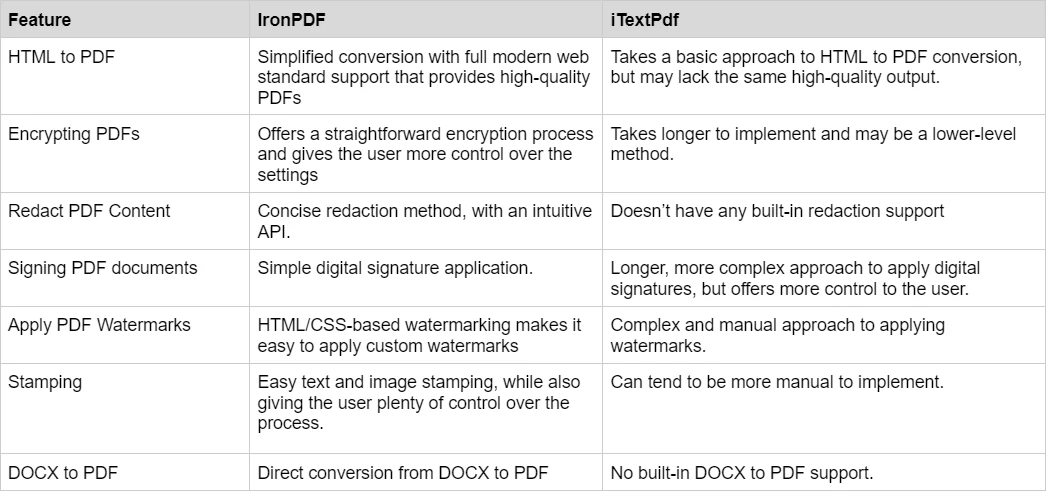
有关更详细的示例,请访问IronPDF 示例。
IronPDF拥有不同的级别和额外功能可用于购买许可证。 开发人员也可以购买Iron Suite,它以两个产品的价格为您提供使用所有 Iron Software 产品的权限。 如果您还未准备好购买许可证,IronPDF 提供免费试用。
Iron Suite:价格为 $1,498,您可以访问所有 Iron Software 产品,包括 IronPDF, IronOCR, IronWord, IronXL, IronBarcode, IronQR, IronZIP, IronPrint 和 IronWebScraper。
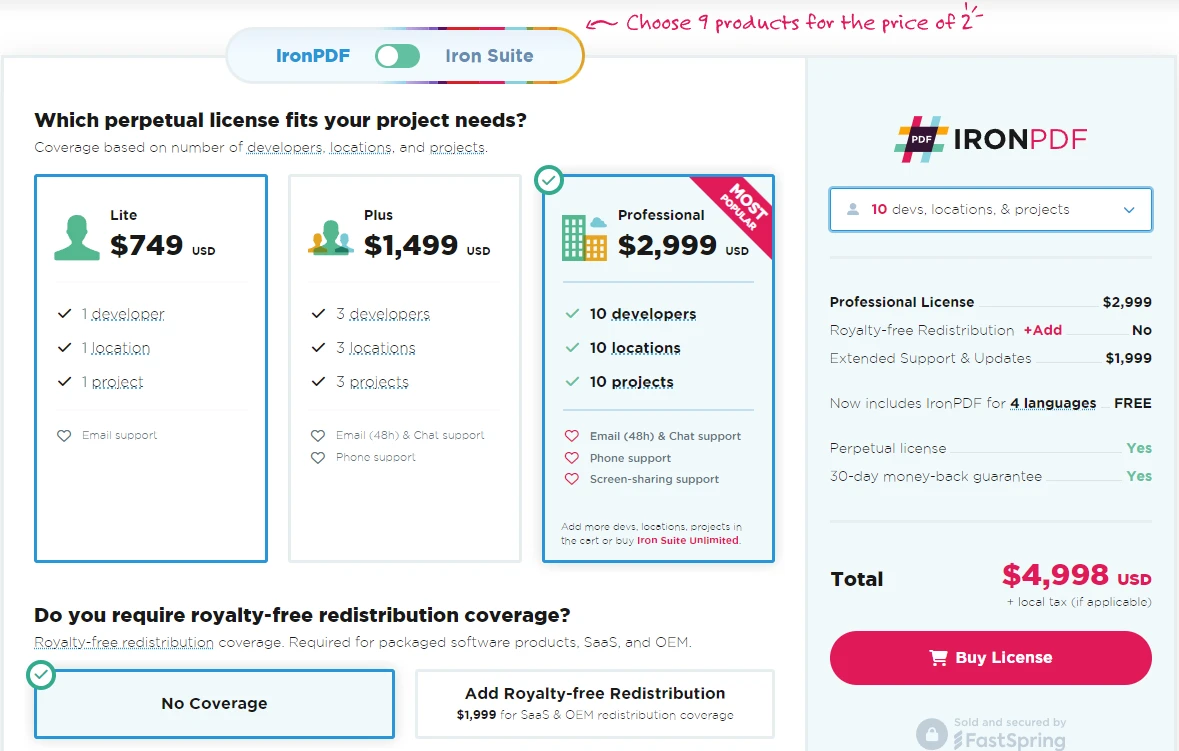
iTextPDF 为其广泛的功能集提供了强大的文档和支持。
定期更新:iTextPDF 提供频繁的更新和改进。
有关IronPDF文档和支持的更多详细信息,请访问IronPDF文档和IronSoftware YouTube频道。
在.NET的PDF操作工具领域,IronPDF和iTextPDF都为开发人员提供了强大的解决方案。 IronPDF for .NET 凭借其跨 .NET 平台的简单集成以及 DOCX 到 PDF 的无外部依赖性转换等用户友好功能脱颖而出。 相比之下,iTextPDF 以其多功能性和丰富的功能集而著称,尽管在 DOCX 转换时需要额外的依赖性,但它仍然是一个强大的选择,尤其是在与其他工具结合使用时。
最终,在 IronPDF 和 iTextPDF 之间做出选择将取决于您项目的具体需求、许可偏好以及所需的支持水平。 这两个库都提供了在 .NET 应用程序中简化 PDF 工作流程的可靠方法。