如何在PDF上繪製文字和位圖
在PDF上繪製文字和圖像包括將文字和圖像添加到現有文件中。 IronPDF 無縫地啟用了此功能。 透過結合文字和圖像,使用者可以自訂PDF文件,添加浮水印、標誌和註釋,以改善文件的視覺外觀和品牌形象。 此外,文字和圖像有助於信息展示、數據可視化以及互動表單的創建。
開始使用 IronPDF
立即在您的專案中使用IronPDF,並享受免費試用。
如何在 C# 中在 PDF 上繪製文本和圖像
- 下載用於 IronPDF 的 C# 庫來在 PDF 上繪製文字和圖片
- 導入目標 PDF 文件
- 使用
DrawText方法將具有所需字體的文本添加到導入的PDF中 - 使用
DrawBitmap方法將圖像添加到PDF中 - 匯出編輯後的 PDF 文件
在 PDF 上繪製文字範例
通過使用PdfDocument對象上可用的DrawText方法,您可以在不改變原始內容的情況下向現有PDF添加文本。
:path=/static-assets/pdf/content-code-examples/how-to/draw-text-and-bitmap-draw-text.csusing IronPdf;
using IronSoftware.Drawing;
ChromePdfRenderer renderer = new ChromePdfRenderer();
PdfDocument pdf = renderer.RenderHtmlAsPdf("<h1>testing</h1>");
// Draw text on PDF
pdf.DrawText("Some text", FontTypes.TimesNewRoman.Name, FontSize: 12, PageIndex: 0, X: 100, Y: 100, Color.Black, Rotation: 0);
pdf.SaveAs("drawText.pdf");IRON VB CONVERTER ERROR developers@ironsoftware.comFontTypes 類別中可用的字體
DrawText 方法目前支援 IronPDF 中的所有標準字體,包括 Courier、Arial(或 Helvetica)、Times New Roman、Symbol 和 ZapfDingbats。 訪問管理字體文章中的「IronPDF 中的標準字體」部分,以獲取這些字體類型的斜體、粗體和傾斜變體。
ZapfDingbats 字體尤其可以用來顯示符號,如 ✖❄▲❪ ❫。 有關支援符號的完整列表,您可以造訪維基百科上的 Zapf Dingbats。
PDF 上的輸出字體範例
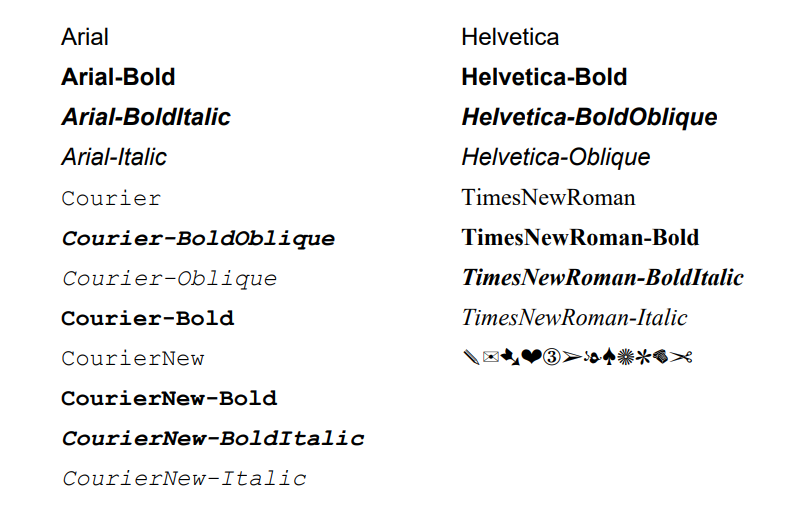
繪製具有換行符的文本
繪製文本動作支持換行字符,使您可以使用內置換行符來呈現文本,以獲得更好的格式和視覺清晰度。
為達到此目的,將換行字符 (\n)添加到文本字串中。 使用上述範例,我們可以繪製Some text\nSecond line。
使用自定義字體
我們還支持使用DrawText方法搭配自訂字型; 以下是一個範例,其中為文字添加了Pixelify Sans 字體。
:path=/static-assets/pdf/content-code-examples/how-to/draw-text-and-bitmap-draw-custom-font.csusing IronPdf;
using IronSoftware.Drawing;
using System.IO;
ChromePdfRenderer renderer = new ChromePdfRenderer();
PdfDocument pdf = renderer.RenderHtmlAsPdf("<h1>testing</h1>");
// Add custom font to the PDF
byte[] fontByte = File.ReadAllBytes(@".\PixelifySans-VariableFont_wght.ttf");
var addedFont = pdf.Fonts.Add(fontByte);
// Draw text on PDF
pdf.DrawText("Iron Software", addedFont.Name, FontSize: 12, PageIndex: 0, X: 100, Y: 600, Color.Black, Rotation: 0);
pdf.SaveAs("drawCustomFont.pdf");Imports IronPdf
Imports IronSoftware.Drawing
Imports System.IO
Private renderer As New ChromePdfRenderer()
Private pdf As PdfDocument = renderer.RenderHtmlAsPdf("<h1>testing</h1>")
' Add custom font to the PDF
Private fontByte() As Byte = File.ReadAllBytes(".\PixelifySans-VariableFont_wght.ttf")
Private addedFont = pdf.Fonts.Add(fontByte)
' Draw text on PDF
pdf.DrawText("Iron Software", addedFont.Name, FontSize:= 12, PageIndex:= 0, X:= 100, Y:= 600, Color.Black, Rotation:= 0)
pdf.SaveAs("drawCustomFont.pdf")繪製圖像範例
使用 IronPDF 的 DrawBitmap 方法,您可以輕鬆地將位圖添加到現有的 PDF 文件中。 此方法的功能類似於圖像蓋章功能,允許您將圖像蓋章到現有的PDF上。
[{i:(DrawBitmap 方法最適合用於大型圖像。 嘗試使用較小解析度的圖像時,您可能會遇到以下異常:IronPdf.Exceptions.IronPdfNativeException: '繪製圖像時出錯:數據長度 (567000) 小於預期 (756000)'。為了解決此問題,您可以使用 Image Stamper,它可以無縫處理各種大小的圖像。
示例圖片

代碼
:path=/static-assets/pdf/content-code-examples/how-to/draw-text-and-bitmap-draw-bitmap.csusing IronPdf;
using IronSoftware.Drawing;
ChromePdfRenderer renderer = new ChromePdfRenderer();
PdfDocument pdf = renderer.RenderHtmlAsPdf("<h1>testing</h1>");
// Open the image from file
AnyBitmap bitmap = AnyBitmap.FromFile("ironSoftware.png");
// Draw the bitmp on PDF
pdf.DrawBitmap(bitmap, 0, 50, 250, 500, 300);
pdf.SaveAs("drawImage.pdf");IRON VB CONVERTER ERROR developers@ironsoftware.com




















