如何在 ASP.NET MVC 中將視圖轉換為 PDF
View 是 ASP.NET 框架中用於在網頁應用程序中生成 HTML 標記的組件。 這是模型-視圖-控制器(MVC)模式的一部分,通常用於 ASP.NET MVC 和 ASP.NET Core MVC 應用程式中。 視圖負責通過動態渲染HTML內容來向用戶展示數據。
ASP.NET Web 應用程式 (.NET Framework) MVC 是由 Microsoft 提供的網頁應用程式框架。 它遵循一種結構化的建築模式,稱為模型-視圖-控制器 (MVC),以組織和精簡網頁應用程式的開發。
- 模型:管理數據、業務邏輯和數據完整性。
- 視圖:呈現用戶介面並渲染信息。
-
控制器:處理用戶輸入,處理請求,並協調模型和視圖之間的互動。
IronPDF 簡化了在 ASP.NET MVC 專案中從 Views 創建 PDF 檔案的過程。 這讓在ASP.NET MVC中生成PDF變得簡單直接。
如何在 ASP.NET MVC 中將視圖轉換為 PDF
IronPDF 擴充套件包
IronPdf.Extensions.Mvc.Framework package 是主 IronPdf 套件的擴展。 在ASP.NET MVC中,需要IronPdf.Extensions.Mvc.Framework和IronPdf這兩個套件才能將視圖渲染為PDF文件。
PM > Install-Package IronPdf.Extensions.Mvc.Framework
使用 NuGet 安裝
Install-Package IronPdf.Extensions.Mvc.Framework
將視圖轉換為PDFs
若要將視圖轉換為PDF文件,您需要一個ASP.NET Web應用程式(.NET Framework)MVC專案。
添加模型類別
- 導航至“Models”文件夾
- 創建一個名為「Person」的新C#類別檔案。此類別將作為代表個人數據的模型。 使用以下代碼片段:
:path=/static-assets/pdf/content-code-examples/how-to/cshtml-to-pdf-mvc-framework-model.csnamespace ViewToPdfMVCSample.Models
{
public class Person
{
public int Id { get; set; }
public string Name { get; set; }
public string Title { get; set; }
public string Description { get; set; }
}
}Namespace ViewToPdfMVCSample.Models
Public Class Person
Public Property Id() As Integer
Public Property Name() As String
Public Property Title() As String
Public Property Description() As String
End Class
End Namespace編輯控制器
導航至「Controllers」文件夾並打開「HomeController」檔案。我們將要添加「Persons」動作。 請參考以下代碼以獲得指導:
在提供的代碼中,首先創建了ChromePdfRenderer類。 要使用RenderView方法,您需要提供一個HttpContext,指定 "Persons.cshtml" 文件的路徑,並提供一個包含必要數據的List。 在呈現視圖時,使用者可以選擇利用RenderingOptions來自訂邊距,添加自訂文本和 HTML 頁首及頁尾,並將頁碼應用於生成的 PDF 文件。
請注意
File(pdf.BinaryData, "application/pdf", "viewToPdfMVC.pdf")。using IronPdf;
using System.Collections.Generic;
using System.Web.Mvc;
using ViewToPdfMVCSample.Models;
namespace ViewToPdfMVCSample.Controllers
{
public class HomeController : Controller
{
public ActionResult Index()
{
return View();
}
// GET: Person
public ActionResult Persons()
{
var persons = new List<Person>
{
new Person { Name = "Alice", Title = "Mrs.", Description = "Software Engineer" },
new Person { Name = "Bob", Title = "Mr.", Description = "Software Engineer" },
new Person { Name = "Charlie", Title = "Mr.", Description = "Software Engineer" }
};
if (HttpContext.Request.HttpMethod == "POST")
{
// Provide the path to your View file
var viewPath = "~/Views/Home/Persons.cshtml";
ChromePdfRenderer renderer = new ChromePdfRenderer();
// Render View to PDF document
PdfDocument pdf = renderer.RenderView(this.HttpContext, viewPath, persons);
Response.Headers.Add("Content-Disposition", "inline");
// View the PDF
return File(pdf.BinaryData, "application/pdf");
}
return View(persons);
}
public ActionResult About()
{
ViewBag.Message = "Your application description page.";
return View();
}
public ActionResult Contact()
{
ViewBag.Message = "Your contact page.";
return View();
}
}
}using IronPdf;
using System.Collections.Generic;
using System.Web.Mvc;
using ViewToPdfMVCSample.Models;
namespace ViewToPdfMVCSample.Controllers
{
public class HomeController : Controller
{
public ActionResult Index()
{
return View();
}
// GET: Person
public ActionResult Persons()
{
var persons = new List<Person>
{
new Person { Name = "Alice", Title = "Mrs.", Description = "Software Engineer" },
new Person { Name = "Bob", Title = "Mr.", Description = "Software Engineer" },
new Person { Name = "Charlie", Title = "Mr.", Description = "Software Engineer" }
};
if (HttpContext.Request.HttpMethod == "POST")
{
// Provide the path to your View file
var viewPath = "~/Views/Home/Persons.cshtml";
ChromePdfRenderer renderer = new ChromePdfRenderer();
// Render View to PDF document
PdfDocument pdf = renderer.RenderView(this.HttpContext, viewPath, persons);
Response.Headers.Add("Content-Disposition", "inline");
// View the PDF
return File(pdf.BinaryData, "application/pdf");
}
return View(persons);
}
public ActionResult About()
{
ViewBag.Message = "Your application description page.";
return View();
}
public ActionResult Contact()
{
ViewBag.Message = "Your contact page.";
return View();
}
}
}Imports IronPdf
Imports System.Collections.Generic
Imports System.Web.Mvc
Imports ViewToPdfMVCSample.Models
Namespace ViewToPdfMVCSample.Controllers
Public Class HomeController
Inherits Controller
Public Function Index() As ActionResult
Return View()
End Function
' GET: Person
Public Function Persons() As ActionResult
'INSTANT VB NOTE: The local variable persons was renamed since Visual Basic will not allow local variables with the same name as their enclosing function or property:
Dim persons_Conflict = New List(Of Person) From {
New Person With {
.Name = "Alice",
.Title = "Mrs.",
.Description = "Software Engineer"
},
New Person With {
.Name = "Bob",
.Title = "Mr.",
.Description = "Software Engineer"
},
New Person With {
.Name = "Charlie",
.Title = "Mr.",
.Description = "Software Engineer"
}
}
If HttpContext.Request.HttpMethod = "POST" Then
' Provide the path to your View file
Dim viewPath = "~/Views/Home/Persons.cshtml"
Dim renderer As New ChromePdfRenderer()
' Render View to PDF document
Dim pdf As PdfDocument = renderer.RenderView(Me.HttpContext, viewPath, persons_Conflict)
Response.Headers.Add("Content-Disposition", "inline")
' View the PDF
Return File(pdf.BinaryData, "application/pdf")
End If
Return View(persons_Conflict)
End Function
Public Function About() As ActionResult
ViewBag.Message = "Your application description page."
Return View()
End Function
Public Function Contact() As ActionResult
ViewBag.Message = "Your contact page."
Return View()
End Function
End Class
End Namespace一旦通過RenderView方法獲得PdfDocument物件,您可以對其進行各種改進和調整。 您可以將 PDF 轉換為 PDFA 或 PDFUA 格式,為創建的 PDF 添加數位簽名,或根據需要合併和拆分 PDF 文件。 此外,該庫使您能夠旋轉頁面、插入註釋或書籤,以及應用不同的浮水印到您的PDF文件。
新增視圖
-
右鍵點擊新添加的Person操作並選擇“添加視圖”。
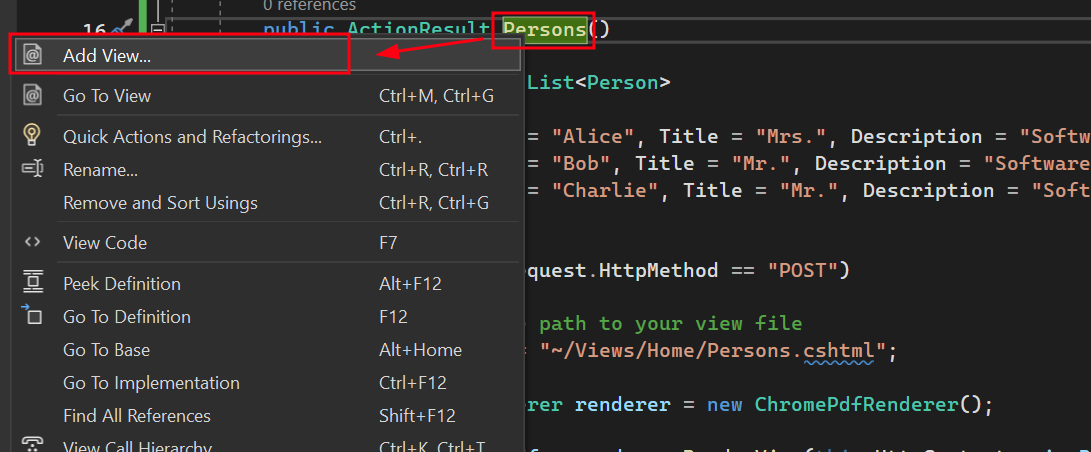
-
選擇“MVC 5視圖”作為新的腳手架項目。
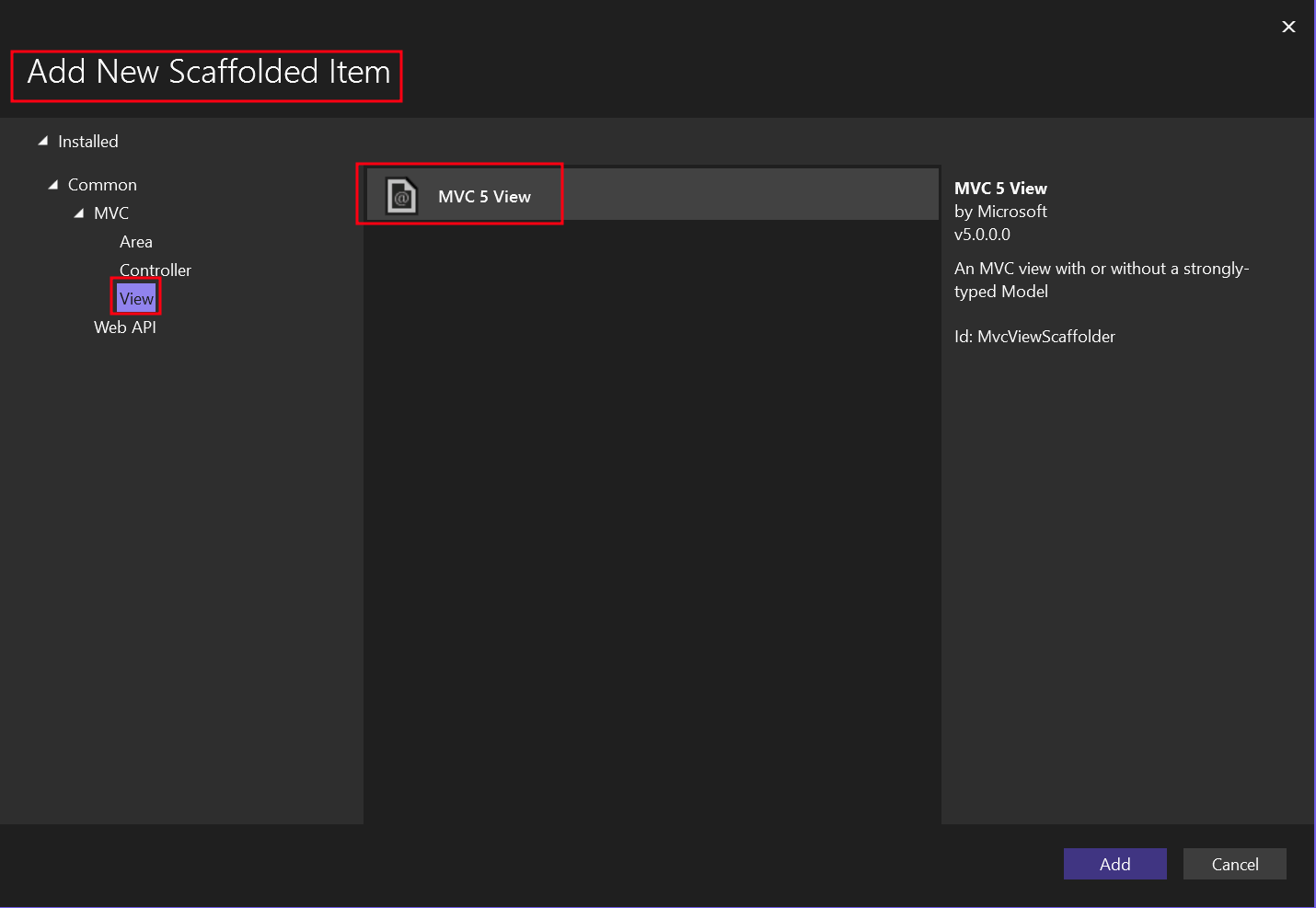
-
選擇“列表”模板和“人員”模型類。
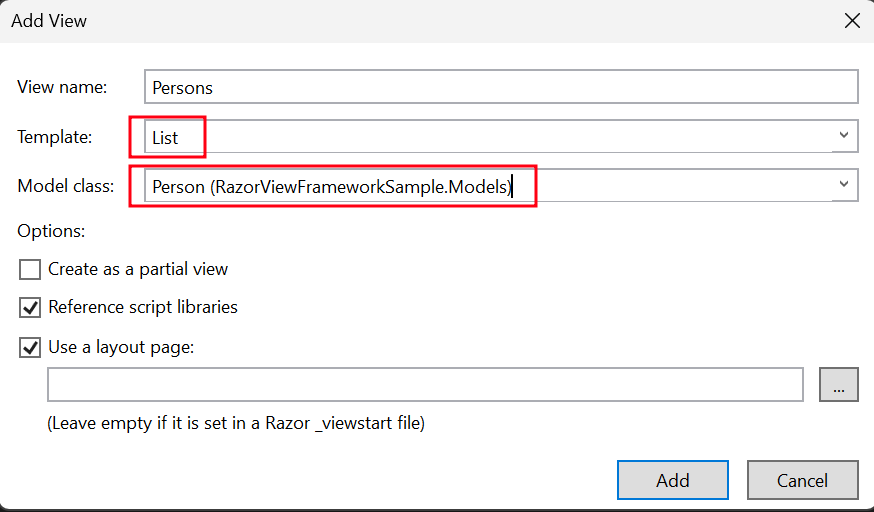
這將創建一個名為「Persons」的.cshtml檔案。
-
導航至“Views”文件夾 -> “Home”文件夾 -> “Persons.cshtml”文件。
要添加一個調用“Persons”操作的按鈕,請使用以下代碼:
@using (Html.BeginForm("Persons", "Home", FormMethod.Post))
{
<input type="submit" value="Print Person" />
}@using (Html.BeginForm("Persons", "Home", FormMethod.Post))
{
<input type="submit" value="Print Person" />
}將一個部分添加到頂部導航欄
-
在 "Views" 資料夾中,導航至 "Shared" 資料夾 -> "_Layout.cshtml" 文件。將 "Person" 導航項目放置在 "Home" 之後。
請確保 ActionLink 方法的值與我們的檔案名稱完全匹配,在此案例中為「Persons」。
<nav class="navbar navbar-expand-sm navbar-toggleable-sm navbar-dark bg-dark">
<div class="container">
@Html.ActionLink("Application name", "Index", "Home", new { area = "" }, new { @class = "navbar-brand" })
<button type="button" class="navbar-toggler" data-bs-toggle="collapse" data-bs-target=".navbar-collapse" title="Toggle navigation" aria-controls="navbarSupportedContent"
aria-expanded="false" aria-label="Toggle navigation">
<span class="navbar-toggler-icon"></span>
</button>
<div class="collapse navbar-collapse d-sm-inline-flex justify-content-between">
<ul class="navbar-nav flex-grow-1">
<li>@Html.ActionLink("Home", "Index", "Home", new { area = "" }, new { @class = "nav-link" })</li>
<li>@Html.ActionLink("Persons", "Persons", "Home", new { area = "" }, new { @class = "nav-link" })</li>
<li>@Html.ActionLink("About", "About", "Home", new { area = "" }, new { @class = "nav-link" })</li>
<li>@Html.ActionLink("Contact", "Contact", "Home", new { area = "" }, new { @class = "nav-link" })</li>
</ul>
</div>
</div>
</nav><nav class="navbar navbar-expand-sm navbar-toggleable-sm navbar-dark bg-dark">
<div class="container">
@Html.ActionLink("Application name", "Index", "Home", new { area = "" }, new { @class = "navbar-brand" })
<button type="button" class="navbar-toggler" data-bs-toggle="collapse" data-bs-target=".navbar-collapse" title="Toggle navigation" aria-controls="navbarSupportedContent"
aria-expanded="false" aria-label="Toggle navigation">
<span class="navbar-toggler-icon"></span>
</button>
<div class="collapse navbar-collapse d-sm-inline-flex justify-content-between">
<ul class="navbar-nav flex-grow-1">
<li>@Html.ActionLink("Home", "Index", "Home", new { area = "" }, new { @class = "nav-link" })</li>
<li>@Html.ActionLink("Persons", "Persons", "Home", new { area = "" }, new { @class = "nav-link" })</li>
<li>@Html.ActionLink("About", "About", "Home", new { area = "" }, new { @class = "nav-link" })</li>
<li>@Html.ActionLink("Contact", "Contact", "Home", new { area = "" }, new { @class = "nav-link" })</li>
</ul>
</div>
</div>
</nav>執行專案
這將向您展示如何運行項目並生成PDF文檔。

輸出 PDF
下載 ASP.NET MVC 專案
您可以下載本指南的完整代碼。它作為壓縮文件提供,您可以在 Visual Studio 中作為 ASP.NET Web 應用程序(.NET Framework)的 MVC 項目打開。



















