在生產環境中測試,無水印。
在任何需要的地方都能運行。
獲得 30 天的全功能產品。
在幾分鐘內上手運行。
試用產品期間完全訪問我們的支援工程團隊
過去,當用户想要分享檔案時,Soulseek是最佳選擇。然而,由於官方客戶端已經不再維護,現在的用戶必須尋找其他客戶端來取代它; 其中一個替代方案是 Soulseek.NET。
Soulseek.NET是一款主要於 Windows 上運行的檔案共享應用程式,是原始 Soulseek 的重要替代客戶端,為用戶提供了一個現代化的解決方案,用於分享檔案和整個內容。 它促進了用戶之間所有檔案的交換,從音樂到其他形式的數位內容,尤其是滿足獨立藝術家和愛好者尋找稀有、獨特或難以找到的音樂曲目的需求。 與原始客戶端不同,Soulseek.NET提供了現代化的介面和增強的功能,同時保持了Soulseek在音樂愛好者中廣受歡迎的核心功能。
現在,雖然 Soulseek.NET 完全專注於探索文件共享的深處,IronPDF for .NET作為不同的玩家進入,專注於 .NET 應用中的 PDF 管理。 兩者都很強大,並且在您的開發工具包中各有不同的用途。
在這段旅程中,您不僅僅是在學習一個函式庫。 您正在為您的 .NET 專案解鎖新的可能性,從使用 Soulseek.NET 進行檔案分享到使用 IronPDF 管理文件。
想像一下,透過你的 C# 代碼即可訪問整個 Soulseek 網絡——這是一個數位內容的寶庫。 這就是 Soulseek.NET 給您的。 作為 .NET Standard 客戶端庫開發,它讓您能夠以程式方式進入 Soulseek 文件共享網路。 其獨特之處在於其專注於Soulseek協議,使得原本僅限於官方Soulseek客戶端的互動成為可能。
從根本上來說,Soulseek.NET 是為了消除障礙。 它使開發人員能夠在其 .NET 應用程式中直接通過 Soulseek 網路搜尋、分享和下載檔案。 這為創建自定義檔案共享解決方案或將獨特的內容來源功能整合到現有軟體中打開了一個可能性的世界。
Soulseek.NET 就像是一個音樂搜索引擎,允許用戶找到他們尋找的所有文件,無論他們是在尋找已獲得許可的版權材料,還是由其他用戶分享的稀有曲目。
第一步是將這個功能強大的函式庫整合到您的.NET專案中。 由於 NuGet 的幫助,這個過程很簡單。 NuGet 是一個套件管理器,可以簡化將庫添加到您的項目中,而 Soulseek.NET 在那裡可以輕鬆獲得。
首先在 Visual Studio 中開啟您的專案。 然後,導航至方案總管,右鍵點擊您的專案,選擇「管理 NuGet 套件」。在「NuGet 套件管理器」中,搜尋「Soulseek.NET」並安裝它。 此單一操作為您的專案提供Soulseek.NET的功能,包括連接到網絡、搜索文件和開始下載。
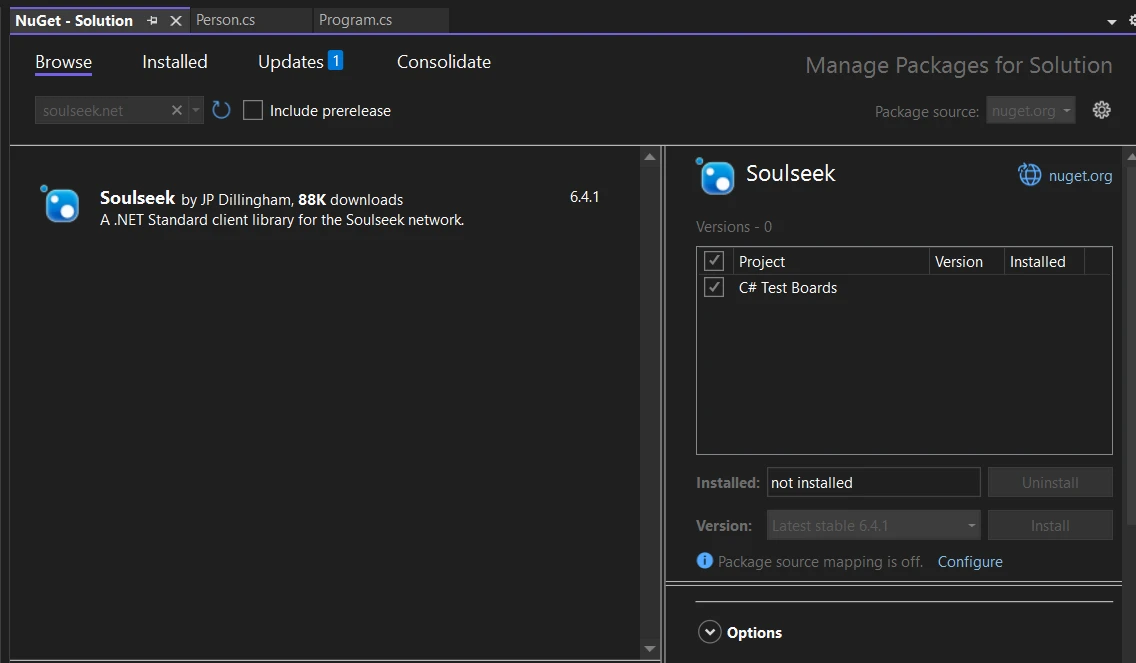
一旦 Soulseek.NET 成為您專案的一部分,您就可以開始撰寫一些程式碼。 讓我們通過一個基本示例來運行,我們連接到Soulseek網絡並執行文件搜索。 此範例突顯了Soulseek.NET的簡單性和強大功能。
using Soulseek;
// Initialize the Soulseek client
var client = new SoulseekClient();
// Connect to the Soulseek server with your credentials
await client.ConnectAsync("YourUsername", "YourPassword");
// Perform a search for a specific file
// Assuming the method returns a tuple, deconstruct it to get the responses part.
var (search, responses) = await client.SearchAsync(SearchQuery.FromText("your search query"));
// Iterate through the search responses
foreach (var response in responses)
{
Console.WriteLine($"Found file: {response.Files.FirstOrDefault()?.Filename}");
}using Soulseek;
// Initialize the Soulseek client
var client = new SoulseekClient();
// Connect to the Soulseek server with your credentials
await client.ConnectAsync("YourUsername", "YourPassword");
// Perform a search for a specific file
// Assuming the method returns a tuple, deconstruct it to get the responses part.
var (search, responses) = await client.SearchAsync(SearchQuery.FromText("your search query"));
// Iterate through the search responses
foreach (var response in responses)
{
Console.WriteLine($"Found file: {response.Files.FirstOrDefault()?.Filename}");
}Imports Soulseek
' Initialize the Soulseek client
Private client = New SoulseekClient()
' Connect to the Soulseek server with your credentials
Await client.ConnectAsync("YourUsername", "YourPassword")
' Perform a search for a specific file
' Assuming the method returns a tuple, deconstruct it to get the responses part.
'INSTANT VB TODO TASK: VB has no equivalent to C# deconstruction declarations:
var(search, responses) = await client.SearchAsync(SearchQuery.FromText("your search query"))
' Iterate through the search responses
For Each response In responses
Console.WriteLine($"Found file: {response.Files.FirstOrDefault()?.Filename}")
Next response此代碼片段演示了如何連接到Soulseek網絡並執行搜索。 SearchAsync 方法展示了 Soulseek.NET 的靈活性,允許進行詳細查詢以準確找到您想要的內容。
深入研究 Soulseek.NET 可以揭示一系列功能,改變您與 Soulseek 網絡的互動方式。 讓我們探索這些功能中的一些,並以 C# 代碼片段來演示每個功能,幫助您入門。
在使用 Soulseek.NET 的第一步是建立與 Soulseek 伺服器的連接。 此連接使您的應用程式能夠與網絡互動以進行搜尋和下載。
var client = new SoulseekClient();
await client.ConnectAsync("YourUsername", "YourPassword");var client = new SoulseekClient();
await client.ConnectAsync("YourUsername", "YourPassword");Dim client = New SoulseekClient()
Await client.ConnectAsync("YourUsername", "YourPassword")此程式碼片段初始化一個新的 Soulseek 用戶端,並使用您的 Soulseek 憑證連接到伺服器。 很簡單,對吧?
連接後,您可以在網路上搜尋文件。 Soulseek.NET 提供了一個靈活的搜尋介面,讓您可以指定詳細的條件。
IEnumerable<SearchResponse> responses = await client.SearchAsync(SearchQuery.FromText("search term"));
foreach (var response in responses)
{
Console.WriteLine($"Files found: {response.FileCount}");
}IEnumerable<SearchResponse> responses = await client.SearchAsync(SearchQuery.FromText("search term"));
foreach (var response in responses)
{
Console.WriteLine($"Files found: {response.FileCount}");
}Dim responses As IEnumerable(Of SearchResponse) = Await client.SearchAsync(SearchQuery.FromText("search term"))
For Each response In responses
Console.WriteLine($"Files found: {response.FileCount}")
Next response此代碼搜索網絡中符合「search term」的文件,並列印每次回應中找到的文件數量。
尋找文件是一回事; 下載它們才是實際行動的開始。 以下是找到文件後如何下載的方法。
var file = responses.SelectMany(r => r.Files).FirstOrDefault();
if (file != null)
{
byte [] fileData = await client.DownloadAsync(file.Username, file.Filename, file.Size);
// Save fileData to a file
}var file = responses.SelectMany(r => r.Files).FirstOrDefault();
if (file != null)
{
byte [] fileData = await client.DownloadAsync(file.Username, file.Filename, file.Size);
// Save fileData to a file
}Dim file = responses.SelectMany(Function(r) r.Files).FirstOrDefault()
If file IsNot Nothing Then
Dim fileData() As Byte = Await client.DownloadAsync(file.Username, file.Filename, file.Size)
' Save fileData to a file
End If下面的代碼片段示範了如何從您的搜索結果中下載第一個文件,假設您已經找到至少一個文件。
隨著近期更新,Soulseek 開始發送排除的搜尋詞列表以協助過濾搜尋。 處理這些問題可以確保您的搜尋符合網路政策。
client.ExcludedSearchPhrasesReceived += (sender, e) =>
{
Console.WriteLine("Excluded phrases: " + string.Join(", ", e.Phrases));
// Adjust your search queries based on these phrases
};client.ExcludedSearchPhrasesReceived += (sender, e) =>
{
Console.WriteLine("Excluded phrases: " + string.Join(", ", e.Phrases));
// Adjust your search queries based on these phrases
};AddHandler client.ExcludedSearchPhrasesReceived, Sub(sender, e)
Console.WriteLine("Excluded phrases: " & String.Join(", ", e.Phrases))
' Adjust your search queries based on these phrases
End Sub此事件處理常式會記錄伺服器傳送的排除詞組,讓您可以據此調整搜尋。
這個增強的功能集不僅維持音樂愛好者喜愛的核心功能,還擴展了合法無縫分享文件的能力,確保提供豐富且對用戶友好的體驗。
這IronPDF Library是一個多功能的庫,使開發者能在 .NET 應用程式中創建、編輯和提取 PDF 內容。 它允許您從HTML創建PDF. 它簡化了PDF創建過程,並增加了使其視覺上更具吸引力的選項。 它是許多人的首選,因為它將複雜的 PDF 任務簡化為易於處理的 C# 代碼。 想像它作為您的 PDF 操作全能工具箱,而無需深入研究 PDF 文件結構的複雜性。
想像一下你正在開發 Soulseek 這個專案,需要根據用戶活動或數據分析生成報告或文件。 透過整合IronPDF,您可以直接生成這些PDF格式的文件。 這對於需要以普遍可訪問的格式分享或存儲報告而無需擔心兼容性問題的應用程式特別有用。
首先,您需要將 IronPDF 添加到您的專案中。 如果您使用 Visual Studio,可以透過 NuGet 套件管理器執行此操作。 只需在您的套件管理控制台中運行以下命令:
Install-Package IronPdf此命令會獲取並安裝最新版本的 IronPDF,為您的專案設定所有必要的依賴項。
Soulseek 需要從用戶數據生成 PDF 報告,然後將此報告與現有的摘要文件合併。 此情境將使我們有機會看到Soulseek如何在實際應用中與IronPDF互動。
using IronPdf;
using System;
using System.Linq;
namespace SoulSneekWithIronPDF
{
public class SoulSneekPDFReportGenerator
{
public void GenerateAndMergeUserReport(int userId)
{
// Example data retrieval from SoulSneek's data store
var userData = GetUserActivityData(userId);
// Convert user data to HTML for PDF generation
var htmlContent = ConvertUserDataToHtml(userData);
// Generate PDF from HTML content
var renderer = new ChromePdfRenderer();
var monthlyReportPdf = renderer.RenderHtmlAsPdf(htmlContent);
// Save the new PDF temporarily
var tempPdfPath = $"tempReportForUser{userId}.pdf";
monthlyReportPdf.SaveAs(tempPdfPath);
// Assume there's an existing yearly summary PDF we want to append this report to
var yearlySummaryPdfPath = $"yearlySummaryForUser{userId}.pdf";
// Merge the new report with the yearly summary
var yearlySummaryPdf = new PdfDocument(yearlySummaryPdfPath);
var updatedYearlySummary = PdfDocument.Merge(monthlyReportPdf, yearlySummaryPdf);
// Save the updated yearly summary
var updatedYearlySummaryPath = $"updatedYearlySummaryForUser{userId}.pdf";
updatedYearlySummary.SaveAs(updatedYearlySummaryPath);
// Clean up the temporary file
System.IO.File.Delete(tempPdfPath);
Console.WriteLine($"Updated yearly summary report for user {userId} has been generated and saved to {updatedYearlySummaryPath}.");
}
private string ConvertUserDataToHtml(dynamic userData)
{
// Simulating converting user data to HTML string
// In a real application, this would involve HTML templating based on user data
return $"<h1>Monthly Activity Report</h1><p>User {userData.UserId} watched {userData.MoviesWatched} movies and listened to {userData.SongsListened} songs last month.</p>";
}
private dynamic GetUserActivityData(int userId)
{
// In a real app, this will be query a database
return new
{
UserId = userId,
MoviesWatched = new Random().Next(1, 20), // Simulated data
SongsListened = new Random().Next(20, 100) // Simulated data
};
}
}
}using IronPdf;
using System;
using System.Linq;
namespace SoulSneekWithIronPDF
{
public class SoulSneekPDFReportGenerator
{
public void GenerateAndMergeUserReport(int userId)
{
// Example data retrieval from SoulSneek's data store
var userData = GetUserActivityData(userId);
// Convert user data to HTML for PDF generation
var htmlContent = ConvertUserDataToHtml(userData);
// Generate PDF from HTML content
var renderer = new ChromePdfRenderer();
var monthlyReportPdf = renderer.RenderHtmlAsPdf(htmlContent);
// Save the new PDF temporarily
var tempPdfPath = $"tempReportForUser{userId}.pdf";
monthlyReportPdf.SaveAs(tempPdfPath);
// Assume there's an existing yearly summary PDF we want to append this report to
var yearlySummaryPdfPath = $"yearlySummaryForUser{userId}.pdf";
// Merge the new report with the yearly summary
var yearlySummaryPdf = new PdfDocument(yearlySummaryPdfPath);
var updatedYearlySummary = PdfDocument.Merge(monthlyReportPdf, yearlySummaryPdf);
// Save the updated yearly summary
var updatedYearlySummaryPath = $"updatedYearlySummaryForUser{userId}.pdf";
updatedYearlySummary.SaveAs(updatedYearlySummaryPath);
// Clean up the temporary file
System.IO.File.Delete(tempPdfPath);
Console.WriteLine($"Updated yearly summary report for user {userId} has been generated and saved to {updatedYearlySummaryPath}.");
}
private string ConvertUserDataToHtml(dynamic userData)
{
// Simulating converting user data to HTML string
// In a real application, this would involve HTML templating based on user data
return $"<h1>Monthly Activity Report</h1><p>User {userData.UserId} watched {userData.MoviesWatched} movies and listened to {userData.SongsListened} songs last month.</p>";
}
private dynamic GetUserActivityData(int userId)
{
// In a real app, this will be query a database
return new
{
UserId = userId,
MoviesWatched = new Random().Next(1, 20), // Simulated data
SongsListened = new Random().Next(20, 100) // Simulated data
};
}
}
}'INSTANT VB NOTE: 'Option Strict Off' is used here since dynamic typing is used:
Option Strict Off
Imports IronPdf
Imports System
Imports System.Linq
Namespace SoulSneekWithIronPDF
Public Class SoulSneekPDFReportGenerator
Public Sub GenerateAndMergeUserReport(ByVal userId As Integer)
' Example data retrieval from SoulSneek's data store
Dim userData = GetUserActivityData(userId)
' Convert user data to HTML for PDF generation
Dim htmlContent = ConvertUserDataToHtml(userData)
' Generate PDF from HTML content
Dim renderer = New ChromePdfRenderer()
Dim monthlyReportPdf = renderer.RenderHtmlAsPdf(htmlContent)
' Save the new PDF temporarily
Dim tempPdfPath = $"tempReportForUser{userId}.pdf"
monthlyReportPdf.SaveAs(tempPdfPath)
' Assume there's an existing yearly summary PDF we want to append this report to
Dim yearlySummaryPdfPath = $"yearlySummaryForUser{userId}.pdf"
' Merge the new report with the yearly summary
Dim yearlySummaryPdf = New PdfDocument(yearlySummaryPdfPath)
Dim updatedYearlySummary = PdfDocument.Merge(monthlyReportPdf, yearlySummaryPdf)
' Save the updated yearly summary
Dim updatedYearlySummaryPath = $"updatedYearlySummaryForUser{userId}.pdf"
updatedYearlySummary.SaveAs(updatedYearlySummaryPath)
' Clean up the temporary file
System.IO.File.Delete(tempPdfPath)
Console.WriteLine($"Updated yearly summary report for user {userId} has been generated and saved to {updatedYearlySummaryPath}.")
End Sub
'INSTANT VB NOTE: In the following line, Instant VB substituted 'Object' for 'dynamic' - this will work in VB with Option Strict Off:
Private Function ConvertUserDataToHtml(ByVal userData As Object) As String
' Simulating converting user data to HTML string
' In a real application, this would involve HTML templating based on user data
Return $"<h1>Monthly Activity Report</h1><p>User {userData.UserId} watched {userData.MoviesWatched} movies and listened to {userData.SongsListened} songs last month.</p>"
End Function
'INSTANT VB NOTE: In the following line, Instant VB substituted 'Object' for 'dynamic' - this will work in VB with Option Strict Off:
Private Function GetUserActivityData(ByVal userId As Integer) As Object
' In a real app, this will be query a database
Return New With {
Key .UserId = userId,
Key .MoviesWatched = (New Random()).Next(1, 20),
Key .SongsListened = (New Random()).Next(20, 100)
}
End Function
End Class
End Namespace這段代碼展示了如何將 IronPDF 整合到像 Soulseek 這樣的專案中,以增加 PDF 生成和操作功能,從而增強平台有意義地報告和記錄使用者活動的能力。
Soulseek.NET 和 IronPDF 在增強 .NET 應用程式方面發揮著不同但互補的作用。 Soulseek.NET 促進了 Soulseek 網路中的直接檔案共享。 相反地,IronPDF專注於PDF管理,提供輕鬆生成、修改和合併PDF文檔的功能。 共同地,它們擴展了 .NET 開發的範疇,提供從複雜的文件共享到詳細的文件管理的解決方案。 IronPDF 提供一個IronPDF 免費試用,從 $Lite License 開始,滿足多樣化的開發需求和預算。