在生產環境中測試,無水印。
在任何需要的地方都能運行。
獲得 30 天的全功能產品。
在幾分鐘內上手運行。
試用產品期間完全訪問我們的支援工程團隊
C# 是一種強大的程式語言,廣泛用於開發 .NET 框架上的應用程式。 C# 的基本概念之一是變數宣告和初始化。 然而,開發人員經常會遇到未指派的區域變數問題——變數已宣告但在使用前未初始化的。
本文探討未指派區域變數的影響,尤其是在處理IronPDF,一個用於在 .NET 中生成和操作 PDF 文件的強大庫。 了解如何有效管理這些變數可以提高程式碼的可靠性和效能,讓您的 PDF 生成和操作任務更上一層樓。
在 C# 中,區域變數是指在方法、建構函式或區塊中宣告的變數,且僅在該範疇內可存取。 未指派的區域變數是指已宣告但尚未賦予值的變數。 編譯器強制執行一項規則,要求所有區域變數在使用之前必須先初始化。 如果嘗試使用未指派的變數,編譯器將拋出一個編譯器錯誤,指示該變數可能尚未初始化。
例如,請考慮以下源代碼片段:
public void ExampleMethod()
{
int number; // Declared but unassigned
Console.WriteLine(number); // Error: Use of unassigned local variable 'number'
}public void ExampleMethod()
{
int number; // Declared but unassigned
Console.WriteLine(number); // Error: Use of unassigned local variable 'number'
}Public Sub ExampleMethod()
Dim number As Integer ' Declared but unassigned
Console.WriteLine(number) ' Error: Use of unassigned local variable 'number'
End Sub在此範例中,變數 number 宣告但在使用前未初始化,導致編譯錯誤。
未分配的本地變量在各種情況下經常發生,尤其是當開發人員:
宣告未初始化的變數:當變數預期稍後才賦值但過早被存取時,通常會發生這種情況。
使用條件語句:在變數在條件分支中聲明的情況下,如果條件不滿足,則可能未初始化。
考慮這個例子:
public void ConditionalExample(bool flag)
{
var value;
if (flag)
{
value = 10; // Only assigned if flag is true
}
Console.WriteLine(value); // Error: Use of unassigned local variable 'value'
}public void ConditionalExample(bool flag)
{
var value;
if (flag)
{
value = 10; // Only assigned if flag is true
}
Console.WriteLine(value); // Error: Use of unassigned local variable 'value'
}Public Sub ConditionalExample(ByVal flag As Boolean)
Dim value As var
If flag Then
value = 10 ' Only assigned if flag is true
End If
Console.WriteLine(value) ' Error: Use of unassigned local variable 'value'
End Sub在 ConditionalExample 方法中,只有當 flag 為 true 時,才會賦予 variable 的值,如果 flag 為 false 則可能導致錯誤。 這個問題也可能出現在 switch 語句中,其中其他變量可能未在每個 case 中初始化。
在 C# 中,確定賦值的概念至關重要。 它指的是編譯器在訪問變量之前判斷該變量是否已被賦值的能力。 C# 編譯器在編譯時會執行流程分析,以檢查每個局部變數是否已明確賦值。 如果不能保證變數已經被賦值,它將引發編譯器錯誤。
例如,如果在方法中宣告了一個變數但在未先初始化的情況下嘗試存取,編譯器將會在編譯過程中拒絕該程式碼。 此功能可幫助開發者在開發過程中及早捕捉潛在的漏洞,從而提高代碼的可靠性。
在使用IronPDF時,務必在使用前對變數進行預設初始化,以確保PDF生成和操作的順暢進行。 IronPDF 提供多種功能,需要正確的變數初始化,例如設定文件屬性、頁面設置和內容。
例如,考慮以下在 IronPDF 中正確初始化變數後再使用它們的程式碼片段:
using IronPdf;
// Intitializing the PDF document
PdfDocument pdf = new PdfDocument(210, 297);
// Intitializing the ChromePdfRenderer class
ChromePdfRenderer renderer = new ChromePdfRenderer();
// Initializing the content variable
string content = "<h2 style='color:red'>Confidential</h2>";
// Applying the content as a watermark to our PDF object
pdf.ApplyWatermark(content, rotation: 45, opacity: 90);
// Saving the PDF
pdf.SaveAs("output.pdf");using IronPdf;
// Intitializing the PDF document
PdfDocument pdf = new PdfDocument(210, 297);
// Intitializing the ChromePdfRenderer class
ChromePdfRenderer renderer = new ChromePdfRenderer();
// Initializing the content variable
string content = "<h2 style='color:red'>Confidential</h2>";
// Applying the content as a watermark to our PDF object
pdf.ApplyWatermark(content, rotation: 45, opacity: 90);
// Saving the PDF
pdf.SaveAs("output.pdf");Imports IronPdf
' Intitializing the PDF document
Private pdf As New PdfDocument(210, 297)
' Intitializing the ChromePdfRenderer class
Private renderer As New ChromePdfRenderer()
' Initializing the content variable
Private content As String = "<h2 style='color:red'>Confidential</h2>"
' Applying the content as a watermark to our PDF object
pdf.ApplyWatermark(content, rotation:= 45, opacity:= 90)
' Saving the PDF
pdf.SaveAs("output.pdf")
在此範例中,已在使用之前初始化了 pdf、renderer 和 content 變數,防止出現任何可能的未指派變數錯誤。
為了避免未指派的區域變數問題,特別是在使用 IronPDF 進行 PDF 生成時,請考慮以下最佳做法:
始終初始化變數:確保每個本地變數在使用之前已被賦值。 此做法將消除編譯器錯誤並提高程式碼穩定性。
使用預設值:如果適用,請在變數宣告時使用預設初始化。 例如,int count = 0; 確保計數初始化為 0 並避免錯誤。
限制範圍:將變數宣告限制在最小可能的範圍內。 這種做法有助於減少意外訪問未初始化變數的可能性。
利用編譯器的警告:注意編譯器對於未指派本地變數的警告和錯誤。 他們提供有助於識別您程式碼中潛在問題的見解。
透過遵循這些最佳實踐,您在使用IronPDF和C#開發時可以提升代碼的質量和可靠性。
IronPDF 是一個全面的庫,簡化了在 .NET 應用程式中生成和操作 PDF 文件的過程。 IronPDF 脫穎而出的原因在於其豐富的功能集——包括HTML 轉換為 PDF,無縫整合 CSS 樣式,以及處理各種 PDF 操作的能力—IronPDF 簡化了生成動態文件這一通常複雜的任務。 它提供了一系列功能,包括:
錯誤處理:強大的錯誤處理功能,簡化除錯並提高可靠性。
這些功能使 IronPDF 成為希望在其應用程式中精簡 PDF 相關任務的開發人員的絕佳選擇。 擁有廣泛的文檔和優秀的支援在您的專案中使用 IronPDF 非常簡單,能讓您快速上手。
要開始使用IronPDF,您首先需要安裝它。 如果已經安裝,則可以跳到下一部分。否則,以下步驟將介紹如何安裝IronPDF庫。
To安裝 IronPDF使用 NuGet 套件管理器主控台,開啟 Visual Studio 並導航至套件管理器主控台。 然後執行以下命令:
Install-Package IronPdfInstall-Package IronPdf'INSTANT VB TODO TASK: The following line uses invalid syntax:
'Install-Package IronPdf打開 Visual Studio,前往「工具 -> NuGet 套件管理員 -> 為方案管理 NuGet 套件」並搜尋 IronPDF。 從這裡開始,您只需選擇您的專案並點擊「安裝」,IronPDF 就會被添加到您的專案中。
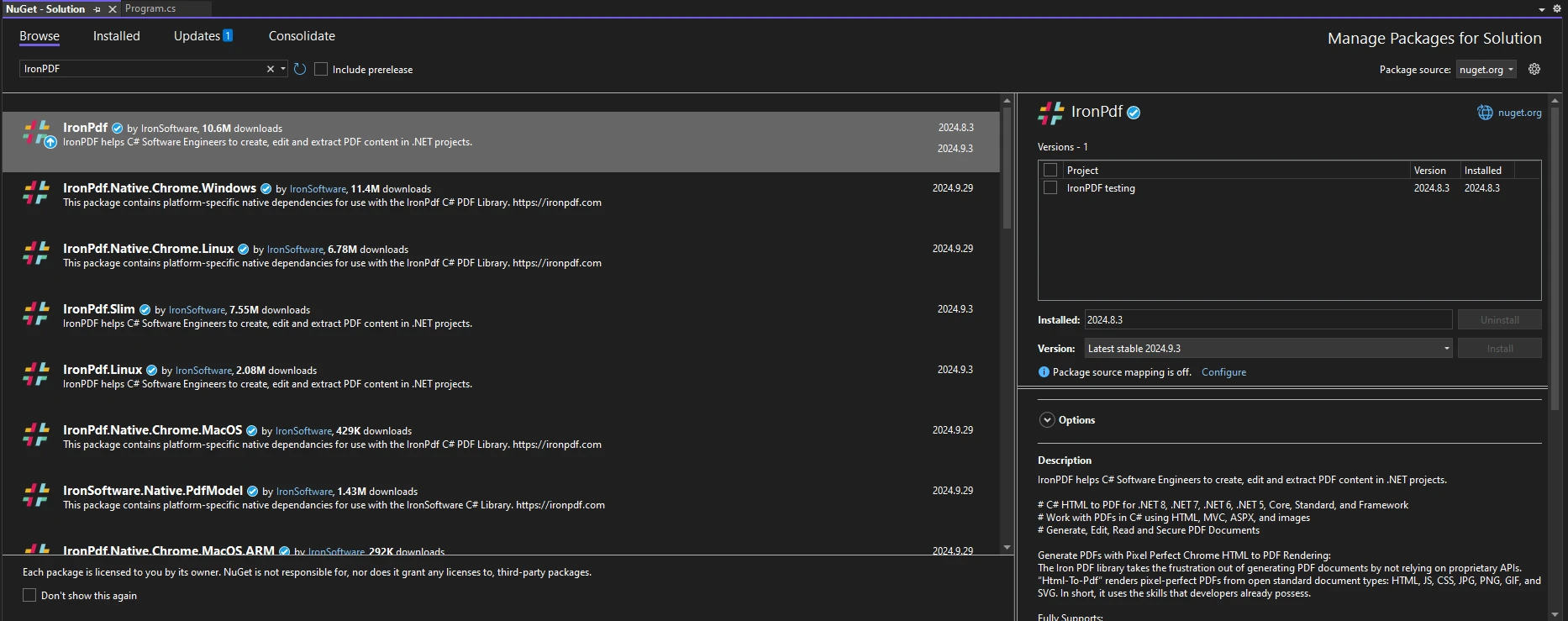
安裝 IronPDF 後,您只需在程式碼的頂部新增正確的 using 語句即可開始使用 IronPDF:
using IronPdf;using IronPdf;Imports IronPdf為了說明在使用IronPDF時如何處理未賦值的區域變數,請考慮以下展示正確初始化和使用的實用範例:
using IronPdf;
using System;
public class Program
{
public static void Main(string[] args)
{
// Initialize the existing PDF document
PdfDocument pdfDocument = PdfDocument.FromFile("Report.pdf");
// Use the title from the PDF document to pass to the CreatePdfReport class
var title = pdfDocument.MetaData.Title;
CreatePdfReport(title, pdfDocument);
}
public static void CreatePdfReport(string title, PdfDocument existing)
{
// Initialize content variable
string content = $"<p>Report Title: {title}\nGenerated on: {DateTime.Now}</p>";
// Initialize ChromePdfRender
ChromePdfRenderer renderer = new ChromePdfRenderer();
renderer.RenderingOptions.HtmlHeader = new HtmlHeaderFooter()
{
MaxHeight = 15,
HtmlFragment = $"<center> { content } </center>"
};
// Create the PDF document to merge with our main file
PdfDocument newPage = renderer.RenderHtmlFileAsPdf("reportTemplate.html");
// Check if title is provided
if (string.IsNullOrEmpty(title))
{
title = "Untitled Report"; // Assign default value if unassigned
}
PdfDocument pdf = PdfDocument.Merge(newPage, existing);
// Save the PDF
pdf.SaveAs("FilledReport.pdf");
}
}using IronPdf;
using System;
public class Program
{
public static void Main(string[] args)
{
// Initialize the existing PDF document
PdfDocument pdfDocument = PdfDocument.FromFile("Report.pdf");
// Use the title from the PDF document to pass to the CreatePdfReport class
var title = pdfDocument.MetaData.Title;
CreatePdfReport(title, pdfDocument);
}
public static void CreatePdfReport(string title, PdfDocument existing)
{
// Initialize content variable
string content = $"<p>Report Title: {title}\nGenerated on: {DateTime.Now}</p>";
// Initialize ChromePdfRender
ChromePdfRenderer renderer = new ChromePdfRenderer();
renderer.RenderingOptions.HtmlHeader = new HtmlHeaderFooter()
{
MaxHeight = 15,
HtmlFragment = $"<center> { content } </center>"
};
// Create the PDF document to merge with our main file
PdfDocument newPage = renderer.RenderHtmlFileAsPdf("reportTemplate.html");
// Check if title is provided
if (string.IsNullOrEmpty(title))
{
title = "Untitled Report"; // Assign default value if unassigned
}
PdfDocument pdf = PdfDocument.Merge(newPage, existing);
// Save the PDF
pdf.SaveAs("FilledReport.pdf");
}
}Imports Microsoft.VisualBasic
Imports IronPdf
Imports System
Public Class Program
Public Shared Sub Main(ByVal args() As String)
' Initialize the existing PDF document
Dim pdfDocument As PdfDocument = PdfDocument.FromFile("Report.pdf")
' Use the title from the PDF document to pass to the CreatePdfReport class
Dim title = pdfDocument.MetaData.Title
CreatePdfReport(title, pdfDocument)
End Sub
Public Shared Sub CreatePdfReport(ByVal title As String, ByVal existing As PdfDocument)
' Initialize content variable
Dim content As String = $"<p>Report Title: {title}" & vbLf & "Generated on: {DateTime.Now}</p>"
' Initialize ChromePdfRender
Dim renderer As New ChromePdfRenderer()
renderer.RenderingOptions.HtmlHeader = New HtmlHeaderFooter() With {
.MaxHeight = 15,
.HtmlFragment = $"<center> {content} </center>"
}
' Create the PDF document to merge with our main file
Dim newPage As PdfDocument = renderer.RenderHtmlFileAsPdf("reportTemplate.html")
' Check if title is provided
If String.IsNullOrEmpty(title) Then
title = "Untitled Report" ' Assign default value if unassigned
End If
Dim pdf As PdfDocument = PdfDocument.Merge(newPage, existing)
' Save the PDF
pdf.SaveAs("FilledReport.pdf")
End Sub
End Class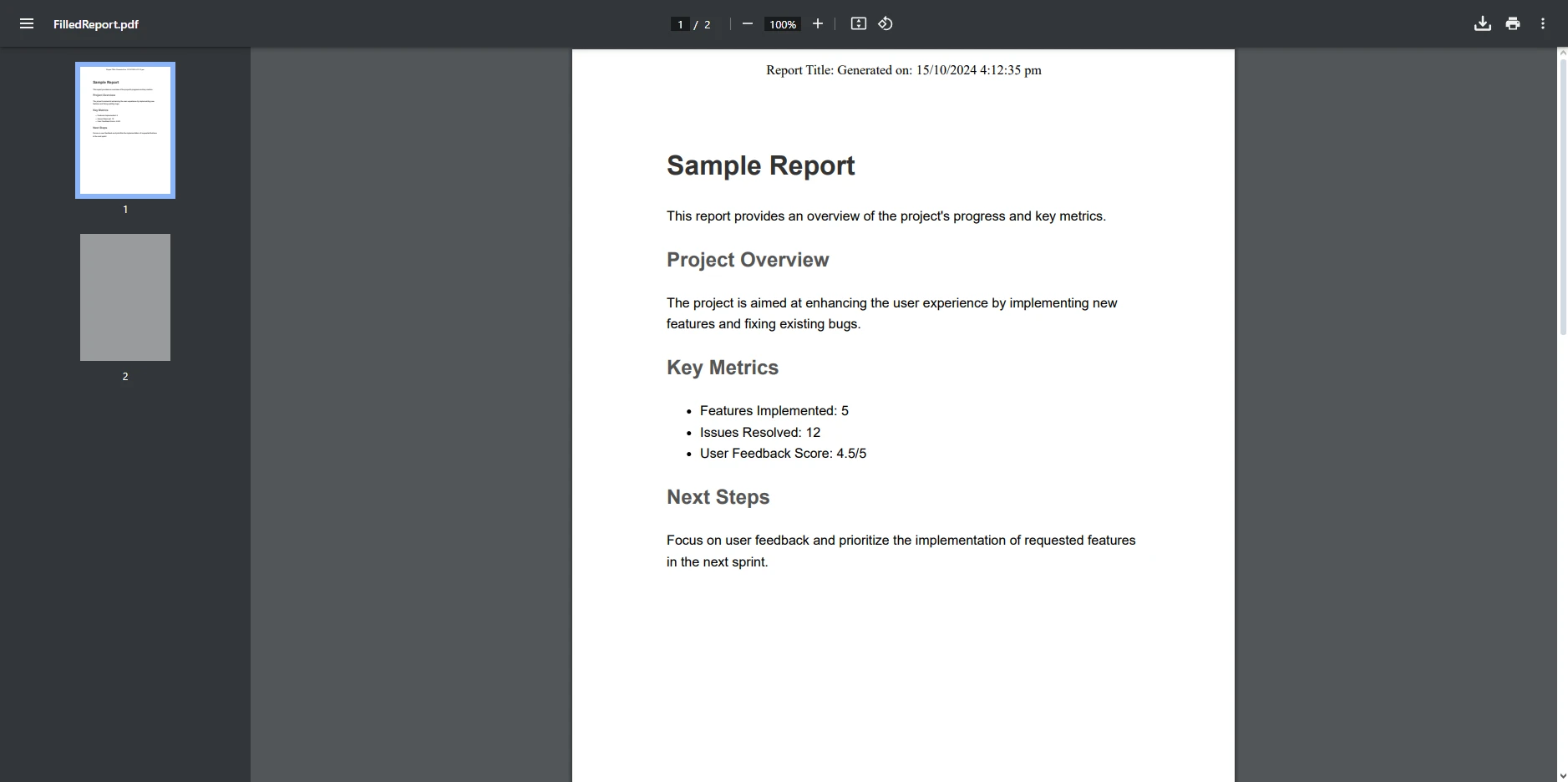
在上述程式碼範例中,我們首先初始化了一個名為「Report.pdf」的現有 PDF 文件,並從文件的元數據中檢索其標題。
這個標題被傳遞給 CreatePdfReport 方法,該方法負責創建新的 PDF 報告。 在此方法中,初始化了一個名為 content 的字串變數,以包含報告標題和當前日期。 這ChromePdfRenderer類別用於渲染名為"reportTemplate.html"的HTML模板,並為PDF設置標頭以顯示報告標題和日期。 如果未提供標題,將會指派預設值「未命名報告」。
新的渲染 PDF 文件將與現有的 PDF 文件合併,並將合併結果保存為「FilledReport.pdf」。這個過程展示了如何使用 IronPDF 創建動態 PDF 內容並將其與現有文件合併。
或者,可以更改程式碼以接受使用者輸入作為標題的參數。如果未提供標題,則可以指派預設值,以確保在使用前初始化變數。
了解未分配的區域變數對於撰寫可靠的 C# 代碼至關重要,特別是當使用像 IronPDF 這樣的庫時。 未賦值的變數可能會導致編譯錯誤和運行時異常,這可能會令人沮喪且耗時地進行故障排除。 透過確保所有區域變數在使用前正確初始化,開發人員可以大大降低這些常見陷阱的風險,最終實現更乾淨、更易於維護的代碼。
IronPDF提供了一個強大的 PDF 生成和操作解決方案,是 .NET 開發人員的理想選擇。 其使用者友好的介面和豐富的功能使開發人員能夠快速且高效地創建高品質的 PDF 文件。 無論您是將 HTML 轉換為 PDF、編輯現有文件,或是渲染內容,IronPDF 簡化了這一過程,讓您可以專注於構建應用程式,而不是處理底層的 PDF 複雜性問題。
查看 IronPDF 的免費試用立即開始使用這個強大的庫來提高您的 PDF 項目的效率。! IronPDF 是一個強大的工具,隨時可以使用。如果您想看到更多此資料庫功能的實際應用,請務必查看其廣泛的功能。操作指南和程式碼範例.