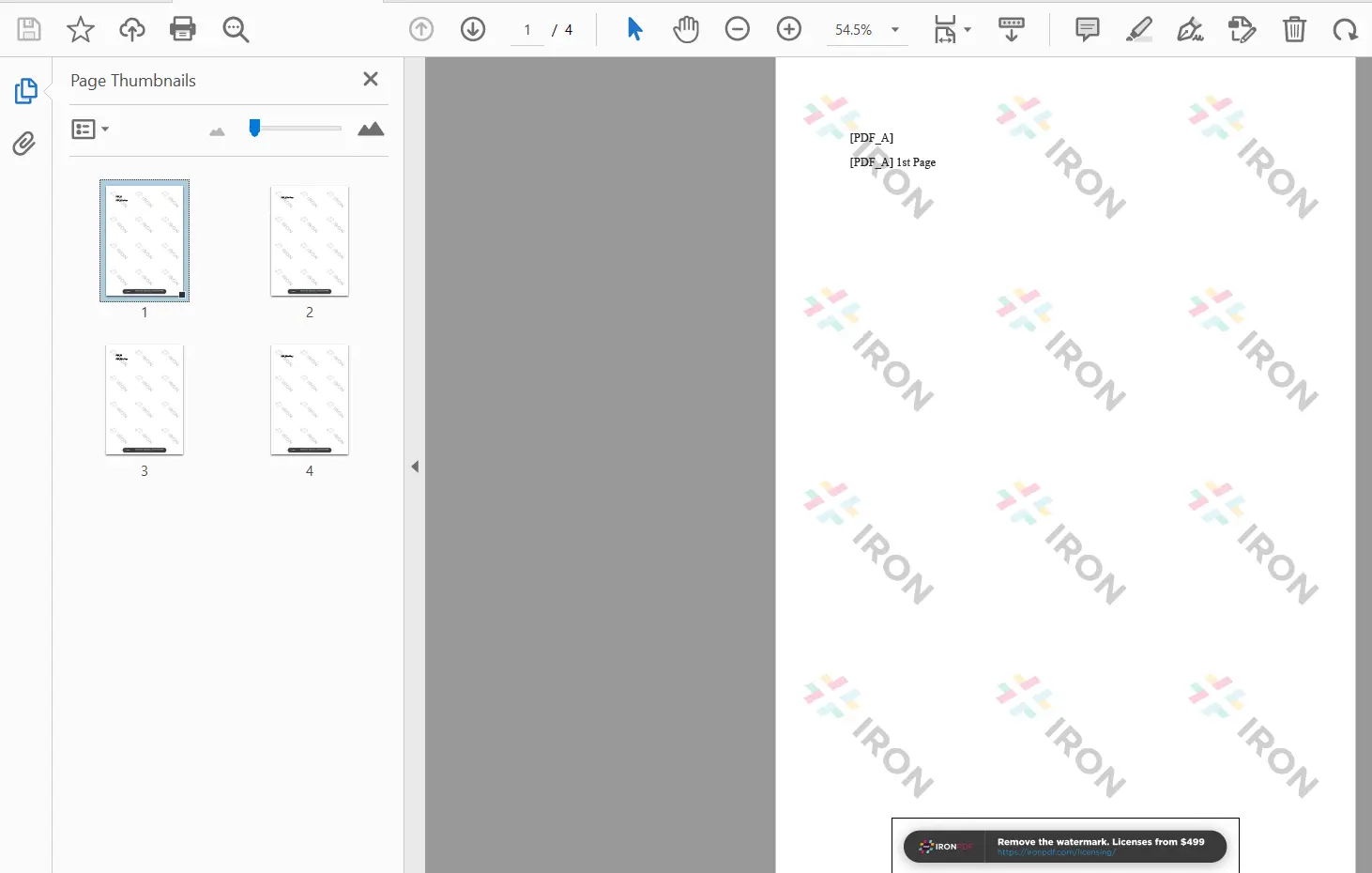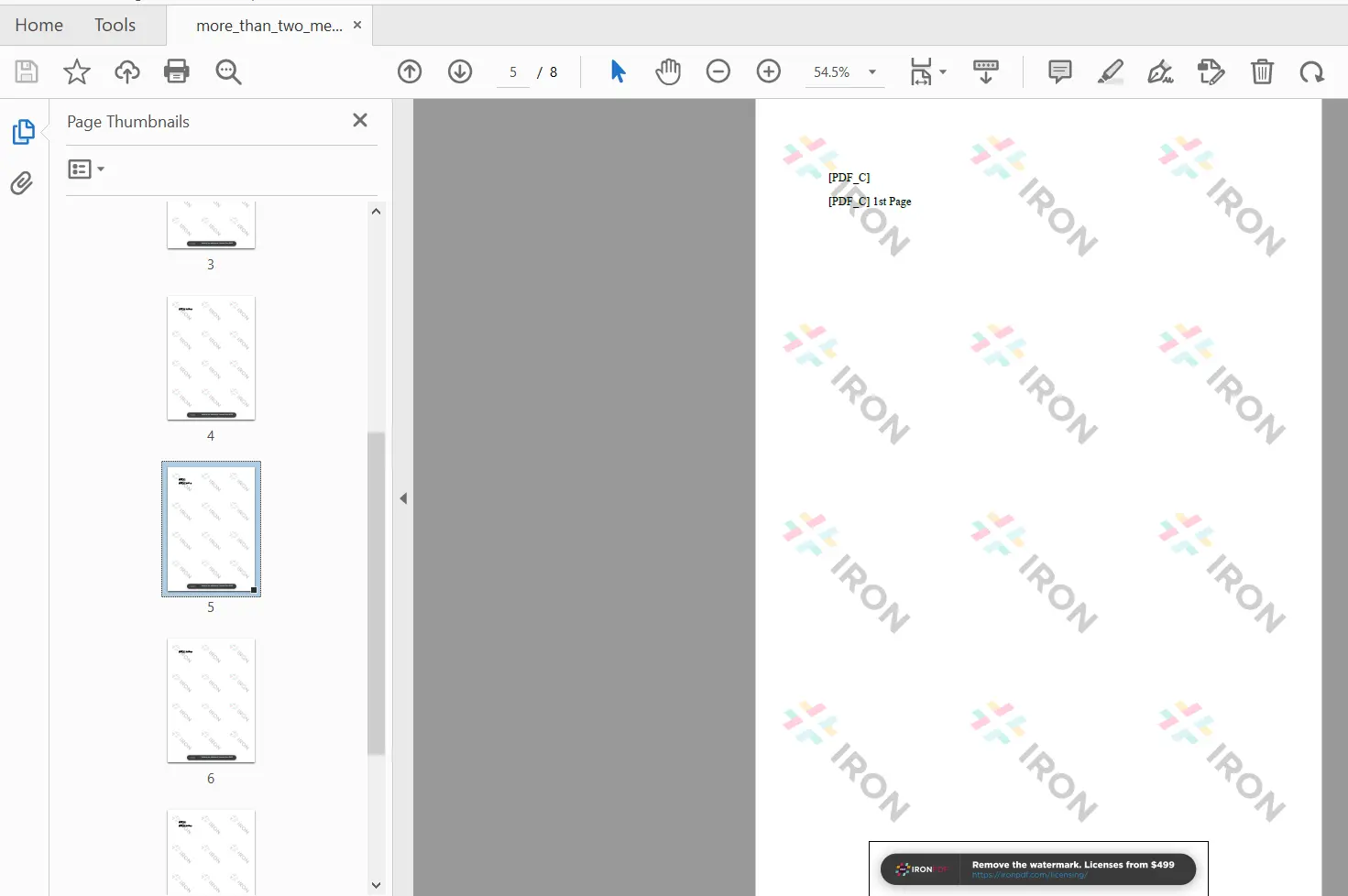Merge PDF Files into a Single PDF Using Python
The PDF format, which stands for Portable Document Format, is widely used for displaying text and graphics in a consistent manner across different platforms and software applications.
Python, being a high-level programming language, offers versatility and ease of use when it comes to working with various computer systems. However, handling source PDF files and input streams can present challenges in Python. Fortunately, IronPDF, a Python library, provides a convenient solution for effortlessly manipulating and working with existing PDF files.
n this guide, we will walk you through the process of installing the IronPDF Python library and demonstrate how to merge multiple PDF documents into a single PDF file.
How to Merge PDF Files in Python
- Install the Python library for merging PDF files
- Utilize the
RenderHtmlAsPdfmethod to generate individual PDF files - Use the
Mergemethod in Python to combine the generated PDF files - Save the merged PDF document using the
SaveAsmethod - Merge more than two PDFs by creating a list of PDF objects and using the
Mergemethod
IronPDF: Python Library
IronPDF is a powerful Python library for PDF operations. It enables you to create, read, and edit PDF files effortlessly. With IronPDF, you can generate PDFs from scratch, customize their appearance using HTML, CSS, Javascript, and add metadata such as titles and author names. Notably, IronPDF allows seamless merging of multiple PDF files into a single destination file. It offers a self-contained solution without relying on external frameworks.
Moreover, IronPDF is designed to be cross-platform compatible, supporting Python 3.x on Windows and Linux. This ensures that you can leverage its functionality regardless of your operating environment.
Install IronPDF via Pip
To install the IronPDF library using pip, execute the following command:
pip install ironpdf
In your Python script, make sure to include the following import statements to utilize IronPDF's functions for generating and merging PDF files
from ironpdf import *Merge Two PDF Files in Python using IronPDF
Merging PDF Files with the below example involves two steps:
- Creating the PDF files
- Merging them into a single final PDF file
Here is a code sample that demonstrates the process:
html_a = """<p> [PDF_A] </p>
<p> [PDF_A] 1st Page </p>
<div style='page-break-after: always;'></div>
<p> [PDF_A] 2nd Page</p>"""
html_b = """<p> [PDF_B] </p>
<p> [PDF_B] 1st Page </p>
<div style='page-break-after: always;'></div>
<p> [PDF_B] 2nd Page</p>"""
renderer = ChromePdfRenderer()
pdfdoc_a = renderer.RenderHtmlAsPdf(html_a)
pdfdoc_b = renderer.RenderHtmlAsPdf(html_b)
merged = PdfDocument.Merge(pdfdoc_a, pdfdoc_b)In the provided code, two HTML strings are created, each representing content spanning two pages. The RenderHtmlAsPdf method from IronPDF is used to convert both HTML strings into separate PDF documents as PdfDocument object.
To merge the PDF files, the PdfDocument.Merge method is utilized. It merges the two PDF documents into a single PDF document by appending the content of the second PdfDocument to the end of the first one. The result is a new PdfDocument that contains the combined content.
Save Merged Multiple PDF Document
To save the merged PDF file to a specific destination file path, you can use the following concise one-liner:
merged.SaveAs("Merged.pdf")The output of the merged PDF file is shown below:
Merge More Than Two PDF Files
To merge more than two PDF documents in Python using IronPDF, you can follow these two simple steps:
- Create a list and add the PdfDocument objects of the PDFs you want to merge
- Pass this list as a single argument to the
PdfDocument.Mergemethod
The code snippet below illustrates the process:
html_a = """<p> [PDF_A] </p>
<p> [PDF_A] 1st Page </p>
<div style='page-break-after: always;'></div>
<p> [PDF_A] 2nd Page</p>"""
html_b = """<p> [PDF_B] </p>
<p> [PDF_B] 1st Page </p>
<div style='page-break-after: always;'></div>
<p> [PDF_B] 2nd Page</p>"""
html_c = """<p> [PDF_C] </p>
<p> [PDF_C] 1st Page </p>
<div style='page-break-after: always;'></div>
<p> [PDF_C] 2nd Page</p>"""
renderer = ChromePdfRenderer()
pdfdoc_a = renderer.RenderHtmlAsPdf(html_a)
pdfdoc_b = renderer.RenderHtmlAsPdf(html_b)
pdfdoc_c = renderer.RenderHtmlAsPdf(html_c)
pdfs = List [PdfDocument]()
pdfs.Add(pdfdoc_a)
pdfs.Add(pdfdoc_b)
pdfs.Add(pdfdoc_c)
pdf = PdfDocument.Merge(pdfs)
pdf.SaveAs("merged.pdf")In the above code, three PDF documents are generated using the HTML render method. Afterward, a new List collection is created to store these PDFs. This list is then passed as a single argument to the merge method, resulting in the merging of the PDFs into a single document.
Conclusion
This article provides a comprehensive guide on merging PDF files using IronPDF for Python.
We begin by discussing the installation process of IronPDF for Python. Then, we explore a straightforward approach to generate PDFs using the HTML rendering methods. Additionally, we delve into merging two or more PDFs into a single PDF file.
With its efficient performance and precise execution, IronPDF proves to be an excellent choice for working with PDF files in Python. Leveraging the capabilities of IronPDF for .NET, the library enables seamless conversion from HTML/URL/String to PDF. It supports popular document types such as HTML, CSS, JS, JPG, and PNG, ensuring the production of high-quality PDF documents. Built using cutting-edge technology, IronPDF stands as a reliable solution for your PDF-related tasks in Python.
To gain further insights into utilizing IronPDF for Python, you can explore our extensive collection of Code Examples.
IronPDF offers free usage for development purposes and provides licensing options for commercial applications. For detailed information about licensing, kindly visit the following link.
Download the software product.