Test in a live environment
Test in production without watermarks.
Works wherever you need it to.
This post will focus on IronPDF as it is a powerful tool for editing and creating PDF files.
Python offers programmers greater dynamism compared to other languages, enabling them to create graphical user interfaces quickly and easily. As a result, integrating the IronPDF library into Python is a straightforward process. Numerous pre-installed tools, such as PyQt, wxWidgets, Kivy, and various packages and libraries, facilitate the rapid and secure development of comprehensive GUIs.
IronPDF greatly simplifies Python web design and development. This is primarily due to the abundance of Python web development paradigms, including Django, Flask, and Pyramid. Prominent websites and online services like Reddit, Mozilla, and Spotify have successfully utilized these frameworks.
Some key characteristics of the IronPDF are listed below.
To get started, make sure that Python is properly set up on your computer. Visit the official Python website and download the latest version of Python that corresponds to your operating system. Follow the installation instructions provided to complete the setup.
Once Python is installed, it's recommended to create a virtual environment to keep your project requirements separate. This helps maintain a clean and organized workspace for your conversion process. You can use the venv module to easily create and manage virtual environments.
For this tutorial, PyCharm, an IDE designed for Python development, is recommended.
Select "New Project" from the menu when PyCharm begins, as illustrated in the figure below.
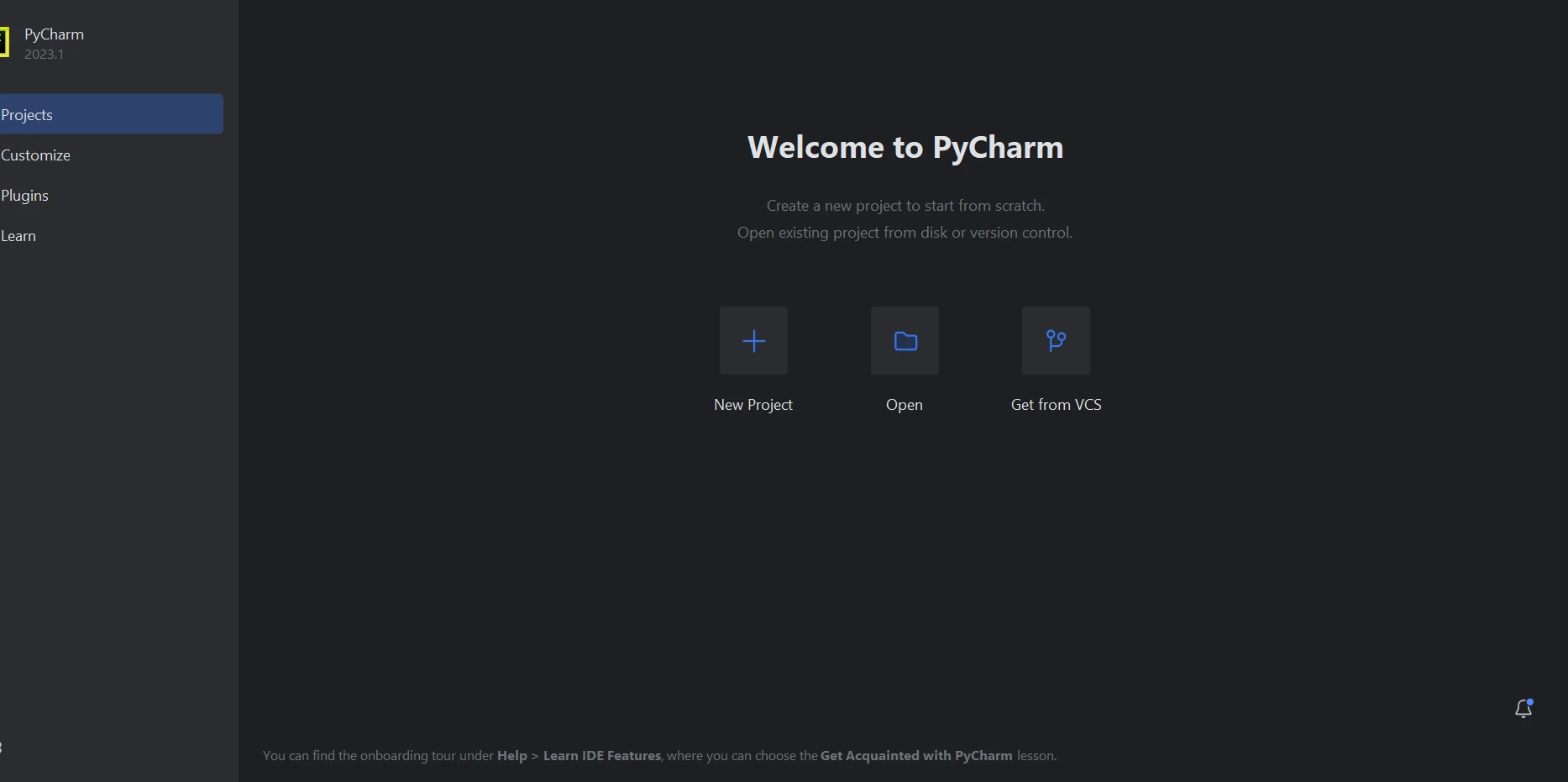 PyCharm IDE
PyCharm IDE
When you select "New Project," as seen in the image below, a new window will open, allowing you to specify the project's location and Python environment.
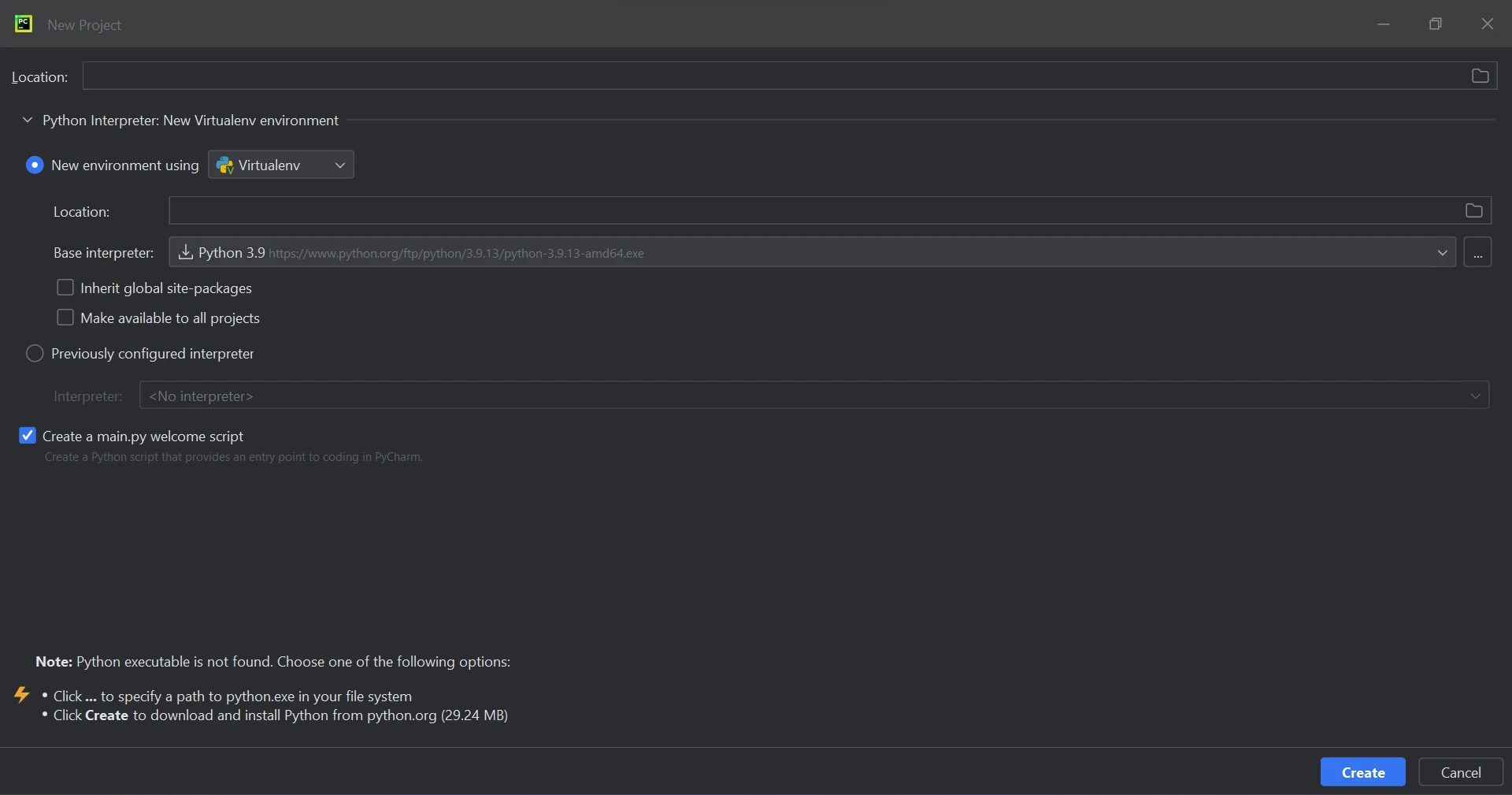 Create a new Python project in PyCharm
Create a new Python project in PyCharm
Click "Create" to start the project after choosing its environment and location. You can enter your code by opening Python files in the newly created window. This tutorial uses Python 3.9.
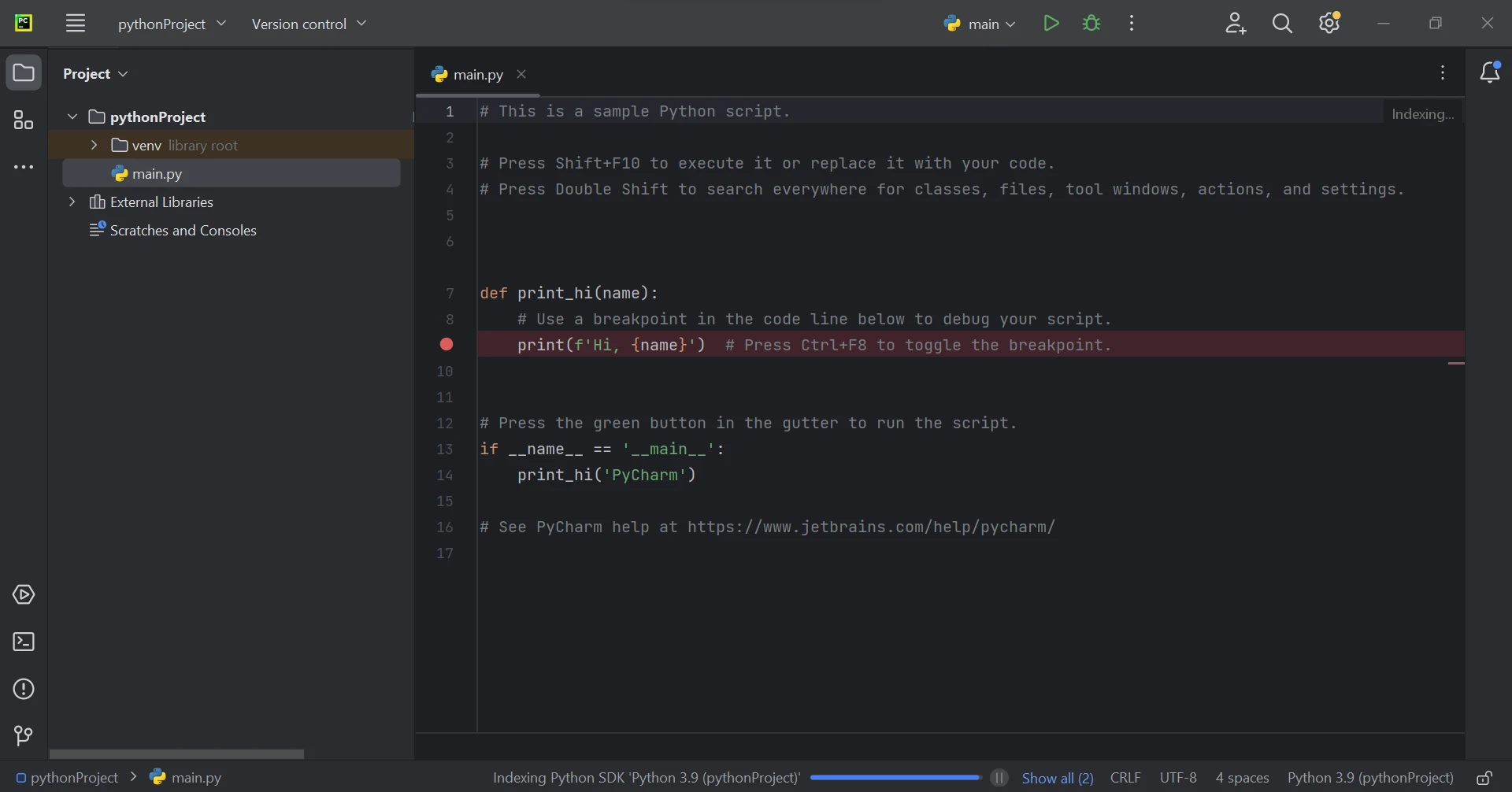 The main Python file
The main Python file
IronPDF for Python utilizes .NET 6.0 as its primary technology. Therefore, it is essential to have the .NET 6.0 runtime installed on your computer to use IronPDF for Python. Linux and Mac users may need to install .NET before using this Python module. You can obtain the required runtime environment by visiting the following page.
To generate, modify, and open files with the ".pdf" extension, the ironpdf package must be installed. Open a terminal window and enter the following command to install the package in PyCharm:
pip install ironpdf
The installation process of the ironpdf package is shown in the screenshot below.
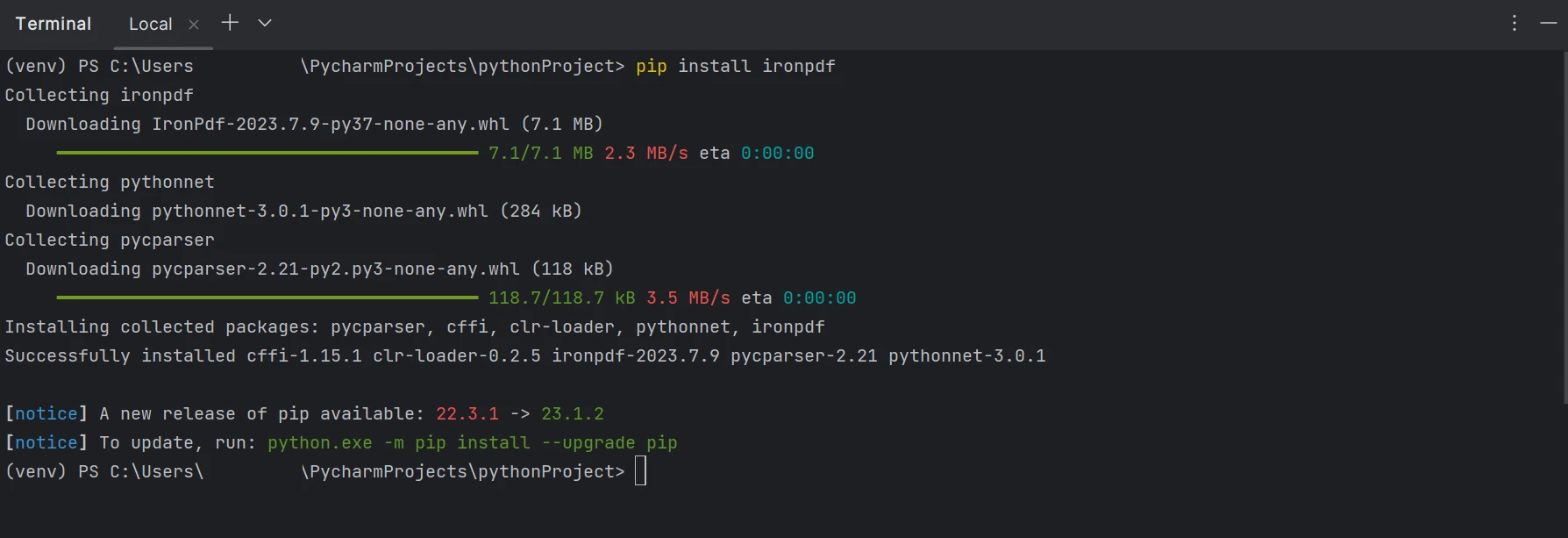 Install the IronPDF package
Install the IronPDF package
Writing PDF files can be achieved in one of three ways:
In all three methods, the import statement for ironpdf is common. This import allows you to access the IronPDF library and utilize its features within your code.
from ironpdf import *With IronPDF, creating a PDF document becomes straightforward by generating an HTML file from a URL and converting it to PDF. IronPDF includes a built-in Chrome browser, which functions as a file object to retrieve and download the HTML content. You can use the following code to automatically generate PDF files:
renderer = ChromePdfRenderer()
renderer.RenderUrlAsPdf("https://www.google.co.in/").SaveAs("sample.pdf")The URL can be converted into a document, resulting in the creation of a PDF file. The output PDF file can then be saved to a specified location. The output of the above code is shown below.
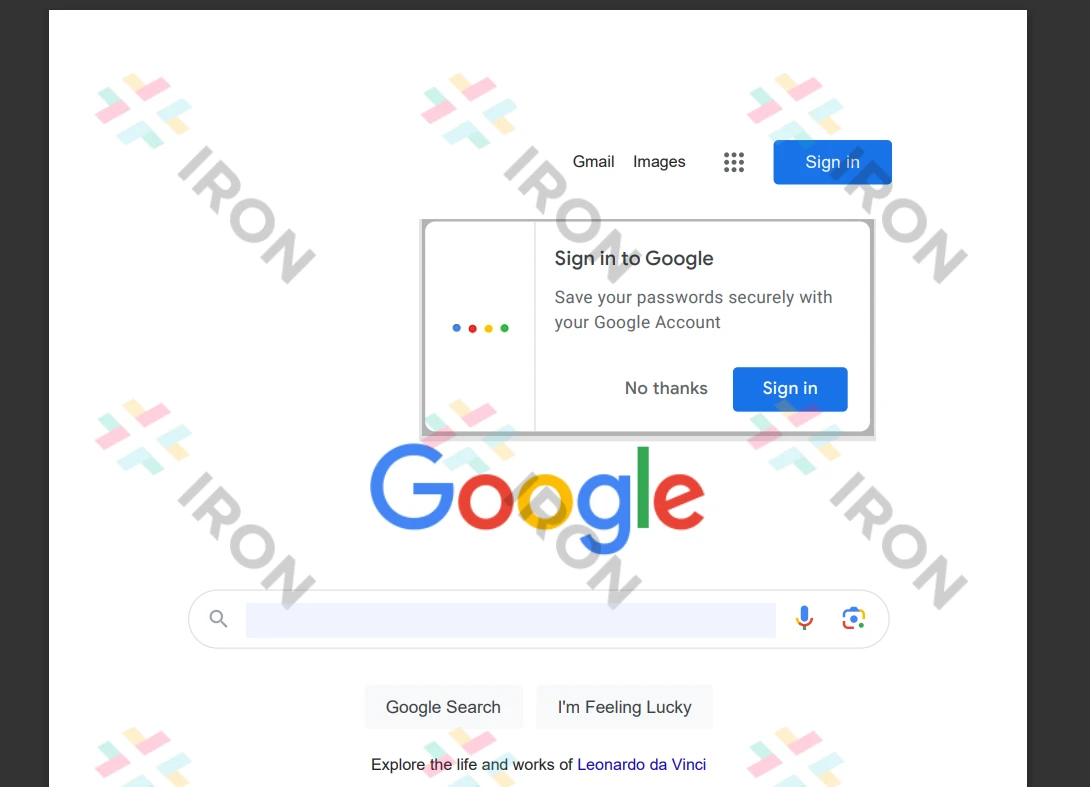 The output PDF file from a URL
The output PDF file from a URL
IronPDF can indeed be utilized to convert HTML strings into PDF documents. The code provided below demonstrates an example of HTML string to document conversion. It showcases the ability to create PDF files from any HTML element.
from ironpdf import *
renderer = ChromePdfRenderer()
renderer.RenderHtmlAsPdf("<h1>Hello world!!</h1>").SaveAs("sample.pdf")The provided sample code demonstrates how to convert HTML using the RenderHtmlAsPdf method. It allows for the conversion of any number of HTML pages into PDF strings. If desired, the resulting PDF files can be saved to a specified location using the SaveAs function.
IronPDF can be used to convert HTML files into PDF files. The following sample HTML code demonstrates how to create documents using IronPDF. Additionally, IronPDF allows you to generate PDF files from any HTML element. You can also utilize an HTML string to generate PDF files.
renderer.RenderHtmlFileAsPdf("demo.html").SaveAs("sample.pdf")The provided sample demonstrates how to convert an HTML file using the RenderHtmlFileAsPdf method. It allows for the conversion of multiple HTML pages from the file into a string representation. By utilizing the code mentioned above, you can easily create a PDF file and save it in the desired location.
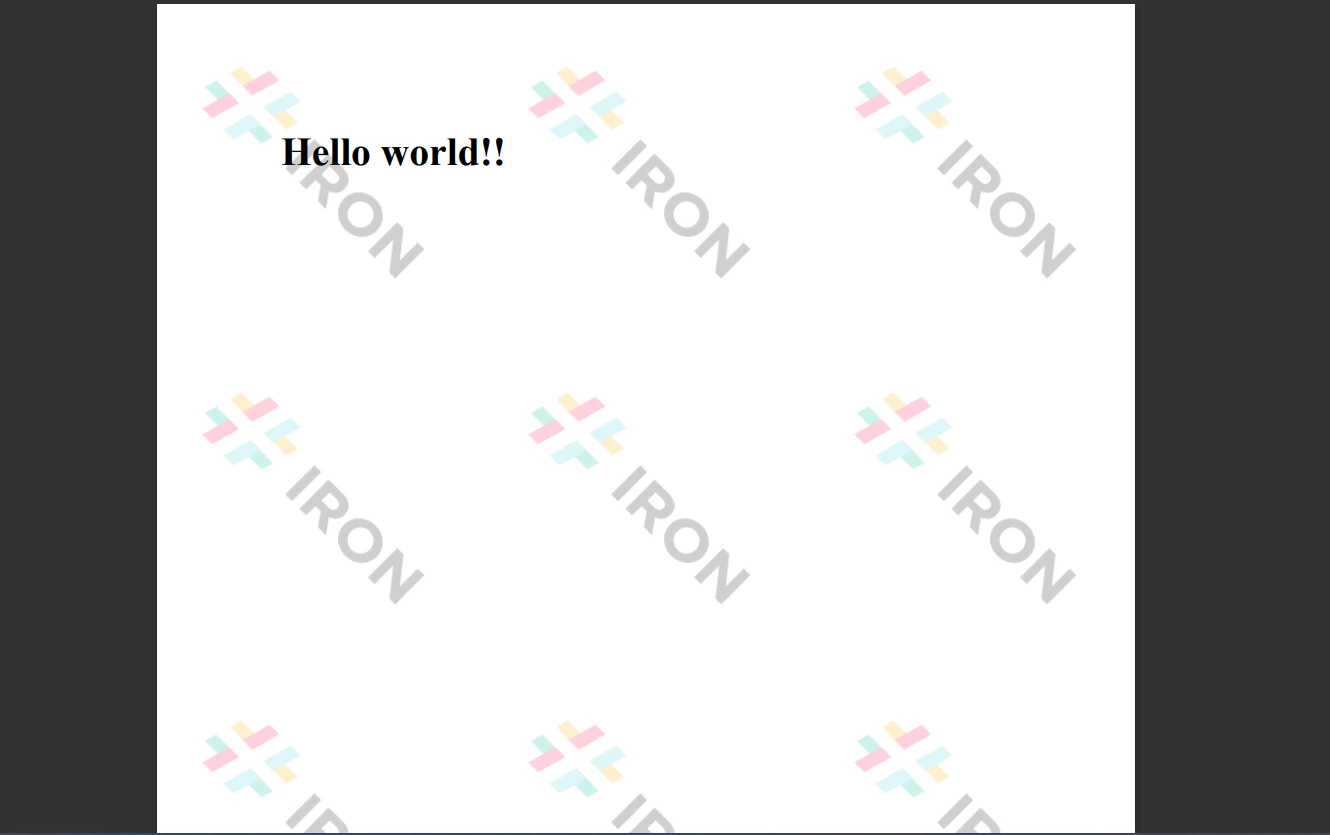 The output PDF file from an HTML file
The output PDF file from an HTML file
To access more information and tutorials on IronPDF, please refer to the IronPDF tutorial.
The IronPDF library provides robust security measures to mitigate potential risks and ensure data security. It is compatible with all commonly used browsers and is not limited to any specific one. With just a few lines of code, programmers can quickly create and read PDF files using IronPDF. The library offers various licensing options to cater to the diverse needs of developers, including a free developer license and additional development licenses available for purchase.
The Lite bundle, priced at $749, includes a perpetual license, a 30-day money-back guarantee, one year of software maintenance, and upgrade options. There are no additional fees beyond the initial purchase, and these licenses can be used in development, staging, and production environments. Additionally, IronPDF offers free licenses with some time and redistribution restrictions. Users can evaluate the product in a real-world setting during a free trial period without any watermarks. Please visit the following licensing page for more information on IronPDF's trial version, price, and licensing.
10 .NET API products for your office documents
