Test in production without watermarks.
Works wherever you need it to.
Get 30 days of fully functional product.
Have it up and running in minutes.
Full access to our support engineering team during your product trial
In the ever-evolving field of software development, creating and manipulating PDF (Portable Document Format) files is a common requirement. Python, being a versatile and powerful programming language, offers various libraries for handling PDF generation tasks. One such library is IronPDF, a comprehensive tool that simplifies PDF generation in Python.
In this article, we will explore IronPDF for Python, its features, the prerequisites for using it, and step-by-step instructions to generate PDFs in a Python project using IronPDF.
ChromePdfRenderer ObjectIronPDF is a Python library that helps to create PDF documents, and edit or manipulate any existing PDF files within Python applications.
It provides a simple yet powerful API to create PDF files with features like text formatting, images, tables, and more.
With IronPDF, developers can seamlessly integrate PDF functionality into their Python projects, making it an ideal choice for a wide range of applications, including reports, invoices, and documentation.
Key Features of IronPDF:
Before diving into the PDF generation process using IronPDF, ensure that you have the following prerequisites in place:
Once the prerequisites are met, open PyCharm and create a new Python project. Set up a virtual environment for your project to manage dependencies effectively.
Choose the project type. For a simple Python project, you can stick with the default settings.
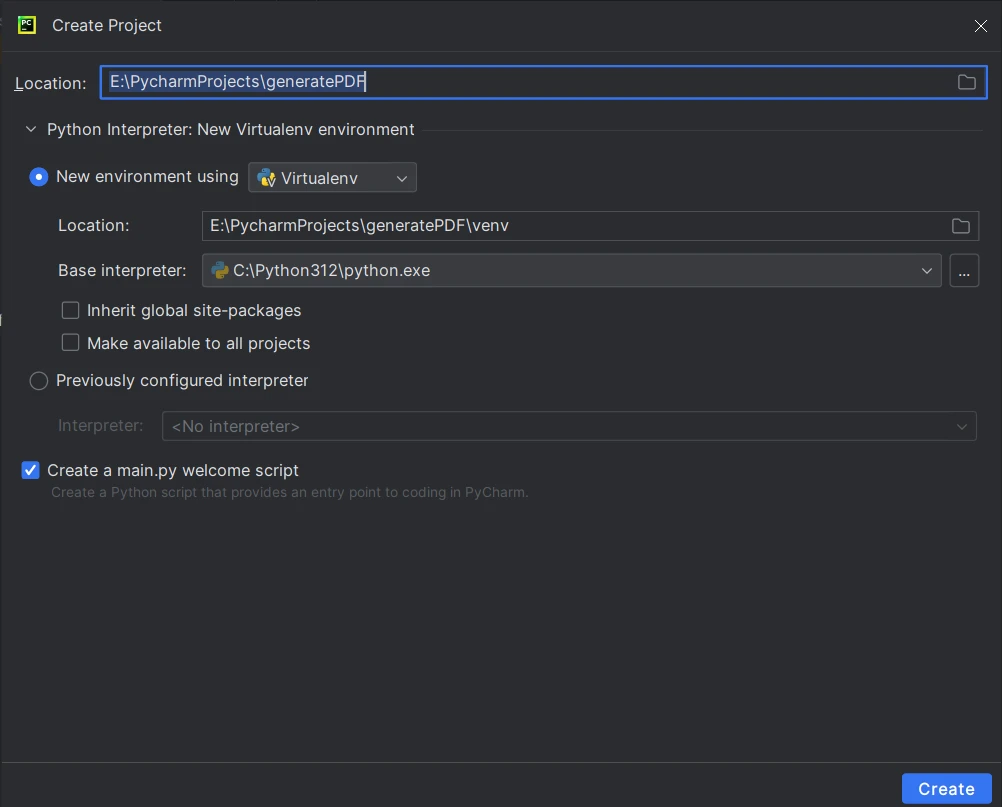
To install IronPDF, use the following PIP command in your project's terminal or command prompt:
pip install ironpdf
This command will automatically download and install the IronPDF library along with its dependencies.
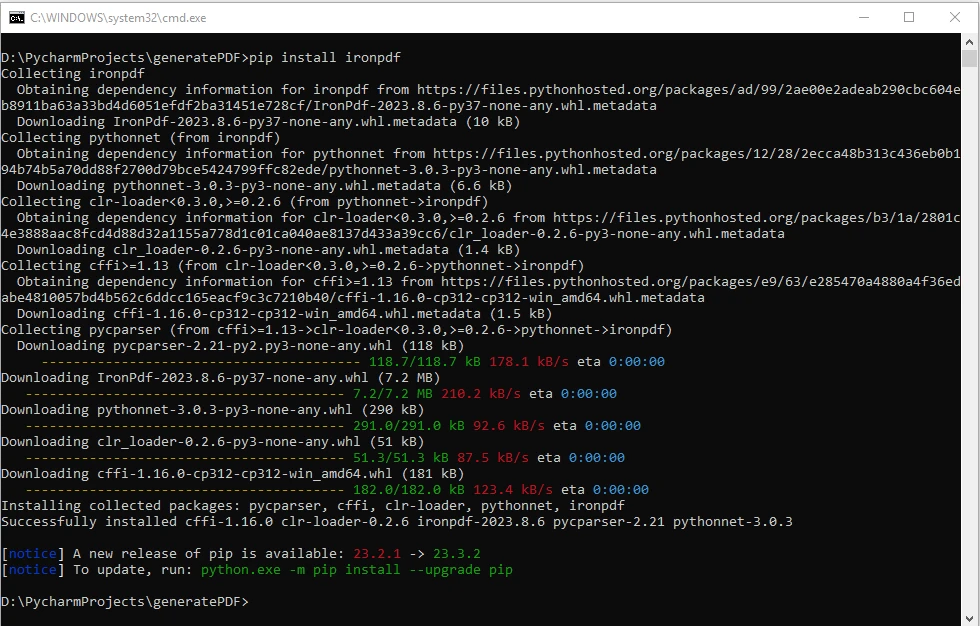
Now that IronPDF is installed, we'll explore three common scenarios for PDF generation using IronPDF: from an HTML string, an HTML file, and a URL.
IronPDF allows you to generate PDFs from HTML. For creating PDF files from an HTML string, you can follow these simple steps:
from ironpdf import *
# Instantiate Renderer
renderer = ChromePdfRenderer()
# Create a PDF from a HTML string using Python
pdf = renderer.RenderHtmlAsPdf("<h1>Hello World</h1>")
# Export to a file or Stream
pdf.SaveAs("output_htmlstring.pdf")This code initializes the ChromePdfRenderer, renders an HTML string, and the PDF document created.
You can also handle more complex scenarios by including external HTML assets such as images, CSS, and JavaScript:
# Advanced Example with HTML Assets
# Load external html assets: Images, CSS and JavaScript.
# An optional BasePath 'C:\site\assets\' is set as the file location to load assets from
myAdvancedPdf = renderer.RenderHtmlAsPdf("<img src='icons/iron.png'>", r"C:\site\assets")
myAdvancedPdf.SaveAs("html-with-assets.pdf")After executing the HTML String to PDF code, you will find a file named output_htmlstring.pdf in your project directory, containing the generated PDF document.
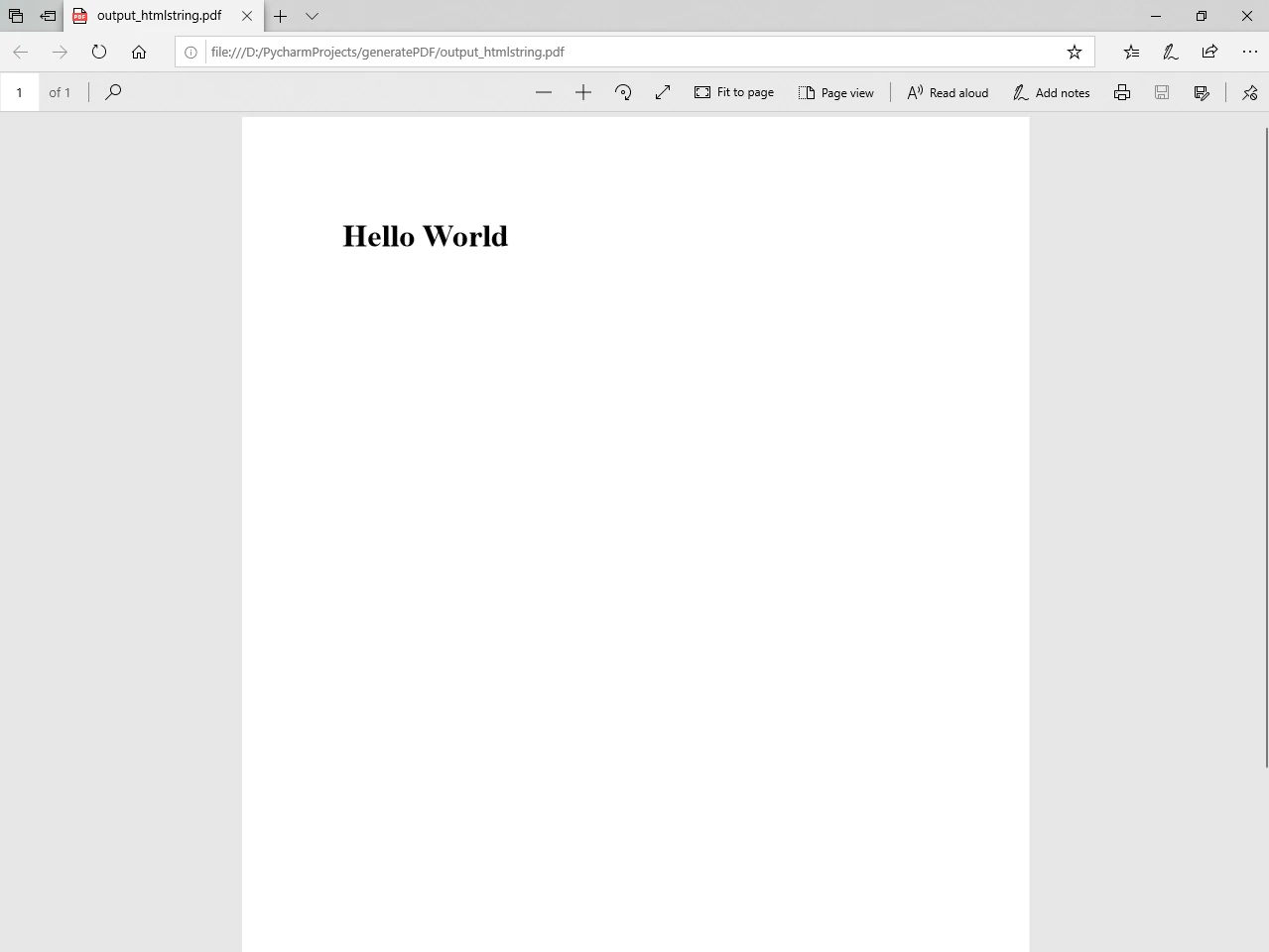
Creating a PDF from an existing HTML file is straightforward. Here's an example:
from ironpdf import *
# Instantiate Renderer
renderer = ChromePdfRenderer()
# Create a PDF from an existing HTML file using Python
pdf = renderer.RenderHtmlFileAsPdf("example.html")
# Export to a file or Stream
pdf.SaveAs("output_htmlfile.pdf")This snippet uses the ChromePdfRenderer to render an HTML file ("example.html") using the RenderHtmlFileAsPdf method.
After executing the above code, you will find a file named output_htmlfile.pdf in your project directory, containing the generated PDF document.
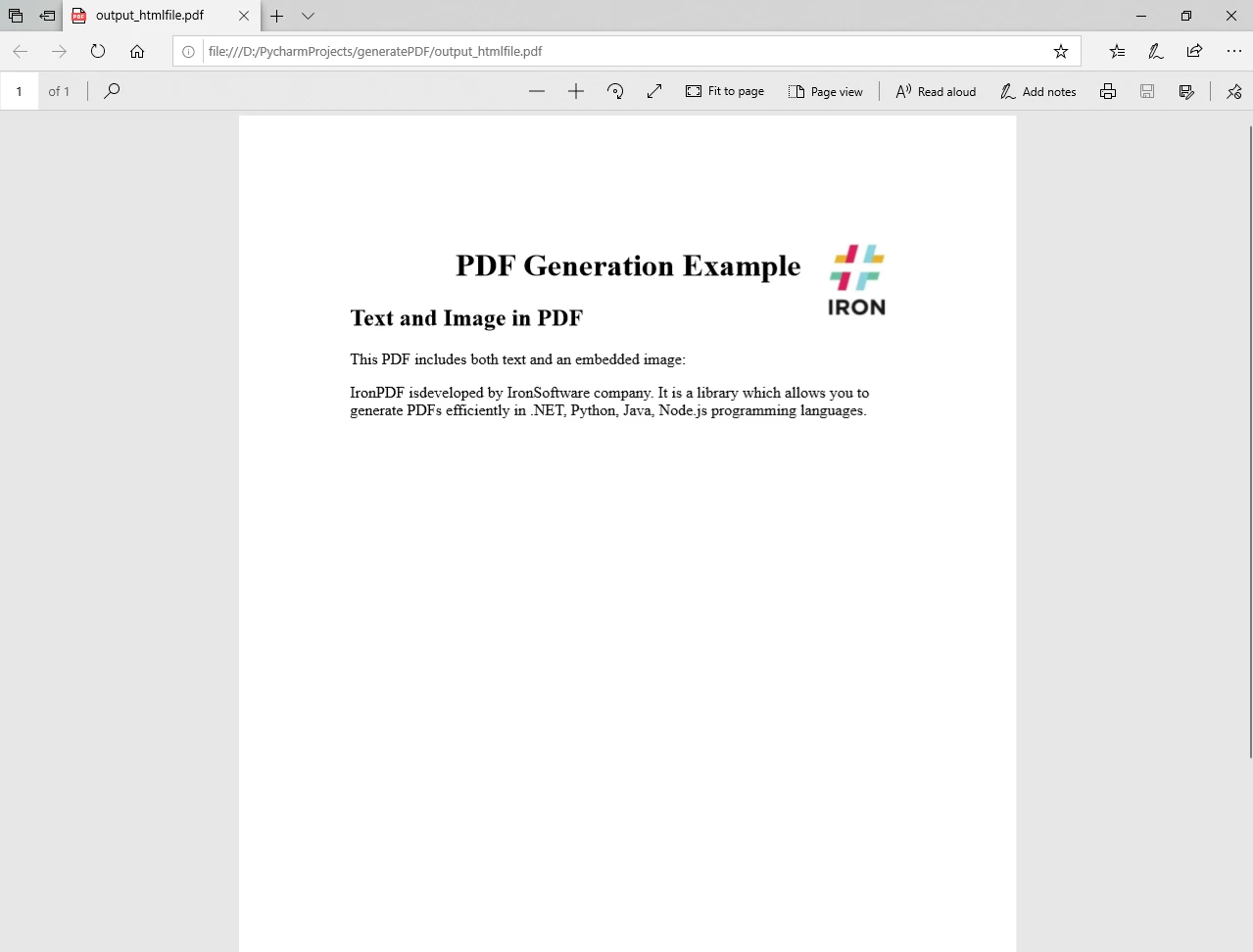
Generating a PDF from a URL or a local file path is also possible with IronPDF:
from ironpdf import *
# Instantiate Renderer
renderer = ChromePdfRenderer()
# Create a PDF from a URL or local file path
pdf = renderer.RenderUrlAsPdf("https://ironpdf.com/python/")
# Export to a file or Stream
pdf.SaveAs("output_url.pdf")In this case, the code renders the content of the specified URL ("https://ironpdf.com/python/") into a PDF and saves the output file as "url.pdf."
After executing the Python program, you will find a file named output_url.pdf in your project directory, containing the generated PDF document.
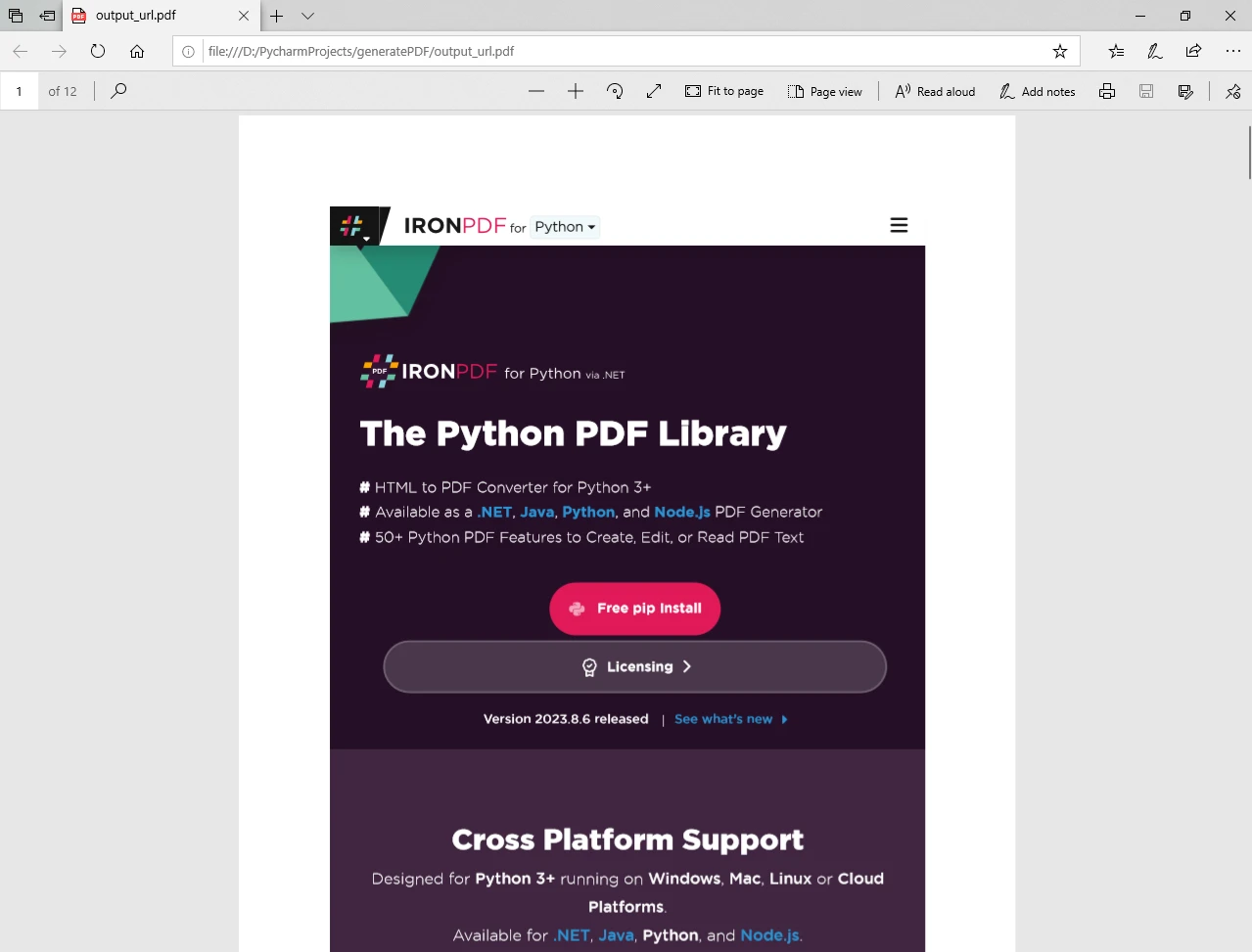
With these examples, you can leverage IronPDF to cover a range of scenarios for PDF generation in your Python projects. Whether it's simple HTML strings, existing HTML files, or content from URLs, IronPDF provides a seamless and efficient solution for your PDF generation needs.
For more information on how to generate PDF files, and manipulate and configure different options, please visit this code examples and documentation pages.
IronPDF simplifies PDF generation in Python, offering a feature-rich and easy-to-use library for developers. In this article, we explored the introduction and features of IronPDF, the prerequisites for using it, and a step-by-step guide to generating PDFs in a Python project.
By leveraging IronPDF, developers can enhance their applications with robust PDF functionality, opening up possibilities for creating sophisticated and professional-looking documents.