Test in production without watermarks.
Works wherever you need it to.
Get 30 days of fully functional product.
Have it up and running in minutes.
Full access to our support engineering team during your product trial
This article will demonstrate how to create a PDF using the IronPDF for Python library.
Python is a much more dynamic language for programmers than other languages, allowing developers to quickly and easily design graphical user interfaces. Therefore, it is simple to include the IronPDF library in Python. It comes with a ton of built-in tools like PyQt, wxWidgets, Kivy, and many other packages and libraries that can be used to quickly and safely build a fully functional GUI.
IronPDF is a highly effective library for web development and design in Python. This is largely because there are so many Python web development paradigms available, such as Django, Flask, and Pyramid. Numerous websites and online services, including Reddit, Mozilla, and Spotify, have made use of these frameworks.
Ensure that Python is installed on your computer. To download and install the latest version of Python for your operating system, visit the official Python download website. Once Python is installed, set up a virtual environment to isolate the dependencies for your project. Use the venv module to create and manage virtual environments, which will provide a clean and independent workspace for your conversion project.
For this demonstration, PyCharm, an IDE for Python development, is recommended.
After opening PyCharm IDE, select the "New Project" option as shown in the image below.
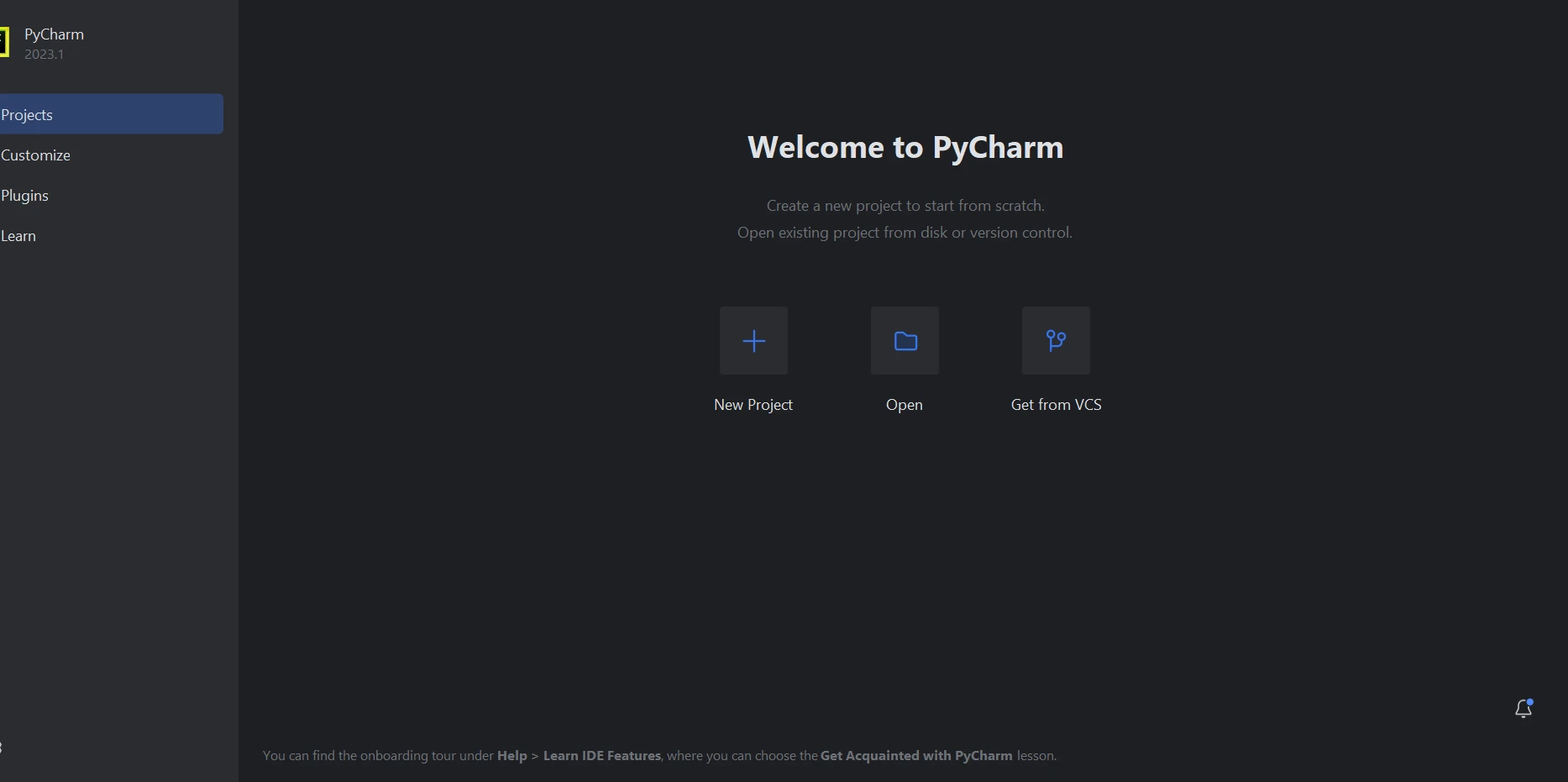 PyCharm IDE
PyCharm IDE
A new window will open when you choose "New Project", allowing you to specify the project's location and Python environment, as depicted in the image below.
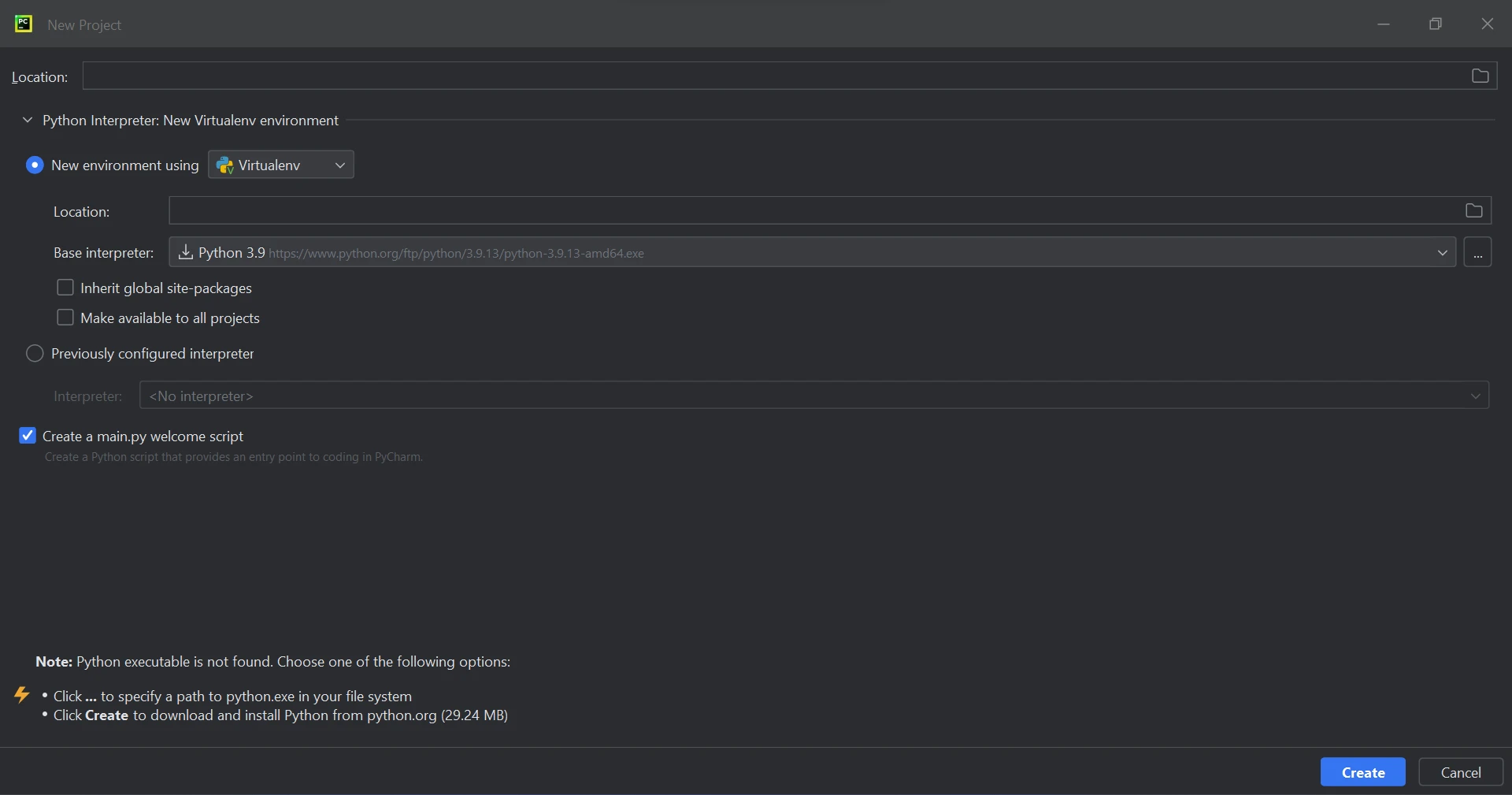 Create a new project in PyCharm
Create a new project in PyCharm
After selecting the project location and environment path, click the Create button to create a new project. A new window will open, and you will be able to write your code in a Python file. For this tutorial, Python 3.9 is being used.
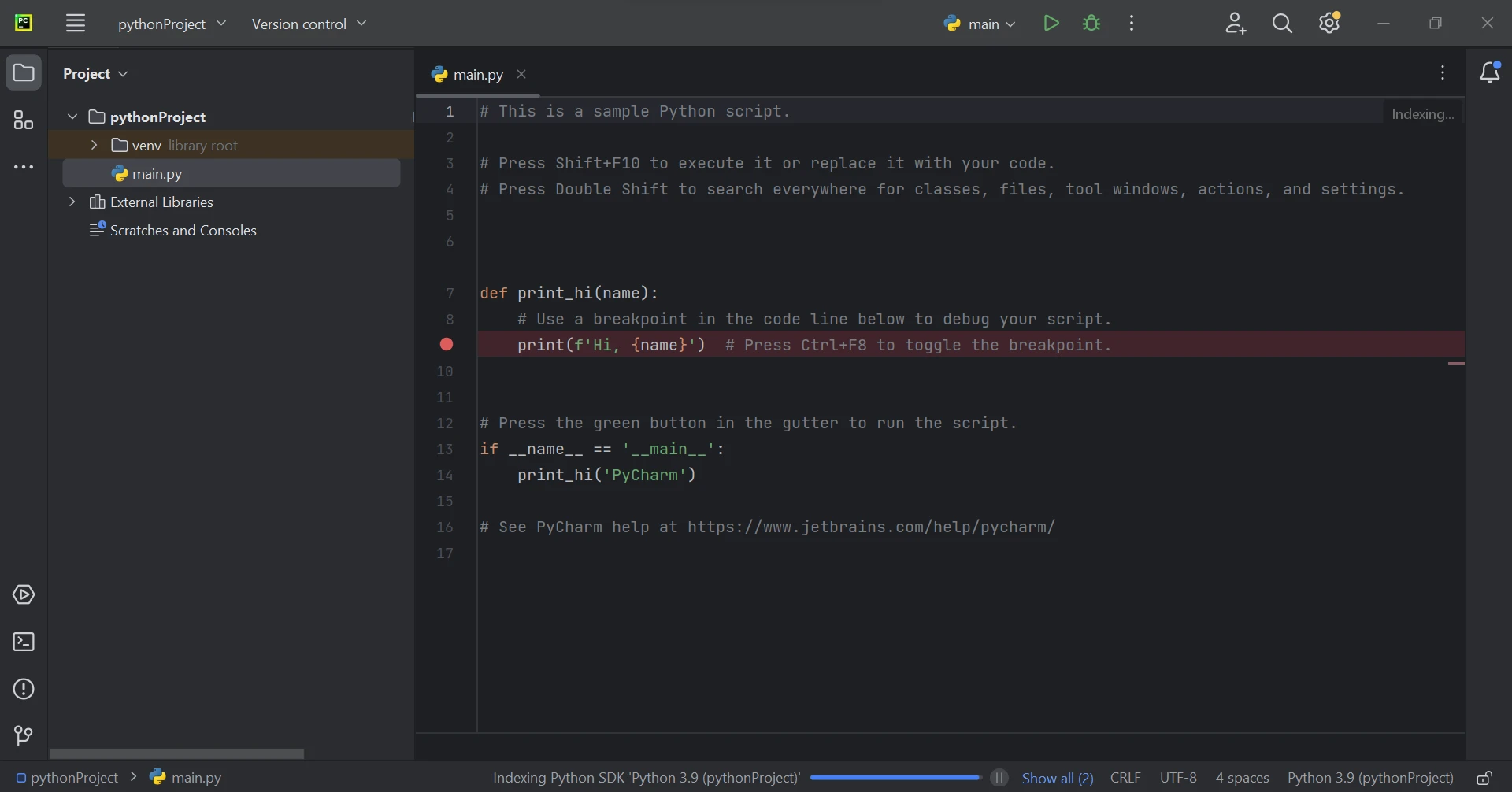 The main.py file
The main.py file
IronPDF for Python utilizes .NET 6.0 as its underlying technology. Therefore, in order to use IronPDF for Python, your computer must have the .NET 6.0 runtime installed. Linux and Mac users may need to install .NET before using this Python package. To download the required runtime environment, you can download it from this download page of Microsoft.
The ironpdf package must be installed in order to be able to create, edit, and open files with the ".pdf" extension. To install the package in PyCharm, open a terminal window and run the following command:
pip install ironpdf
As you can see in the screenshot below, the ironpdf package has been installed.
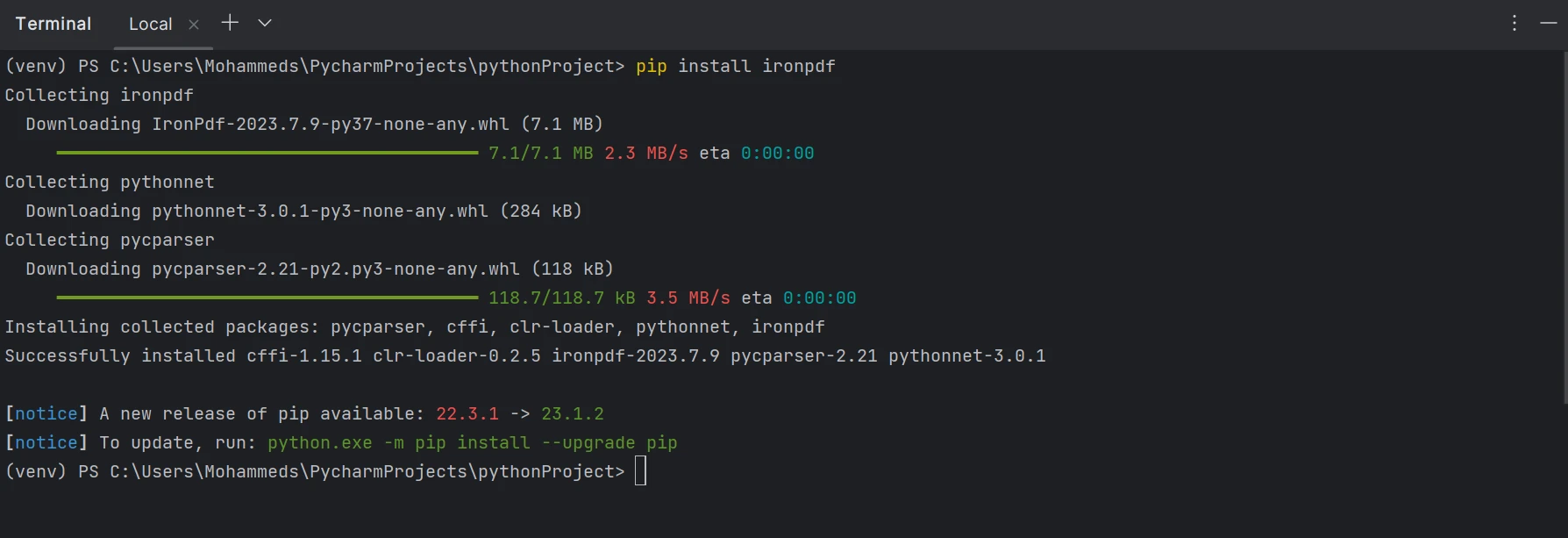 Install the IronPDF package
Install the IronPDF package
Using Python, a PDF file can be easily generated with just a few lines of code using the IronPDF library. IronPDF is a standalone library that does not require any additional dependencies. It utilizes a powerful Chromium browser, which enables accurate downloading of URLs that include images, charts, tables, and more. Below is a sample code snippet to generate a PDF file:
from ironpdf import *
renderer = ChromePdfRenderer()
pdf = renderer.RenderUrlAsPdf("https://www.google.com/")
pdf.SaveAs("output.pdf")
print('Completed')In the provided code, the first step is to import the IronPDF library. Then, create an instance of the ChromePdfRenderer class, which allows performing various PDF file creation processes. Using the created object, named "renderer", the RenderUrlAsPdf function can be used. This function requires the PDF URL that needs to be converted into PDF format. It will scrape data from the specified web page, downloading files in small chunks of data, including images, and write the response into a binary file. Finally, the SaveAs function is used to save the generated PDF file to the local directory in PDF format.
The output of the above code is shown in the below image.
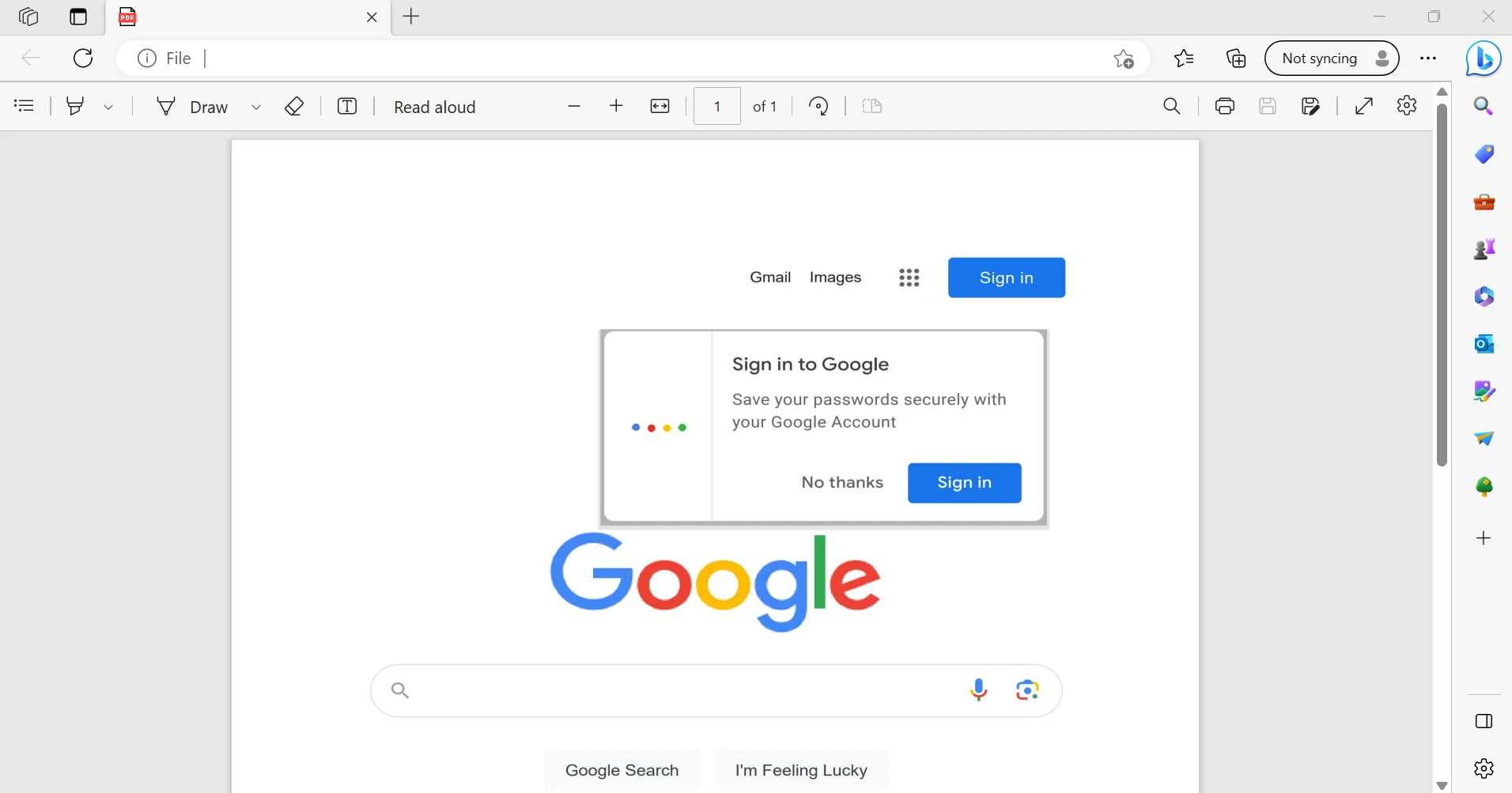 The output PDF file
The output PDF file
Additionally, IronPDF can be used with the .NET Framework. To learn more about using IronPDF with .NET Framework, you can click on this example link.
The IronPDF library offers robust security measures to mitigate potential risks and ensure data protection. It is compatible with all commonly used browsers and is not limited to a specific browser. With just a few lines of code, programmers can efficiently create and read PDF files using IronPDF. To cater to the diverse needs of developers, the IronPDF library provides various licensing options, including a free developer license and additional development licenses available for purchase.
The Lite package, priced at $749, includes a perpetual license, a 30-day money-back guarantee, one year of software support, and upgrade possibilities. After the initial purchase, there are no further costs involved. These licenses can be used in production, staging, and development environments. IronPDF also offers free licenses with certain time and redistribution limitations. In a real-world context, users can test the software with a free trial period without a watermark. For more detailed information about IronPDF's trial pricing and licensing, please refer to the following licensing page.
Download IronPDF and give it a try.