Test in production without watermarks.
Works wherever you need it to.
Get 30 days of fully functional product.
Have it up and running in minutes.
Full access to our support engineering team during your product trial
Since they maintain formatting across various platforms and devices, PDFs are one of the most popular and adaptable formats for digital documents. Even so, there are situations where more customization or annotation is required, even though PDFs are great at preserving document integrity. This is where IronPDF for Python comes into play, providing strong tools to add text, annotations, and other components to PDF documents dynamically using programming. In this article, we are using IronPDF Python to add text to the PDF file.
IronPDF is a feature-rich PDF library that was designed for .NET, but it can also be used in Python by using the Python .NET library. With this integration, IronPDF's powerful features for creating, editing, and converting PDF documents are available to Python developers. Users can convert PDFs to image formats like JPEG and PNG, extract text and photos, split and merge PDFs, add watermarks, and create PDFs from HTML. A tool for many different PDF manipulations is IronPDF.
Because of its vast functionality and great efficiency, the library is an important tool for developers who need to incorporate complex PDF manipulation capabilities into their Python projects. Developers can streamline and automate challenging PDF processing tasks using IronPDF and Python, boosting workflow efficiency and document management effectiveness.
Creating PDF files with the HTML string or HTML is possible with IronPDF.
Combining multiple PDF files into one or dividing one PDF file into multiple parts PDF file.
You can add, remove, or rearrange pages in a PDF file using IronPDF.
Export PDF pages as PNG or JPEG files to create crisp PNG or JPEG images using IronPDF. Using this feature to create thumbnails or previews is highly recommended.
You can extract text from PDF files for use or analysis at a later time.
You can extract embedded photos from PDF documents using IronPDF
Modifying PDF files, filling out and retrieving data from PDF forms programmatically using IronPDF library. This can help make form submission management easier.
With IronPDF, we can add or remove password protection from PDFs to ensure that documents are secure. Control permissions to prevent the PDF from being printed, copied, or edited.
With IronPDF, you can add your own headers and footers to PDF documents. For example, PDF headers and footers may contain dates and page numbers.
Use CSS to style the data when converting HTML to PDF format using IronPDF.
IronPDF helps organize and efficiently manage batch processes for large quantities of PDF files.
IronPDF for Python ensures that the image and PDF outputs are of a quality suitable for use in a formal context, maintaining the integrity of the original content, whether it's text, images, or complex layouts.
Before beginning the guide, ensure the subsequent are set up for your computer:
In this article, PyCharm, an IDE for Python programming, will be utilized.
Choose "New Project" when the PyCharm IDE has launched.
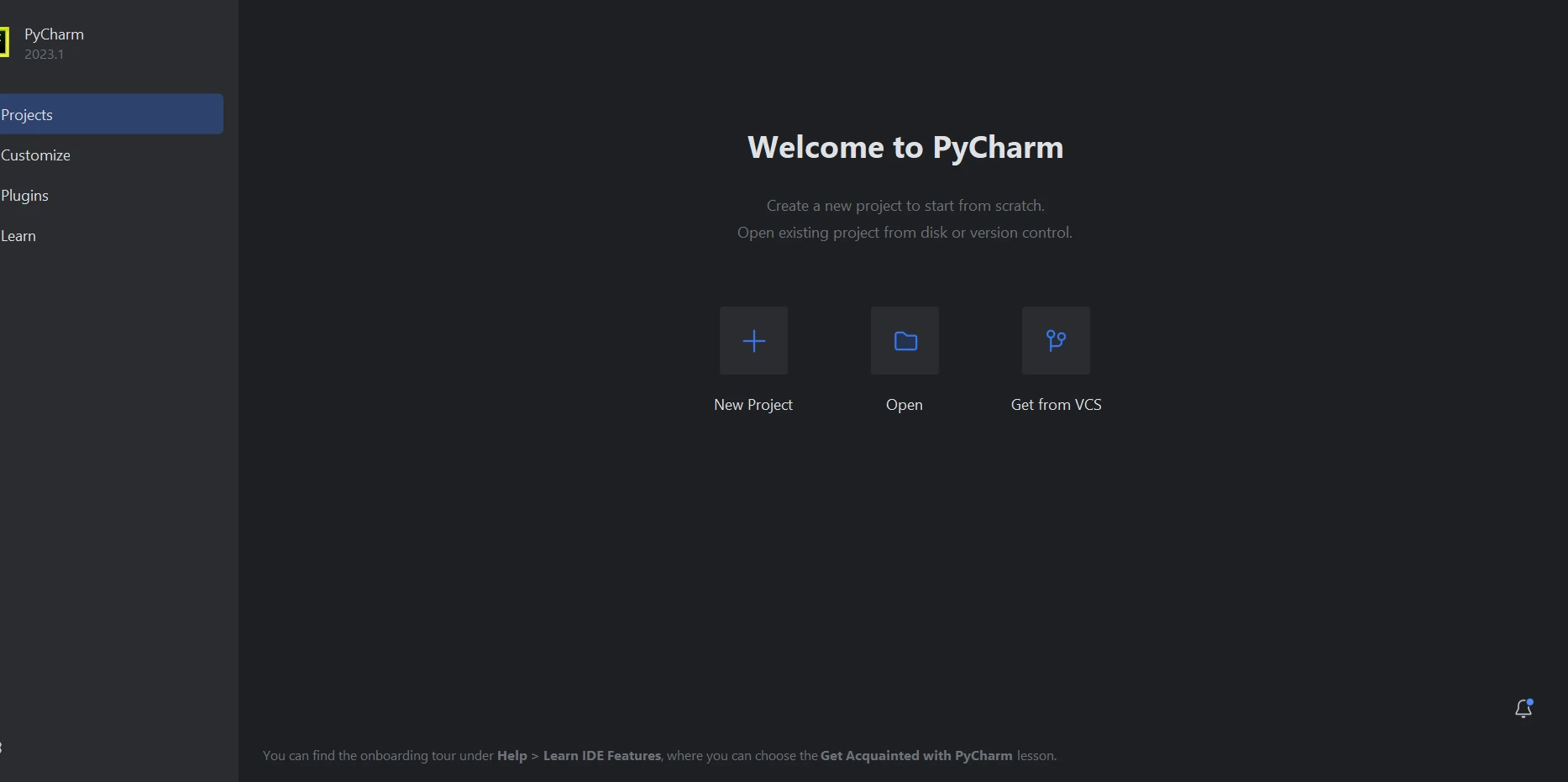
Clicking "New Project" brings up a new window where you can change the project's location and surroundings. The screenshot below shows that this new window is up and running.
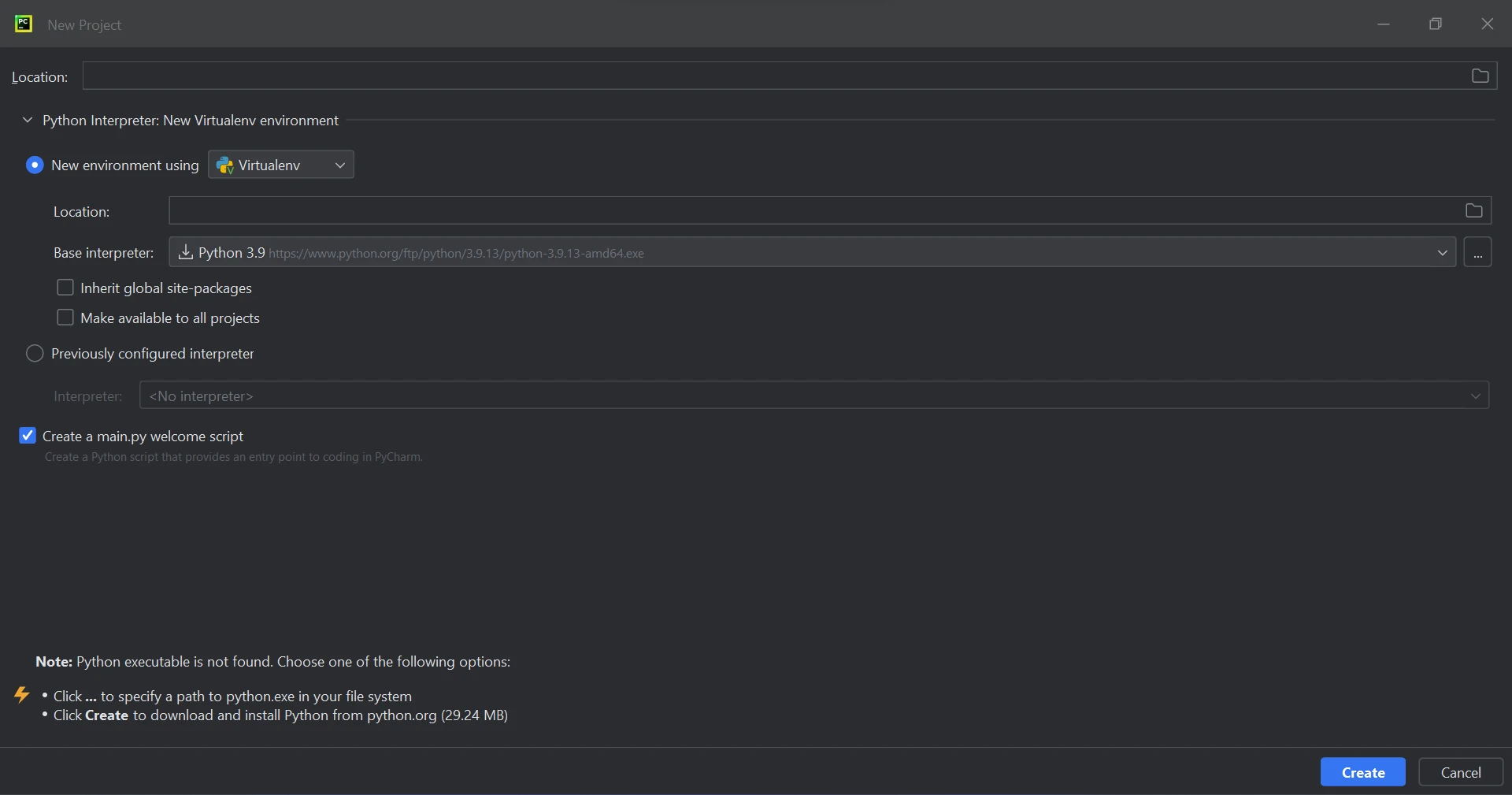
After selecting the project location and environment route, click "Create" to begin a new project. As a result, a new tab will open with the application creation window. Python 3.9 will be used in this course.
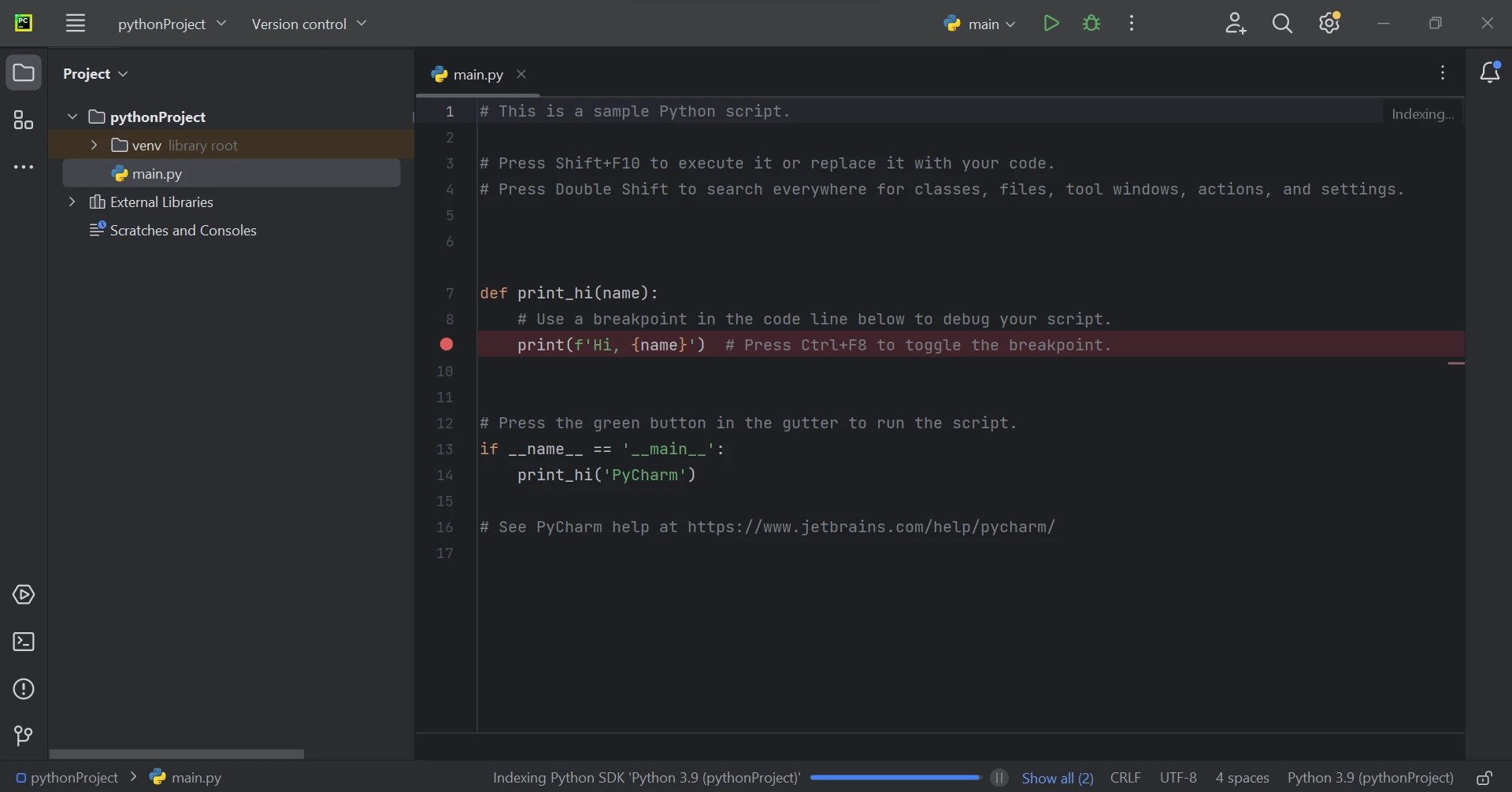
IronPDF is essentially a Python library with support for .NET 6.0. This means that you need to install the .NET 6.0 runtime on your machine in order to use IronPDF in Python projects. Users of Linux and macOS X might need to manually install the .NET runtime before using this Python module. Make sure you have the necessary runtime environment configured by following the .NET website's installation instructions before integrating IronPDF into your development process.
Creating, editing, and opening files with the '.pdf' extension requires the installation of the 'IronPDF' package. Open PyCharm terminal window and type the following command to install this package:
pip install ironpdfThe screenshot below shows the setup for the 'IronPDF' package.
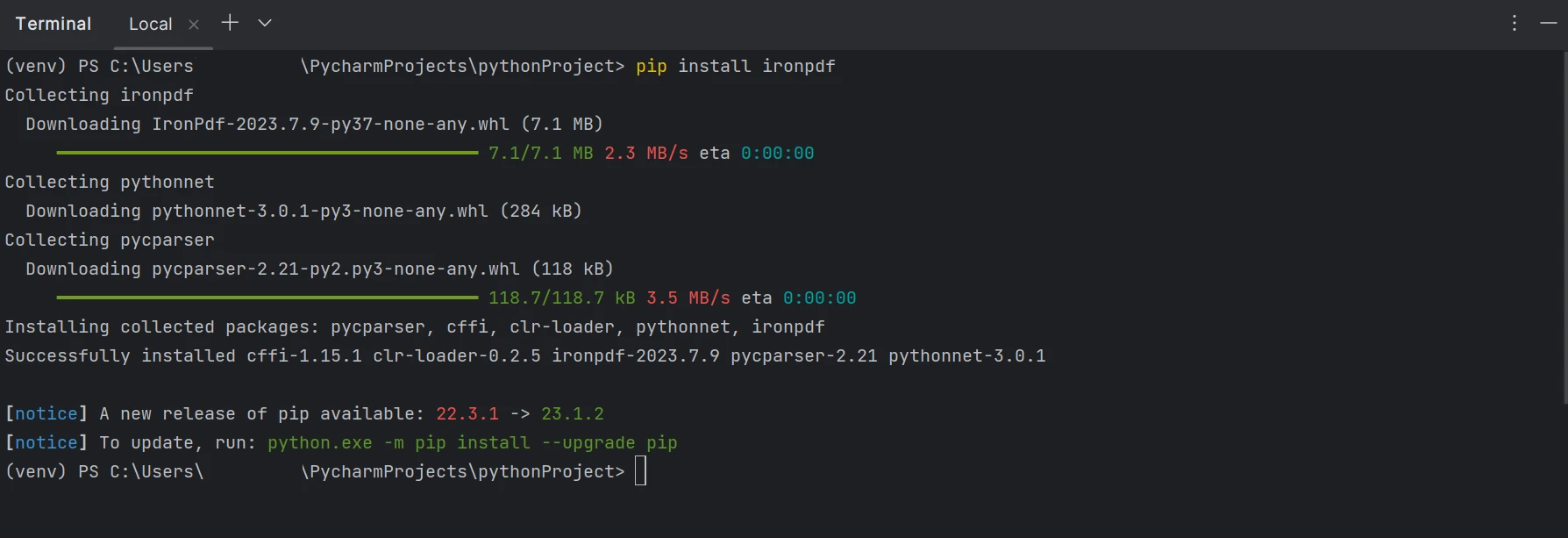
The Python code snippet that is supplied demonstrates how to use IronPDF to efficiently add formatted text to an already-existing PDF document.
from ironpdf import * License.LicenseKey = "YOUR KEY HERE";
# Text you want to add
text_to_add = "This is the text I'm adding to the PDF."
# Optional: Set text formatting using HTML tags (e.g., <b>bold</b> or <i>italic</i>)
formatted_text = f"<b>{text_to_add}</b>"
# Initialize the renderer
renderer = ChromePdfRenderer()
# Load the existing PDF file
pdf_document = PdfDocument.FromFile("Example.pdf");
# Create a new PDF with the added text using HTML
new_pdf = renderer.RenderHtmlAsPdf(f"<p>{formatted_text}</p>")
# Append the newly created PDF with text to the existing PDF
pdf_document.AppendPdf(new_pdf)
# Save the modified PDF with a new name (optional)
# Replace 'outpdf.pdf' with your desired output path
pdf_document.SaveAs('outpdf.pdf')In the above program, when IronPDF first starts up, the license key required for its operation is set up. The content that is meant to be inserted into the PDF is defined in a string called text_to_add in the above code example. The formatted_text variable allows for the optional formatting of the text using HTML tags, showcasing the versatility of applying styles like bold (tags).
To start a renderer and enable the script to convert HTML material into a PDF document, it makes use of ChromePdfRenderer. Then, PdfDocument.FromFile() loads the input PDF file, "Example.pdf," readying it for editing. After formatting, the text (contained in HTML tags to preserve order) is converted to a new PdfDocument object (new_pdf) using the RenderHtmlAsPdf method. The newly created PdfDocument (new_pdf) is then appended to the original PdfDocument (pdf_document) using the pdf_document.AppendPdf(new_pdf) method, therefore incorporating the new material seamlessly.
Lastly, using the SaveAs method, the output PDF file is saved as "outpdf.pdf" with the newly added formatted text included in a new PDF page. This method demonstrates how IronPDF may be used to programmatically improve PDF documents. It gives developers the ability to dynamically add formatted text and smoothly incorporate it into pre-existing PDF files, making it appropriate for a variety of applications, from report creation to document customization.
The sample PDF that we use is shown below.
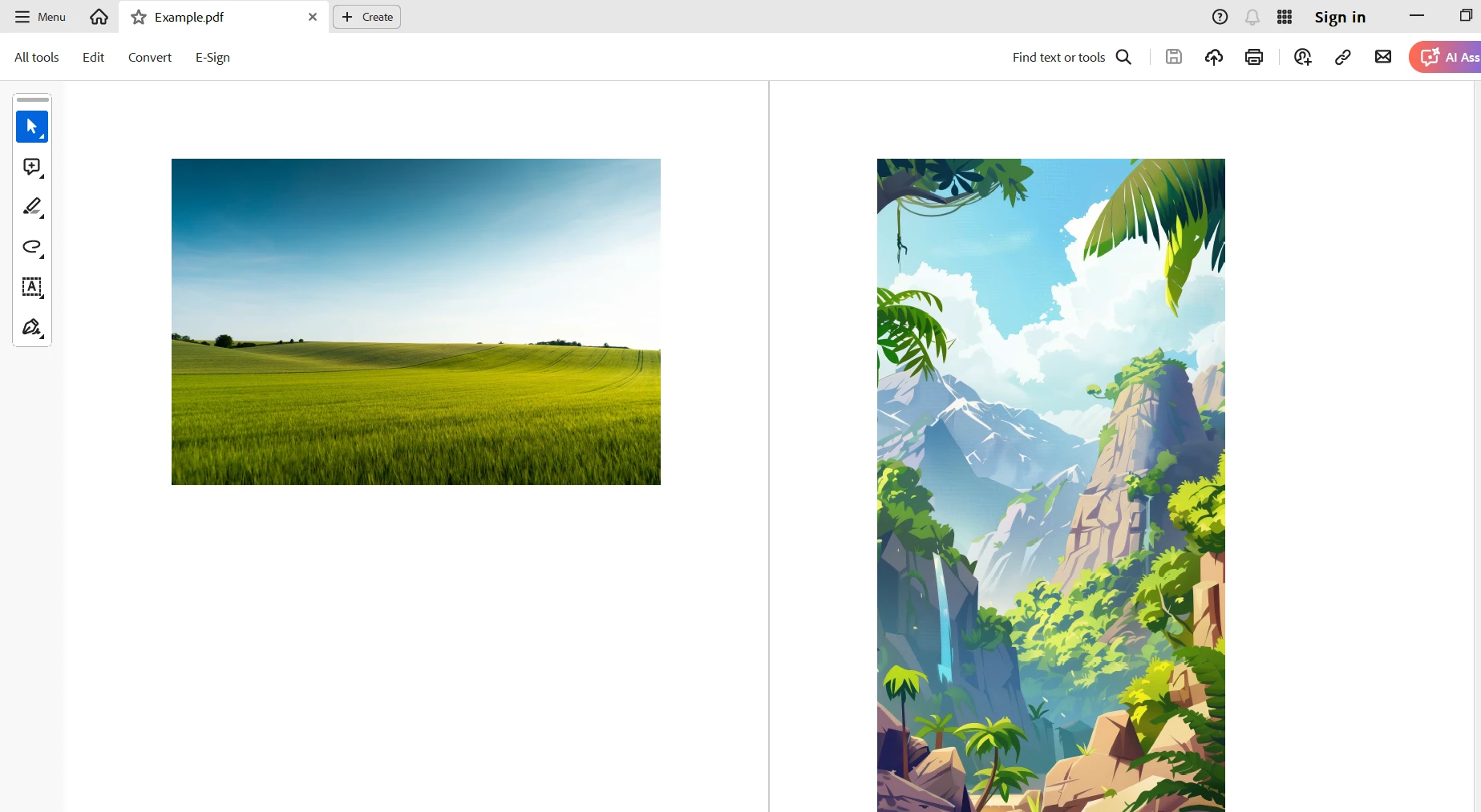
The result of adding text to the new page is seen below.
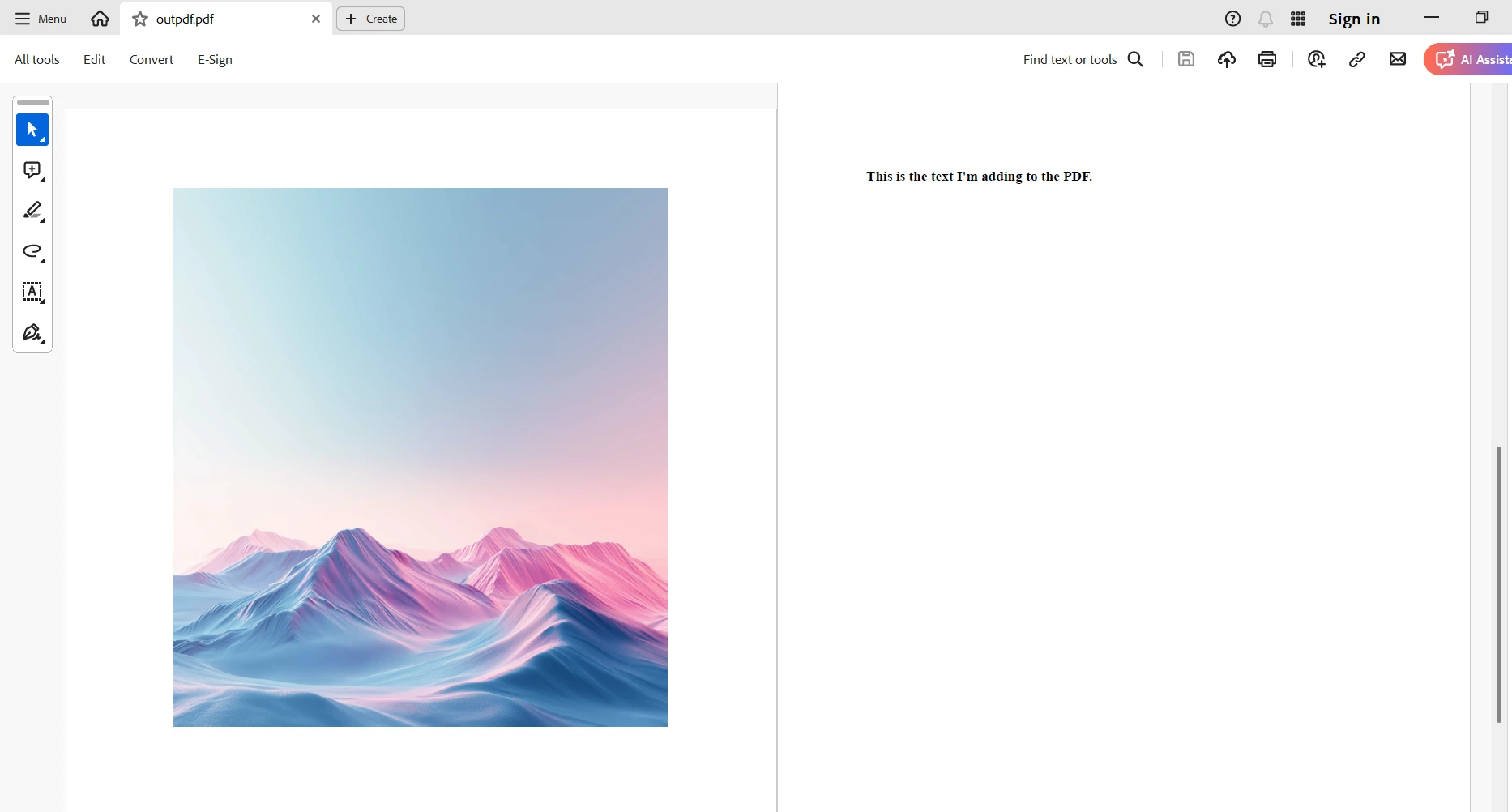
Finally, IronPDF for Python shows itself to be an effective tool for adding text dynamically to PDF documents. With the use of well-known HTML tags, developers may use this feature to dynamically insert and format text within pre-existing PDF files, giving them a variety of versatile stylistic options like bold and italics. With IronPDF's ChromePdfRenderer, developers can easily add dynamic text elements to documents, making them more useful for a variety of applications. This may be achieved by converting HTML-formatted text into PDF material.
All things considered, IronPDF makes it easier to handle and customize documents in Python programs, enabling developers to precisely and easily meet a wide range of PDF manipulation requirements. IronPDF offers the capabilities required to accomplish complex document customization while preserving the integrity and portability of PDF files, whether the goal is improving instructional materials, automating the creation of documents, or incorporating branded content into reports.
IronPDF offers a free trial are utilized in development, staging, and manufacturing environments. IronPDF gives unfastened licensing with temporal and redistribution limitations. Please visit the IronPDF license page for more details regarding the trial version and licensing cost.
For more information on how to get started with IronPDF, please visit the documentation page and code examples. To find out more about Iron Software's other offerings, please checkout this link.