Test in production without watermarks.
Works wherever you need it to.
Get 30 days of fully functional product.
Have it up and running in minutes.
Full access to our support engineering team during your product trial
If you're interested in learning how to add annotations to PDF files using the IronPDF for Python library, keep reading. This article will guide you through the process step by step.
PDF annotation is the process of adding additional information, notes, highlights, or other visual elements to a PDF document. Annotations serve as a way to provide context, collaborate on documents, and enhance the readability of the content. Common types of annotations include text comments, adding links via link annotation, adding file attachments, highlighting, underlining, strikethrough, shapes, and even adding images or stamps.
IronPDF is a popular Python library that enables developers to work with PDF documents seamlessly. It offers a comprehensive set of features, including PDF creation, manipulation, and annotation. With IronPDF, you can easily integrate PDF generation and modification capabilities into your Python applications, allowing you to automate tasks and streamline document workflows.
IronPDF supports various annotation types, allowing you to create a rich and interactive reading experience for your PDF documents. Whether you want to add textual explanations using text annotation, highlight important sections, attach other PDFs with the file attachment type, or even include stamps to mark documents as "Approved" or "Confidential" using stamp annotation, IronPDF has you covered.
Before diving into annotating PDFs using IronPDF, ensure you have the following prerequisites in place:
IronPDF Library: Install the IronPDF library using the following command in the terminal:
pip3 install IronPDF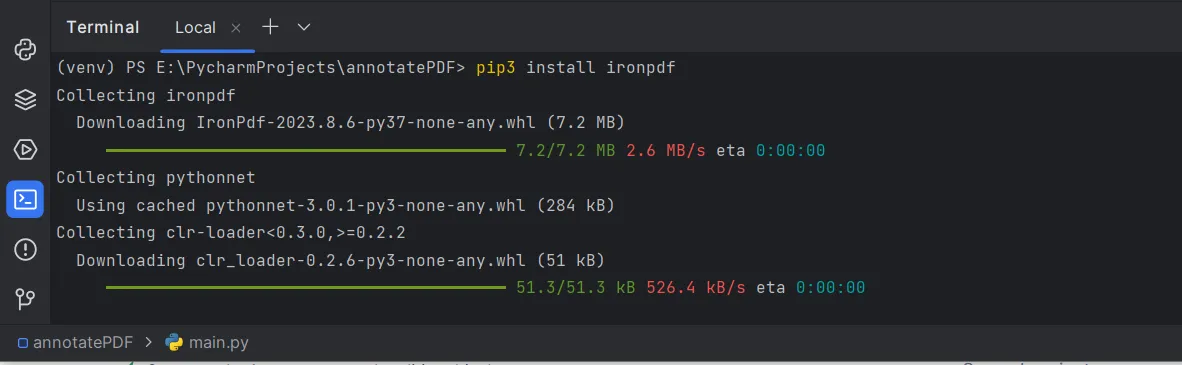 Install IronPDF package
Install IronPDF package
Note: When installing IronPDF using pip3 (Python Package Manager), it is important to ensure that the IronPDF installation path is included in the system's PATH variable. This step is crucial to ensure that pip can locate the IronPDF package and its associated components during installation and usage.
Let's start by creating a new project in PyCharm:
Open PyCharm and click on "Create New Project".
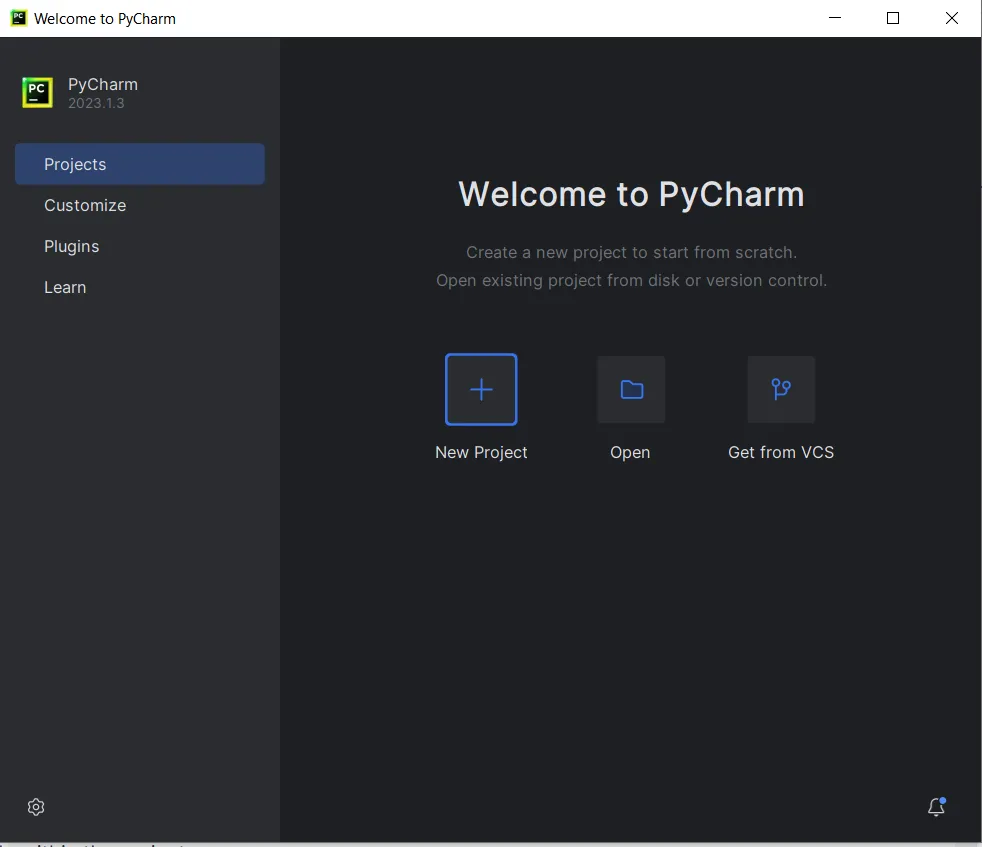 PyCharm IDE
PyCharm IDE
Choose a location for your project and select the appropriate interpreter (Python).
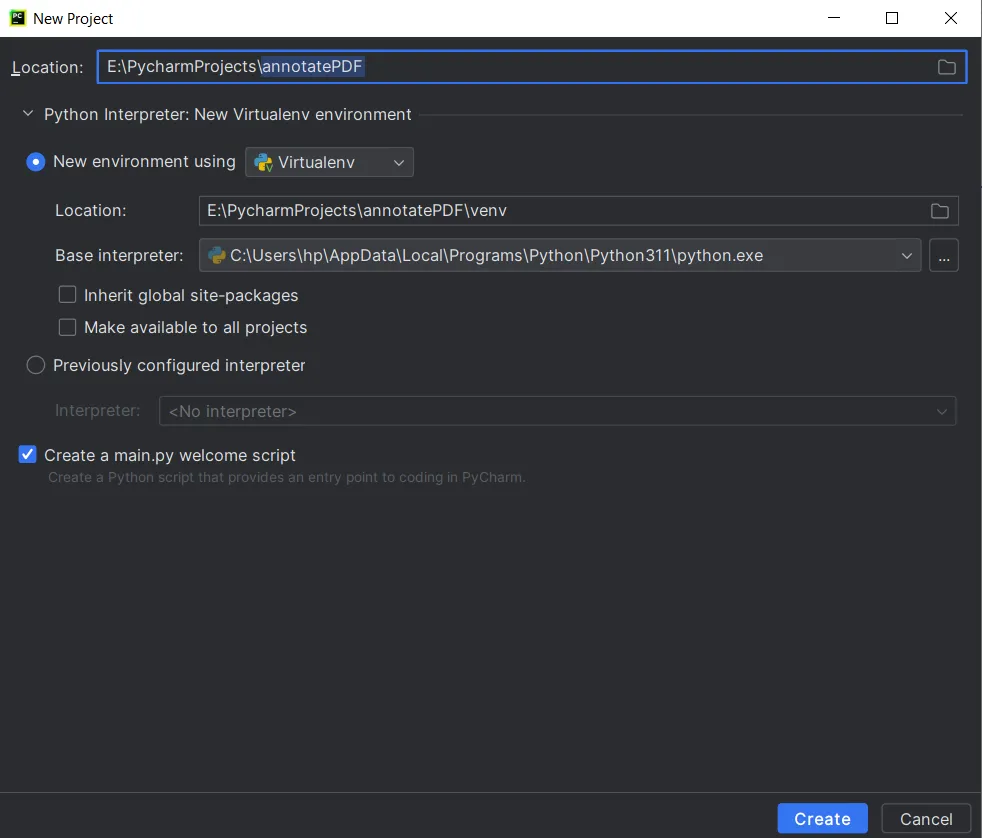 Create a new Python project
Create a new Python project
Now that the demo project is set up, let's proceed to annotate a PDF using IronPDF.
The first line imports the required modules from the IronPDF library, allowing access to the necessary classes and functions for PDF manipulation and annotation.
from ironpdf import *In this step, an existing PDF file named "existing.pdf" is loaded using the PdfDocument class. This document will be used as the base to add annotations. Also, set the page index on which supported annotation types will be added.
pdf = PdfDocument("existing.pdf")
pageIndex = 0The following lines of code define various properties for text annotation that will be added to the PDF. These properties provide information about the annotation's appearance and behavior:
annotation = TextAnnotation(pageIndex)
annotation.Title = "This is the major title"
annotation.Subject = "This is a subtitle"
annotation.Contents = "This is the long 'sticky note' comment content..."
annotation.Icon = TextAnnotation.AnnotationIcon.Help
annotation.X = 150
annotation.Y = 200
annotation.Width = 200
annotation.Height = 50
annotation.Opacity = 0.9
annotation.Printable = False
annotation.Hidden = False
annotation.OpenByDefault = True
annotation.ReadOnly = False
annotation.Rotatable = TrueHere's what each property represents:
For more annotation types and properties visit this code examples page.
The following line of code adds the created text annotation to a specific page within the PDF document:
pdf.Annotations.Add(annotation)Finally, the updated PDF document with the added annotation is saved using the SaveAs method:
pdf.SaveAs("annotated.pdf")Now, let's put all the code together and run the script in the PyCharm project that was created earlier.
Output:
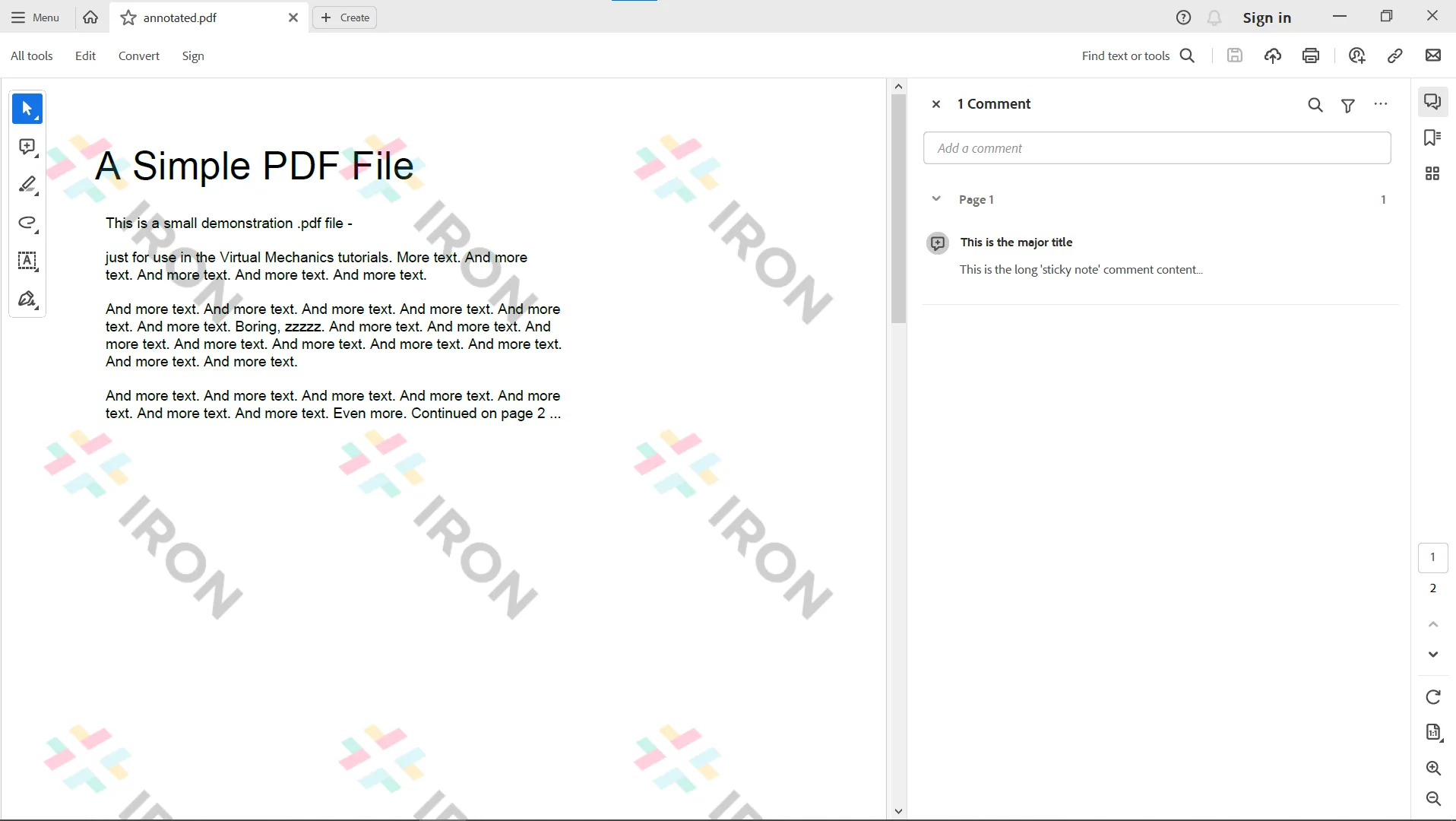 The output PDF file
The output PDF file
By following the steps outlined in this article, you can harness the power of IronPDF to automate your PDF annotation workflows and improve your document management processes. IronPDF simplifies the process of adding link annotations and editing existing annotations in PDF documents that are either spread across different pages or on the same page, and offers a robust set of tools for creating, modifying, and annotating programmatically.
Additionally, IronPDF offers you to build interactive PDF documents, fill out and send interactive forms, split and combine PDF files, extract text and images from PDF files, search for certain words within a PDF file, rasterize PDF pages to images, convert PDF to HTML, and print PDF files.
Start experimenting with IronPDF today, and see how it can transform your document management processes. IronPDF offers a free trial so you can test out its complete functionality before purchasing a license. Licenses start from $749, with the option to add on helpful extras. Download IronPDF for Python from the official website and start elevating your PDF projects today.