Test in production without watermarks.
Works wherever you need it to.
Get 30 days of fully functional product.
Have it up and running in minutes.
Full access to our support engineering team during your product trial
This article will demonstrate how to use IronPDF for Python, one of the most powerful PDF libraries, to extract any text available in a PDF document.
ExtractAllText method to read text from the opened fileIt is straightforward to integrate the IronPDF library in Python as it is a much more dynamic language compared to other languages and enables developers to create graphical user interfaces quickly and easily. It has a plethora of pre-installed tools, including PyQT, wxWidgets, kivy, and numerous additional packages and libraries, all of which may be used to rapidly and securely create a fully complete GUI.
IronPDF for Python is an extremely efficient library, particularly useful for web development. The availability of so many Python web development paradigms, like Django, Flask, and Pyramid, is partly to blame for this. These frameworks have been used by numerous websites and online services, including Reddit, Mozilla, and Spotify.
Include the following import statements at the start of the source files where IronPDF will be used in order to import IronPDF:
from ironpdf import *Although IronPDF for Python is free to use, it watermarks PDF files with a tiled backdrop for free users. You must give the library a legitimate license key in order to use IronPDF to create PDFs free of watermarks. How to set up the library with a license key is shown in the following snippet of code:
License.LicenseKey = "IRONPDF-LICENSE-KEY-ABCDEFGH"Before creating PDF files or making changes to their content, make sure the license key is configured. The LicenseKey method should be called before any other lines of code. To get a free trial license key, visit the licensing page.
A text file called "Default" can store log messages produced by Custom.log within the Python script's directory. The code snippet below can be used to set the LogFilePath property and customize the log file name and location:
# Set a log path
Logger.EnableDebugging = True
Logger.LogFilePath = "Custom.log"
Logger.LoggingMode = Logger.LoggingModes.AllThe IronPDF for Python library can convert PDF pages into PDF objects and enables text extraction from PDF files, which includes scanned PDF files. Here's an example that shows how to read an existing PDF using IronPDF.
The first method involves extracting all text available in a PDF; a sample of the code is provided below.
from ironpdf import *
# Load existing PDF document
pdf = PdfDocument.FromFile("content.pdf")
# Extract text from PDF document
all_text = pdf.ExtractAllText()
print(all_text)As illustrated in the code above, the FromFile method is a PDF reader object which loads the existing PDF file and converts it into PDF-document objects. This object can be used to read the text and images that are available on the PDF pages. The object provides a method called ExtractAllText that pulls every piece of text from the whole PDF file, holding the text in a string that may be processed. And then use the print function to display the text.
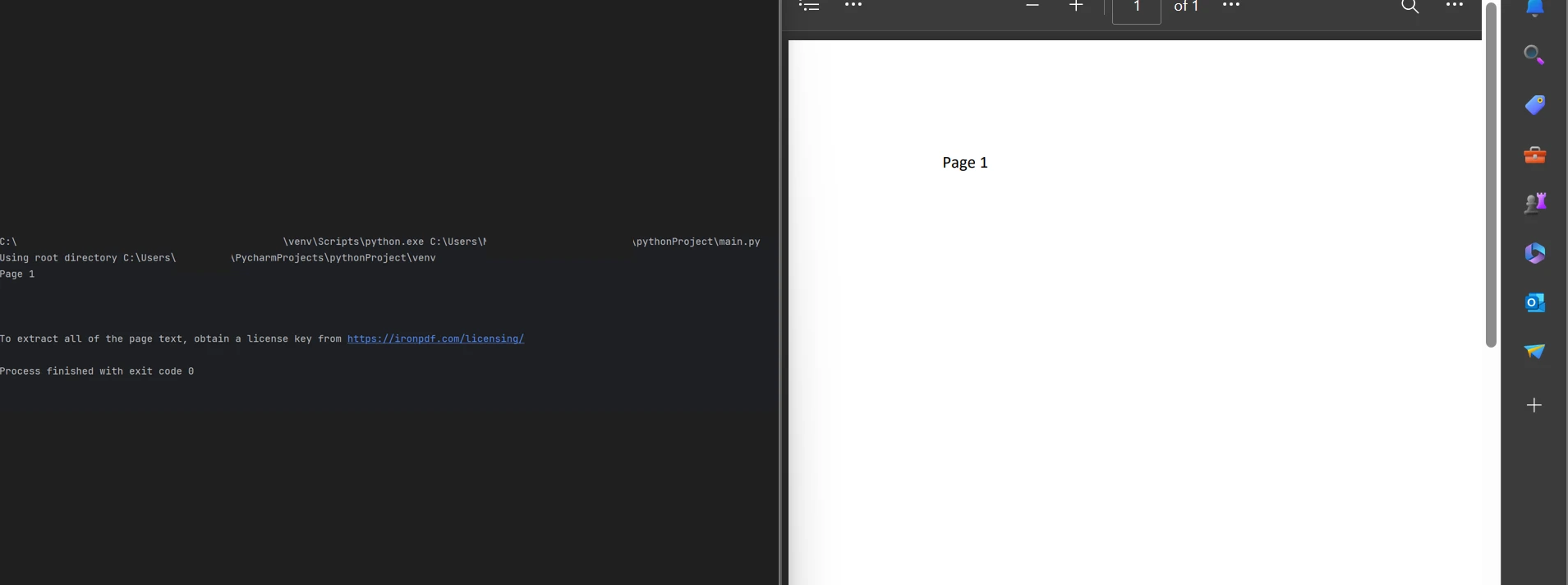 Displaying the text
Displaying the text
The code example for the second method that can be used to page-by-page, extracting text from a PDF file. It's provided below.
from ironpdf import *
# Load existing PDF document
pdf = PdfDocument.FromFile("content.pdf")
# Extract text from specific page in the document
page_text = pdf.ExtractTextFromPage(1)The FromFile method is used to load the PDF file from an existing file and convert it into a PDF file object, as shown in the code above. A method on the PDF page object called ExtractTextFromPage retrieves all the text from a page in a PDF file. The page number must be provided as a parameter to extract text from that particular page. Then, after extracting the text, page_text can be used to hold the information that can be processed.
Check out more examples to extract text from a PDF.
The IronPDF library, in contrast, offers strong security measures to reduce potential risks. It is not tailored to any one browser and works with all commonly used ones. IronPDF allows programmers to easily produce and read PDF files with just a few lines of code. The IronPDF library provides a range of licensing options, including a free developer license and extra development licenses that are available for purchase, to meet the needs of different developers.
IronPDF includes a perpetual license, a 30-day money-back guarantee, a year of software support, and upgrade options. There are no additional expenses after the initial purchase. These licenses can be used in development, staging, and production environments. Learn more about product licensing.
Download the software product.