Test in production without watermarks.
Works wherever you need it to.
Get 30 days of fully functional product.
Have it up and running in minutes.
Full access to our support engineering team during your product trial
This article will demonstrate how to use IronPDF, a powerful PDF-processing library, to effortlessly extract data from complex tables in any PDF file.
Python provides significantly more flexibility for programmers compared to other languages and allows developers to easily and efficiently design graphical user interfaces. Therefore, incorporating the IronPDF library into Python is a straightforward process. To quickly and securely create a fully functional GUI, a range of pre-installed tools, including PyQt, wxWidgets, Kivy, and various other packages and libraries, can be utilized.
IronPDF simplifies Python web design and development. This is primarily due to the abundance of Python web development frameworks available, such as Django, Flask, and Pyramid. Some notable websites and online services that have employed these frameworks include Reddit, Mozilla, and Spotify.
FromFile method to import the PDF fileExtractAllText methodBelow are some features of IronPDF:
Make sure Python is installed on your computer. To download and set up the most recent version of Python for your operating system, go to the official Python website. Once Python is installed, segregate the requirements for your project by creating a virtual environment. With the help of the venv module, you can create and manage virtual environments to offer your conversion project a neat and organized workspace.
For this tutorial, PyCharm, an IDE for Python development, is recommended.
After launching the PyCharm IDE, select "New Project" from the menu, as shown in the figure below.
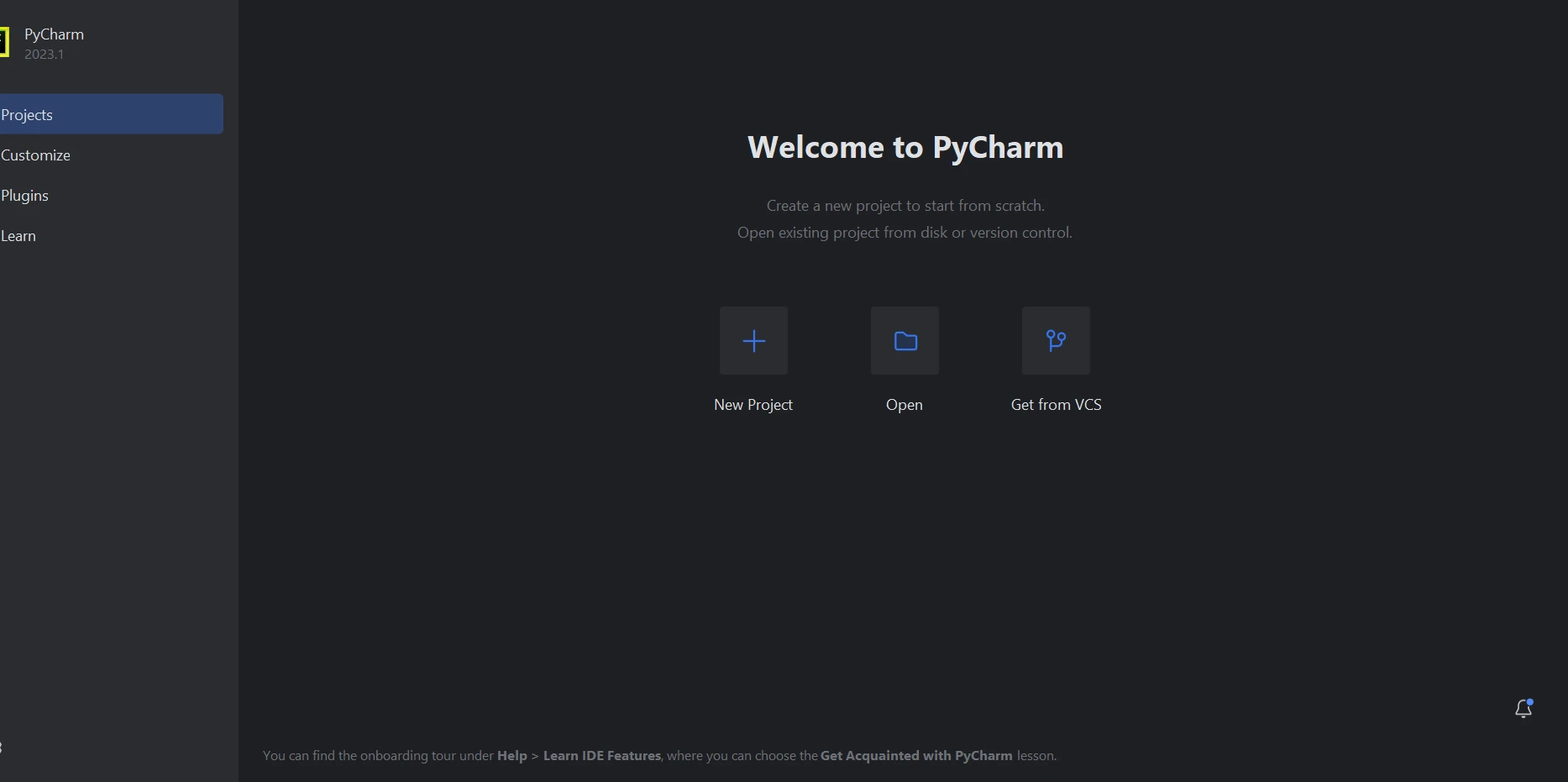 PyCharm IDE
PyCharm IDE
As seen in the picture below, when you choose "New Project," a new window will appear and allow you to define the project's location and Python environment.
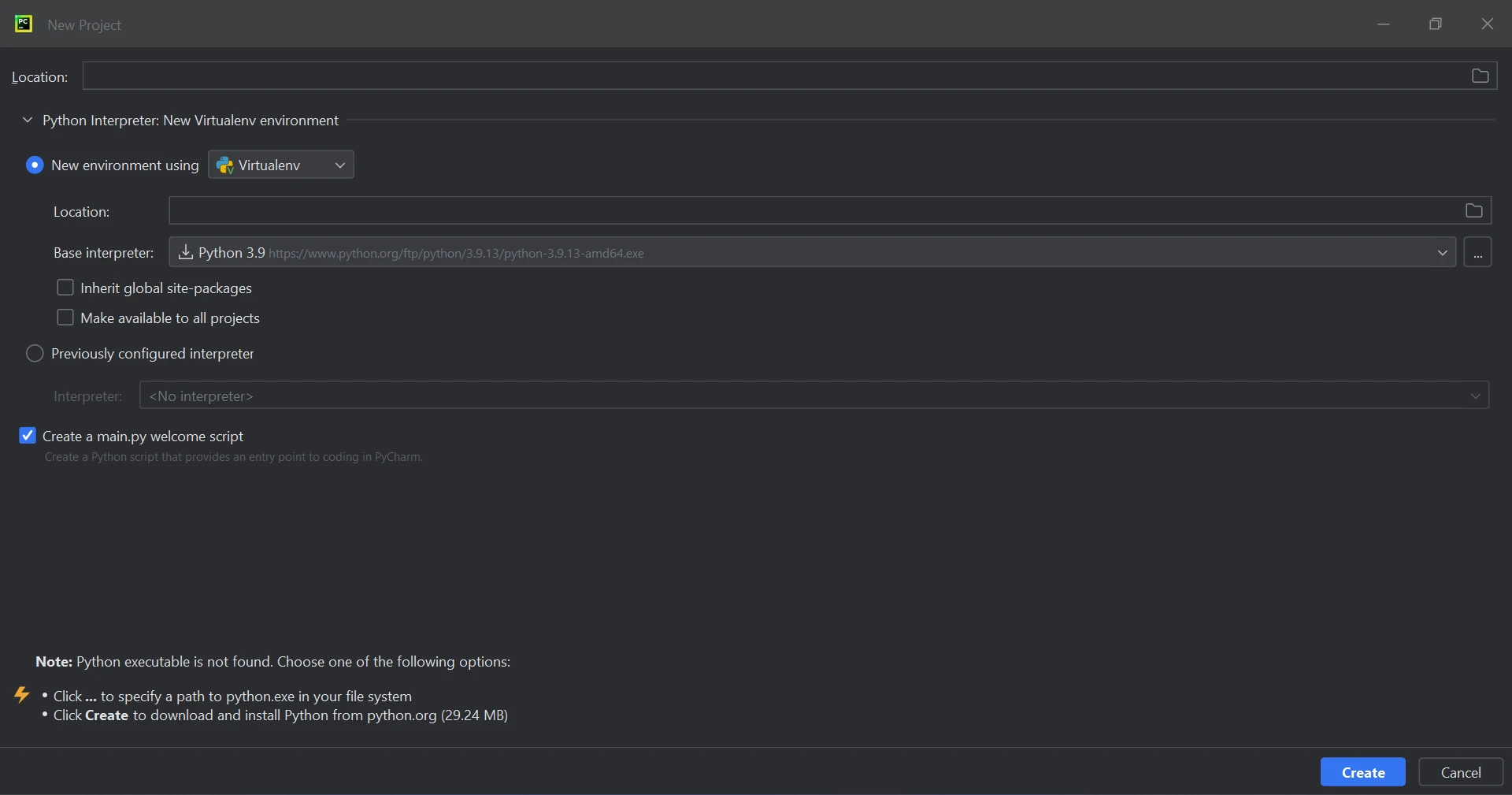 Create a new project in PyCharm
Create a new project in PyCharm
After selecting the location and environment for the project, click the Create button to initiate it. Python files can be opened in the newly launched window for you to enter your code. This guide utilizes Python 3.9.
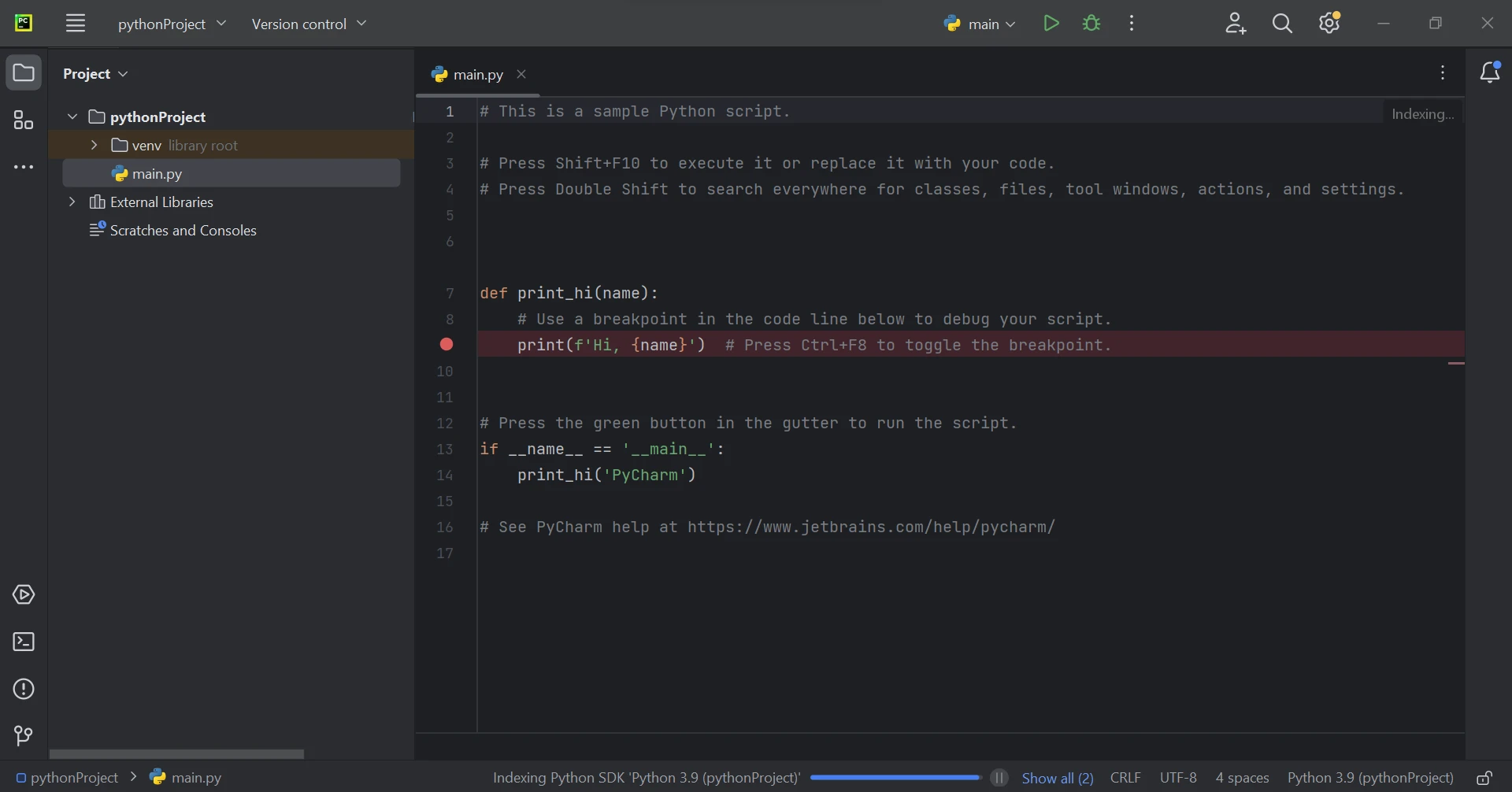 the main Python file
the main Python file
IronPDF for Python relies on .NET 6.0 as its core technology. Therefore, in order to use IronPDF for Python, your computer must have the .NET 6.0 runtime installed. Linux and Mac users may need to install .NET before they can utilize this Python module. Download the necessary runtime environment from Microsoft.
The ironpdf package needs to be installed in order to create, edit, and open files with the ".pdf" extension. To install the package in PyCharm, open a terminal window and type the following command:
pip install ironpdf
The screenshot below illustrates the installation process of the ironpdf package.
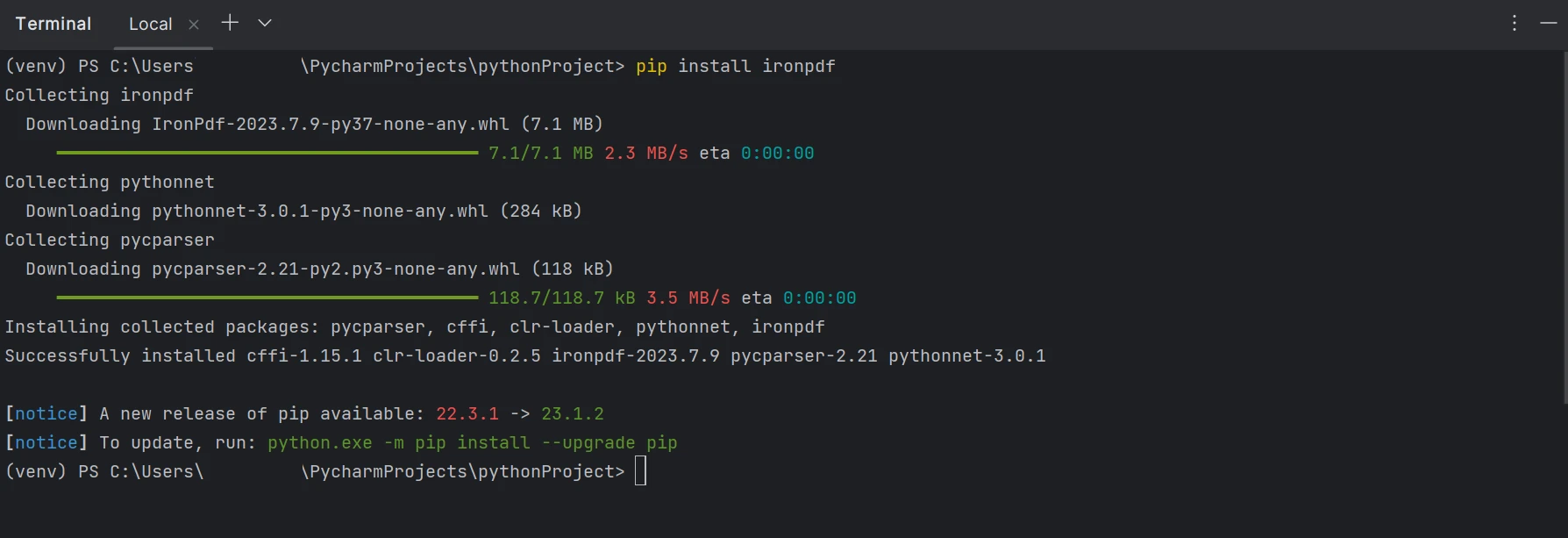 Install the IronPDF package
Install the IronPDF package
We can effortlessly extract data from PDF files using the IronPDF for Python library. IronPDF facilitates the analysis of text data and the extraction of tables from PDF files. Below is a sample code that demonstrates how to extract data from PDF tables, utilizing the provided image as a reference.
 The sample data from a PDF file
The sample data from a PDF file
from ironpdf import *
pdf = PdfDocument.FromFile("sampleData.pdf")
all_text = pdf.ExtractAllText()
for row in all_text.split("\n"):
print(row)The provided code demonstrates how IronPDF can be used to extract tables from PDF files using just a few lines of Python code. Initially, let's import the IronPDF library to access its functionality and to gain access to all of IronPDF's features. Next, with the help of the PdfDocument class, existing PDF files can be processed and allow to perform various operations on them.
When using the FromFile function, the argument for loading the input PDF file is available. Afterward, the ExtractAllText function is used to extract all the table data from all the pages within the PDF files. Then, the Split function is used to divide the extracted table data into multiple rows and display them on the console screen.
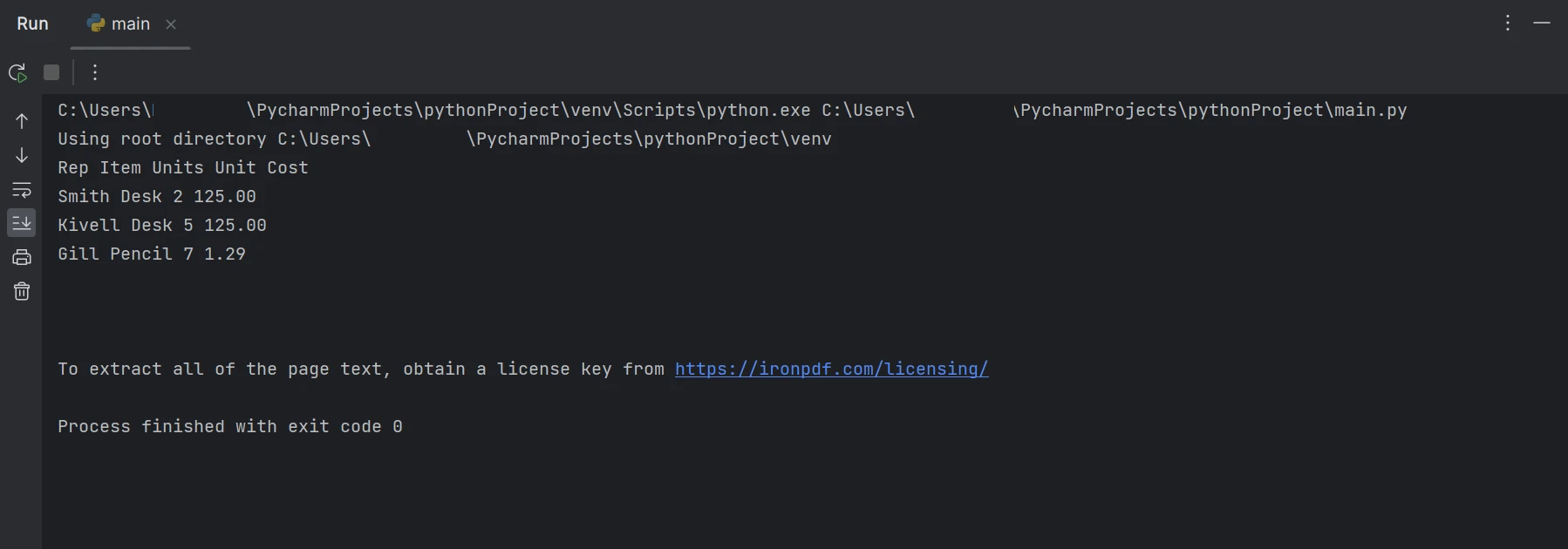 The extracted data
The extracted data
In the above output, the data is displayed row by row, showcasing how table data can be extracted. Learn more about IronPDF by perusing the product documentation.
The IronPDF library provides robust security measures to minimize potential risks and ensure data security. It is compatible with all popular browsers and not limited to any specific one. With IronPDF, programmers can efficiently create and read PDF files using just a few lines of code. To cater to the diverse needs of developers, the IronPDF library offers various licensing options, including a free developer license and additional development licenses available for purchase.
The Lite bundle, priced at $749, includes a perpetual license, a 30-day money-back guarantee, one year of software maintenance, and upgrade possibilities. There are no further charges after the initial purchase, and these licenses can be used in production, staging, and development environments. IronPDF also provides free licenses with some time and redistribution limitations. Users can test the product in a real-world environment with a free trial period that does not include a watermark. For detailed information regarding the cost and licensing of IronPDF's trial version, please click the following licensing page.