Test in production without watermarks.
Works wherever you need it to.
Get 30 days of fully functional product.
Have it up and running in minutes.
Full access to our support engineering team during your product trial
A robust Python package called IronPDF can be used to extract data, images, radio buttons, list box widgets (instead of checkbox widgets), and other information from PDF files. This article will demonstrate how to use this library to group interactive forms with data and generate new PDF files and PDF forms.
The IronPDF for Python library seamlessly enhances Python programming by facilitating efficient PDF data processing and offering a multitude of PDF operations. Its integration capabilities extend to various frameworks, expanding capabilities for developing graphical user interfaces.
Python is a versatile programming language that enables the quick and easy creation of user-friendly graphical interfaces, making it a preferred choice for many developers. Its dynamic nature sets it apart from other programming languages. The introduction of the IronPDF library to Python proves to be a straightforward process, allowing for efficient PDF data handling and processing.
For the rapid and secure development of fully functional graphical user interfaces, developers can leverage a wide range of pre-installed tools and popular Python libraries, including PyQt, wxWidgets, Kivy, and many others.
Furthermore, the IronPDF library seamlessly integrates various features from other frameworks, especially in the context of .NET Core, which extends support to Python and several other programming languages. Further information on Python IronPDF can be accessed by visiting the official website.
The IronPDF for Python library simplifies the process of creating and managing websites, especially when it comes to Python-based web development using frameworks like Django, Flask, and Pyramid. It's a valuable tool that these popular websites and online services, such as Reddit, Mozilla, and Spotify, rely on to enhance their functionality and features.
HTML, HTML5, ASPX, and Razor/MVC View are some of the handful of formats that can be converted into PDF format by using IronPDF. Furthermore, IronPDF offers the convenient capability to generate PDF files from both images and HTML pages.
The IronPDF toolkit can assist with various tasks, including the creation of interactive PDFs, the facilitation of interactive form completion and submission, the efficient merging and dividing of PDF files, accurate text and image extraction, comprehensive text searching within PDF files, the transformation of PDFs into images, and the flexibility to customize font sizes, borders, and background colors. IronPDF can also achieve effortless PDF file conversions.
IronPDF goes a step further by extending its support for user agents, proxies, cookies, HTTP headers, and form variables, thereby enhancing HTML login form validation. It uses usernames and passwords to safeguard user access to secure text contained within PDFs.
A PDF file print can be produced from many sources, such as a string, stream, or URL, and is achievable with just a few lines of code.
IronPDF can produce flattened PDF documents by converting interactive elements and ensuring that the document's content remains unchangeable and viewable but not editable.
Make certain that you have the Python programming language installed on your personal computer. This is important because Python libraries are frequently required for various tasks. To achieve this, visit the official Python website and download the latest version compatible with your operating system. This ensures you have the right tools to work effectively with Python libraries.
After installing Python, establish a virtual environment to isolate the required libraries for your project, as some projects may need some necessary libraries from Python. The venv module, which enables you to construct and maintain virtual environments, might help your conversion project have a neat, autonomous workplace, especially when dealing with multiple Python libraries.
You have the flexibility to write Python code using any text editor or coding environment, such as Visual Studio Code, PyCharm, or Sublime Text. However, this article uses PyCharm, an IDE for writing Python code, to create a Python project.
Once PyCharm IDE is launched, select New Project.
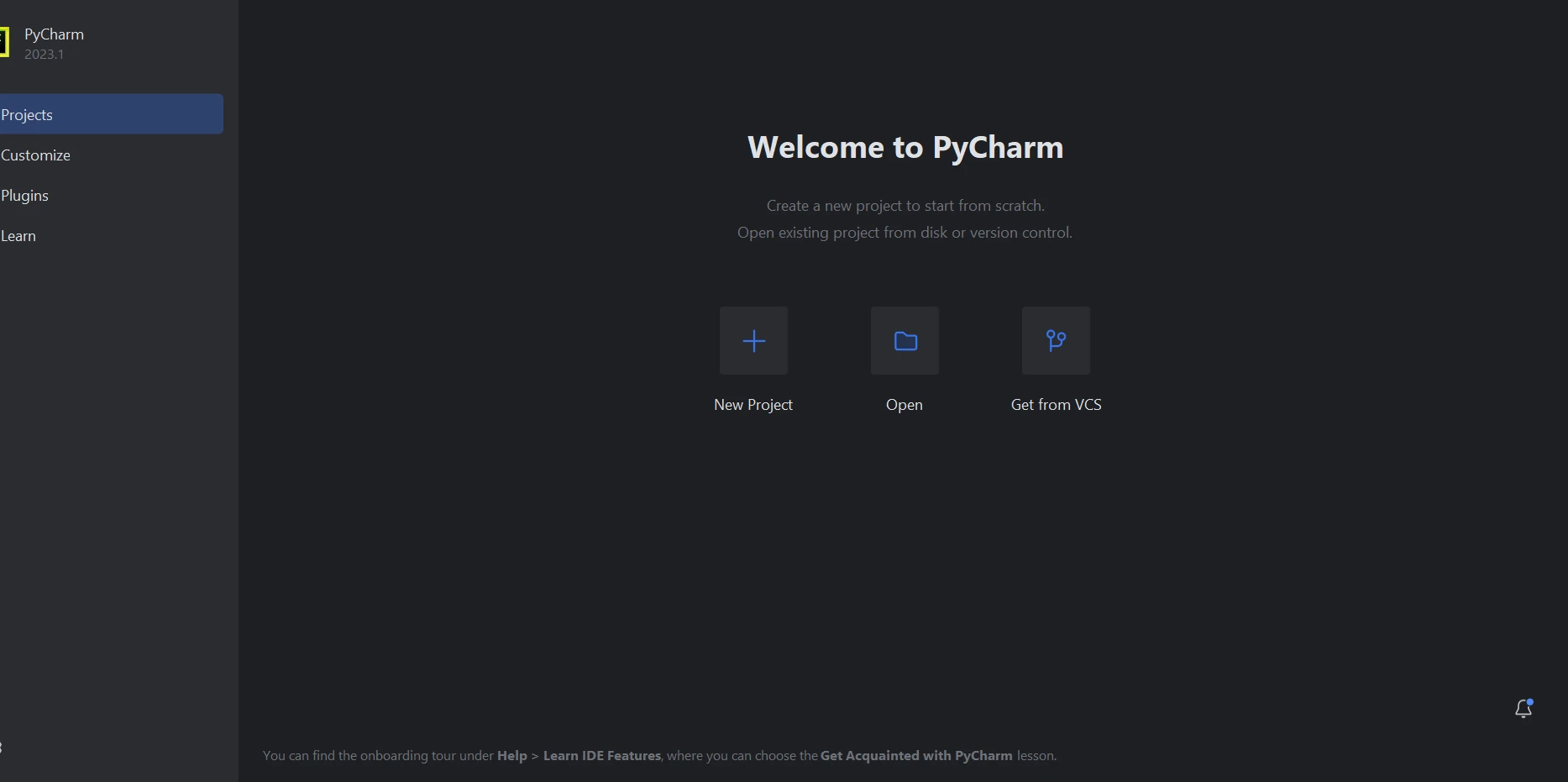 PyCharm IDE to create New Python Project
PyCharm IDE to create New Python Project
After selecting New Project, you will see a new window that allows you to specify the project's environment and location. The picture below might provide more clarity.
After setting up project location and environment details and clicking Create you'll enter PyCharm's interface. Here, you'll find your project's structure and code files. This is your workspace for managing and developing your project. Python 3.9 is the version used in this guide.
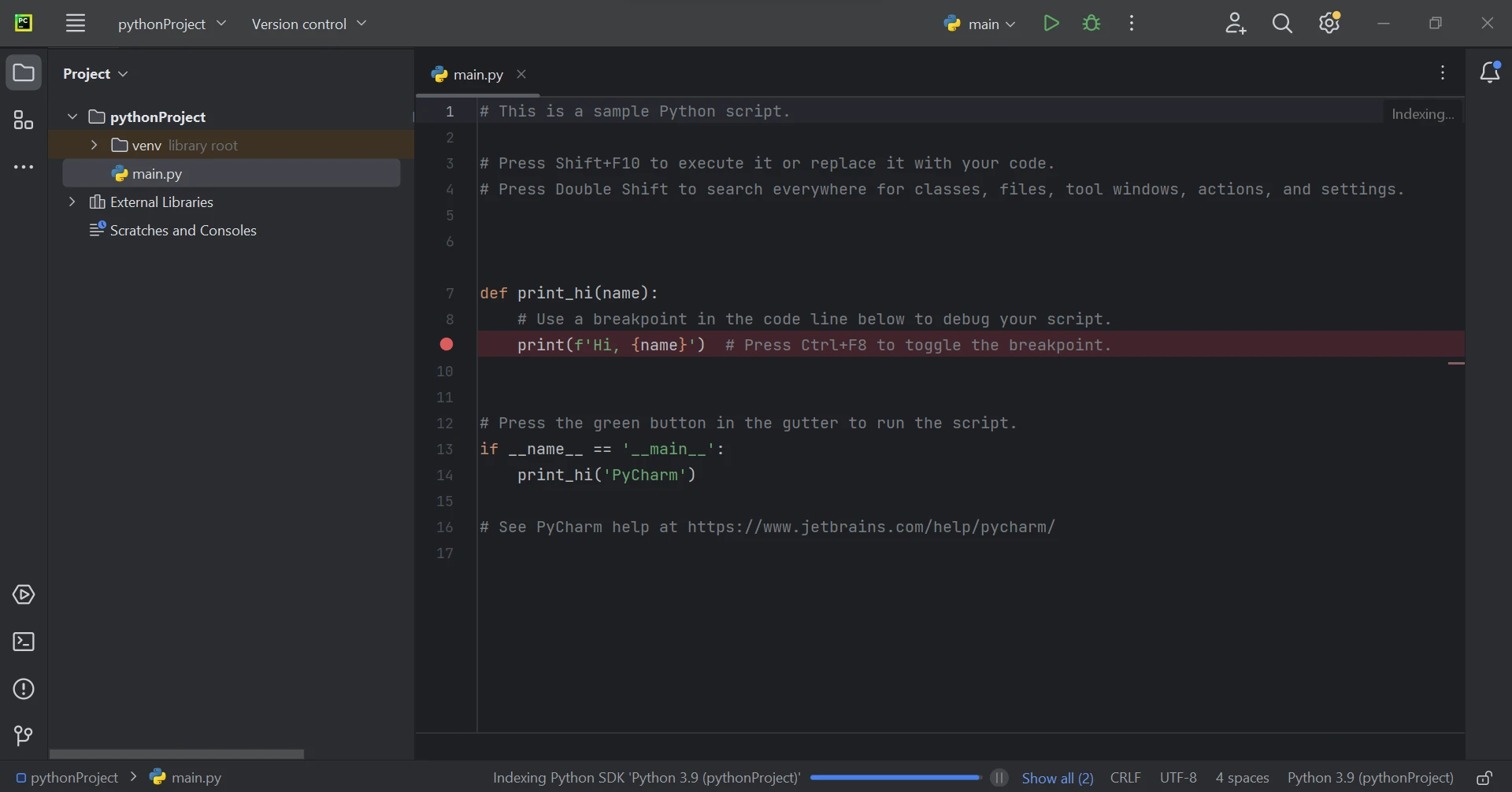 The main Python file
The main Python file
The Python library IronPDF commonly interfaces with .NET 6.0. Therefore, to effectively utilize IronPDF for Python, your computer must be equipped with the .NET 6.0 runtime.
For Linux and Mac users, it may be necessary to install .NET before utilizing this Python module. For guidance on obtaining the required runtime environment, please visit this Microsoft download page.
You have to install the "ironpdf" package to work with PDF files, including creating, editing, and opening them. To do this in PyCharm, open the terminal window and enter this command:
pip install ironpdf
Refer to the screenshot below for the ironpdf package installation.
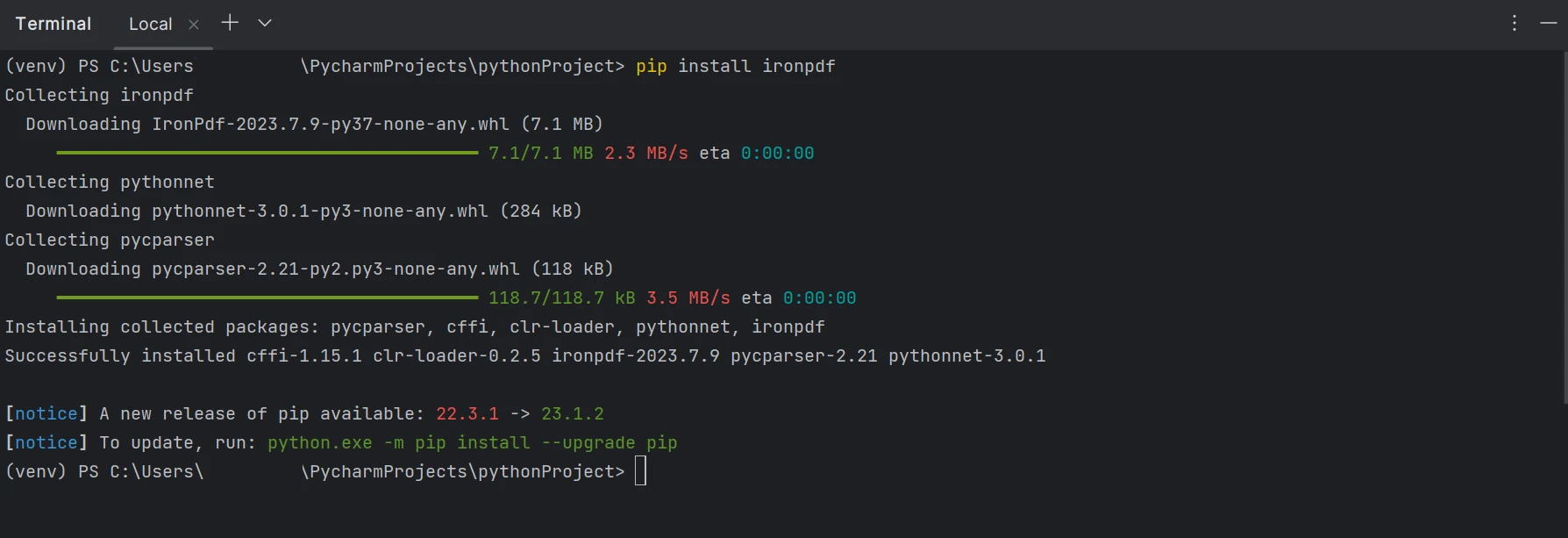 IronPDF Installation
IronPDF Installation
The IronPDF for Python library efficiently transforms PDF pages into PDF page objects, streamlining the process of extracting textual content from PDF files.
In this example, the process of extracting text from an existing PDF using IronPDF is demonstrated. In this case, the below PDF document is utilized for this demonstration.
The first method focuses on extracting all the text from the PDF file. Write the following code to easily perform complete data extraction on input PDF:
from ironpdf import *
pdf = PdfDocument.FromFile("sampleData.pdf")
all_text = pdf.ExtractAllText()As illustrated in the code above, the FromFile method plays a key role. It loads the PDF file from an existing location, to convert it into PdfDocument objects. With this object, both textual content and images present within the PDF pages can be accessed. To extract all the text from the given PDF file, a method called ExtractAllText is used. The extracted text is then stored in a string, ready for further processing.
Below is the code for the second approach, which explicitly extracts text from each page of the PDF file.
from ironpdf import *
pdf = PdfDocument.FromFile("sampleData.pdf")
for xpage in range(pdf.PageCount):
print(pdf.ExtractTextFromPage(xpage))This sample code initially loads the entire PDF file and transforms it into a PdfDocument object called pdf. To ensure that each specific page from the PDF file is processed sequentially, each page is accessed using its page number or page index in the pdf object. To do this first, the total number of pages present in the input PDF is determined using the PageCount method of its pdf object.
With this page count, a for loop iterates through each page, calling the ExtractTextFromPage function to extract text from each page of the PDF document. The extracted text can be stored in a string variable or displayed on the user screen. Thus, this method enables the organized extraction of text from each separate PDF page. These methods, from IronPDF, a Python library designed for PDF tasks, highlight its ability to make text extraction from PDF files easy and thorough. This accessibility has many practical applications and improves the usefulness of PDFs in different areas.
The IronPDF library incorporates strong security measures to mitigate potential risks and ensure data safety. It effectively operates on all widely-used browsers without any specific limitations. IronPDF empowers developers to efficiently generate and parse PDF documents with minimal lines of Python code. To address the various demands of developers, the IronPDF library presents a range of licensing choices, encompassing a complimentary developer license and supplementary development licenses that are available for acquisition.
The Lite package costs $749 and gives you a permanent license. You also get a 30-day money-back guarantee, one year of software maintenance, and the chance to get updates. After you buy it, there are no extra charges. You can use this license in production, staging, and development. IronPDF also offers free licenses with some time and sharing limits. You can try it for 30 days without a watermark. For the cost and how to get the trial version of IronPDF, please visit the IronPDF's licensing page.