Test in production without watermarks.
Works wherever you need it to.
Get 30 days of fully functional product.
Have it up and running in minutes.
Full access to our support engineering team during your product trial
Digital signatures are a crucial aspect of cybersecurity, ensuring the authenticity and integrity of digital messages and documents. Python, with its rich ecosystem of libraries, provides an accessible platform for implementing such signatures with or without key using def sign and def verify. This guide will walk you through creating and confirming a digital signature with a private key or public key using IronPDF and cryptography libraries.
Before diving into the code, let's understand what digital signatures are. Much like its physical counterpart, a digital signature is used to verify a digital document's authenticity. It provides a secure and tamper-evident seal, ensuring non-repudiation, meaning the signatory cannot deny the authenticity of their signature on a document.
Digital signatures use a combination of private and public keys. The private key is used to create the signature and should be kept secure by the signer. The public key, shared with anyone, is used to verify that the corresponding private key made the signature. This is based on public key cryptography, often implemented using algorithms like RSA.
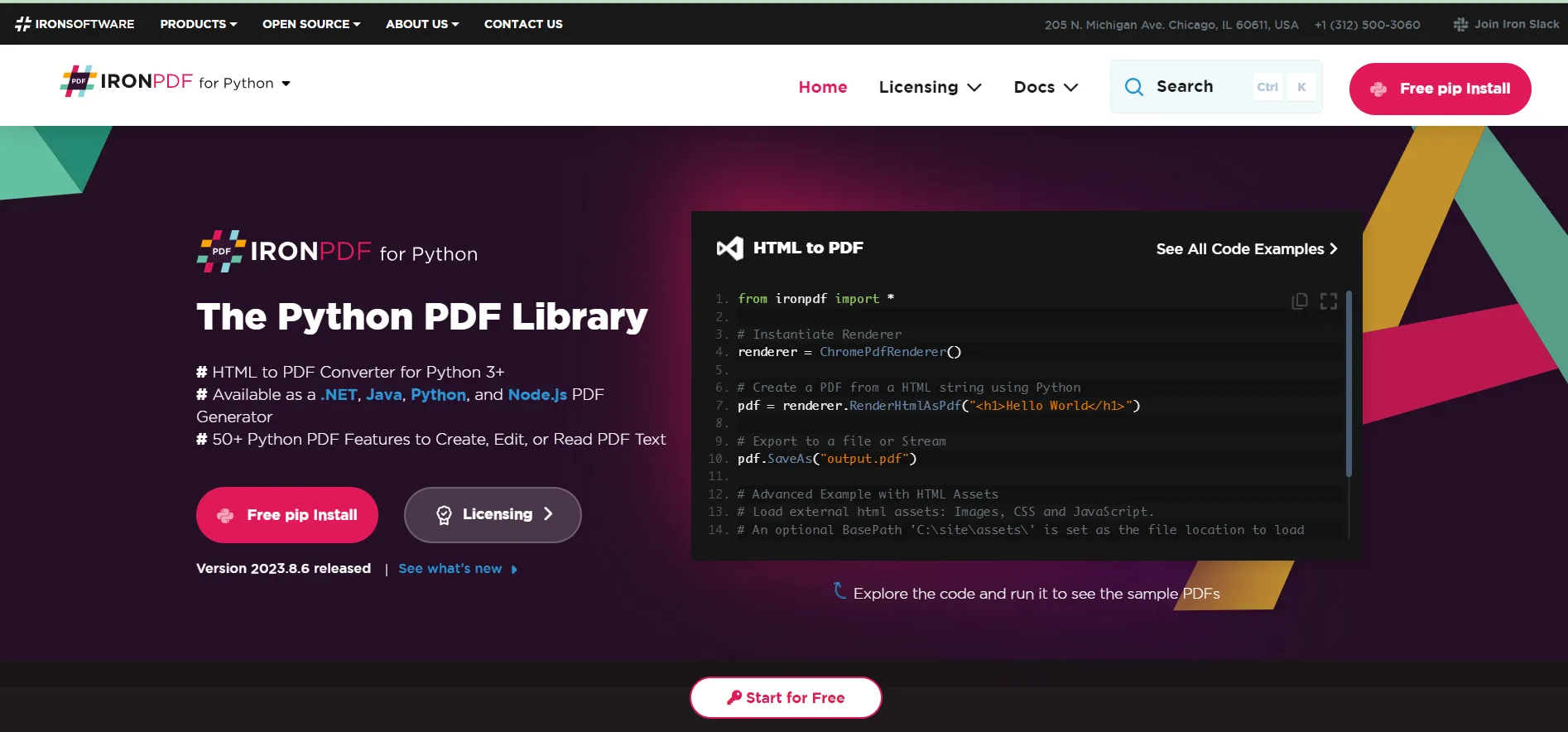 IronPDF
IronPDF
IronPDF is a versatile library used in Python for working with PDFs. It offers a wide range of functionalities, including the creation, editing, and rendering of PDFs, as well as the ability to embed digital signatures or messages into PDF files. This library stands out due to its ease of use and powerful features, making it an excellent choice for developers looking to integrate PDF functionality into their Python applications.
IronPDF's capabilities extend beyond basic PDF manipulation, providing advanced features such as HTML to PDF rendering, support for CSS and JavaScript, and, importantly, the ability to add cryptographically secure digital signatures to PDF documents using public key import RSA. This makes it particularly useful in scenarios where the authenticity of documents is paramount, such as in legal, financial, and official documentation processes.
Before implementing digital signatures in Python, you must complete several prerequisites and setup steps. These steps ensure you have the necessary environment, tools, and understanding to work with digital signatures effectively. Here's a detailed walkthrough of what you need to get started:
The first step is to have Python installed on your machine. Python is a versatile programming language that you'll use to write your digital signature scripts. You can download it from the official Python website if you haven't installed Python yet. Ensure you download a version compatible with your operating system (Windows, macOS, or Linux).
A good code editor will make writing and testing your Python scripts easier. Choose an editor that you are comfortable with and that supports Python syntax and preferably has integrated terminal support for easy testing and debugging functions.
Having a good development environment can make coding in the Python world much more straightforward. You can use a text editor like Visual Studio Code or Sublime Text or an Integrated Development Environment (IDE) like PyCharm or Jupyter Notebook. These tools provide features like syntax highlighting, code completion, and debugging, which are invaluable when writing and testing code.
You will need specific libraries for digital signatures in Python, mainly ironpdf. IronPDF is used for working with PDF documents. You can install this library using pip, Python’s package installer. Open your command line or terminal and run the following commands:
pip install ironpdfYou will need a pair of cryptographic keys (private and public keys) to create and verify digital signatures. These can be generated using tools like OpenSSL or Adobe Acrobat Reader to create .pfx or .p12 certificates. Ensure you store these keys securely, as they are crucial for the integrity and security of your digital signatures.
Before signing a document, you need a pair of cryptographic keys. You can generate a .pfx or .p12 certificate using Adobe Acrobat Reader or other certificate management tools.
With IronPDF, signing a PDF can be as straightforward as the following:
from ironpdf import PdfSignature
# Cryptographically sign an existing PDF in 1 line of code!
PdfSignature(r".\\certificates\\IronSoftware.p12", "123456").SignPdfFile("any.pdf")In the above code, the PdfSignature function is used with a provided path to a .p12 certificate, and the corresponding password. This function is then called to sign a specified PDF document.
For a more controlled approach, you can sign the document in stages:
First, you create a PDF document from HTML content using the ChromePdfRenderer class:
from ironpdf import ChromePdfRenderer
renderer = ChromePdfRenderer()
doc = renderer.RenderHtmlAsPdf("<h1>Testing 2048 bit digital security</h1>")Next, create a signature object with your certificate:
from ironpdf import PdfSignature
signature = PdfSignature(r"certificates\\IronSoftware.pfx", "123456")You can set additional options such as contact, location, and reason for signing:
signature.SigningContact = "support@ironsoftware.com"
signature.SigningLocation = "Chicago, USA"
signature.SigningReason = "To show how to sign a PDF"Now, sign the PDF using the signature object and encrypt:
doc.Sign(signature)The document is not signed until it is saved:
doc.SaveAs("signed.pdf")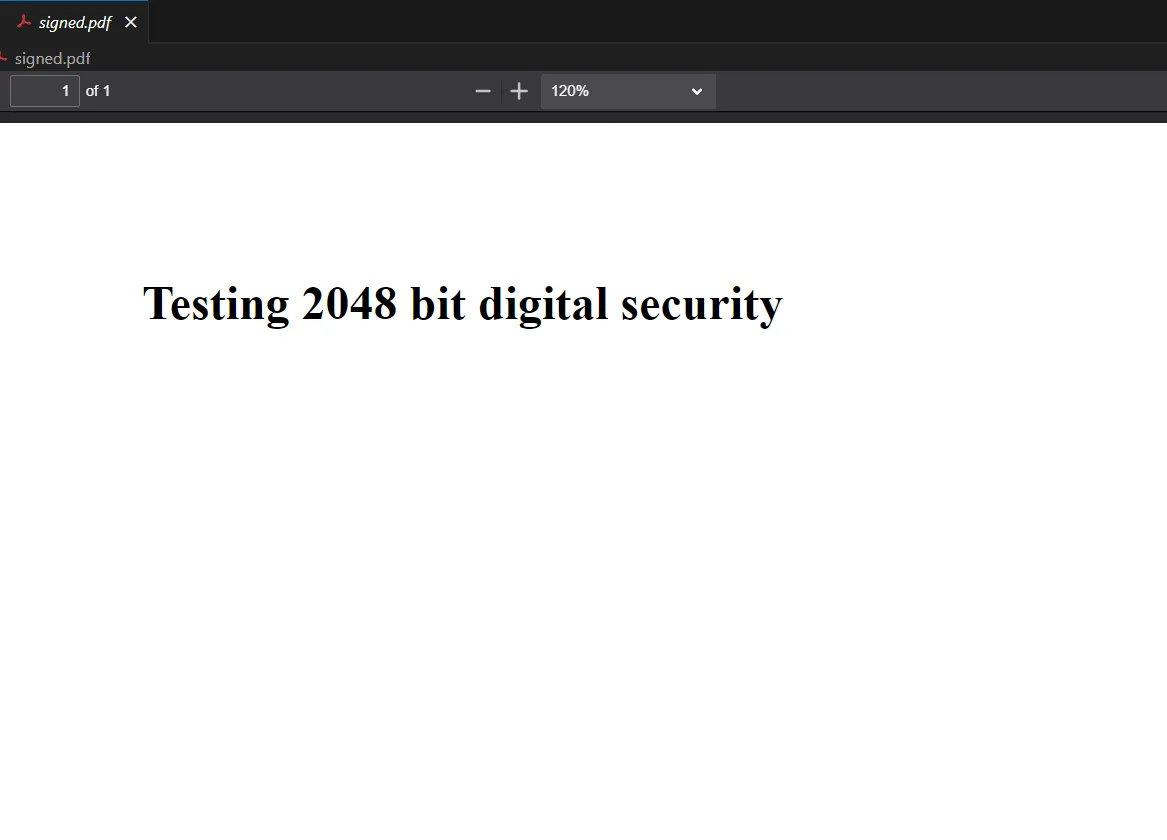 Signed PDF Output
Signed PDF Output
Verification ensures that the document's integrity has not been compromised and the signature is valid. This involves decrypting the hash object of the document with the signer's public key to ensure it matches the expected hash.
To verify a digital signature, you would use the public key associated with the private key used for signing. While the IronPDF library simplifies the signing process, verification typically involves using crypto libraries like pycryptodome to compare the document's hash with the decrypted signature hash. Run the following command to use pycryptodome:
pip install pycryptodomeWhile the ironpdf library handles the complexity of signing PDFs, understanding and implementing user authentication, managing keys securely, and using hash algorithms such as RSA for data integrity are essential in digital signature implementation.
Always keep your private key secure. If someone else gains access, they could sign documents like you.
Always hash the data before signing. This ensures that the signature is unique to the document's content.
Always verify signatures before trusting a document. This ensures that the document has not been tampered with after signing.
Digital signatures in Python are made straightforward with the library like IronPDF. It enables developers to sign and verify documents with minimal hassle while ensuring secure and authentic digital transactions.
This guide provided a fundamental understanding and practical approach to applying digital signatures to PDF documents using Python. Following the examples and best practices outlined, you can implement a robust digital signature process in your applications.
IronPDF offers a free trial, allowing users to explore its full features before committing. For continued use beyond the trial, licenses start from $749, with free access provided for development purposes.
IronPDF also allows you to build interactive forms, split and combine PDF files, extract text and images from PDF files, search for certain words within a PDF file, rasterize PDF pages to images, convert PDF to HTML, and print PDF files.