Test in production without watermarks.
Works wherever you need it to.
Get 30 days of fully functional product.
Have it up and running in minutes.
Full access to our support engineering team during your product trial
Looking for a tutorial on how to use PyCharm?
Look no more, as in this article we discuss how to use PyCharm. Before that let's look at what PyCharm is.
PyCharm is a powerful Python interpreter integrated development environment (IDE) specifically designed for Python programming. Created by JetBrains, PyCharm offers a comprehensive set of tools and features that enhance the efficiency and productivity of Python developers. Whether you are a beginner or an experienced programmer, PyCharm provides a user-friendly interface and a range of functionalities to support the entire development workflow.
PyCharm's main goal is to simplify the process of writing, debugging, and maintaining Python projects. It offers a plethora of intelligent code assistance features, making it easier, clean and error-free writing code. With its advanced code completion, code inspection, and refactoring capabilities, PyCharm helps you write code faster and with fewer mistakes.
One of the standout features of PyCharm is its integrated debugger. The debugger allows you to step through your code, set breakpoints, and inspect variables, helping you identify and fix bugs more efficiently. PyCharm also integrates with popular testing frameworks, enabling you to write and run unit tests seamlessly within the IDE.
PyCharm provides excellent support for version control systems such as Git, allowing you to manage your source code easily. It offers a visual diff and merge tool, simplifying the process of resolving conflicts and keeping track of changes. Additionally, PyCharm supports various project management tools and build systems, making it easier to collaborate with team members and streamline your development process.
The IDE offers a wide range of plugins and extensions, allowing you to customize and extend its functionality to suit your specific needs. Whether you need support for web programming frameworks like Django and Flask, data science libraries like NumPy and pandas, or integration with cloud platforms such as AWS and Google Cloud, PyCharm has you covered with its extensive plugin ecosystem for Python Software Development.
PyCharm comes in two editions: PyCharm Community Edition, which is free and open-source, and PyCharm Professional Edition, which offers advanced features for professional Python development. The Professional Edition includes additional tools for web development languages, database integration, and scientific programming, making it a comprehensive solution for complex Python projects.
To install PyCharm, you can follow these steps:
On the website, you will find two editions of PyCharm: PyCharm Community Edition (free) and PyCharm Professional Edition (paid). Choose the edition that suits your needs and click on the corresponding "Download" button.
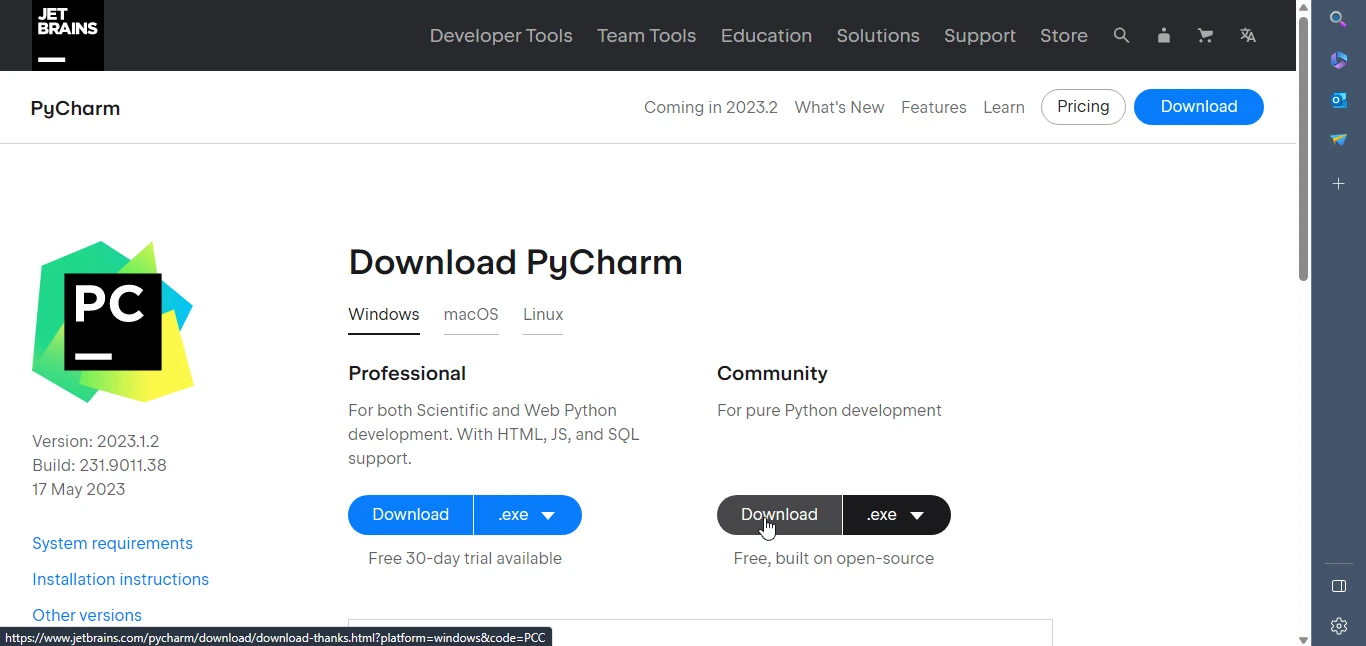
The installation wizard will guide you through the installation process. You may be prompted to choose the installation location and select additional configuration options. Follow the instructions provided by the wizard.
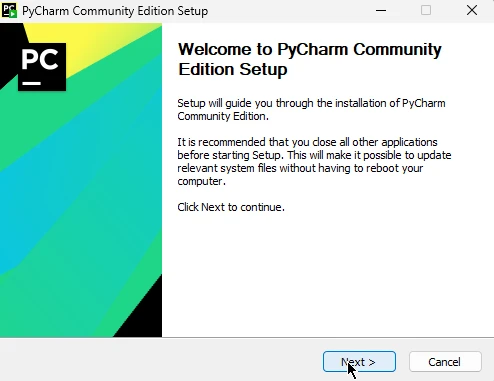
keymap scheme. You can either select the default settings or customize them according to your preferences.PyCharm will also ask you to configure the Python interpreter. If you already have Python installed on your system, you can select the existing interpreter. Otherwise, PyCharm provides an option to download and install Python for you.
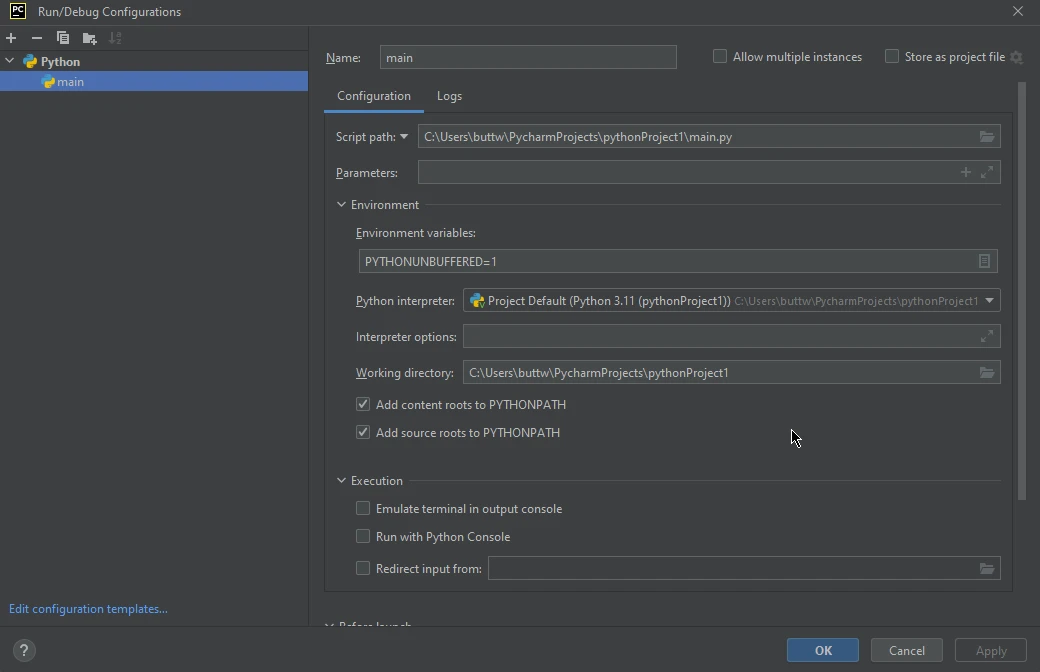
Note: PyCharm is available for different operating systems, including Windows, macOS, and Linux. Make sure to download the appropriate version for your operating system.
That's it! You have successfully installed PyCharm on your computer, and you can now begin writing and managing your Python code using the powerful features and tools provided by the IDE.
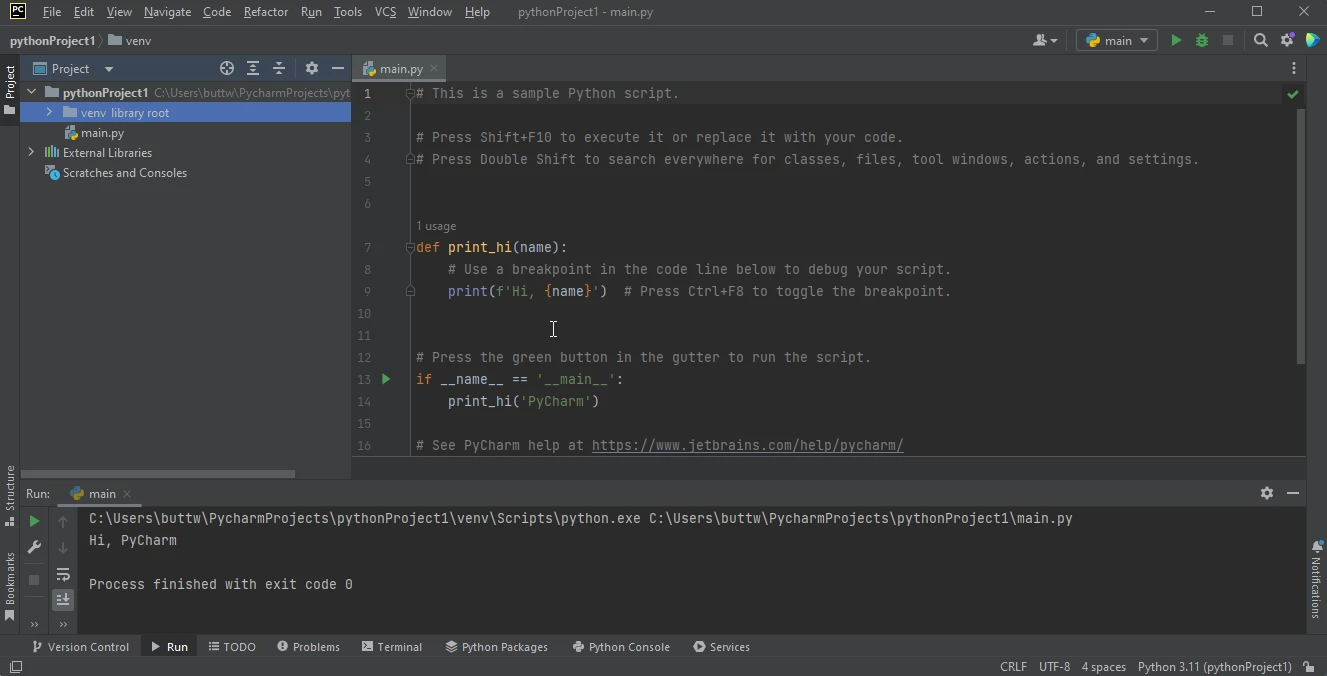
When Installation is completed let's get started with PyCharm Tutorial. Let's discuss how to create a new project.
To create a new Python program first open PyCharm and go to File and then click on the New Project from the drop-down list.
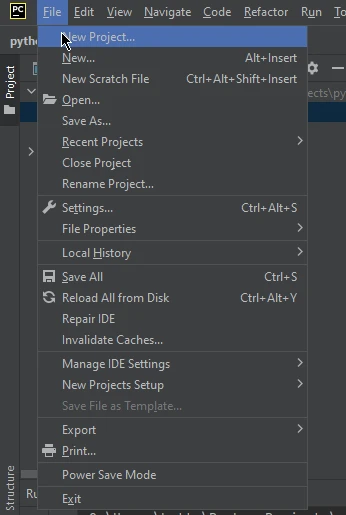
A new project window will appear. In this window, select the project location of your new Python project and select the Python interpreter you want to use, and then click on the Create button.
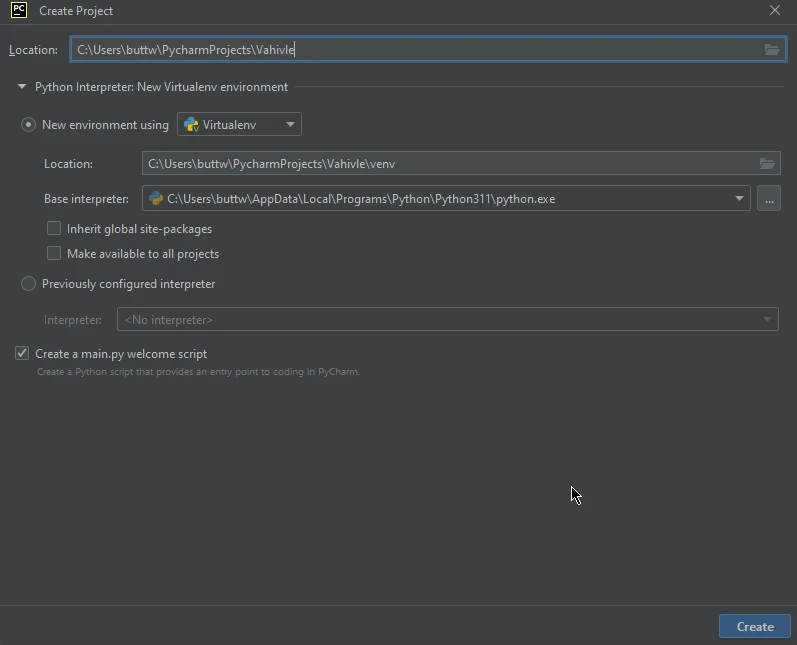
Just like that a new Python project is created with a new Python file present in it named main.py.
When a new project is created you can write your first in main.py file and run it. Below we will show you the first code you can write and run using PyCharm.
def main():
print("Hello, world!")
if __name__ == "__main__":
main()This is a simple Program that prints "Hello World" in the console.
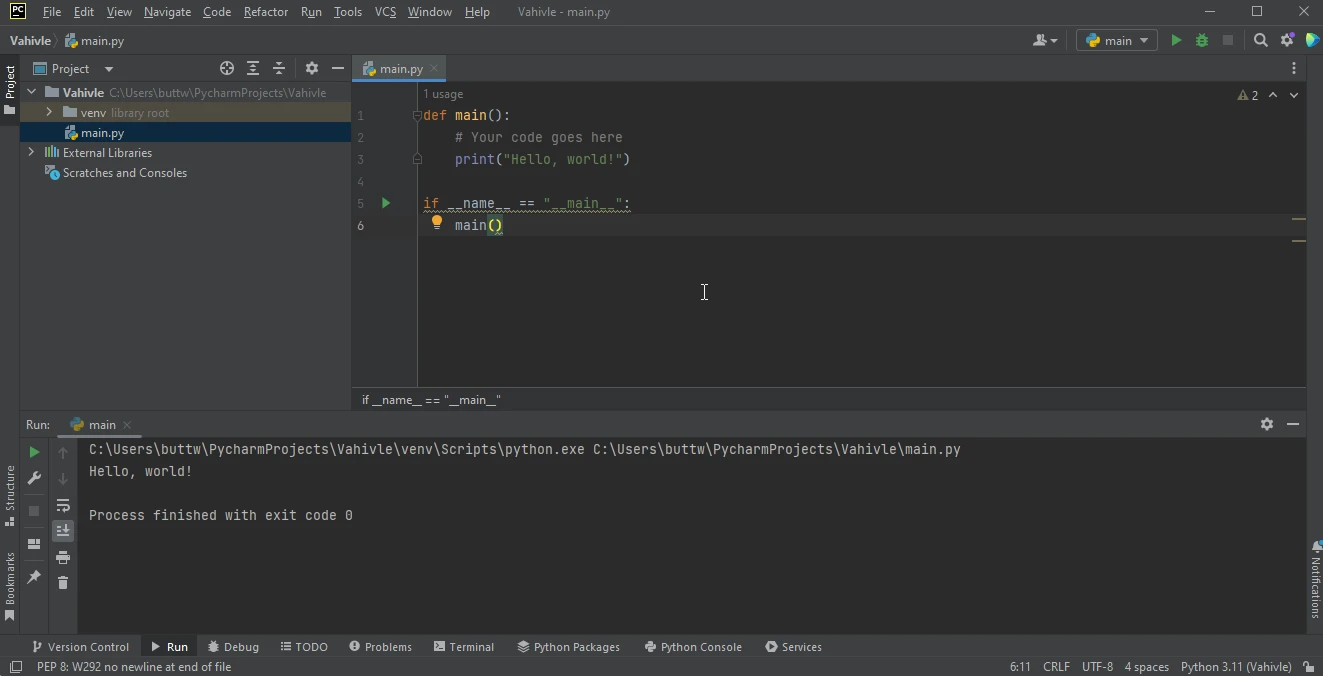
PyCharm IDE is developed for Python frameworks and Python related programming languages. As all good code editors do, PyCharm also has a built-in debugger. To use the debugger, you have to place markers or break points on the line to check the values of different variables at that point.
Here is the following code that we will debug.
def main(str,Int):
Int+=1
print(str,Int)
if __name__ == "__main__":
main("This is a Debugger Example",1)
We placed two break points in this code. Let's see them.
The red dots in this below image are break points.
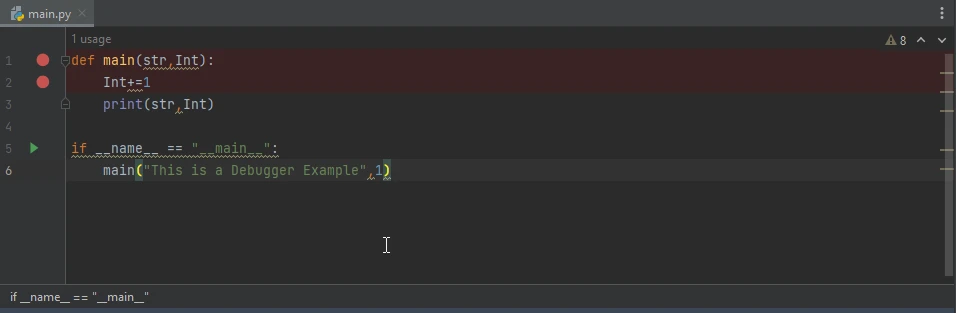
When we start to debug this code it will come to stop at the first break point, and then we click on next it will come and stop at the next break point.
You can start debugging by clicking on this Debug button.

After running the debugger you will see this at the bottom of the PyCharm.
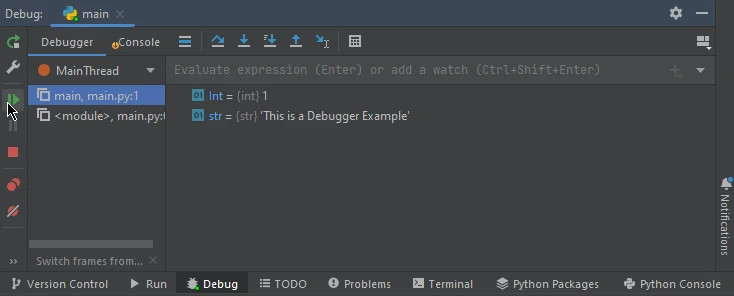
These are the values of parameters at the first break point. After clicking the next button it will take the user to the values present at the next break point.
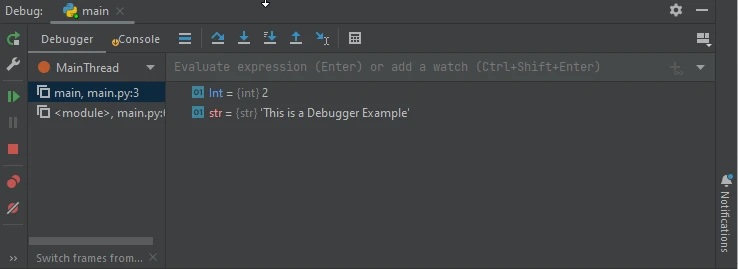
See how the value of Int has changed to 2 because we had incremented it. This is how we use the debugger in PyCharm.
PyCharm is a powerful Python integrated development environment (IDE) that simplifies the process of writing, debugging, and maintaining Python projects. With its intelligent code assistance, integrated debugger, version control support, and extensive plugin ecosystem, PyCharm enhances the productivity and efficiency of Python developers. Whether you're working on web development, data science, or any other Python project, PyCharm provides the tools and functionality to support your development workflow and help you build robust applications. To download PyCharm visit the following link.
IronPDF offers a seamless solution for creating, reading, updating, and manipulating PDF files. As part of Iron Software's Iron Suite, it encompasses five valuable libraries that assist in developing PyCharm applications involving Excel, PDF, Barcodes, QR Codes, and images. For tutorials on this product please visit here.
Iron Suite is freely available for personal use, allowing users to explore its capabilities. For detailed information on acquiring a commercial license, kindly refer to this link. To access the software product, please download it from this link here.