Test in production without watermarks.
Works wherever you need it to.
Get 30 days of fully functional product.
Have it up and running in minutes.
Full access to our support engineering team during your product trial
Wand is a powerful and user-friendly Python library that acts as a binding for ImageMagick, a popular image-processing tool. It allows you to perform a wide range of image manipulation tasks with ease, making it a great choice for developers and data scientists to manipulate images. In this article, we will use Wand Python and demonstrate its usage. Also, we will look into IronPDF from Iron Software and learn about how to use both libraries for image processing and archiving the images into PDFs.
Wand provides a Pythonic interface to ImageMagick, making it easier for Python developers to use. Here are some key reasons to consider using Wand:
Simply install Wand, you need to have ImageMagick installed on your system. You can install Wand using pip:
pip install WandHere’s a simple example to demonstrate how to use Wand for basic image manipulation:
from wand.image import Image
# Open an image file and initialize image class
with Image(filename='example.jpg') as img:
print(f'Original size: {img.size}')
# Resize the image
img.resize(200, 200)
img.save(filename='resized_example.jpg')
print(f'Resized size: {img.size}') # Resized size: 200X200In this example, Wand opens an image file, prints its original size, resizes it to 200x200 pixels, and saves the resized image.
Python Wand offers many advanced features for more complex image processing tasks:
Here’s an example of how to apply some effects to an image using Wand:
from wand.image import Image # import image class
from wand.display import display
# Open an image file
with Image(filename='image.jpg') as img:
# Apply a blur effect
img.blur(radius=5, sigma=3) # can also use flip function, circle function etc
img.save(filename='blurred_image.jpg')
# Display the image
display(img)The above code uses blur function to blur the input image. The below image shows the input and the blurred image.
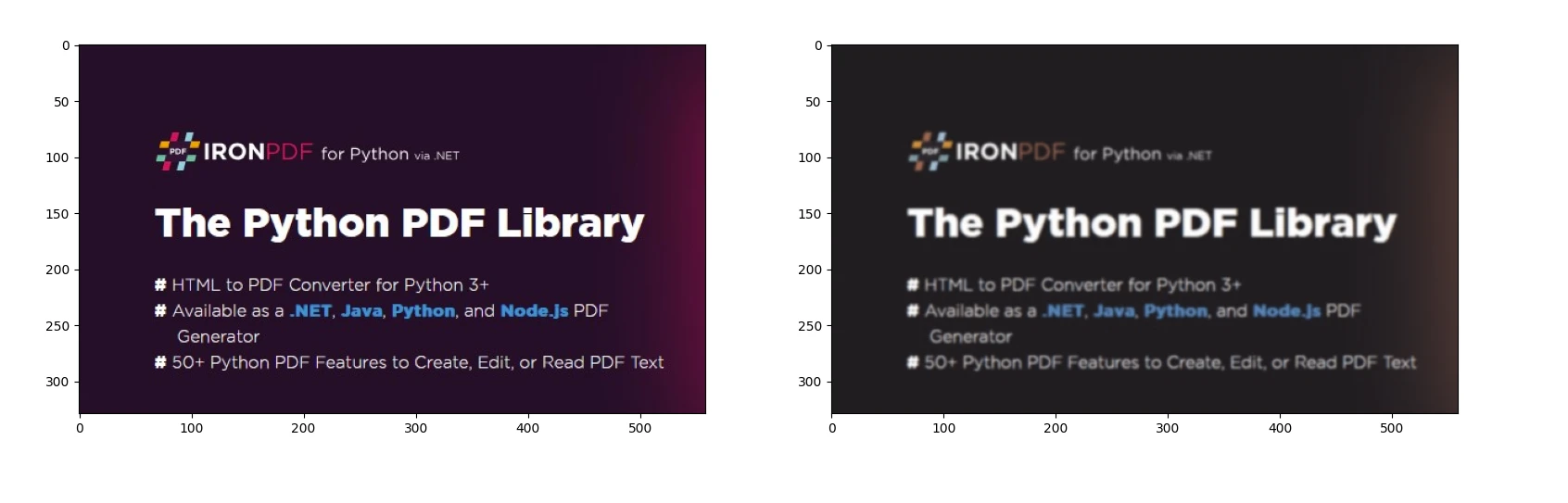
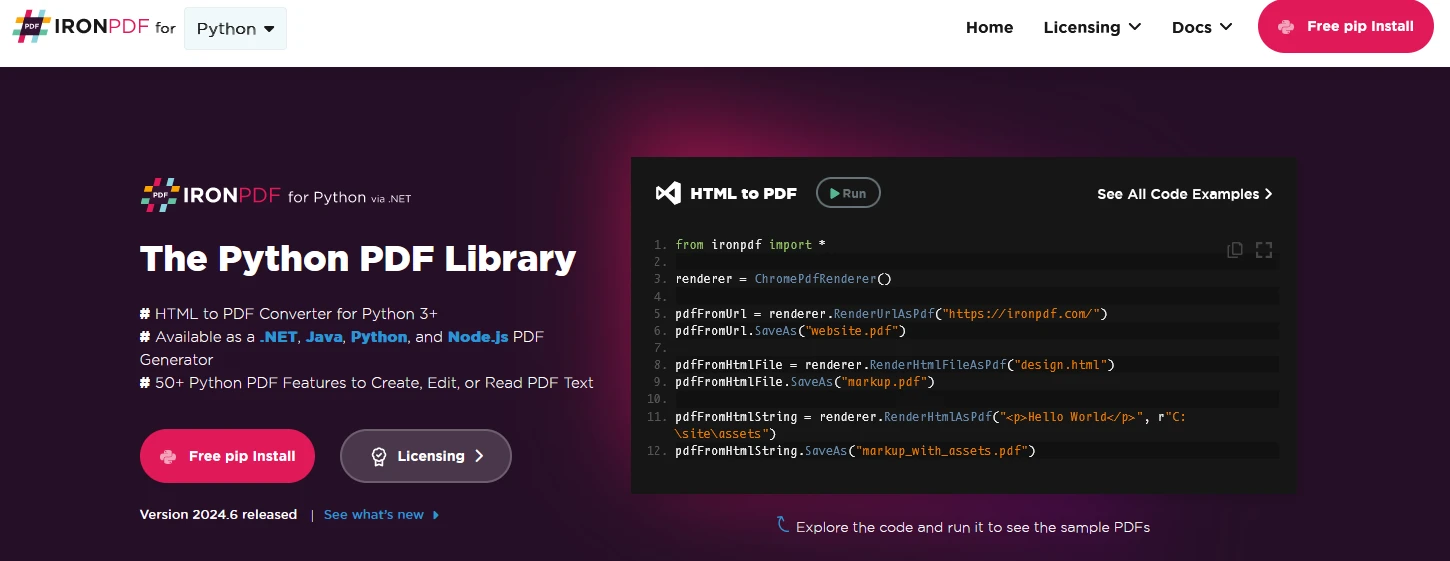
IronPDF is a robust Python library designed to handle the creation, editing, and signing of PDF documents using HTML, CSS, images, and JavaScript. It prioritizes performance efficiency and operates with minimal memory usage. Key features include:
pip install ironpdf
pip install scikit-imageTo start with, let us create a python file to add our scripts
Open Visual Studio Code and create a file, wandDemo.py.
Install the necessary libraries:
pip install wand
pip install ironpdfThen add the below python code to demonstrate the usage of IronPDF and Wand python packages
from wand.image import Image # import image class
from wand.display import display
from ironpdf import *
# Apply your license key
License.LicenseKey = "key"
# Open an image file
with Image(filename='image.jpg') as img:
# Apply a blur effect
img.blur(radius=5, sigma=3)
img.save(filename='blurred_image.jpg')
# Display the image
display(img)
img.savefig('ironPdf-wand.png')
ImageToPdfConverter.ImageToPdf("ironPdf-wand.png").SaveAs("ironPdf-wand.pdf")This Python script demonstrates image processing and PDF generation using the `Wand` and `IronPDF` libraries:
It showcases integration between image processing and PDF generation libraries in Python.
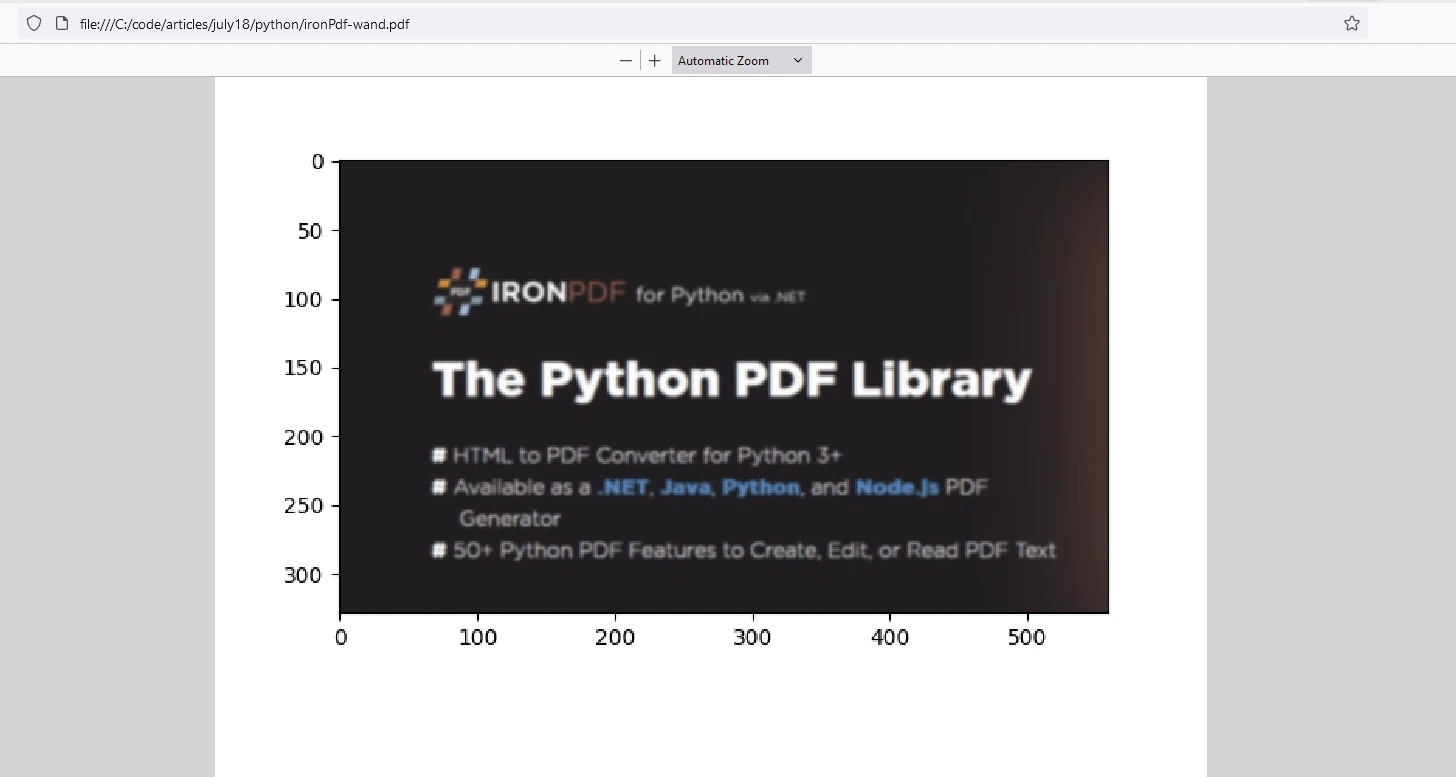
IronPDF license key to allow users to check out its extensive features before purchase.
Place the License Key at the start of the script before using IronPDF package:
from ironpdf import *
# Apply your license key
License.LicenseKey = "key"Wand is a versatile and powerful library for image processing in Python. Its integration with ImageMagick and NumPy makes it a valuable tool for developers and data scientists. Whether you need to perform simple image manipulations or complex transformations, Wand provides the functionality you need in a Python and easy-to-use package.
IronPDF is a Python library designed for creating, manipulating, and converting PDF documents programmatically. It offers features such as generating PDFs from various sources (like images and HTML), merging PDFs, adding security features, and more. IronPDF is versatile, supports cross-platform development, and integrates well with Python applications, making it a robust tool for handling PDF-related tasks efficiently.
Together, these libraries can be used for image processing and storing results in standard PDF format for archiving purposes.