Test in production without watermarks.
Works wherever you need it to.
Get 30 days of fully functional product.
Have it up and running in minutes.
Full access to our support engineering team during your product trial
Python is widely celebrated for its simplicity and readability, making it a popular choice among developers for web scraping and interacting with APIs. One of the key libraries that enable such interactions is the Python Requests library. Requests is an HTTP request library for Python that allows you to send HTTP requests straightforwardly. In this article, we’ll delve into the features of the Python Requests library, explore its usage with practical examples, and introduce IronPDF, showing how it can be combined with Requests to create and manipulate PDFs from web data.
Requests LibraryThe Python Requests library was created for making HTTP requests simpler and more human-friendly. It abstracts the complexities of making requests behind a simple API so that you can focus on interacting with services and data on the web. Whether you need to fetch web pages, interact with REST APIs, disable SSL certificate verification, or send data to a server, the Requests library has you covered.
RequestsTo start using Requests, you need to install it. This can be done using pip:
pip install requestsHere’s a simple example of how to use Requests to fetch a web page:
import requests
# response object
response = requests.get('https://www.example.com')
print(response.status_code) # 200 status code
print(response.text) # The HTML content of the page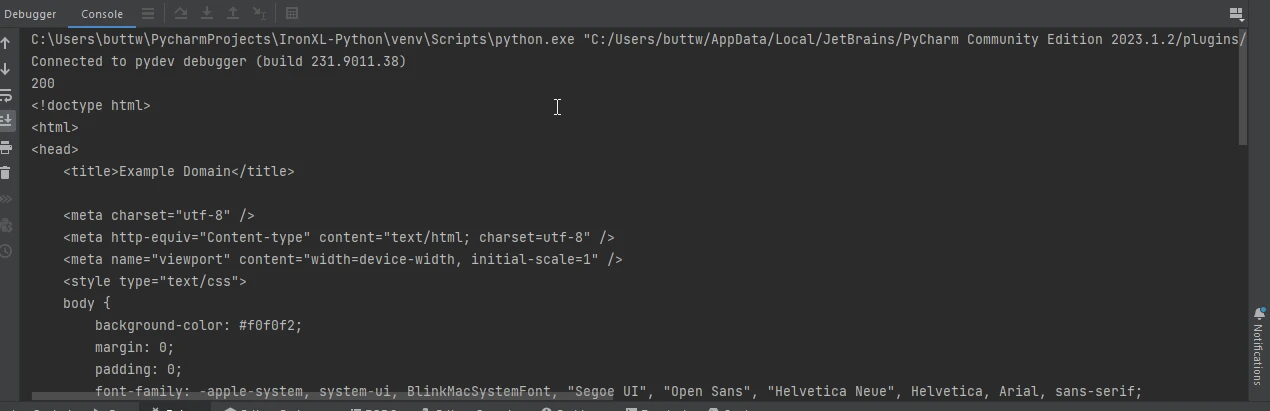
Often, you need to pass parameters to the URL. The Python Requests module makes this easy with the params keyword:
params = {'key1': 'value1', 'key2': 'value2'}
response = requests.get('https://www.example.com', params=params)
print(response.url) # https://www.example.com?key1=value1&key2=value2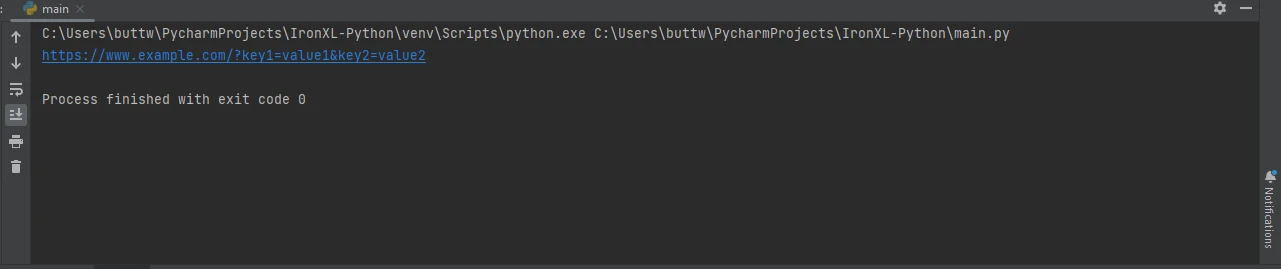
Interacting with APIs usually involves JSON data. Requests simplifies this with built-in JSON support:
response = requests.get('https://jsonplaceholder.typicode.com/todos/1')
data = response.json()
print(data)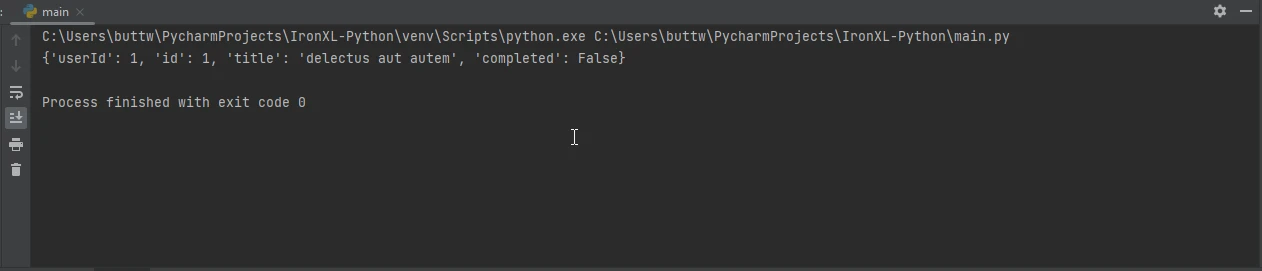
Headers are crucial for HTTP requests. You can add a custom header to your requests like this:
headers = {'User-Agent': 'my-app/0.0.1'} # user agent header
response = requests.get('https://www.example.com', headers=headers)
print(response.text)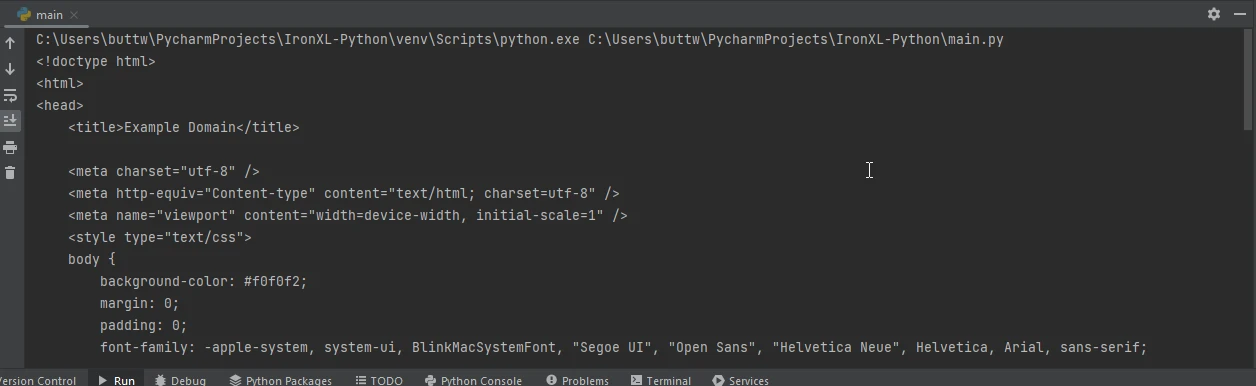
Requests also supports file uploads. Here’s how you can upload a file:
files = {'file': open('report.txt', 'rb')}
response = requests.post('https://www.example.com/upload', files=files) # post request
print(response.status_code)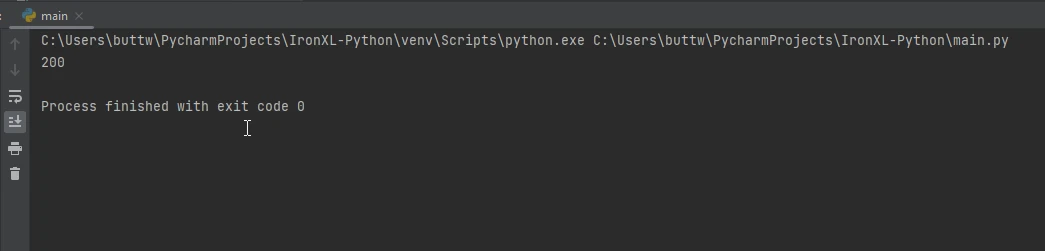
IronPDF is a versatile PDF generation library that can be used to create, edit, and manipulate PDFs within your Python applications. It’s particularly useful when you need to generate PDFs from HTML content, making it a great tool for creating reports, invoices, or any other type of document that needs to be distributed in a portable format.
To install IronPDF, use pip:
pip install ironpdf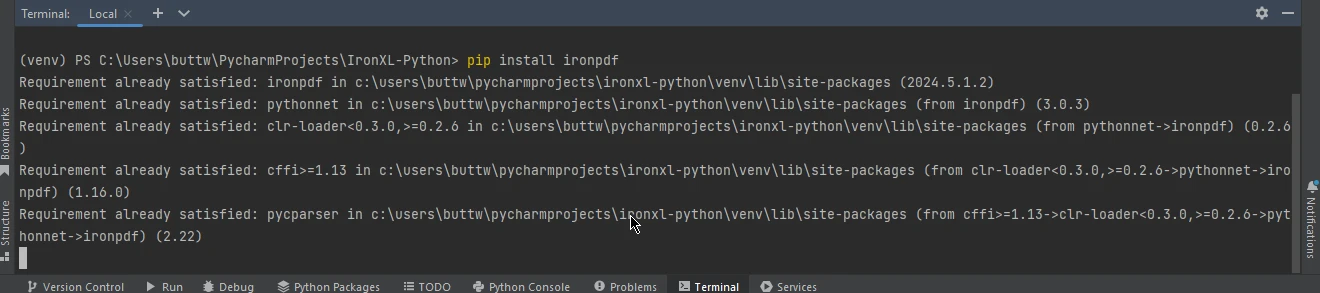
RequestsCombining Requests and IronPDF allows you to fetch data from the web and directly convert it into PDF documents. This can be particularly useful for creating reports from web data or saving web pages as PDFs.
Here’s an example of how to use Requests to fetch a web page and then use IronPDF to save it as a PDF:
import requests
from ironpdf import ChromePdfRenderer
# Fetch a web page
url = 'https://www.example.com'
response = requests.get(url)
if response.status_code == 200:
# Create a PDF from the HTML content
html_content = response.text
renderer = ChromePdfRenderer()
pdf = renderer.RenderHtmlAsPdf(html_content)
# Save the PDF to a file
pdf.save('output.pdf')
print('PDF created successfully')
else:
print(f'Failed to retrieve the webpage. Status code: {response.status_code}')This script first fetches the HTML content of the specified URL using Requests. It then uses IronPDF to convert this response object's HTML content into a PDF and saves the resulting PDF to a file.
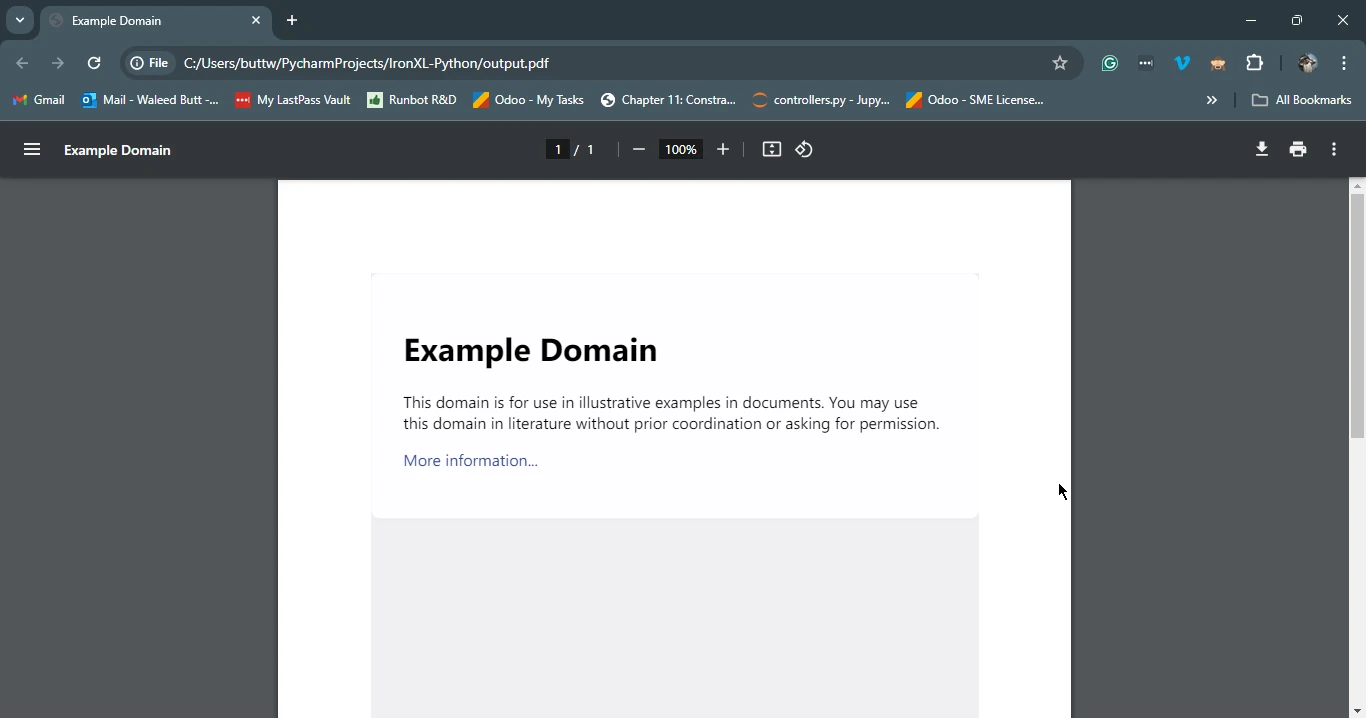
The Requests library is an essential tool for any Python developer who needs to interact with web APIs. Its simplicity and ease of use make it a go-to choice for making HTTP requests. When combined with IronPDF, it opens up even more possibilities, allowing you to fetch data from the web and convert it into professional-quality PDF documents. Whether you’re creating reports, invoices, or archiving web content, the combination of Requests and IronPDF provides a powerful solution for your PDF generation needs.
For further information on IronPDF licensing, refer to the IronPDF license page. You can also explore our detailed tutorial on HTML to PDF Conversion for more insights.