Test in production without watermarks.
Works wherever you need it to.
Get 30 days of fully functional product.
Have it up and running in minutes.
Full access to our support engineering team during your product trial
Imageio is a versatile Python library designed for reading and writing a wide range of image data, including animated images, volumetric data, and scientific formats. It provides a simple and consistent API, making it an excellent choice for developers and data scientists working with image data processing tasks. In this article, we will look into how Imageio can be used to read and write images, later we will also look into IronPDF from Iron Software to generate PDF documents. Both these packages can be used to create pictures and store images in PDF documents for archiving purposes.
Imageio offers several advantages:
You can install Imageio using pip:
pip install imageioHere’s a simple example to demonstrate how to read and write images using Imageio:
import imageio.v3 as iio
# Read an image
image = iio.imread('image.jpg')
print(image.shape) # output (329, 559, 3)
# Write the image to a new file
iio.imwrite('newimage.jpg', image)In this example, Imageio reads an image file and prints its shape. It then writes the image to a new file.
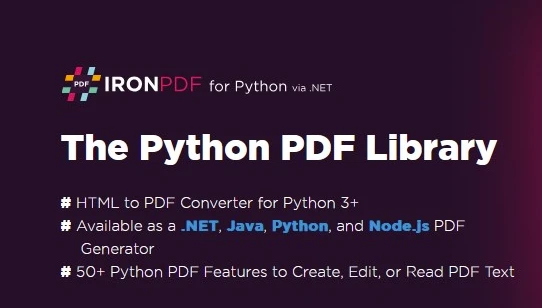
Imageio provides many advanced features for more complex image-processing tasks:
Here’s an example of how to create a GIF from a series of images using Imageio:
import imageio.v2 as imageio
import numpy as np # numpy array
# List of image file paths
image_files = ['img1.jpg', 'img2.jpg'] # images
# Read images and store them in a list
images = []
for file in image_files:
images.append(imageio.imread(file))
# Save the images as a GIF
imageio.mimsave('output2.gif', images, duration=1000)In this example, Imageio reads a series of images and creates an animated GIF.
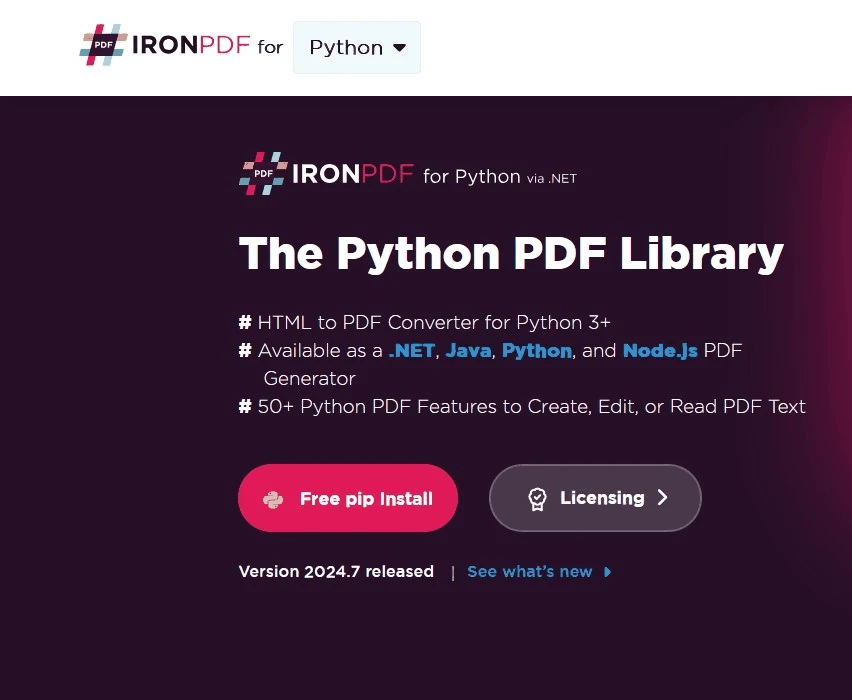
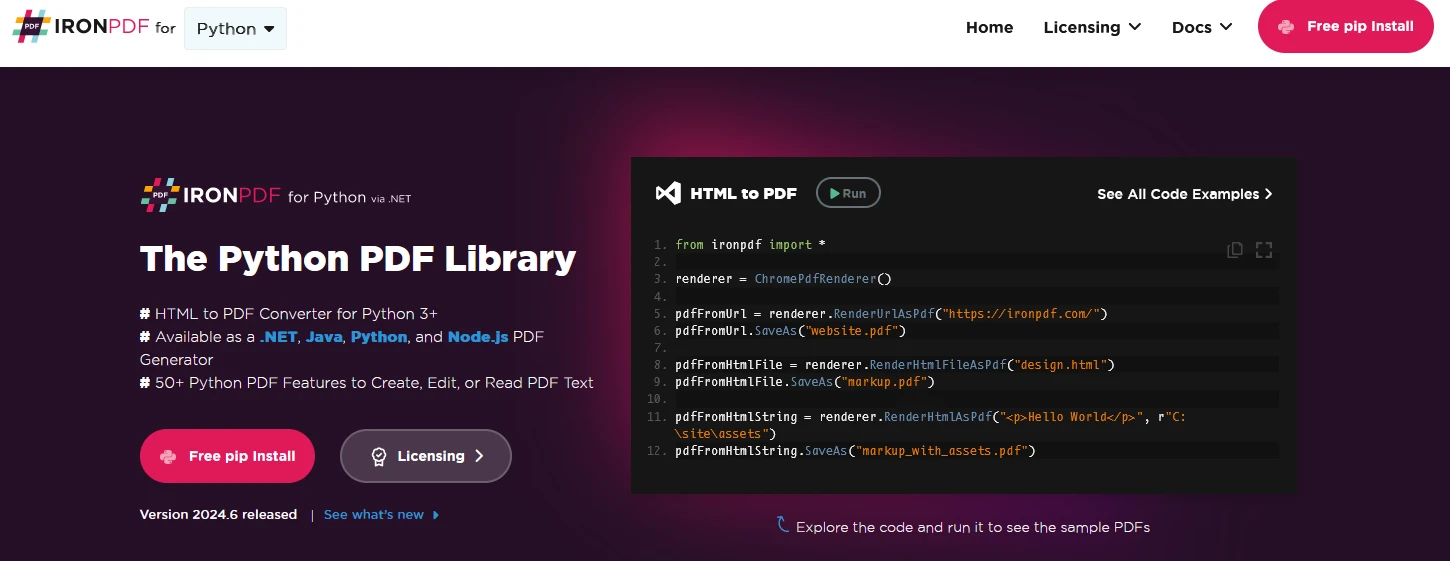
IronPDF is a powerful Python library designed to create, edit, and sign PDFs using HTML, CSS, images, and JavaScript. It offers commercial-grade performance with a low memory footprint and an easy interface. The key features include:
HTML to PDF Conversion:
Convert HTML files, HTML strings, and URLs to PDFs. For example, render a webpage as a PDF using the Chrome PDF renderer.
Cross-Platform Support:
IronPDF is designed for Python 3+ and also runs on Windows, Mac, Linux, or Cloud Platforms.
IronPDF is also available in .NET, Java, Python, and Node.js.
Editing and Signing:
Set properties, add security with passwords and permissions, and apply digital signatures to your PDFs.
Page Templates and Settings:
You can customize PDFs with headers, footers, page numbers, and adjustable margins. It additionally supports custom paper sizes and responsive layouts.
Standards Compliance:
Complies with PDF standards, including PDF/A and PDF/UA, supports UTF-8 character encoding, and manages assets such as images, CSS, and fonts.
pip install ironpdfTo start with, let us create a Python file to add our scripts.
Open Visual Studio Code and create a file, ImageioDemo.py.
Install necessary libraries:
pip install Imageio
pip install ironpdfThen add the below code to demonstrate the usage of IronPDF and Imageio python packages.
import imageio.v2 as imageio
import numpy as np
from ironpdf import *
# Apply your license key
License.LicenseKey = "your key"
# List of image file paths
image_files = ['img1.jpg', 'img2.jpg','img3.jpg']
# Read images and store them in a list
images = []
for file in image_files:
images.append(imageio.imread(file))
# Save the images as a GIF
imageio.mimsave('output2.gif', images, duration=500)
ImageToPdfConverter.ImageToPdf("output.gif").SaveAs("ironPdf-imageio.pdf")This script converts a list of image files (`img1.jpg`, `img2.jpg`, `img3.jpg`) into a GIF and then converts that GIF into a PDF document.
The script first reads multiple image files, compiles them into a GIF animation with specified frame durations, and then converts this GIF animation into a PDF document using IronPDF library functionalities. The GIF images are stored as a series of images in the PDF as shown below.
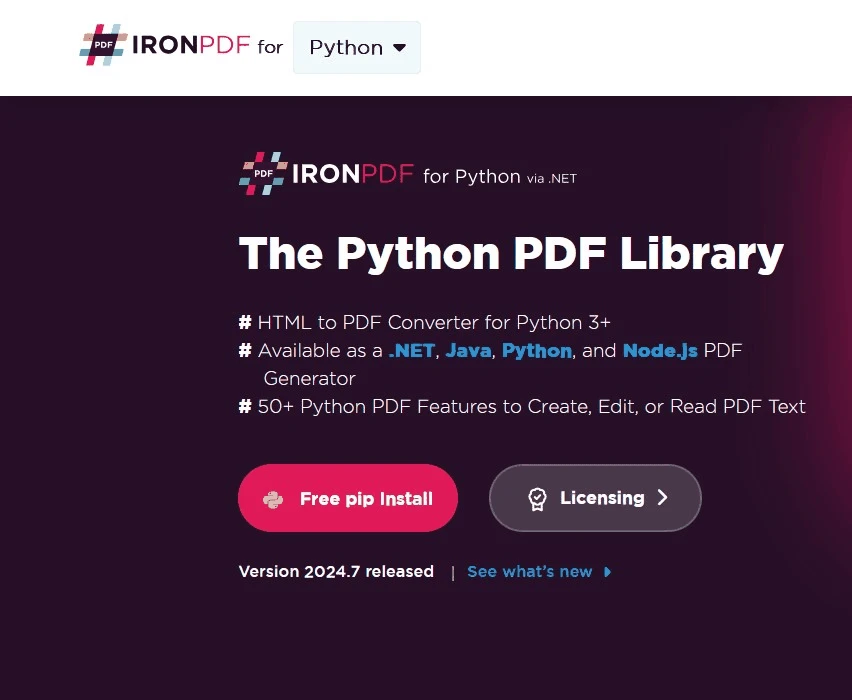
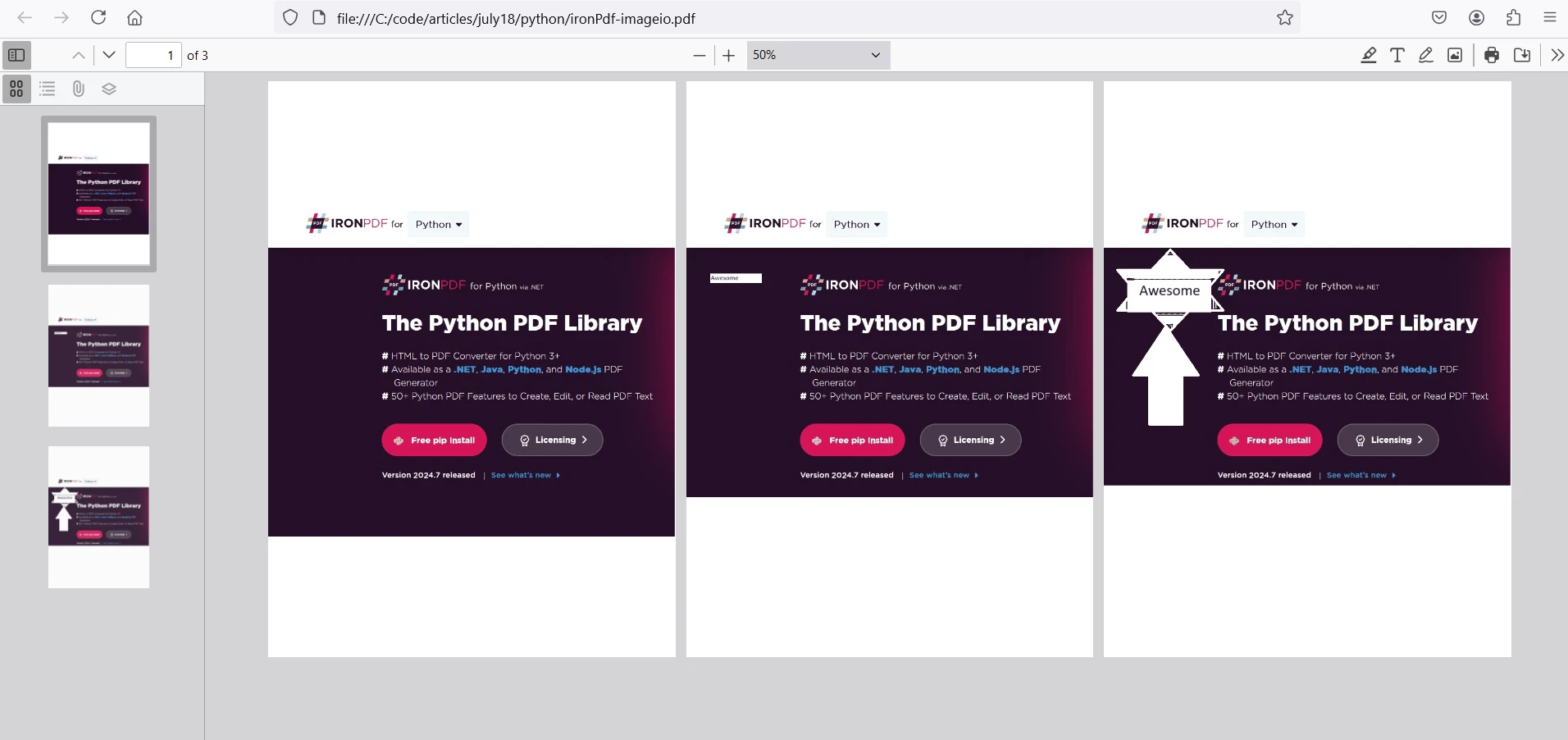
IronPDF runs on the license key for Python. IronPDF for Python offers a free-trial license key to allow users to check out its extensive features before purchase.
Place the License Key at the start of the script before using the IronPDF package:
from ironpdf import *
# Apply your license key
License.LicenseKey = "key"Imageio is a powerful and flexible library for image processing in Python. Its ease of use, wide format support, and advanced features make it a valuable tool for developers and data scientists. Whether you need to perform simple image manipulations or handle complex image/volumetric data, Imageio provides the functionality you need in a user-friendly package. IronPDF is a versatile Python library designed for creating, manipulating, and converting PDF documents. It supports tasks such as generating PDFs from scratch, converting HTML and images to PDFs, and performing various document operations like merging and securing PDF files. It's cross-platform compatible and integrates seamlessly with Python applications, making it a powerful tool for handling PDF-related tasks programmatically.
Together with these libraries, we can work with image processing and store the results in PDF format for archiving purposes.