Test in production without watermarks.
Works wherever you need it to.
Get 30 days of fully functional product.
Have it up and running in minutes.
Full access to our support engineering team during your product trial
Graphs and complex network research are basic notions of computer science and mathematics used to model complex linkages and interactions. The nodes, sometimes also called vertices, and edges, sometimes referred to as links, of a graph, are, in essence, merely visual representations and interpretations of an entity and its relationships, that are shown through the edges that connect nodes.
More generally, all the graphs used for transportation systems, social networks, and communication networks are considered to be networks. By looking at graphs and networks, we can understand and overcome the problems related to connectivity, flow, and network structure. Such work provides insight into a diversity of fields, from social dynamics and organizational structure to algorithms for efficient routing and optimization. These concepts are very central in network theory, operations research, and data science.
In this article, we use igraph to show how you can generate network graphs and print them into a PDF file using the flexible and reliable IronPDF library.
Igraph is a strong Python package for generating, manipulating, and analyzing complex graphs and networks. It provides an enormous toolkit to deal with graphs, from generation to manipulation and their visualization. Python igraph facilitates the implementation of network analysis through many algorithms computing various metrics of centrality, shortest paths, community structure, and even more.
This library thus provides good visualization with adaptive layouts and properties for directed and undirected graphs. Igraph is very flexible and fast and it is often found in applications for the analysis of difficult relational data, such as in data science, computational biology, and social network studies.
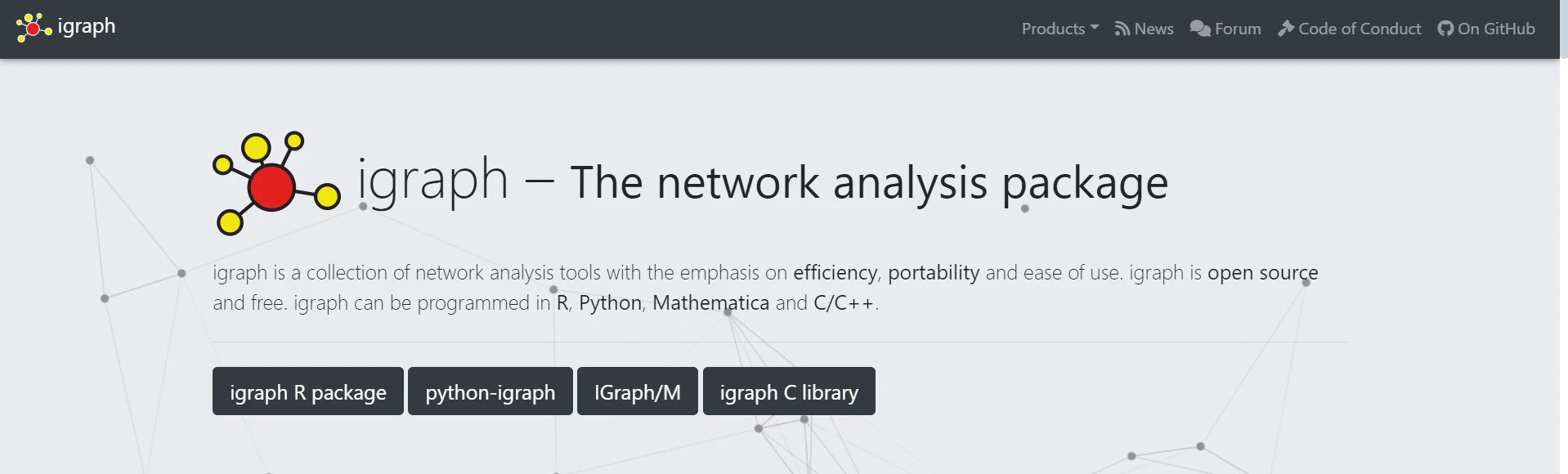
To begin with, fundamental graph theory operations and configurations in Python, use the following steps to create, configure, and use igraph for yourself.
You must install the igraph package first. The following pip command can be used for this:
pip install igraphHere's a simple example to show you how to use igraph to construct and set up a graph:
from igraph import Graph, plot
# Create an empty graph
g = Graph()
# Add vertices (nodes)
g.add_vertices(5) # Adding 5 vertices
# Add edges (connections between vertices)
g.add_edges([(0, 1), (1, 2), (2, 3), (3, 4), (4, 0), (0, 2)]) # Adding edges
# Add vertex ids and edge attributes
g.vs["name"] = ["A", "B", "C", "D", "E"] # Vertex labels
g.es["weight"] = [1, 2, 3, 4, 5, 6] # Edge weights
# Basic graph structural properties
print("Number of vertices:", g.vcount())
print("Number of edges:", g.ecount())
print("Graph summary:", g.summary())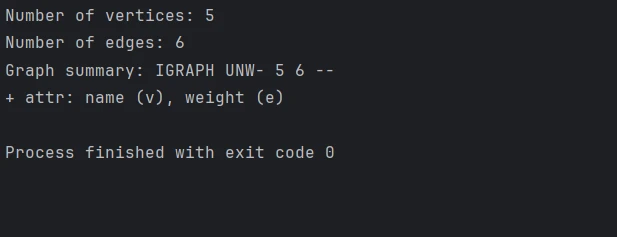
We can draw the graph using some of igraph's inbuilt features. Change the appearance and layout with the following:
# Define a layout for the graph
layout = g.layout("circle") # Layout in a circular arrangement
# Plot the graph with labels and custom options
plot(
g,
layout=layout,
vertex_label=g.vs["name"], # Label vertices
vertex_color="lightblue", # Vertex color
edge_width=g.es["weight"], # Edge width based on weight
vertex_size=30, # Vertex size
edge_color="grey", # Edge color
bbox=(300, 300), # Size of the plot
margin=20 # Margin around the plot
)
g.savefig('exampleGraph.png') # You can also save to many file formatsBelow is the simple graph image that has been generated with the help of the Matplotlib library and with the help of Python bindings of the Cairo library.
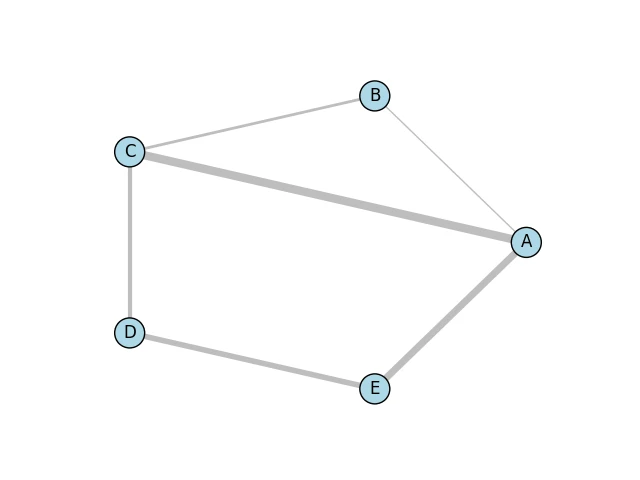
Perform various graph operations and analyses, such as calculating centrality, finding communities, or identifying shortest paths:
# Calculate degree centrality for each vertex
degrees = g.degree()
print("Degrees of vertices:", degrees)
# Compute shortest path between two vertices that dont have a predefined
# distance
shortest_path = g.shortest_paths_dijkstra(source=0, target=3)
print("Shortest path from vertex 0 to 3:", shortest_path)
# Detect communities using the Louvain method
communities = g.community_multilevel()
print("Detected communities:", communities)

We can even generate and edit PDFs programmatically using the IronPDF Python module. Using this library, you will have an enormous capability to create PDF documents from HTML, merge two or more PDF documents, and even make use of existing PDFs and modify them to include text, photos, and annotations. IronPDF enables you to generate professional-quality PDFs from any HTML site or Web content that is useable in generating reports, invoices, and other documents that have preset styles.
Some of its advanced features include editing page layouts, document encryption, and text extraction from a PDF. It will help developers be better positioned to improve the general usefulness of your products if they can handle PDFs better.
You can use the following command to install the packages that allow the Python interface to enable IronPDF capabilities for your project:
pip install ironpdfThese are the steps you would take in Python to merge igraph and IronPDF: First, you will create a graph with igraph and display it. Then, turn the resulting visualization into a PDF.
from igraph import Graph, plot
import matplotlib.pyplot as plt
from ironpdf import * import warnings
warnings.filterwarnings('ignore')
# Ensure that you have replaces the string with your own license key
License.LicenseKey = "YOUR LICENSE KEY GOES HERE";
# Create an empty graph
g = Graph()
# Add adjacent vertices (nodes)
g.add_vertices(5) # Adding 5 vertices
# Add edges (connections between vertices)
g.add_edges([(0, 1), (1, 2), (2, 3), (3, 4), (4, 0), (0, 2)]) # Adding edges
# Add vertex and edge attributes
g.vs["name"] = ["A", "B", "C", "D", "E"] # Vertex labels
g.es["weight"] = [1, 2, 3, 4, 5, 6] # Edge weights
# Define a layout for the graph
layout = g.layout("circle") # Layout in a circular arrangement
# Create a plot using matplotlib
fig, ax = plt.subplots()
# Plot the geometric random graph
plot(
g,
target=ax,
layout=layout,
vertex_label=g.vs["name"], # Label vertices
vertex_color="lightblue", # Vertex color
edge_width=g.es["weight"], # Edge width based on weight
vertex_size=30, # Vertex size
edge_color="grey", # Edge color
bbox=(300, 300), # Size of the plot
margin=20 # Margin around the plot
)
# save in different file formats
plt.savefig('result.png')
ImageToPdfConverter.ImageToPdf('result.png').SaveAs("result.pdf")This script will generate a graph through igraph, to be visualized with matplotlib, and then IronPDF shall be used to turn the chart into a PDF. This code will import all libraries that are needed and set up IronPDF with a license key. Create an empty graph with five vertices and six edges and add weights and labels for clarity.
The graph is then laid out circularly, and the plotting involves matplotlib with several properties of visualization, such as the color of the vertex and its size, and the line widths of edges. After that, the result—as an image file, result.png, is saved. Finally, it is transformed into a PDF, result.pdf, with IronPDF's ImageToPdfConverter. Graph creation, visualization, and producing a PDF are combined into one workflow.
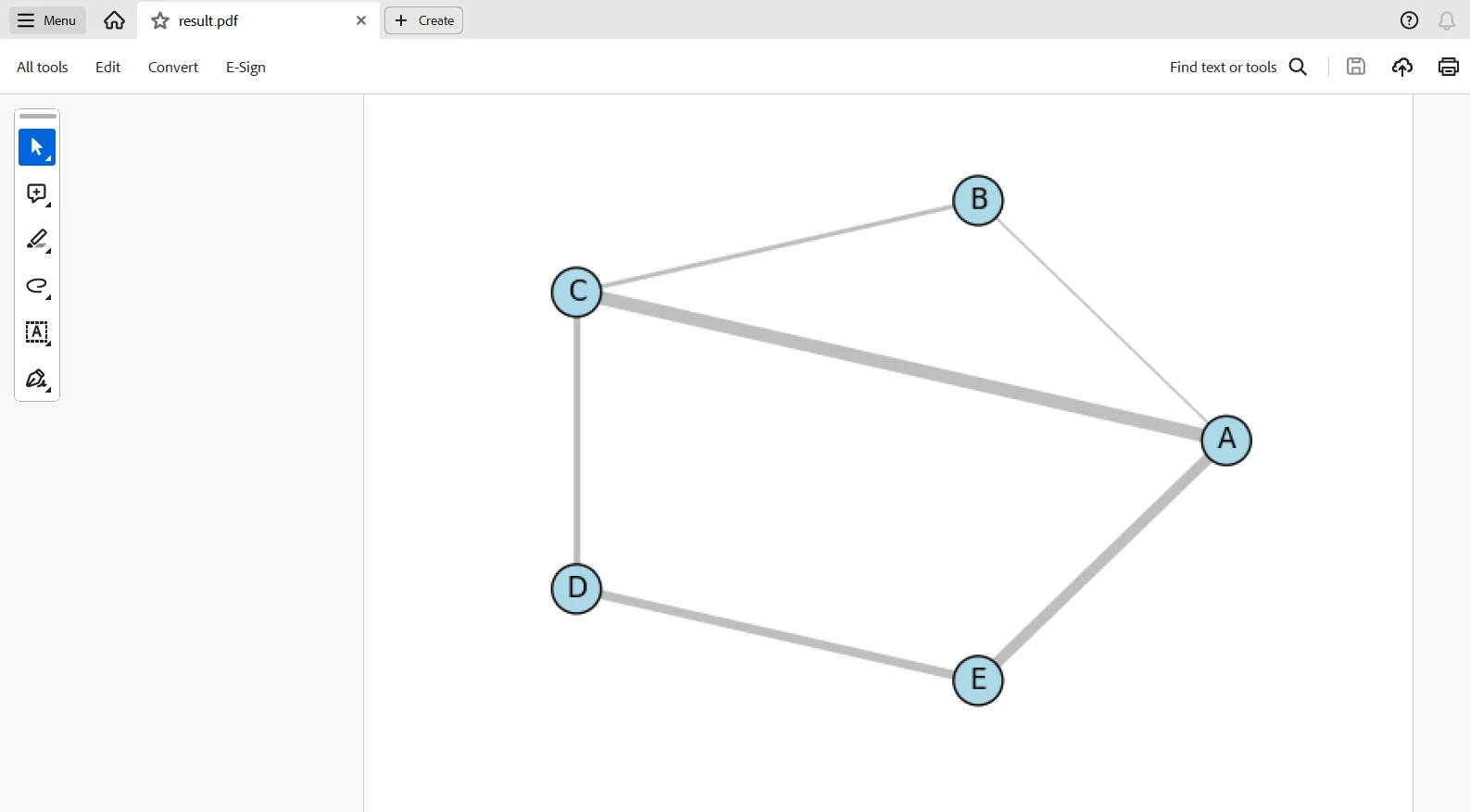
A licensing key is needed to allow the code to work without a watermark. You can register for a free trial license at this link. Note that you can register for one without providing proof of identity. All you need to do to register for the free trial version is to input your email address.
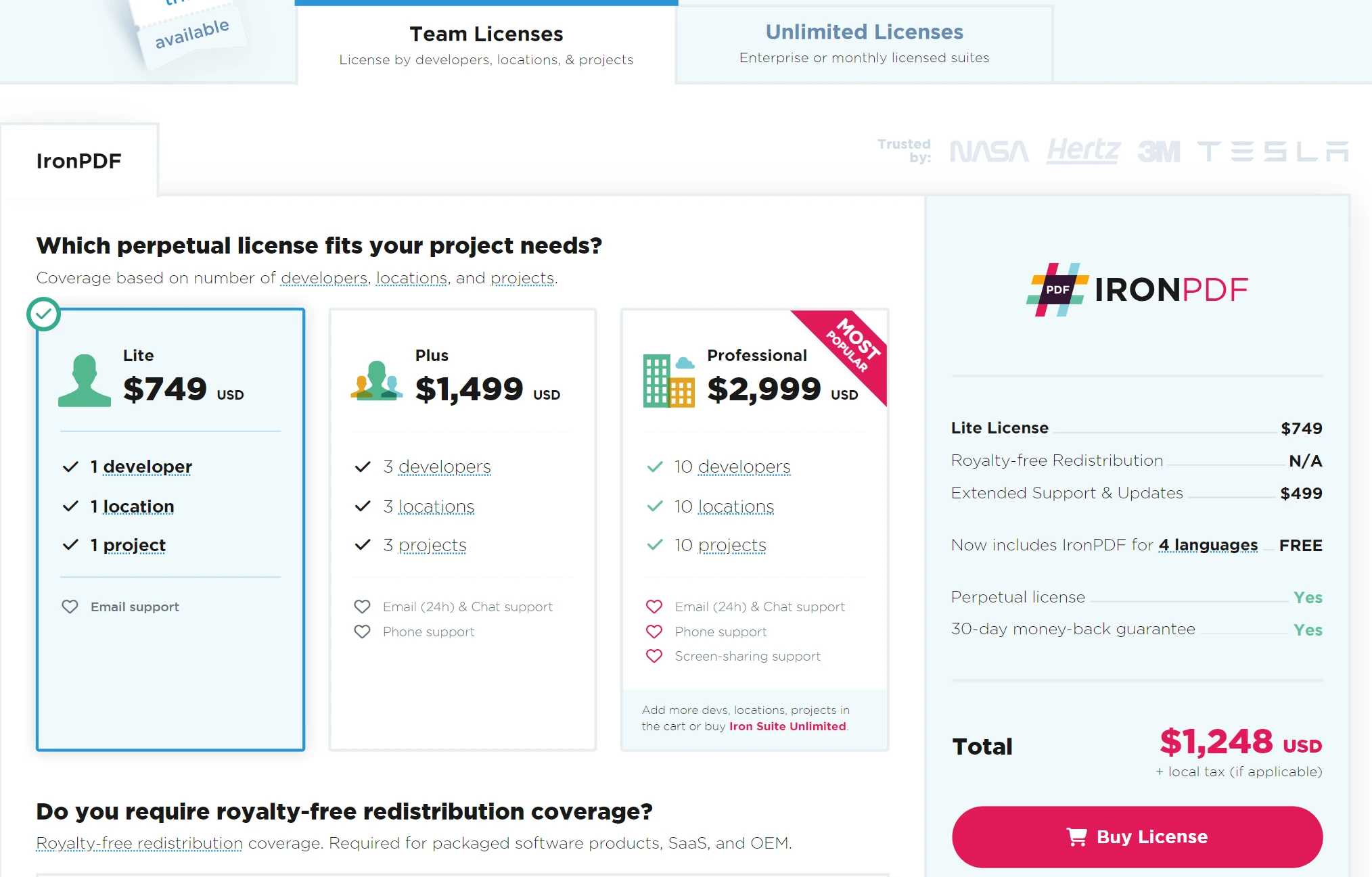
With the power of IronPDF and igraph, you can develop solutions for visualizing and presenting complex graph data. Through igraph, you can easily create and analyze complex networks, while using IronPDF for the seamless conversion of data visualizations into professional-grade PDF documents. These combined forces will help you develop comprehensive reports, including both graph analyses and visual representations.
This integration enables the development of various applications that demand comprehensive network documentation, including academic research, business analytics, and data-driven reporting. Furthermore, it combines high-quality document output with very powerful manipulation capabilities with graphs. On top of all that, Iron Software provides a multiplicity of libraries, making it easier to develop applications for a range of platforms and operating systems like Windows, Android, MAC, Linux, and others.