Test in production without watermarks.
Works wherever you need it to.
Get 30 days of fully functional product.
Have it up and running in minutes.
Full access to our support engineering team during your product trial
PDFs play a crucial role in modern digital workflows, serving as a standard format for document storage and sharing. In Python, developers often turn to powerful libraries like wkhtmltopdf and IronPDF to generate and manipulate PDFs. Both libraries offer distinct features and capabilities, addressing different needs in the realm of PDF generation. In this comparison, we'll explore the strengths and use cases of each library to help developers make an informed choice.
wkhtmltopdf is a command-line tool that utilizes the WebKit rendering engine to convert HTML or other markup languages into PDFs. Python developers commonly use the pdfkit library as a simple Python wrapper around wkhtmltopdf to integrate it seamlessly into their projects. Now, the python3-wkhtmltopdf package also provides a Python wrapper for the wkhtmltopdf command-line tool, making it more convenient to use wkhtmltopdf within Python scripts. The original wkhtmltopdf Python package is no longer maintained.
wkhtmltopdf excels in converting HTML content to PDF, preserving styles, layout, and images. Its straightforward approach makes it suitable for scenarios where HTML-to-PDF conversion is the primary requirement.
Being a command-line tool, wkhtmltopdf is easily scriptable and can be integrated into various workflows. It's particularly useful for automating batch PDF generation processes.
wkhtmltopdf supports advanced CSS styling and executes JavaScript during the conversion process, allowing for rich and dynamic content in the resulting PDFs.
wkhtmltopdf provides flexibility in terms of page size, orientation, and other layout settings. Developers can tweak these parameters to achieve the desired look and feel in the generated PDFs.
The tool is independent of external libraries and dependencies, simplifying deployment. However, users need to ensure that the wkhtmltopdf binary is available in their environment.
IronPDF is a versatile Python library designed to facilitate PDF generation, editing, and manipulation. It provides a range of features for working with PDF files, such as generating PDFs from HTML, converting HTML to PDF, adding text and images to existing PDFs, and extracting content from PDF documents. It is particularly popular in .NET Framework, and its Python version aims to bring similar capabilities to Python developers.
Ensure that Python is installed on your system. You can download Python from the official Python website.
For creating a Python project, any IDE can be used, here I'll use PyCharm a renowned Python IDE. You can simply use any IDE or even a text editor.
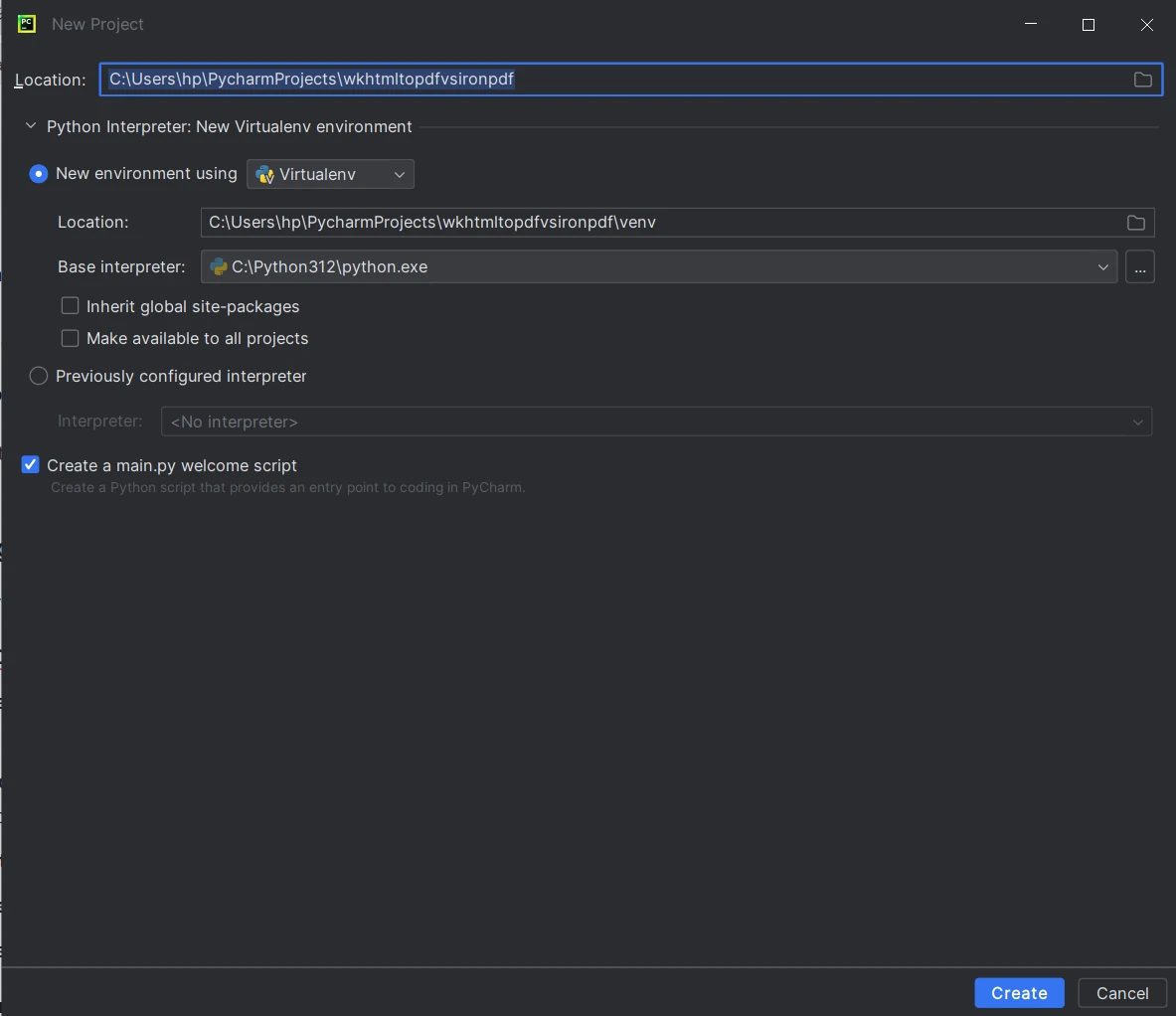
Visit the wkhtmltopdf downloads page and download the appropriate installer for your operating system.
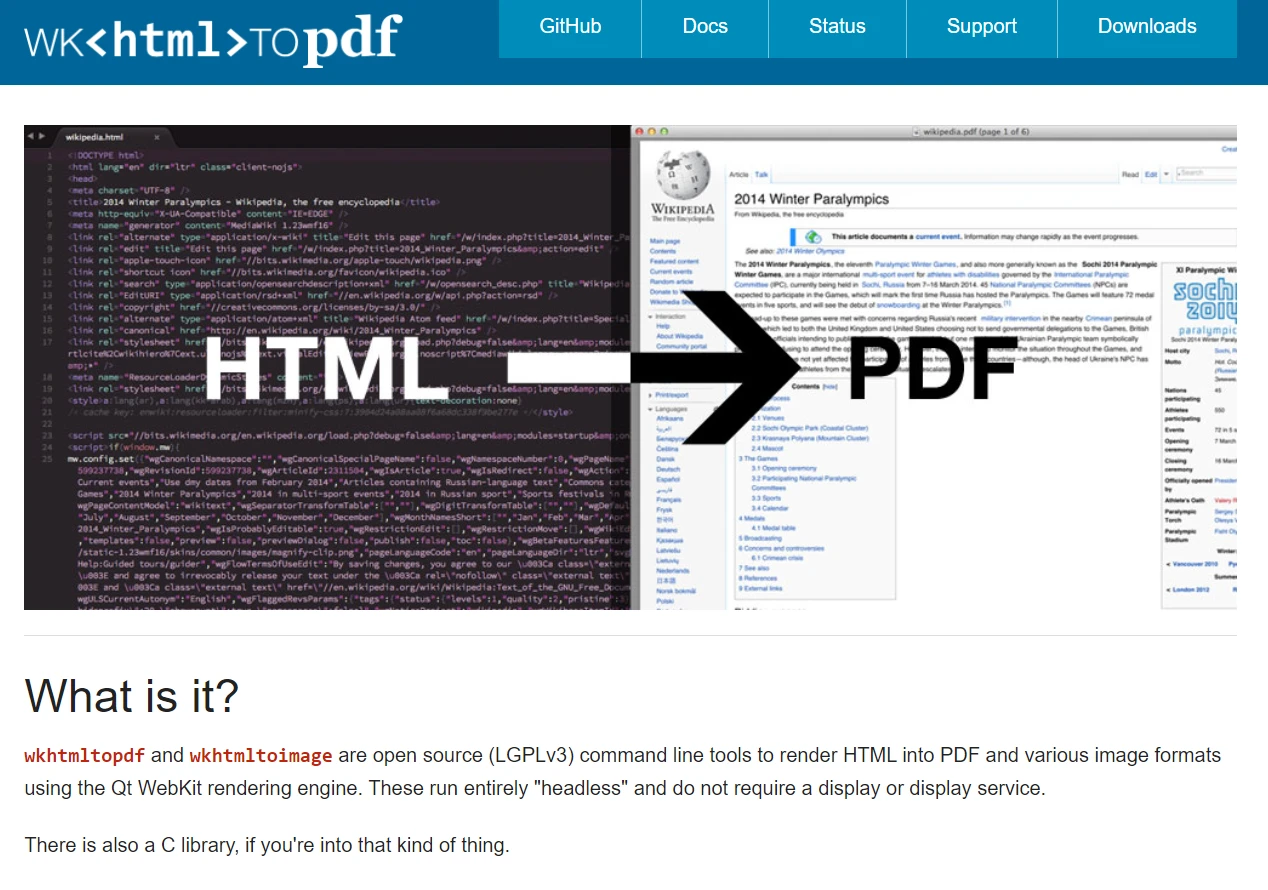
Follow the installation instructions provided for your specific operating system. If you are on Windows, make sure to add it to the PATH environment variable to access it anywhere in the command line.
On macOS: Install wkhtmltopdf using Homebrew:
brew install --cask wkhtmltopdf
On Debian/Ubuntu: Install wkhtmltopdf using APT:
sudo apt-get install wkhtmltopdf
Open a new terminal or command prompt and type wkhtmltopdf to ensure that the tool is installed correctly. You should see information about the available options.
One such popular Python library for interacting with wkhtmltopdf is called pdfkit. Use the following command to install it on your production projects:
pip install pdfkit
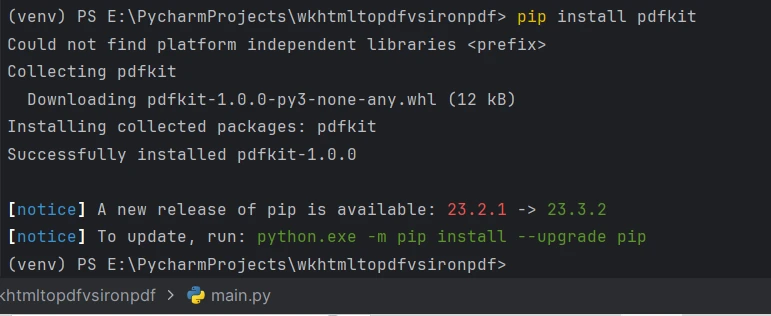
Install IronPDF via pip: Open a terminal or command prompt in PyCharm, and run the following command to install IronPDF using pip:
pip install ironpdf
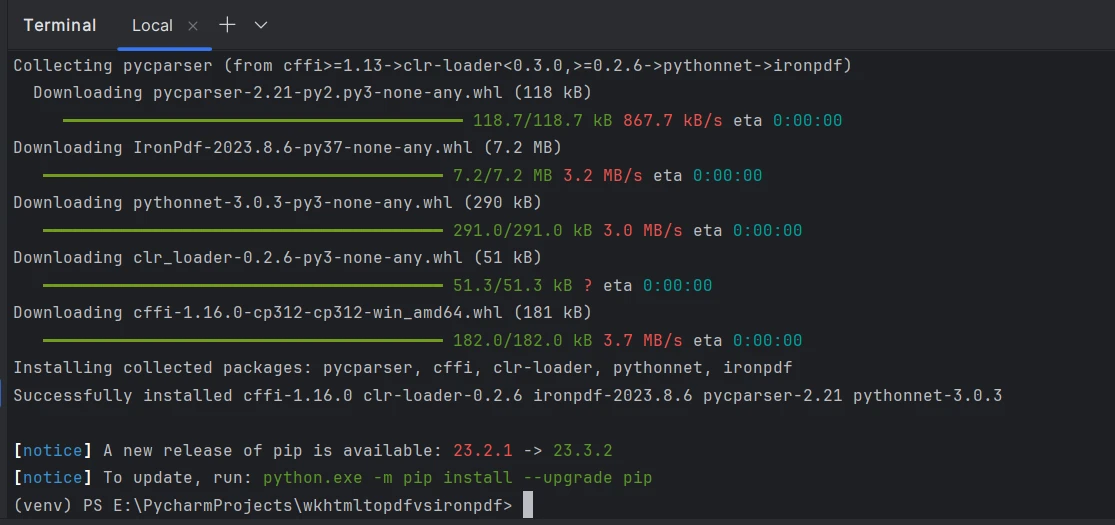
You can also download the Python package specific to your platform from the IronPDF website's downloads section at https://ironpdf.com/python/
In this comparison, first, we will have a look at how to create a PDF document from HTML using both wkhtmltopdf lib and IronPDF lib. We will see how to generate a PDF from the following:
Additionally, we'll explore some optional arguments and features provided by both libraries.
First, we'll look at how IronPDF seamlessly renders HTML string, file, and URL to PDF, utilizing its ChromePdfRenderer Engine.
from ironpdf import *
# Instantiate Renderer
renderer = ChromePdfRenderer()
# Create a PDF from an HTML string using Python
pdf = renderer.RenderHtmlAsPdf("<h1>Hello World</h1>")
# Export to a file or Stream
pdf.SaveAs("output.pdf")Here is the output of the HTML string converted to PDF:
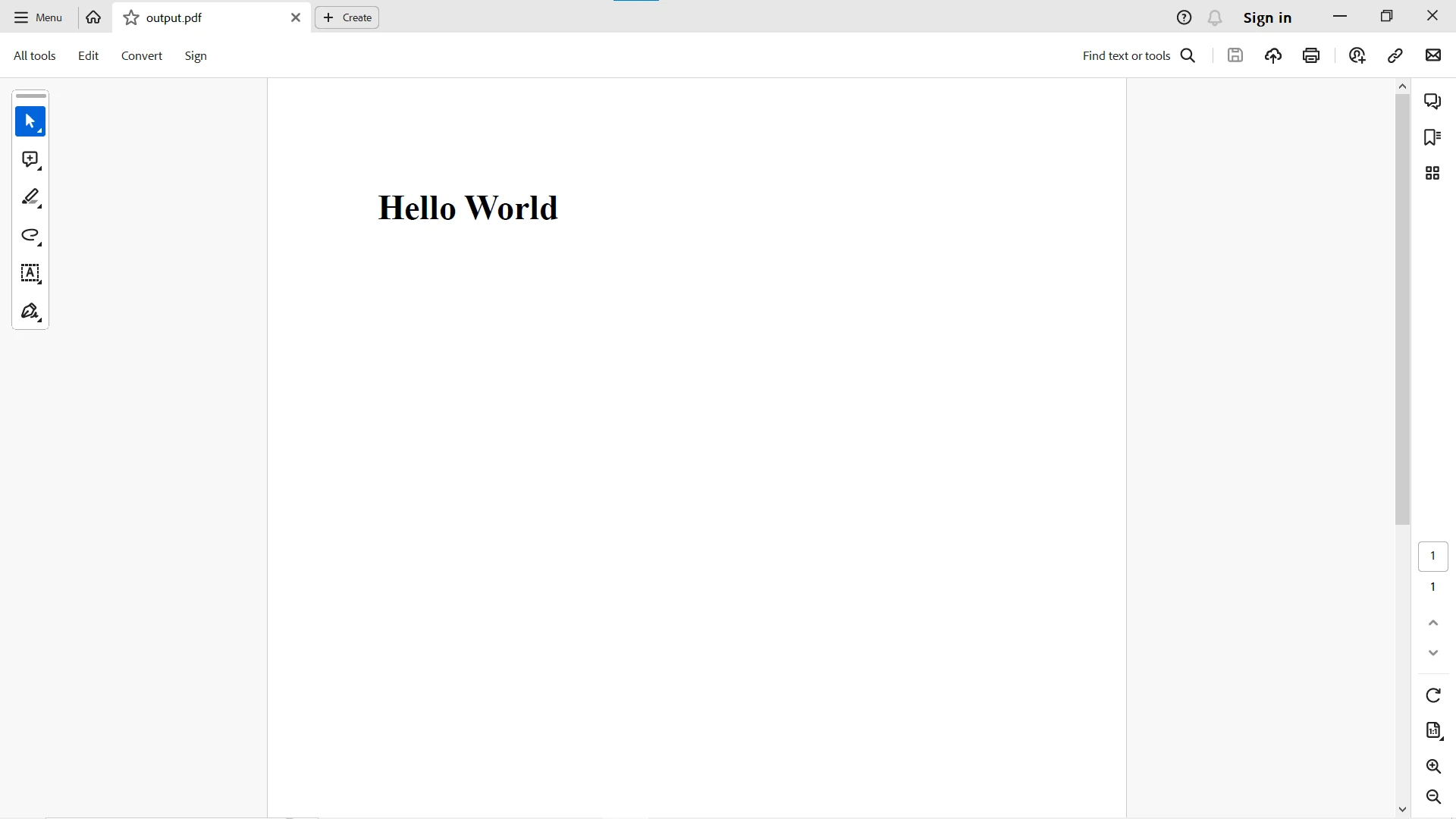
from ironpdf import *
# Instantiate Renderer
renderer = ChromePdfRenderer()
# Create a PDF from an existing HTML file using Python
pdf = renderer.RenderHtmlFileAsPdf("example.html")
# Export to a file or Stream
pdf.SaveAs("output.pdf")Here is the output of the HTML file converted to PDF:
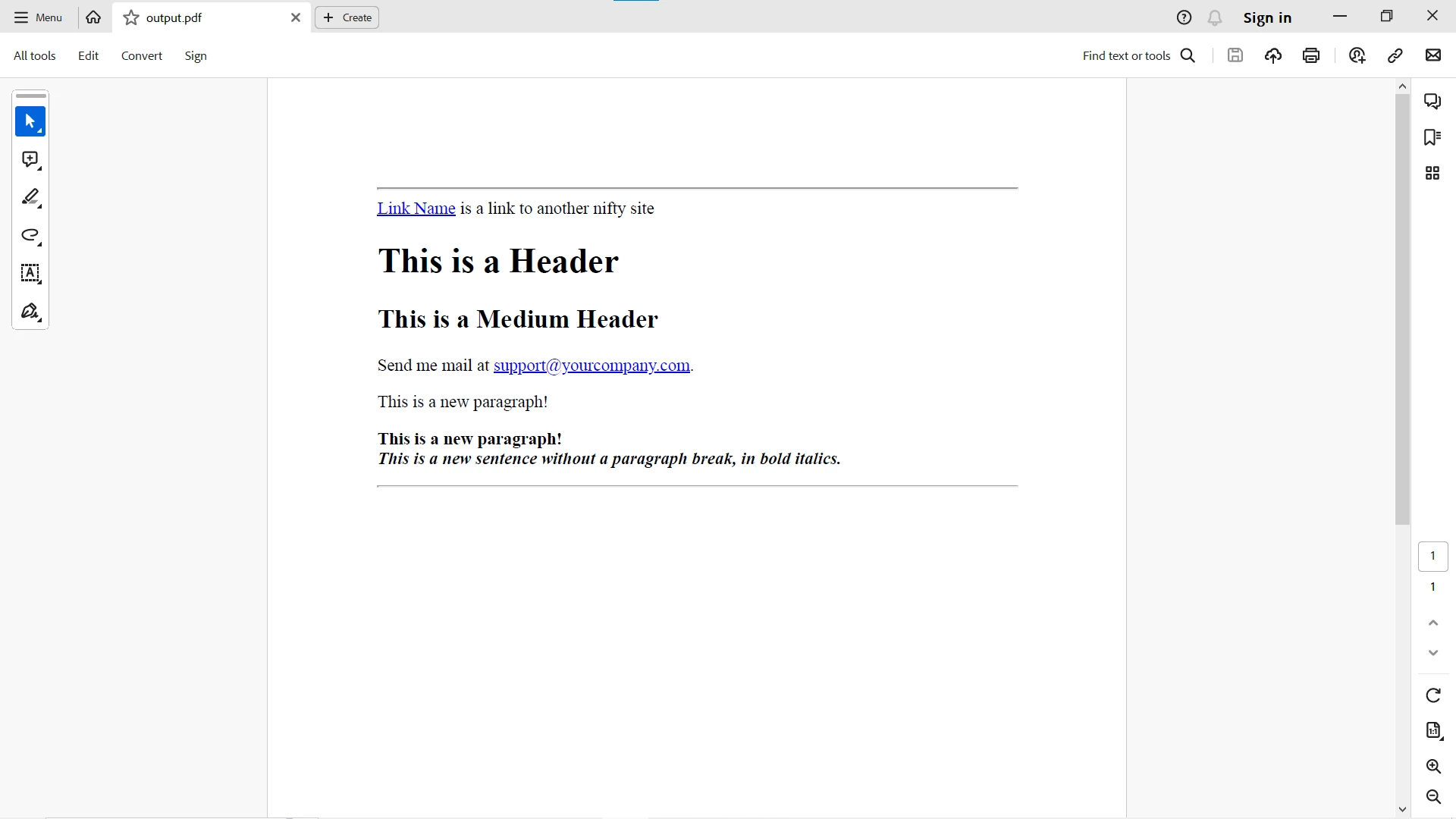
from ironpdf import *
# Instantiate Renderer
renderer = ChromePdfRenderer()
# Create a PDF from a URL or local file path
pdf = renderer.RenderUrlAsPdf("https://ironpdf.com/python")
# Export to a file or Stream
pdf.SaveAs("url.pdf")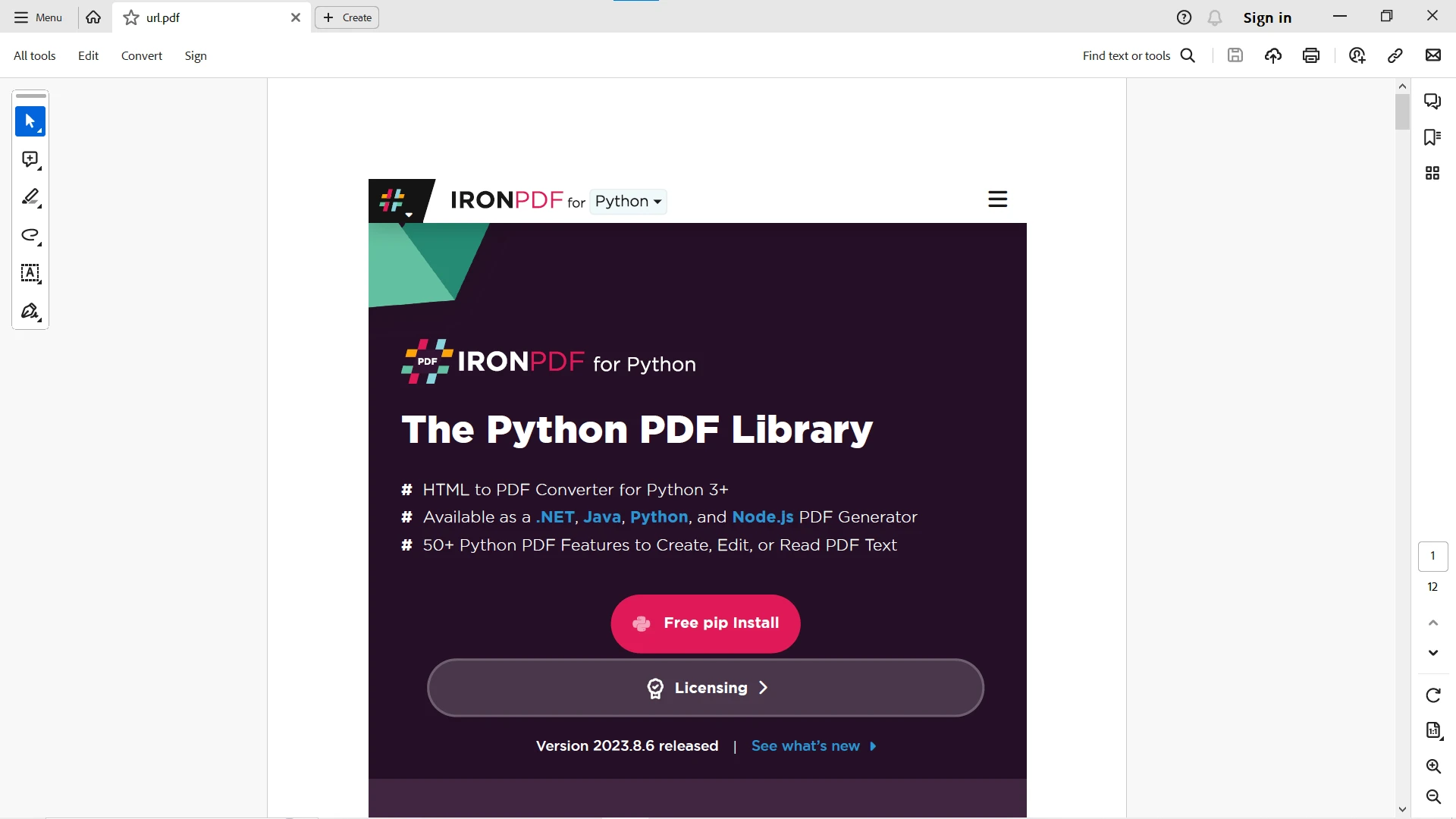
Now, we'll look to convert HTML string, file, and URL to PDF using the wkhtmltopdf and Pdfkit packages. First, you need to set the PATH to wkhtmltopdf lib installation or manually add the configuration before the code:
config = pdfkit.configuration(wkhtmltopdf='PATH-to-WKHTMLTOPDF-EXECUTABLE-FILE')import pdfkit
config = pdfkit.configuration(wkhtmltopdf='PATH-to-WKHTMLTOPDF-EXECUTABLE-FILE')
pdfkit.from_string('<h1>Hello World!</h1>', 'out.pdf', configuration=config)Here is the HTML string converted to PDF:
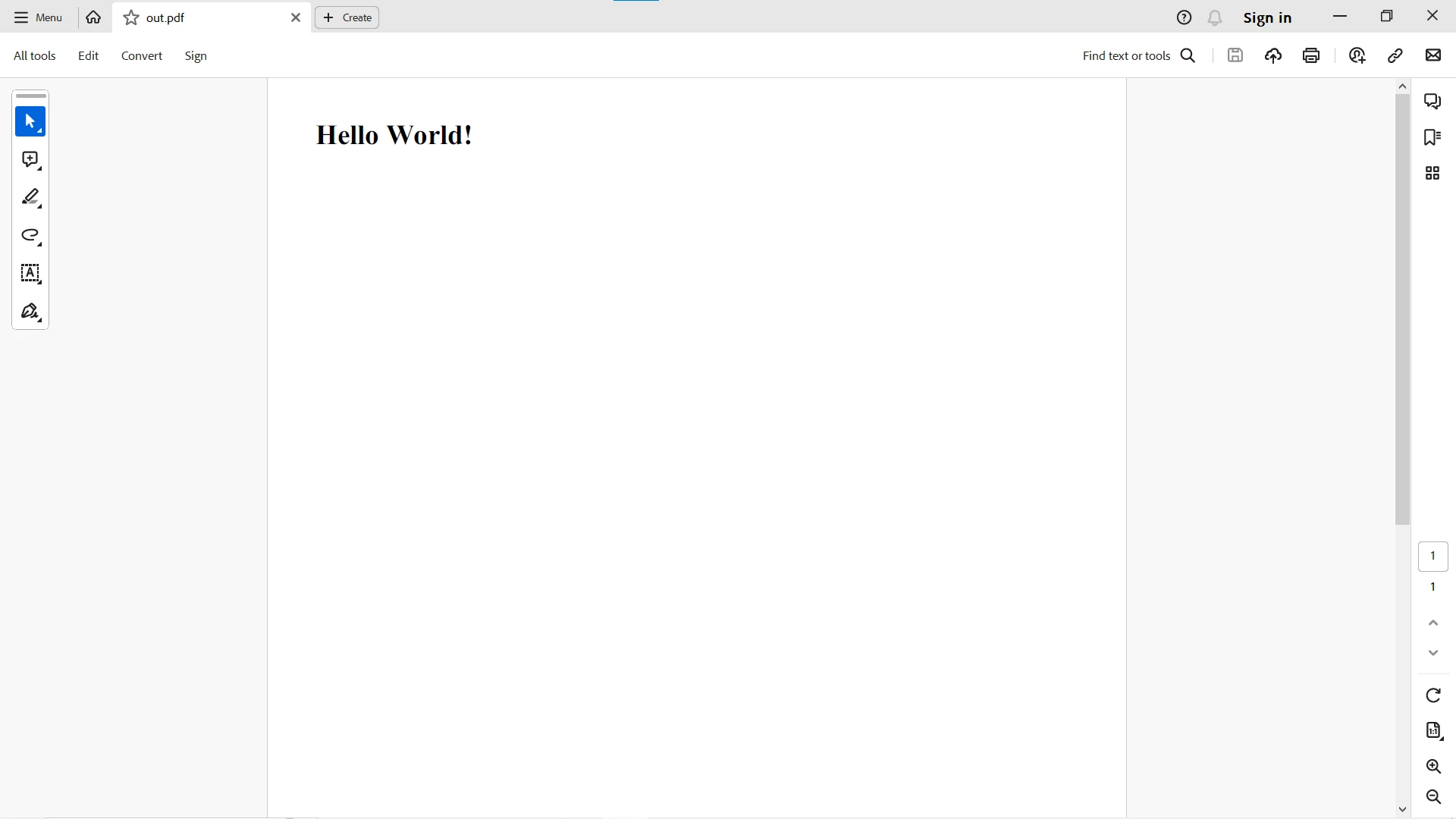
import pdfkit
config = pdfkit.configuration(wkhtmltopdf='PATH-to-WKHTMLTOPDF-EXECUTABLE-FILE')
pdfkit.from_file('example.html', 'index.pdf', configuration=config)Here is the HTML file converted to PDF:
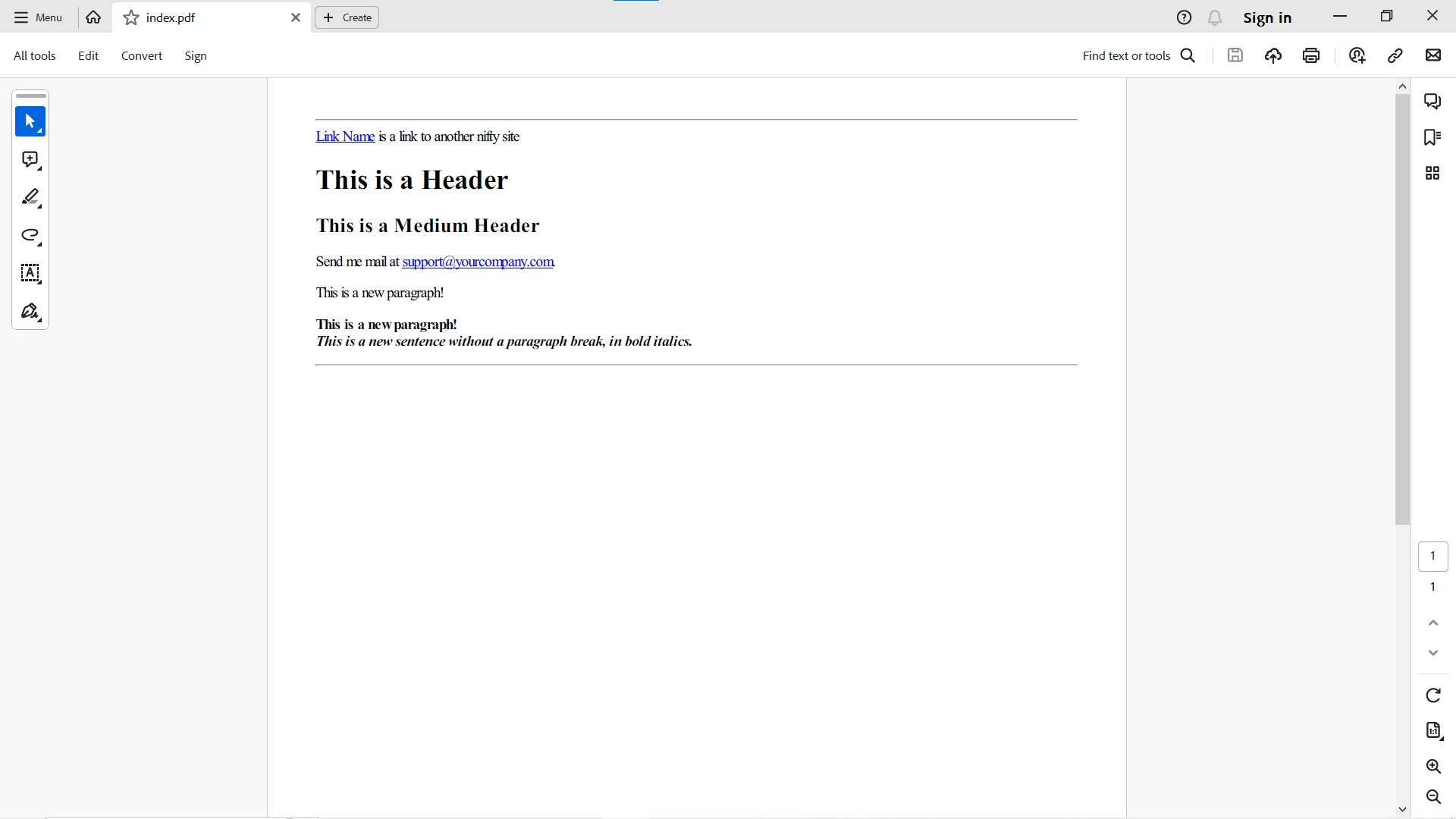
import pdfkit
config = pdfkit.configuration(wkhtmltopdf='PATH-to-WKHTMLTOPDF-EXECUTABLE-FILE')
pdfkit.from_url('https://google.com', 'example.pdf', configuration=config)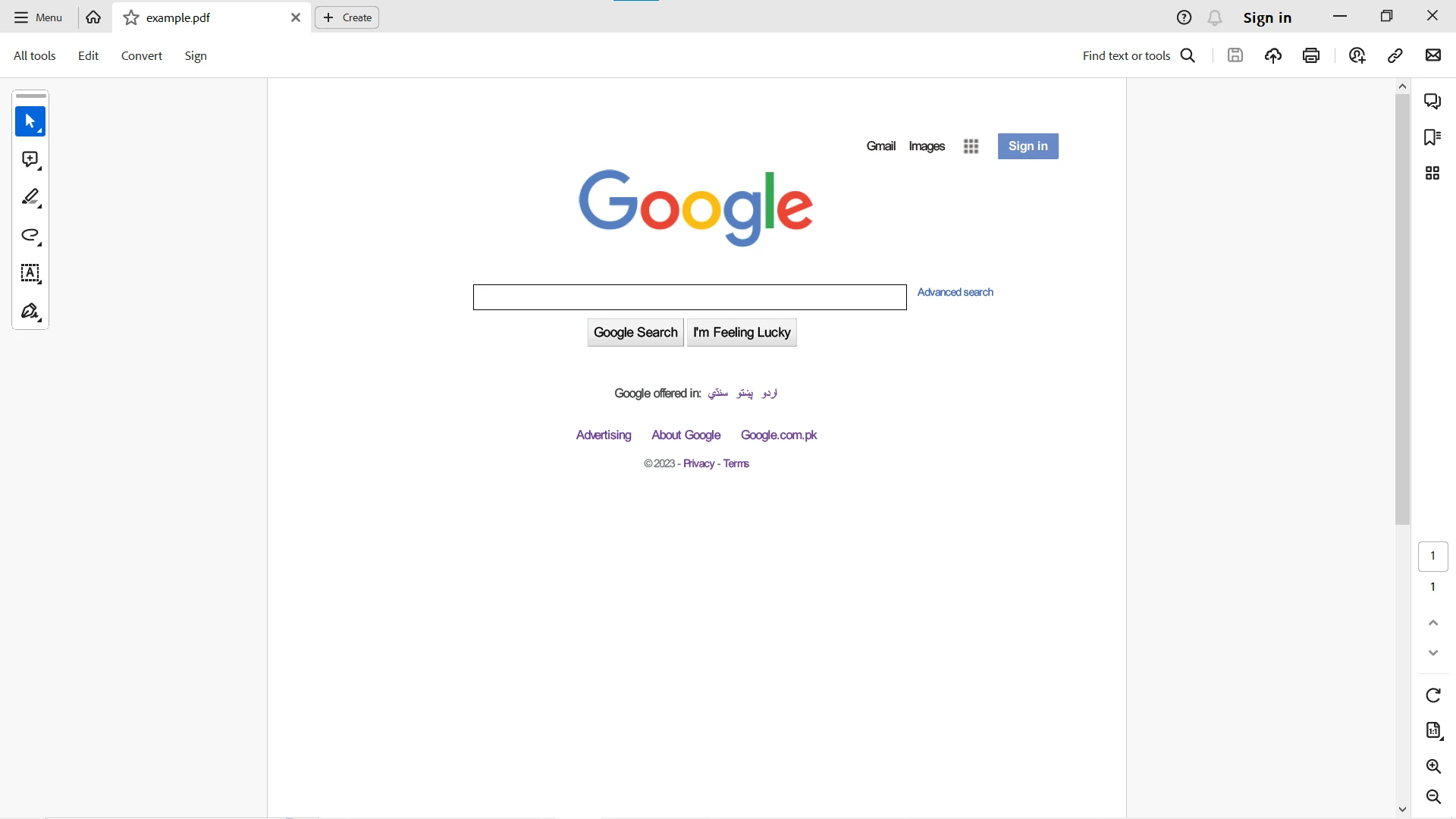
In an overall comparison of the codes above and the functionalities both libraries provide, here is a detailed comparison of the code and features they provide for PDF generation:
IronPDF provides a concise and Pythonic API, making it straightforward to use for HTML-to-PDF conversion. The code is clean and expressive.
wkhtmltopdf is simple and easy to use, but the syntax may be less Pythonic compared to IronPDF. Moreover, it is primarily a command-line tool and is dependent on another Python package to run wkhtmltopdf successfully in a Python environment.
IronPDF offers a high degree of flexibility with extensive customization options for rendering, editing, and securing PDFs. Here is a code example where you can create optional arguments as HTML Rendering Settings:
from ironpdf import *
# Instantiate Renderer
renderer = ChromePdfRenderer()
# Many rendering options to use to customize!
renderer.RenderingOptions.SetCustomPaperSizeInInches(12.5, 20)
renderer.RenderingOptions.PrintHtmlBackgrounds = True
renderer.RenderingOptions.PaperOrientation = PdfPaperOrientation.Landscape
renderer.RenderingOptions.Title = "My PDF Document Name"
renderer.RenderingOptions.EnableJavaScript = True
renderer.RenderingOptions.WaitFor.RenderDelay(50) # in milliseconds
renderer.RenderingOptions.CssMediaType = PdfCssMediaType.Screen
renderer.RenderingOptions.FitToPaperMode = FitToPaperModes.Zoom
renderer.RenderingOptions.Zoom = 100
renderer.RenderingOptions.CreatePdfFormsFromHtml = True
# Supports margin customization!
renderer.RenderingOptions.MarginTop = 40 # millimeters
renderer.RenderingOptions.MarginLeft = 20 # millimeters
renderer.RenderingOptions.MarginRight = 20 # millimeters
renderer.RenderingOptions.MarginBottom = 40 # millimeters
# Can set FirstPageNumber if you have a cover page
renderer.RenderingOptions.FirstPageNumber = 1 # use 2 if a cover page will be appended
# Settings have been set, we can render:
renderer.RenderUrlAsPdf("https://www.wikipedia.org/").SaveAs("my-content.pdf")wkhtmltopdf is flexible for basic conversion tasks but may require additional tools for more advanced PDF manipulation. Here PDFKit provides rendering options that serve this purpose:
import pdfkit
options = {
'page-size': 'Letter',
'orientation': 'Landscape',
'margin-top': '0.75in',
'margin-right': '0.75in',
'margin-bottom': '0.75in',
'margin-left': '0.75in',
'encoding': "UTF-8",
'custom-header': [
('Accept-Encoding', 'gzip')
],
'no-outline': None
}
pdfkit.from_file('index.html', 'index.pdf', options=options)IronPDF provides advanced features like PDF/A compliance, editing, merging, and security settings. Here is a list of Passwords, Security & Metadata options, and features provided by IronPDF:
from ironpdf import *
# Open an Encrypted File, alternatively create a new PDF from Html
pdf = PdfDocument.FromFile("encrypted.pdf", "password")
# Edit file metadata
pdf.MetaData.Author = "Satoshi Nakamoto"
pdf.MetaData.Keywords = "SEO, Friendly"
pdf.MetaData.ModifiedDate = Now()
# The following code makes a PDF read-only and will disallow copy & paste and printing
pdf.SecuritySettings.RemovePasswordsAndEncryption()
pdf.SecuritySettings.MakePdfDocumentReadOnly("secret-key")
pdf.SecuritySettings.AllowUserAnnotations = False
pdf.SecuritySettings.AllowUserCopyPasteContent = False
pdf.SecuritySettings.AllowUserFormData = False
pdf.SecuritySettings.AllowUserPrinting = PdfPrintSecurity.FullPrintRights
# Change or set the document encryption password
pdf.SecuritySettings.OwnerPassword = "top-secret" # password to edit the pdf
pdf.SecuritySettings.UserPassword = "sharable" # password to open the pdf
pdf.SaveAs("secured.pdf")wkhtmltopdf is more focused on HTML-to-PDF conversion and lacks some advanced features provided by IronPDF.
IronPDF seamlessly integrates with Python environments, making it easy to deploy.
wkhtmltopdf requires the wkhtmltopdf binary to be available, which may need additional considerations during deployment.
IronPDF stands out for its comprehensive and user-friendly documentation, catering to both novice and seasoned developers. The documentation encompasses detailed guides, API references, and an abundance of code examples, facilitating a smoother understanding and implementation of the library's features across multiple languages, such as Python, Java, C# and Node.js.
IronPDF offers a diverse set of support options, ensuring developers receive assistance promptly. These include a dedicated support team accessible via email, active participation in developer forums, and a Live Support option on the website for real-time help.
wkhtmltopdf, being an open-source project, provides documentation available on its official GitHub repository and other online platforms. While it covers fundamental usage and installation, the documentation might not match the depth or beginner-friendly nature of some commercial alternatives.
Support for wkhtmltopdf is primarily community-driven. Users can report issues and seek assistance through GitHub issues, relying on community discussions and forums for problem-solving. The community actively engages in discussions, sharing experiences and solutions.
wkhtmltopdf follows an open-source licensing model. It is distributed under the GNU Affero General Public License (AGPL), a free and open-source software license. The AGPL is a copyleft license, requiring that any modified version of the software also be distributed under the AGPL. Here are key points regarding wkhtmltopdf's licensing:
wkhtmltopdf is freely available and open-source, allowing users to view, modify, and distribute the source code.
Distributed under the GNU AGPL, which requires any changes made to the code to be released under the same license.
Users can freely download, use, and modify the software without incurring any licensing fees.
The copyleft provision of the AGPL ensures that any derivative work must also be open source.
IronPDF follows a commercial licensing model. The licensing for IronPDF is based on different editions, each catering to specific needs and usage scenarios. The available editions are:
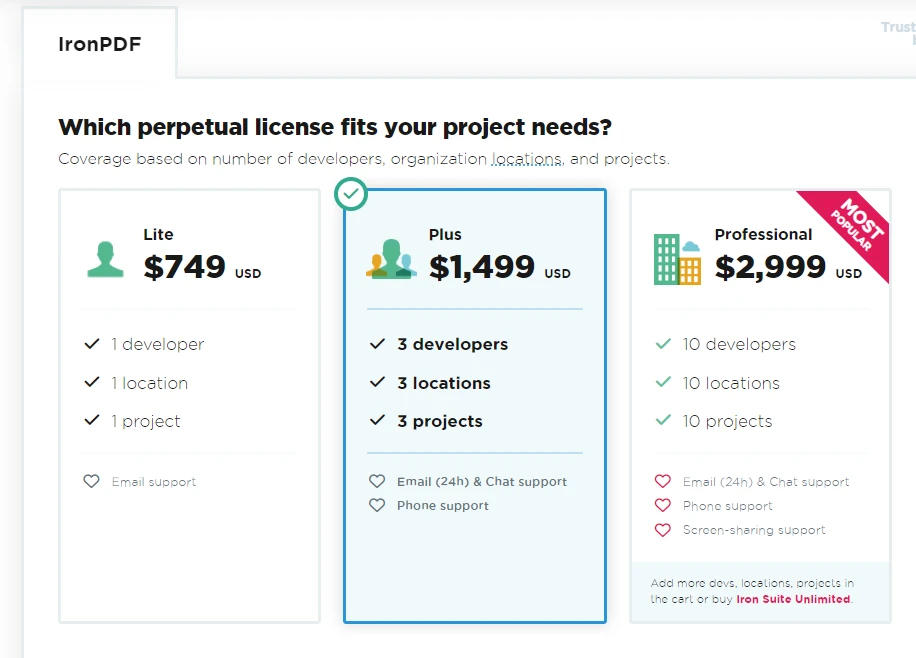
IronPDF licenses are perpetual, meaning they don't expire, and developers receive updates and support based on the chosen edition. The licensing model provides flexibility for developers to choose the edition that aligns with their project requirements. For further information on licensing and add-ons, please visit the license page.
In conclusion, after a thorough comparison between wkhtmltopdf and IronPDF for Python, it becomes evident that IronPDF emerges as the superior choice for projects with advanced PDF requirements. While wkhtmltopdf is well-suited for straightforward HTML-to-PDF conversion tasks, leveraging its simplicity and command-line interface, it may fall short when faced with more intricate PDF manipulations, often necessitating additional tools.
On the contrary, IronPDF proves to be a standout choice, particularly for projects requiring a higher degree of sophistication. It excels in providing a user-friendly API that comes equipped with extensive customization options. This makes IronPDF an ideal solution for tasks demanding comprehensive PDF manipulation, editing, and robust security features. Its flexibility extends beyond mere layout settings, allowing developers to seamlessly integrate it into various Python environments.
IronPDF's documentation excels in its depth and accessibility, offering a comprehensive resource for developers. In contrast, wkhtmltopdf, relying on community support, may suit developers comfortable with community forums and self-directed issue resolution.
IronPDF is free for development but with a watermark on generated PDFs and offers a free trial to test out its complete functionality without a watermark in commercial mode. Download the software from here.