Test in production without watermarks.
Works wherever you need it to.
Get 30 days of fully functional product.
Have it up and running in minutes.
Full access to our support engineering team during your product trial
This article will explore the process of downloading PDF documents from URLs using the PDF library known as IronPDF, tailored specifically for Node.js. This library provides a robust solution for handling PDF-related PDF server side tasks in Node.js applications, streamlining the retrieval and manipulation of PDF documents from remote sources.
IronPDF for Node.js is a versatile and powerful PDF library designed to facilitate seamless PDF generation, manipulation, and management within Node.js applications. It offers developers a comprehensive set of features and functionalities to work with PDF documents, making it an indispensable tool for a wide array of web development projects.
Developed specifically for integration with Node.js, IronPDF empowers developers to effortlessly generate PDF files from various data sources, such as HTML, CSS, and images. This allows for dynamic content creation, making it ideal for generating invoices, reports, certificates, or any other documents that require a professional and standardized format.
One of the standout features of IronPDF is its ability to convert HTML content directly to PDF, enabling developers to take advantage of their existing web development skills and libraries. This means you can leverage your proficiency in HTML and CSS to craft visually appealing PDFs without the need for complex manual formatting. Additionally, IronPDF provides functionalities to merge, split, and manipulate existing PDF files, allowing for advanced document organization and customization. It also supports encryption and password protection, enhancing the security of sensitive information within PDFs.
This section will discuss how you can set up the environment and install IronPDF for Node.js.
Before starting, make sure you have Node.js installed on your system.
mkdir IronPDF This will create a new directory to set up this demo project.
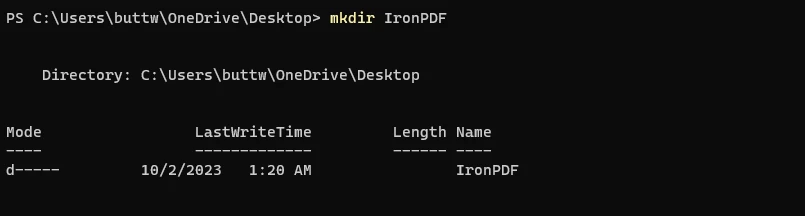 Create a new folder for the demo project
Create a new folder for the demo project
cd IronPDF This command will go to the newly created directory.npm init -y This command will create a package.json file, which will store project-related metadata and dependencies.
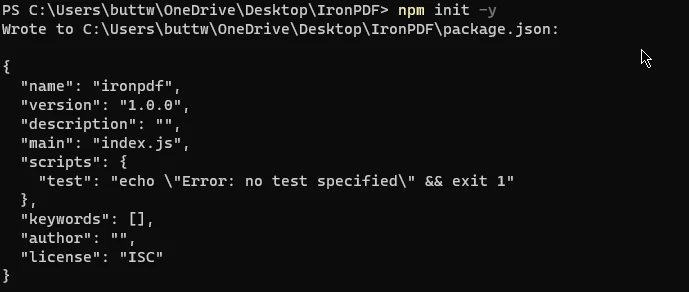 Init a Node.js project
Init a Node.js project
Once the initial setup is completed, let's install IronPDF using the following command.
npm install @ironsoftware/ironpdfNow open the project in Visual Studio Code and create a new file named "index.js".
 Create an index.js file to start the project
Create an index.js file to start the project
Now open the package.json file and add the following line of command in it to add the npm module.
"type": "module",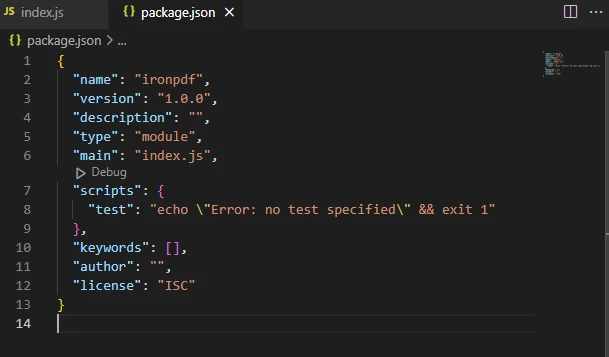 Screenshot of package.json file
Screenshot of package.json file
Just like that, IronPDF is installed, and the environment is ready for running the IronPDF code.
IronPDF for Node.js provides a powerful feature allowing the rendering of PDFs directly from URLs and subsequently saving them in the local file system. Essentially, it operates as a comprehensive PDF downloader, offering the capabilities of a full-version PDF downloader.
The following code can create and save PDF files from a URL using IronPDF for Node.js.
import { PdfDocument } from "@ironsoftware/ironpdf";
// URL to PDF
(async () => {
var url = "https://ironpdf.com/"
// Render the web URL
var file = await PdfDocument.fromUrl(url);
// Export the PDF document
await file.saveAs("pdf-from-url.pdf");
})();The provided code is a JavaScript program that utilizes the IronPDF for Node.js library to generate a PDF from a specified URL and save it as a PDF file. Let's break down the code step-by-step:
Importing the PdfDocument class from IronPDF:
import { PdfDocument } from "@ironsoftware/ironpdf";This line imports the PdfDocument class from the IronPDF library, which is used to work with PDF documents.
Using an asynchronous IIFE (Immediately Invoked Function Expression):
(async () => { // Code here })();This structure defines an immediately invoked function expression that is marked as async, allowing the use of await within the function. It invokes itself immediately after declaration.
Rendering a web URL to PDF:
const pdf = await PdfDocument.fromUrl("https://ironpdf.com/");This line uses the fromUrl static method of the PdfDocument class to render a web page URL (in this case, "https://ironpdf.com/") as a PDF document.
Exporting the PDF document:
await pdf.saveAs("pdf-from-url.pdf");This line uses the saveAs method of the PDF document (PDF) to save the generated PDF to a file named "pdf-from-url.pdf" in the folder exists. The await keyword is used to wait for the save operation to complete.
Overall, this script uses IronPDF to fetch a web URL, render it as a PDF document, and save the downloaded PDF file as a file locally with the specified filename "pdf-from-url.pdf". The use of async/await allows for handling the asynchronous nature of PDF generation and file saving.
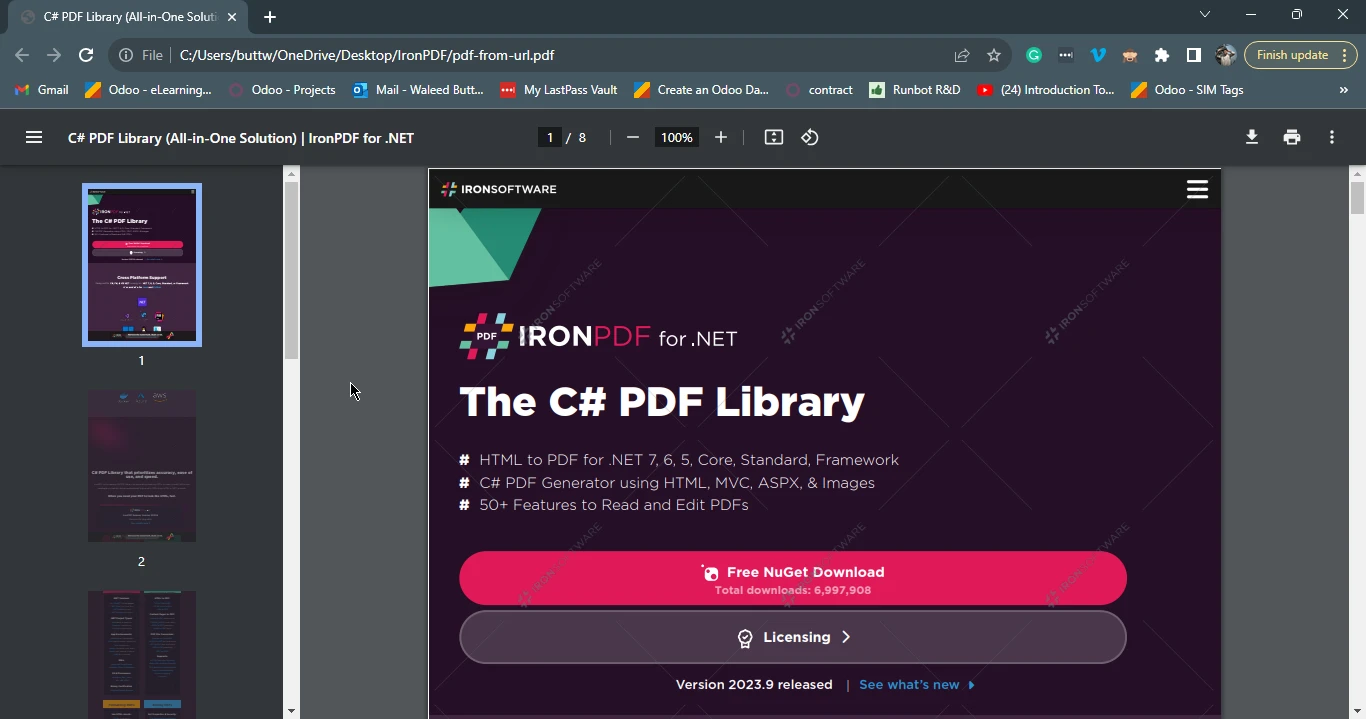 The Output PDF File
The Output PDF File
Node.js, with its robust runtime environment for server-side JavaScript, proves to be an ideal choice for a variety of web development tasks. Specifically, the need to download PDF files from designated URLs is a common requirement, and Node.js, when combined with specialized libraries like IronPDF, offers a seamless solution. IronPDF for Node.js empowers developers to effortlessly generate, manipulate, and manage PDF documents, enhancing the integration of critical resources for efficient access in various applications and processes.
By leveraging the features of IronPDF, such as HTML to PDF conversion, PDF editing, merging, splitting, and more, developers can optimize document handling and streamline their web development projects. This functionality enriches Web Applications by facilitating dynamic content creation and ensuring a professional and standardized format for essential documents. Ultimately, IronPDF's integration with Node.js significantly contributes to a smoother and more efficient writing downloaded PDF file handling experience for developers and to download files.
You can install IronPDF for Node.js and find the related code tutorials using the following npm webpage.
IronPDF offers a free trial license here. For more information regarding purchasing a commercial license, please visit their license information page.