Test in a live environment
Test in production without watermarks.
Works wherever you need it to.
Creating interactive and dynamic data visualizations in modern web development is crucial for enhancing user experience and making data-driven decisions. Recharts, a composable, redefined chart library built on an independent React component, offers a robust and easy-to-use solution for creating such visualizations.
This article explores the features of Recharts, its advantages, and how to get started with it in your React applications. We will also look into the IronPDF library to generate a PDF from Website URLs or HTML strings, and we will see how it pairs nicely with Recharts to display the produced graphs.
Recharts npm package stands out for several reasons:
Recharts is a composable charting library built, now let's get started:
To start using Recharts, you need to install it via npm or yarn. Ensure you have Node.js and npm installed, then run the following command in your project directory:
npm install recharts // recharts installed for release testingYou could also install Recharts using the umd or dev build method as shown below:
The UMD build is also made available on unpkg.com:
<script src="https://unpkg.com/react/umd/react.production.min.js"></script>
<script src="https://unpkg.com/react-dom/umd/react-dom.production.min.js"></script>
<script src="https://unpkg.com/recharts/umd/Recharts.min.js"></script><script src="https://unpkg.com/react/umd/react.production.min.js"></script>
<script src="https://unpkg.com/react-dom/umd/react-dom.production.min.js"></script>
<script src="https://unpkg.com/recharts/umd/Recharts.min.js"></script>$ git clone https://github.com/recharts/recharts.git
$ cd recharts
$ npm install
$ npm run buildLet's create a simple line chart to visualize some sample data.
Import Recharts React Components: Import the necessary components from the Recharts library. You can cherry-pick Recharts modules for implementation from the release branch.
import React from 'react';
import { LineChart, Line, XAxis, YAxis, CartesianGrid, Tooltip, Legend, ResponsiveContainer } from 'recharts';Prepare Data: Create a dataset to be displayed in the chart.
const data = [
{ name: 'Page A', uv: 4000, pv: 2400, amt: 2400 },
{ name: 'Page B', uv: 3000, pv: 1398, amt: 2210 },
{ name: 'Page C', uv: 2000, pv: 9800, amt: 2290 },
{ name: 'Page D', uv: 2780, pv: 3908, amt: 2000 },
{ name: 'Page E', uv: 1890, pv: 4800, amt: 2181 },
{ name: 'Page F', uv: 2390, pv: 3800, amt: 2500 },
{ name: 'Page G', uv: 3490, pv: 4300, amt: 2100 },
];Render the Chart: Use the Recharts components to render the chart for visual testing platform enhancement.
const SimpleLineChart = () => (
<ResponsiveContainer width="100%" height={400}>
<LineChart
width={500}
height={300}
data={data}
margin={{
top: 5, right: 30, left: 20, bottom: 5,
}}
>
<CartesianGrid strokeDasharray="3 3" />
<XAxis dataKey="name" />
<YAxis />
<Tooltip />
<Legend />
<Line type="monotone" dataKey="pv" stroke="#8884d8" activeDot={{ r: 8 }} />
<Line type="monotone" dataKey="uv" stroke="#82ca9d" />
</LineChart>
</ResponsiveContainer>
);
export default SimpleLineChart;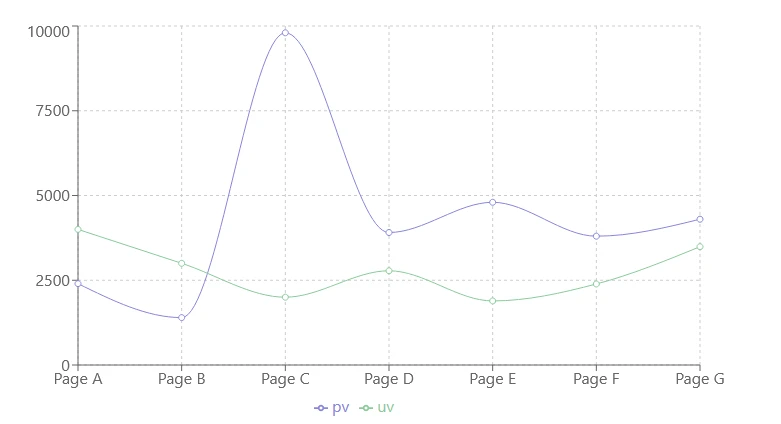
In Principle, Recharts offers various ways to customize and extend all the components:
Custom Tooltips: You can create custom tooltips to display more detailed information. Animations: Add animations to make your charts more engaging. Interactivity: Implement interactive features such as click handlers to make your charts more interactive.
Here’s how to create a customized bar chart:
import React from 'react';
import { BarChart, Bar, XAxis, YAxis, CartesianGrid, Tooltip, Legend, ResponsiveContainer } from 'recharts';const data = [
{ name: 'Page A', uv: 4000, pv: 2400, amt: 2400 },
{ name: 'Page B', uv: 3000, pv: 1398, amt: 2210 },
{ name: 'Page C', uv: 2000, pv: 9800, amt: 2290 },
{ name: 'Page D', uv: 2780, pv: 3908, amt: 2000 },
{ name: 'Page E', uv: 1890, pv: 4800, amt: 2181 },
{ name: 'Page F', uv: 2390, pv: 3800, amt: 2500 },
{ name: 'Page G', uv: 3490, pv: 4300, amt: 2100 },
];const CustomizedBarChart = () => (
<ResponsiveContainer width="100%" height={400}>
<BarChart
width={500}
height={300}
data={data}
margin={{
top: 20, right: 30, left: 20, bottom: 5,
}}
>
<CartesianGrid strokeDasharray="3 3" />
<XAxis dataKey="name" />
<YAxis />
<Tooltip />
<Legend />
<Bar dataKey="pv" fill="#8884d8" />
<Bar dataKey="uv" fill="#82ca9d" />
</BarChart>
</ResponsiveContainer>
);
export default CustomizedBarChart;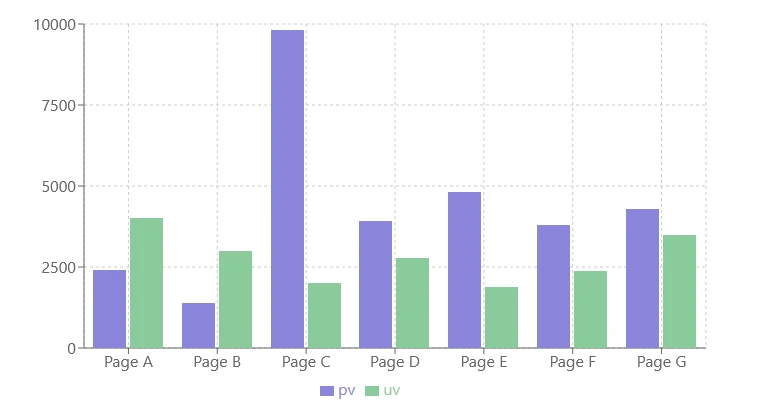
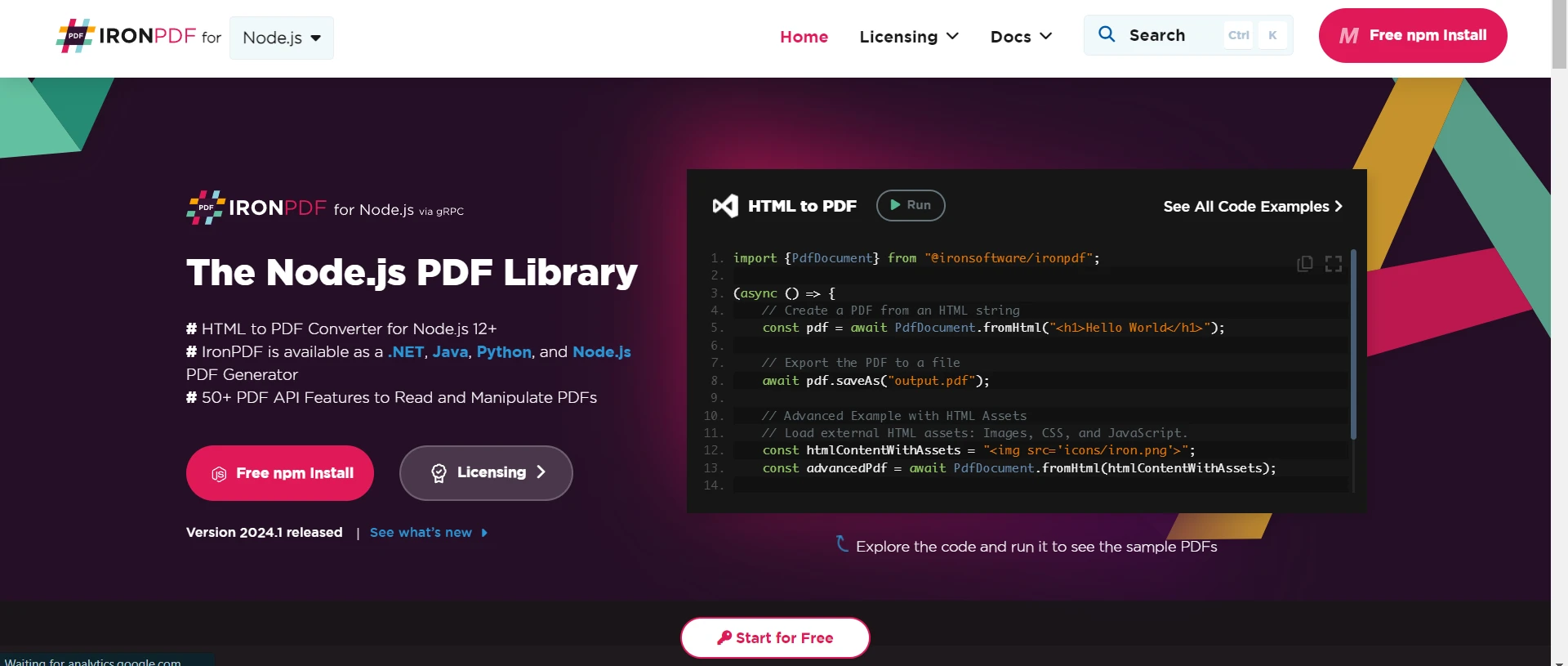
IronPDF for Node.js is a robust npm package designed to facilitate PDF generation within Node.js applications. It enables the creation of PDF documents from HTML content, URLs, or existing PDF files. Whether generating invoices, reports, or other documents, IronPDF simplifies the process with its intuitive API and extensive feature set.
HTML to PDF Conversion: Effortlessly convert HTML content into PDF documents, ideal for generating dynamic PDFs from web content. URL to PDF Conversion: Create PDFs directly from URLs, capturing the content of web pages and saving them as PDF files programmatically. PDF Manipulation: Merge, split, and manipulate existing PDF documents with ease. IronPDF allows you to append pages, split documents, and more. PDF Security: Secure your PDF documents by encrypting them with passwords or applying digital signatures, protecting your sensitive documents from unauthorized access. High-Quality Output: Produce high-quality PDF documents with precise rendering of text, images, and formatting, ensuring fidelity to the original content. Cross-Platform Compatibility: IronPDF is compatible with various platforms, including Windows, Linux, and macOS, making it suitable for a wide range of development environments. Simple Integration: Easily integrate IronPDF into your Node.js applications using its npm package. The well-documented API makes it straightforward to incorporate PDF generation capabilities into your projects.
Whether you're building a web application, a server-side script, or a command-line tool, IronPDF empowers you to create professional-grade PDF documents efficiently and reliably.
Install Dependencies: First, create a new Next.js project (if you haven’t already) using the following command, or refer here for more detailed instructions.
npx create-next-app@latest recharts-pdf --use-npm --example "https://github.com/vercel/next-learn/tree/main/basics/learn-starter"Next, navigate to your project directory:
cd recharts-pdfInstall the required packages using the following yarn command:
yarn add @ironsoftware/ironpdf @ironsoftware/ironpdf-engine-windows-x64
yarn add rechartsPDF Generation API: The first step is to create a backend API to generate the PDF document. Since IronPDF only runs server-side, we must make an API to call when users want to generate PDFs.
Create a file in path pages/api/pdf.js and add the below contents:
// pages/api/pdf.js
import {IronPdfGlobalConfig, PdfDocument} from "@ironsoftware/ironpdf";
// Apply your IronPDF license key
IronPdfGlobalConfig.getConfig().licenseKey = "Your license key";
export default async function handler(req, res) {
try {
const url = req.query.url
const pdf = await PdfDocument.fromUrl(url);
const data = await pdf.saveAsBuffer();
console.error('data PDF:', data);
res.setHeader('Content-Type', 'application/pdf');
res.setHeader('Content-Disposition', 'attachment; filename=awesomeIron.pdf');
res.send(data);
} catch (error) {
console.error('Error generating PDF:', error);
res.status(500).end();
}
}IronPDF requires a license key, get it from here and place it in the above code
Add the below code to accept a URL from the user and generate a PDF from the URL to the index.js file.
"use client";
import { useState, HTMLDivElement } from "react";
import Head from "next/head";
import styles from "../../styles/Home.module.css";
import {
LineChart,
Line,
XAxis,
YAxis,
CartesianGrid,
Tooltip,
Legend,
ResponsiveContainer,
BarChart,
Bar,
} from "recharts";
import { useCurrentPng } from "recharts-to-png";
import FileSaver from "file-saver";
const data = [
{ name: "Page A", uv: 4000, pv: 2400, amt: 2400 },
{ name: "Page B", uv: 3000, pv: 1398, amt: 2210 },
{ name: "Page C", uv: 2000, pv: 9800, amt: 2290 },
{ name: "Page D", uv: 2780, pv: 3908, amt: 2000 },
{ name: "Page E", uv: 1890, pv: 4800, amt: 2181 },
{ name: "Page F", uv: 2390, pv: 3800, amt: 2500 },
{ name: "Page G", uv: 3490, pv: 4300, amt: 2100 },
];
const barData = [
{ name: "Page A", uv: 4000, pv: 2400, amt: 2400 },
{ name: "Page B", uv: 3000, pv: 1398, amt: 2210 },
{ name: "Page C", uv: 2000, pv: 9800, amt: 2290 },
{ name: "Page D", uv: 2780, pv: 3908, amt: 2000 },
{ name: "Page E", uv: 1890, pv: 4800, amt: 2181 },
{ name: "Page F", uv: 2390, pv: 3800, amt: 2500 },
{ name: "Page G", uv: 3490, pv: 4300, amt: 2100 },
];
export default function RechartsDemo() {
const [text, setText] = useState("");
const [imgSrc, setImg] = useState("");
// Implement useGenerateImage to get an image of any element (not just a Recharts component)
const [getPng, { ref, isLoading }] = useCurrentPng();
const handleDownload = async () => {
const png = await getPng();
// Verify that png is not undefined
if (png) {
setImg(png);
// Download with FileSaver
FileSaver.saveAs(png, "myChart.png");
}
};
const generatePdf = async () => {
try {
const response = await fetch("/api/pdf?url=" + text, {
method: "GET",
});
const blob = await response.blob();
const url = window.URL.createObjectURL(new Blob([blob]));
const link = document.createElement("a");
link.href = url;
link.setAttribute("download", "awesomeIron.pdf");
document.body.appendChild(link);
link.click();
link.parentNode.removeChild(link);
} catch (error) {
console.error("Error generating PDF:", error);
}
};
const handleChange = (event) => {
setText(event.target.value);
};
return (
<div className={styles.container} ref={ref}>
<Head>
<title>Generate PDF Using IronPDF</title>
<link rel="icon" href="/favicon.ico" />
</Head>
<main>
<div>
<h1>Demo Recharts and Generate PDF Using IronPDF</h1>
<ResponsiveContainer width="100%" height={400}>
<LineChart
ref={ref}
width={500}
height={300}
data={data}
margin={{
top: 5,
right: 30,
left: 20,
bottom: 5,
}}
>
<CartesianGrid strokeDasharray="3 3" />
<XAxis dataKey="name" />
<YAxis />
<Tooltip />
<Legend />
<Line
type="monotone"
dataKey="pv"
stroke="#8884d8"
activeDot={{ r: 8 }}
/>
<Line type="monotone" dataKey="uv" stroke="#82ca9d" />
</LineChart>
</ResponsiveContainer>
<ResponsiveContainer width="100%" height={400}>
<BarChart
width={500}
height={300}
data={barData}
margin={{
top: 20,
right: 30,
left: 20,
bottom: 5,
}}
>
<CartesianGrid strokeDasharray="3 3" />
<XAxis dataKey="name" />
<YAxis />
<Tooltip />
<Legend />
<Bar dataKey="pv" fill="#8884d8" />
<Bar dataKey="uv" fill="#82ca9d" />
</BarChart>
</ResponsiveContainer>
<p>
<span>Enter Url To Convert to PDF:</span>{" "}
</p>
<button style={{ margin: 20, padding: 5 }} onClick={generatePdf}>
Generate PDF
</button>
</div>
</main>
<style jsx>{`
main {
padding: 5rem 0;
flex: 1;
display: flex;
flex-direction: column;
justify-content: top;
align-items: center;
}
footer {
width: 100%;
height: 100px;
border-top: 1px solid #eaeaea;
display: flex;
justify-content: center;
align-items: center;
}
footer img {
margin-left: 0.5rem;
}
footer a {
display: flex;
justify-content: center;
align-items: center;
text-decoration: none;
color: inherit;
}
code {
background: #fafafa;
border-radius: 5px;
padding: 0.75rem;
font-size: 1.1rem;
font-family: Menlo, Monaco, Lucida Console, Liberation Mono,
DejaVu Sans Mono, Bitstream Vera Sans Mono, Courier New, monospace;
}
`}</style>
<style jsx global>{`
html,
body {
padding: 0;
margin: 0;
font-family: -apple-system, BlinkMacSystemFont, Segoe UI, Roboto,
Oxygen, Ubuntu, Cantarell, Fira Sans, Droid Sans, Helvetica Neue,
sans-serif;
}
* {
box-sizing: border-box;
}
`}</style>
</div>
);
}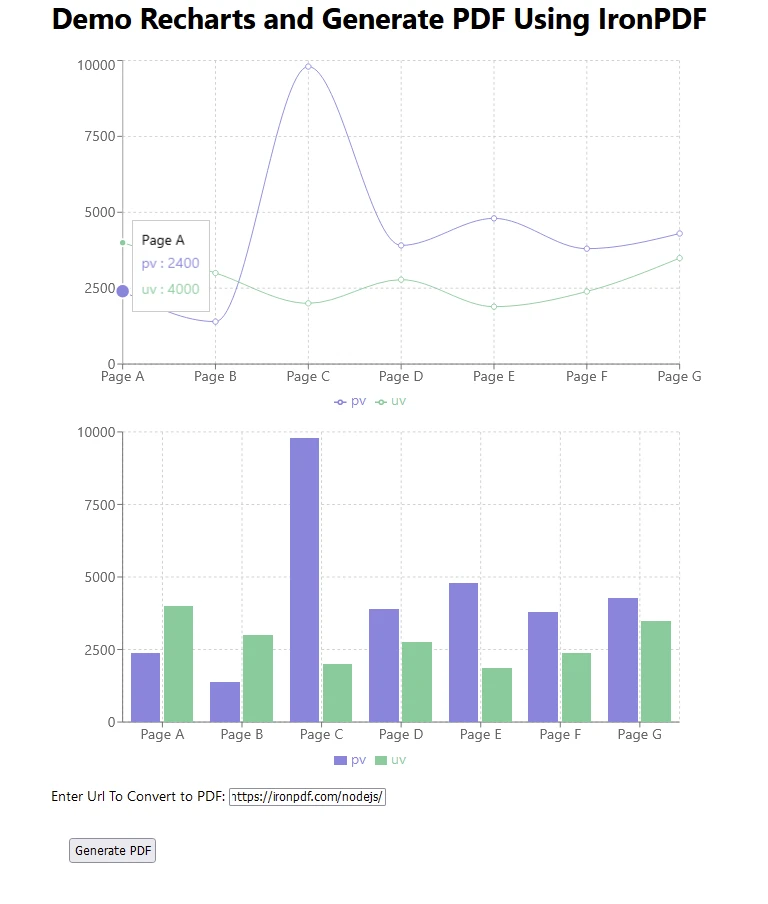
Below is the outputted PDF when the 'Generate PDF' button is pressed in the above output
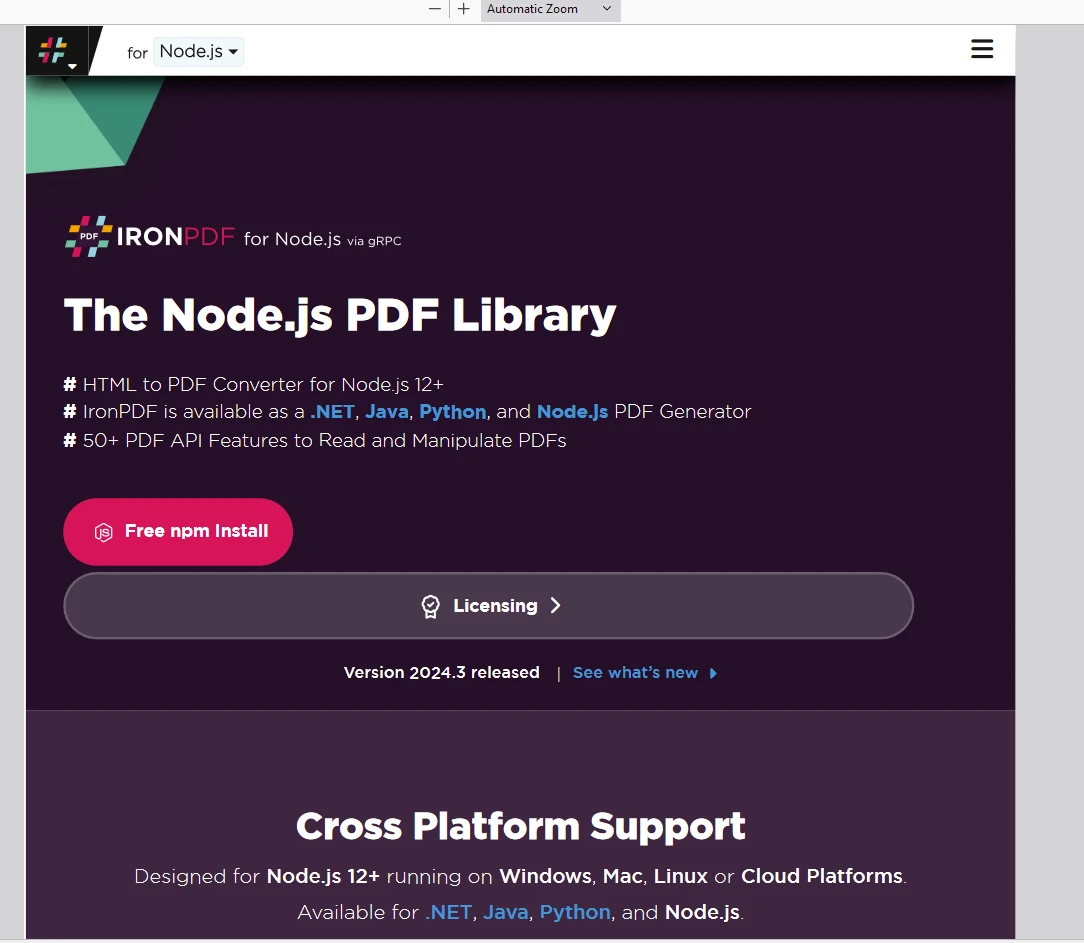
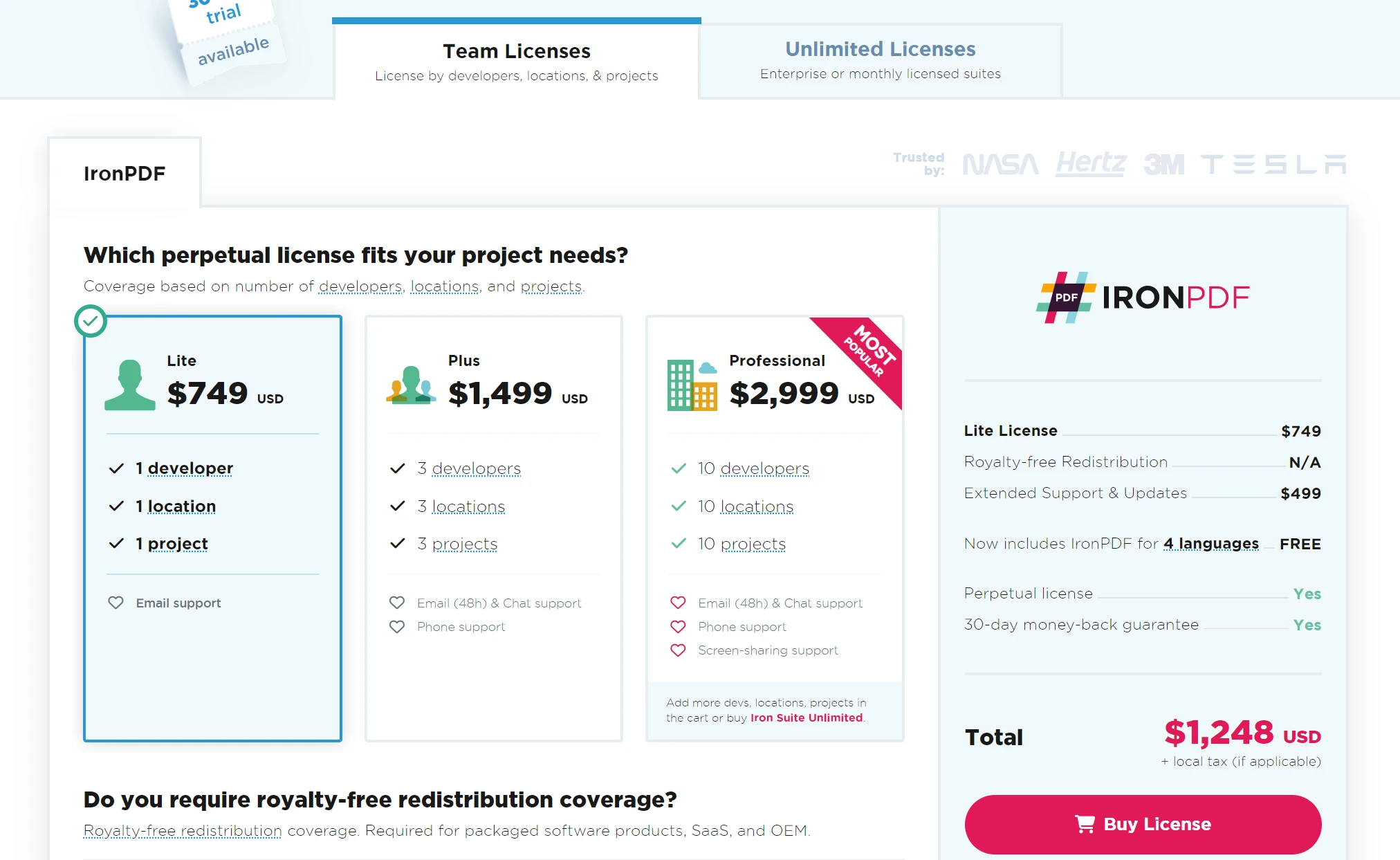
Obtain a free trial license key to check out IronPDF's extensive features before purchase. More details on perpetual licensing can be found on the license page.
Place the License Key here:
import {IronPdfGlobalConfig, PdfDocument} from "@ironsoftware/ironpdf";
// Apply your IronPDF license key
IronPdfGlobalConfig.getConfig().licenseKey = "Add Your key here";Recharts is a powerful library that simplifies creating dynamic and interactive data visualizations in React applications. Its ease of use, composability, and extensive customization options make it an excellent choice for developers looking to enhance their applications with robust charts.
Whether you are building a simple line chart or a complex multi-series visualization, Recharts provides the tools you need to succeed. Give it a try in your next project and experience the benefits of seamless data visualization. IronPDF is a powerful PDF generation tool and can be used in conjunction with Recharts to display and share any graphs produced. Developers looking for an effective tool to help with PDF production and manipulation must try IronPDF.
10 .NET API products for your office documents
