Test in production without watermarks.
Works wherever you need it to.
Get 30 days of fully functional product.
Have it up and running in minutes.
Full access to our support engineering team during your product trial
In the world of web development, dealing with formatting dates and times is a common yet tricky task. Fortunately, there are libraries like Moment.js that make this process significantly easier. In this article, we'll dive into the JavaScript date library, Moment.js, exploring its features and benefits, and how to leverage it effectively in your JavaScript and Node.js projects.
Moment.js is a popular JavaScript date library designed to simplify the manipulation and formatting of display dates and times. At the heart of Moment.js lies the var moment object, serving as the foundation for creating, parsing, and manipulating dates with ease in human-readable format. With its robust functionality, developers can seamlessly display dates in a human-readable format across projects, ensuring clarity and consistency in display date presentation and date validation. Whether working on a legacy project or embarking on new developments, Moment.js remains the go-to choice for date handling, empowering developers to navigate date queries, and date range, validate inputs, and format dates to perfection.
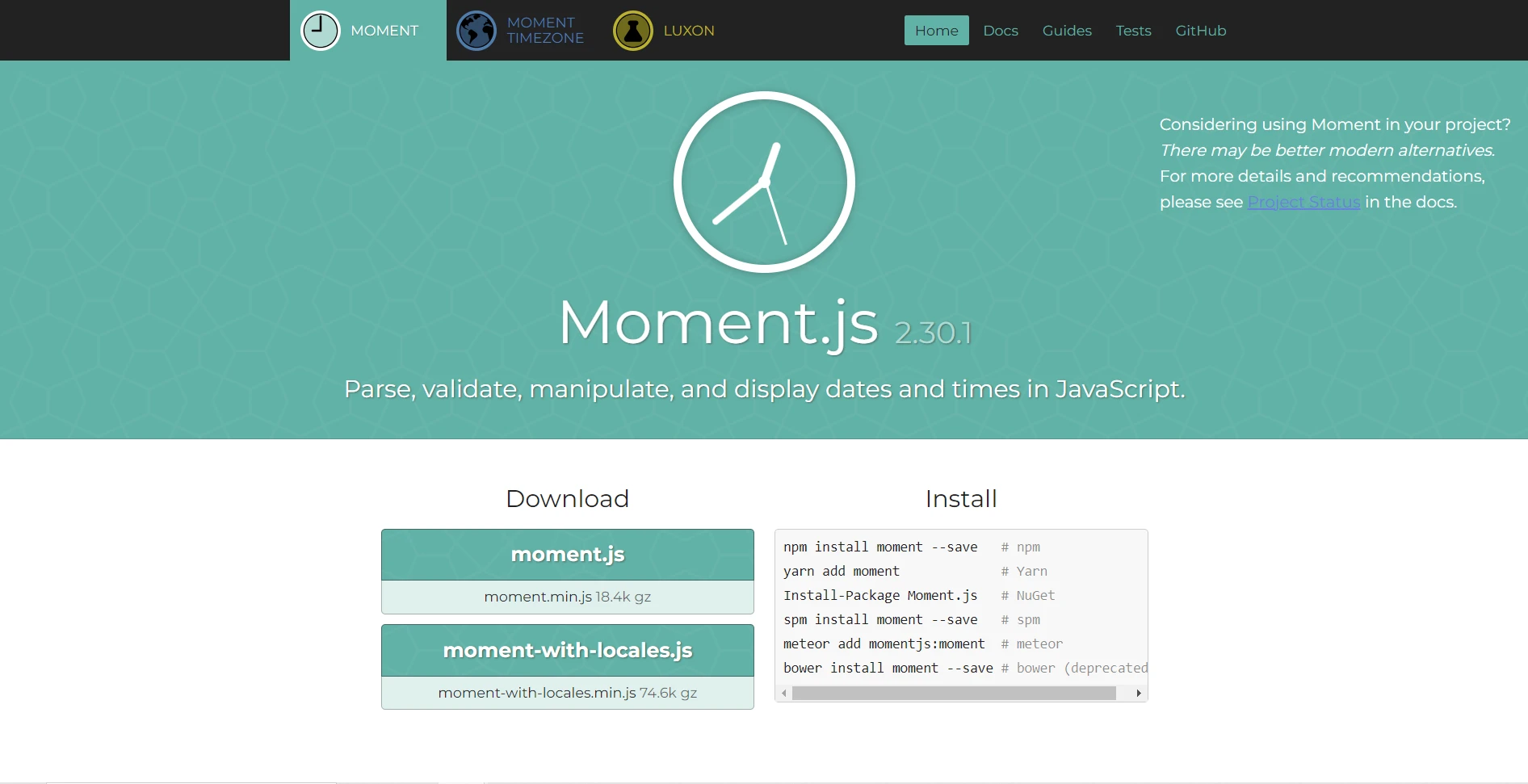
One of the key strengths of Moment.js lies in its ability to parse date parts explicitly, enabling precise control over date manipulation. From extracting date ranges to querying specific date components, Moment.js provides the tools necessary to tackle diverse date-related tasks efficiently. Moreover, Moment.js extends its capabilities beyond basic date manipulation within a legacy project, offering support for time zone conversions through the Moment Timezone plugin.
Despite being in maintenance mode, Moment.js continues to be relied upon by developers worldwide for its reliability and versatility in handling date and time operations.
To start using Moment.js in your projects, you can include it directly in your HTML file using a script tag:
<script src="https://cdnjs.cloudflare.com/ajax/libs/moment.js/2.29.1/moment.min.js"></script>Alternatively, you can install Moment.js via npm or yarn for use in Node.js. This will update your project status with the moment created and installed:
npm install momentOnce Moment.js is included in your project, you can begin using its functionality:
const moment = require('moment');
// Parse a date string using Moment.js
const date = moment("2024-05-25");
// Display the parsed date created explicitly
console.log("Date created explicitly:", date);This code snippet demonstrates how to create a moment object by parsing a date string. The string "2024-05-25" represents May 25, 2024, and Moment.js automatically converts it into a Date object, which can then be manipulated and formatted as needed.
const moment = require('moment');
// Parse a date string using moment object
const date = moment("2024-05-25");
// Format and Display date
console.log(date.format("MMMM Do YYYY, h:mm:ss a")); // May 25th 2024, 12:00:00 amHere, the format() method is used to format the date object according to the specified format string. In this example, "MMMM Do YYYY, h:mm:ss a" formats the date as "May 25th 2024, 12:00:00 am". Moment.js provides a wide range of format options to customize the output according to your requirements.
const moment = require('moment');
// Parse a date string
const date = moment("2024-05-25");
// Add 7 days to the date and format it
console.log(date.add(7, 'days').format("YYYY-MM-DD")); // 2024-06-01The add() method is used to manipulate dates by adding or subtracting a specified amount of time. In this example, date parts parsed by 7 days are added to the original date, resulting in June 1, 2024. The date is then formatted using the "YYYY-MM-DD" format.
const moment = require('moment');
// Validate a date string
console.log(moment("2024-02-30", "YYYY-MM-DD").isValid()); // falseMoment.js provides an isValid() method to check date validation. It checks whether a date string is valid according to a specified format. In this example, the date "2024-02-30" is invalid because February 30th does not exist, so the output will be false.
const moment = require('moment-timezone');
// Parse a date string
const date = moment("2024-05-25");
// Convert the date to a different timezone and format it
console.log(date.tz('America/New_York').format("YYYY-MM-DD HH:mm:ss")); // 2024-05-24 20:00:00Moment.js supports timezone conversion using the tz() method. In this example, the original date is converted to the "America/New_York" timezone, resulting in a different output time. The new date is then formatted using the "YYYY-MM-DD HH:mm" format. Note that for timezone support, we've used the moment-timezone package to use all the locales.
In modern web development, creating and manipulating PDF documents dynamically is a common requirement. The IronPDF library for Node.js provides powerful tools for generating and editing PDFs effortlessly. Combining IronPDF with Moment.js, for working with dates and times, opens up new possibilities for adding dynamic date information to PDF documents.
IronPDF for Node.js stands as a versatile and robust solution for generating, editing, and manipulating PDF documents seamlessly within Node.js applications. This powerful library empowers developers with a comprehensive suite of features, including the ability to effortlessly create PDFs from URLs, HTML content, or existing documents. With IronPDF, tasks such as adding text, images, or digital signatures to PDFs become streamlined processes, enhancing the functionality and visual appeal of generated documents.
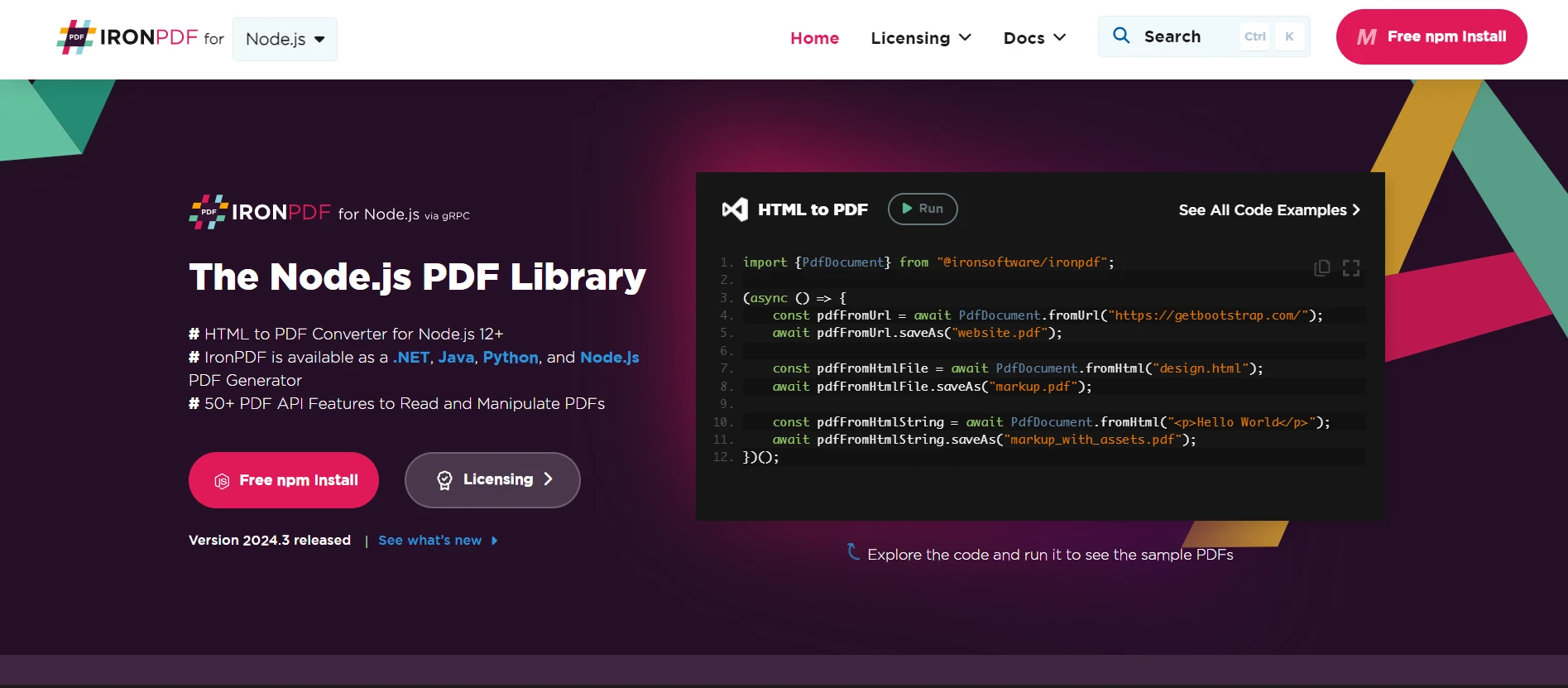
Furthermore, IronPDF offers extensive support for advanced features like barcode generation, encryption, and PDF/A compliance, ensuring compatibility and reliability across a diverse range of use cases. Whether you're generating reports, invoices, or interactive forms, IronPDF provides the tools and flexibility needed to elevate your PDF generation workflow within Node.js projects.
To get started and more details on IronPDF functionalities, please visit this documentation page.
Below is a sample demonstration of how easily Moment.js and IronPDF blend, showing how this collaboration improves dynamic date handling in PDF creation.
import { PdfDocument } from "@ironsoftware/ironpdf";
import moment from "moment";
(async () => {
// Create a new PDF document
const pdf = new PdfDocument();
// Generate current date using Moment.js
const currentDate = moment().format("MMMM Do YYYY");
// Add the current date to the PDF
pdf.append(`<p>Today's Date: ${currentDate}</p>`);
// Save the PDF
await pdf.saveAs("pdf_with_date.pdf");
})();In this example, Moment.js is used to generate the current date in a specified format ("MMMM Do YYYY"), which is then appended to the PDF document created using IronPDF.
import { PdfDocument } from "@ironsoftware/ironpdf";
import moment from "moment";
(async () => {
// Create a new PDF document
const pdf = new PdfDocument();
// Generate current timestamp using Moment.js
const timestamp = moment().format("MMMM Do YYYY, h:mm:ss a");
// Add the timestamp to the PDF
pdf.append(`<p>Timestamp: ${timestamp}</p>`);
// Save the PDF
await pdf.saveAs("pdf_with_timestamp.pdf");
})();In this example, Moment.js is utilized to generate a timestamp including both date and time, which is then added to the PDF document.
import { PdfDocument } from "@ironsoftware/ironpdf";
import moment from "moment";
(async () => {
// Create a new PDF document
const pdf = new PdfDocument();
// Generate a custom date format using Moment.js
const customDate = moment().format("dddd, MMMM Do YYYY");
// Add the custom date format to the PDF
pdf.append(`<p>Custom Date Format: ${customDate}</p>`);
// Save the PDF
await pdf.saveAs("pdf_with_custom_date.pdf");
})();Here, Moment.js allows developers to define custom date formats according to their requirements, providing flexibility in how dates are displayed within the PDF document.
You can visit this ready-to-use code examples page for more advanced usage of IronPDF. Explore its detailed, well structured API Reference to get familiar with its framework.
Moment.js is a powerful tool for working with dates and times in JavaScript. Its simplicity, flexibility, and extensive feature set make it an invaluable asset for developers building web applications that involve date and time manipulation. Whether you're building a simple website or a complex web application, Moment.js can help streamline your development process and ensure accurate handling of dates and times across different scenarios.
Moment.js serves as a valuable companion to IronPDF, enabling developers to dynamically add date information to PDF documents with ease. By integrating Moment.js with IronPDF, developers can enhance the functionality and visual appeal of their PDFs, whether it's adding current dates, timestamps, or custom date formats.
This powerful combination empowers developers to create dynamic and informative PDF documents tailored to their specific needs. Whether you're generating reports, invoices, or any other type of document, Moment.js and IronPDF offer a seamless solution for incorporating date information into your PDFs.
IronPDF offers a free trial price of $749, investing in IronPDF unlocks a world of possibilities for your PDF generation needs. Experience the convenience, power, and efficiency of IronPDF today and elevate your document workflow to new heights.