Test in production without watermarks.
Works wherever you need it to.
Get 30 days of fully functional product.
Have it up and running in minutes.
Full access to our support engineering team during your product trial
In JavaScript, waiting for a specific duration, such as 5 seconds, is a common requirement. Whether you want to delay an action or simulate a loading state, understanding how to implement a delay in JavaScript is essential with synchronous code. In this article, we'll explore various methods to wait for 5 seconds in JavaScript, along with examples for each method to pause JavaScript execution. Also, we will create PDF files with the help of IronPDF for Node.js using asynchronous functions and set timeout functions.
The setTimeout() function is a built-in JavaScript function that executes a specified function or code snippet after a specified time delay in milliseconds.
console.log("Start");
setTimeout(() => {
console.log("Waited for 5 seconds");
}, 5000);
console.log("End");In this example, the code inside the setTimeout() function will execute after a delay of 5000 milliseconds (or 5 seconds).
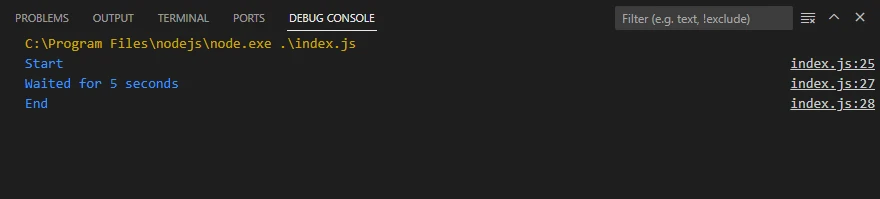
You can also use Promises along with async/await to create a delay in JavaScript, also known as asynchronous code.
async function delay() {
console.log("Start");
await new Promise(resolve => setTimeout(resolve, 5000));
console.log("Waited for 5 seconds");
console.log("End");
}
delay();In this example, the delay() function uses async/await to pause execution for 5 seconds using a Promise.
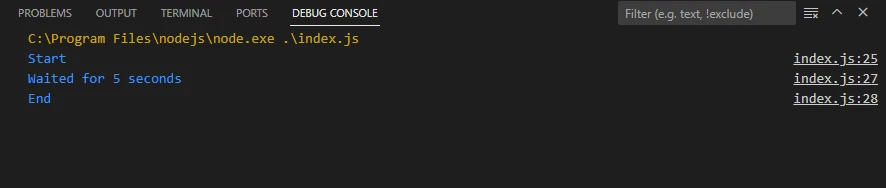
While the setInterval() function is generally used for repeated actions, you can also use it to create a one-time delay by clearing the interval after the desired time.
console.log("Start");
let timer = setInterval(() => {
console.log("Waited for 5 seconds");
clearInterval(timer);
}, 5000);
console.log("End");Here, the setInterval() function repeats the provided function every 5 seconds until we clear the interval with the clearInterval() function.
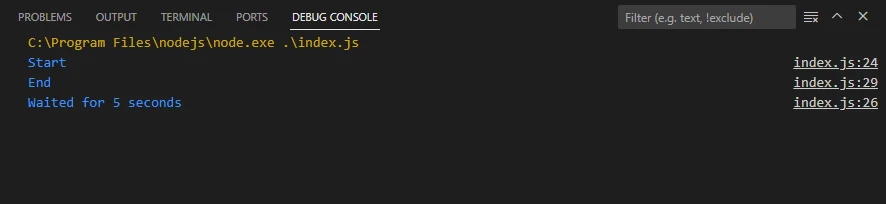
You can create a Promise that resolves after a specified delay using new Promise().
console.log("Start");
const delay = (ms) => new Promise(resolve => setTimeout(resolve, ms));
delay(5000).then(() => {
console.log("Waited for 5 seconds");
console.log("End");
});In this example, the delay() function returns a Promise that resolves after 5 seconds, and we use .then() to execute the code after the delay.
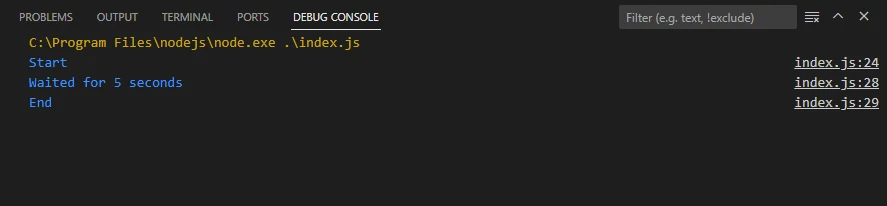
IronPDF JavaScript Library for PDF Generation provides a JavaScript library that enables developers to manipulate and generate PDF documents directly from client-side JavaScript. It offers a range of features to create, edit, and convert PDF files using JavaScript.
To start using IronPDF JS, you need to include the IronPDF JavaScript library in your project. You can include it via CDN or by downloading it directly from the IronPDF website.
npm install @ironsoftware/ironpdfNow, let's see how we can combine the JavaScript code delay techniques with IronPDF to create a PDF document after waiting for 5 seconds using an asynchronous JavaScript interpreter in the following code snippet.
import {PdfDocument} from "@ironsoftware/ironpdf";
(async () => {
const html_a = `<html><body><h1>Hello, IronPDF!</h1></body></html>`;
await new Promise(resolve => setTimeout(resolve, 5000));
const pdfdoc_a = await PdfDocument.fromHtml(html_a);
await pdfdoc_a.saveAs("Waited.pdf");
console.log("PDF Created after wait");
})();In this code snippet, the async() function waits for 5 seconds using async/await and setTimeout(). After the delay, it creates a new PDF document using IronPDF's PdfDocument.fromHtml() method with a simple HTML content. You can replace the PDF generation code with your specific requirements or use the generated PDF data for further processing.
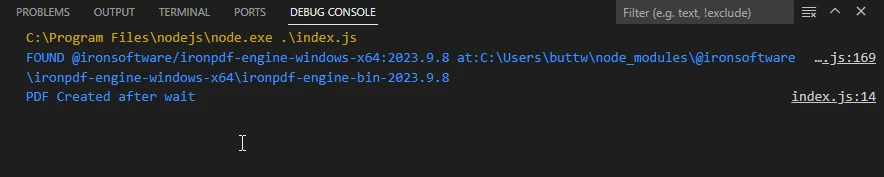
Waiting for a specific duration in JavaScript is a common task that developers often encounter. In this article, we explored various methods to wait for 5 seconds in JavaScript, including using setTimeout(), Promises with async/await, setInterval(), and new Promise() and JavaScript sleep function.
Additionally, we introduced IronPDF JS for managing PDF files using JavaScript. For more code examples, visit the IronPDF Node.js Examples.
By understanding these techniques and tools, you can effectively implement delays in your JavaScript applications and utilize them in more complex tasks, such as generating PDF documents or performing asynchronous operations. Whether you are a beginner or an experienced developer, having a solid grasp of these fundamentals will enhance your coding skills and enable you to write more efficient and robust JavaScript applications.