Test in production without watermarks.
Works wherever you need it to.
Get 30 days of fully functional product.
Have it up and running in minutes.
Full access to our support engineering team during your product trial
Handling dates and times in JavaScript has historically been a challenging task due to the limitations and quirks of the built-in Date object. While the native Date object provides basic functionality, it often falls short in terms of usability, leading developers to seek out more robust solutions. One such solution is Day.js, a minimalist JavaScript library for parsing, validating, manipulating, and displaying dates and times.
This article explores the features, benefits, and usage of Day.js, demonstrating why it has become a popular choice among devs.
Day.js is a lightweight JavaScript library that provides a simple API for working with dates and times to display the date and time correctly in modern browsers. It was designed to be an alternative to the same modern API Moment.js, a widely used but much heavier library. Day.js is only 2kB in size (gzipped), making it an excellent choice for performance-conscious applications. Despite its small footprint, the Day.js library is an alternative to Moment.js and offers powerful features that cover the most common use cases.
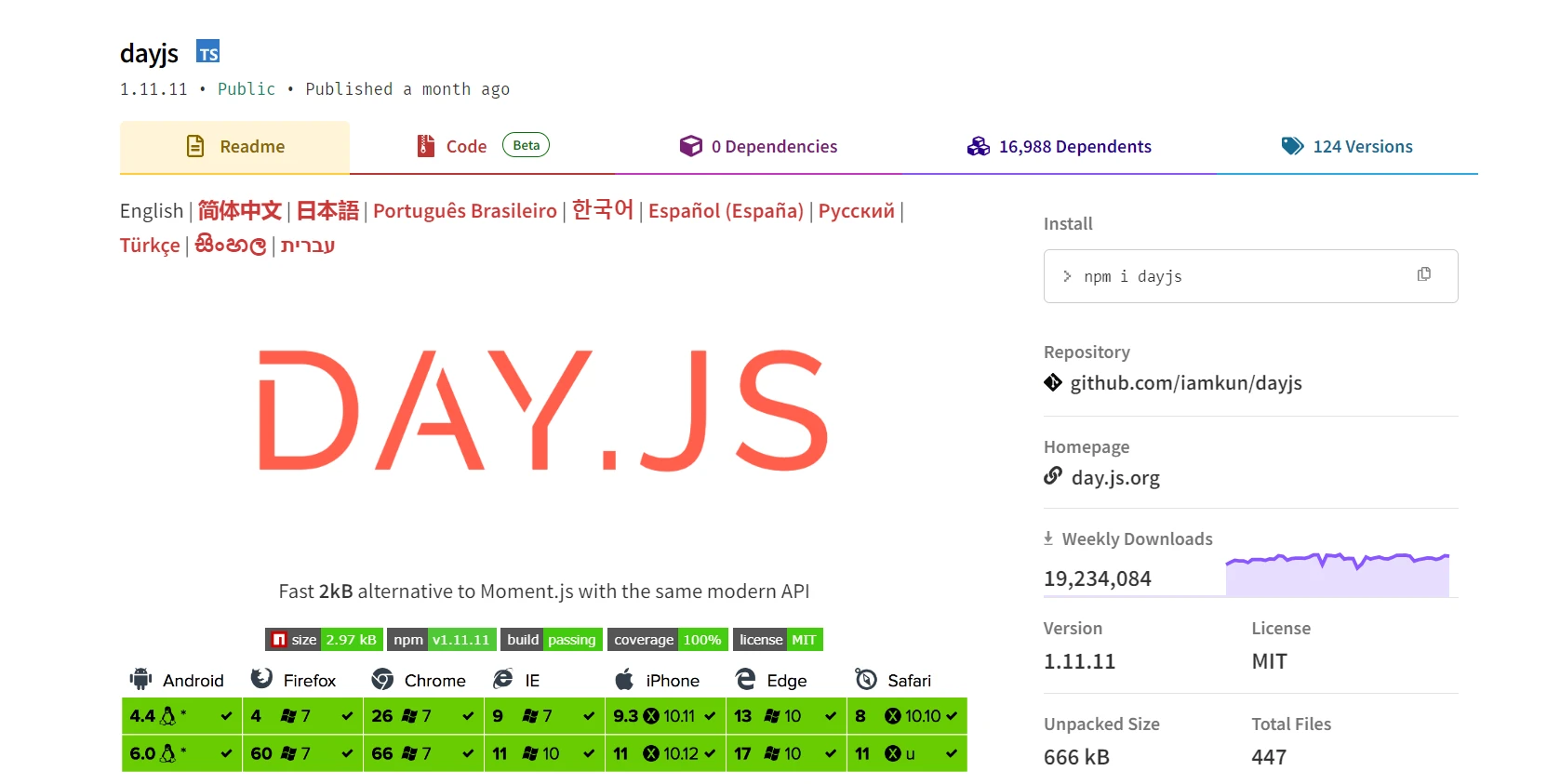
Here are some key features of the Day.js library:
Day.js can be easily installed via npm or yarn. It can also be included directly in your HTML file using a CDN.
npm install dayjsDay.js offers extensive support for time zones, enabling developers to effortlessly manage local time and perform time manipulation tasks with precision. With its strict parsing capabilities, Day.js ensures accurate interpretation of date and time values, allowing for reliable and consistent results. Whether it's subtracting time or updating values, Day.js makes it easy to work with dates and times, providing additional features like creating new instances for enhanced flexibility.
Let's look into some examples of working with Day.js.
Creating a new date instance in Day.js is straightforward. The following example demonstrates it:
const dayjs = require('dayjs');
// Current date and time
const now = dayjs();
// Specific date and time
const specificDate = dayjs('2023-05-25');Day.js provides a new instance flexible and powerful way to format dates:
const date = dayjs('2023-05-25');
console.log(date.format('YYYY-MM-DD')); // 2023-05-25
console.log(date.format('dddd, MMMM D, YYYY')); // Thursday, May 25, 2023Day.js can parse date objects from strings and displays dates in various formats:
const date1 = dayjs('2023-05-25');
const date2 = dayjs('05/25/2023', 'MM/DD/YYYY');
console.log(date1.isSame(date2)); // trueDay.js allows for easy manipulation of dates with its chainable API:
const date = dayjs('2023-05-25');
const nextWeek = date.add(1, 'week'); // Updated Value
const lastMonth = date.subtract(1, 'month'); // Updated Value
console.log(nextWeek.format('YYYY-MM-DD')); // 2023-06-01
console.log(lastMonth.format('YYYY-MM-DD')); // 2023-04-25Comparing dates in Day.js is simple and intuitive:
const date1 = dayjs('2023-05-25');
const date2 = dayjs('2023-06-01');
console.log(date1.isBefore(date2)); // true
console.log(date1.isAfter(date2)); // false
console.log(date1.isSame(date2)); // falseDay.js supports internationalization (i18n) for working with different locales:
const dayjs = require('dayjs');
const localizedFormat = require('dayjs/plugin/localizedFormat');
const localeData = require('dayjs/plugin/localeData');
const updateLocale = require('dayjs/plugin/updateLocale');
dayjs.extend(localizedFormat);
dayjs.extend(localeData);
dayjs.extend(updateLocale);
dayjs.locale('fr');
console.log(dayjs().format('dddd, MMMM D, YYYY')); // jeudi, mai 25, 2023
dayjs.updateLocale('fr', {
months: ['janvier', 'février', 'mars', 'avril', 'mai', 'juin', 'juillet', 'août', 'septembre', 'octobre', 'novembre', 'décembre'],
weekdays: ['dimanche', 'lundi', 'mardi', 'mercredi', 'jeudi', 'vendredi', 'samedi']
});
console.log(dayjs().format('dddd, MMMM D, YYYY')); // jeudi, mai 25, 2023Combining the power of Day.js, a lightweight JavaScript date library package, with IronPDF, a versatile PDF generation and manipulation library for Node.js, allows developers to efficiently handle dates in their PDF documents.
IronPDF for Node.js is a comprehensive library that empowers developers to create, manipulate, and interact with PDF documents seamlessly within their Node.js applications. Offering a rich set of features, IronPDF simplifies tasks such as generating PDFs from HTML, website URLs, or existing documents, adding text, images, and interactive elements, as well as converting HTML to PDF with precision.
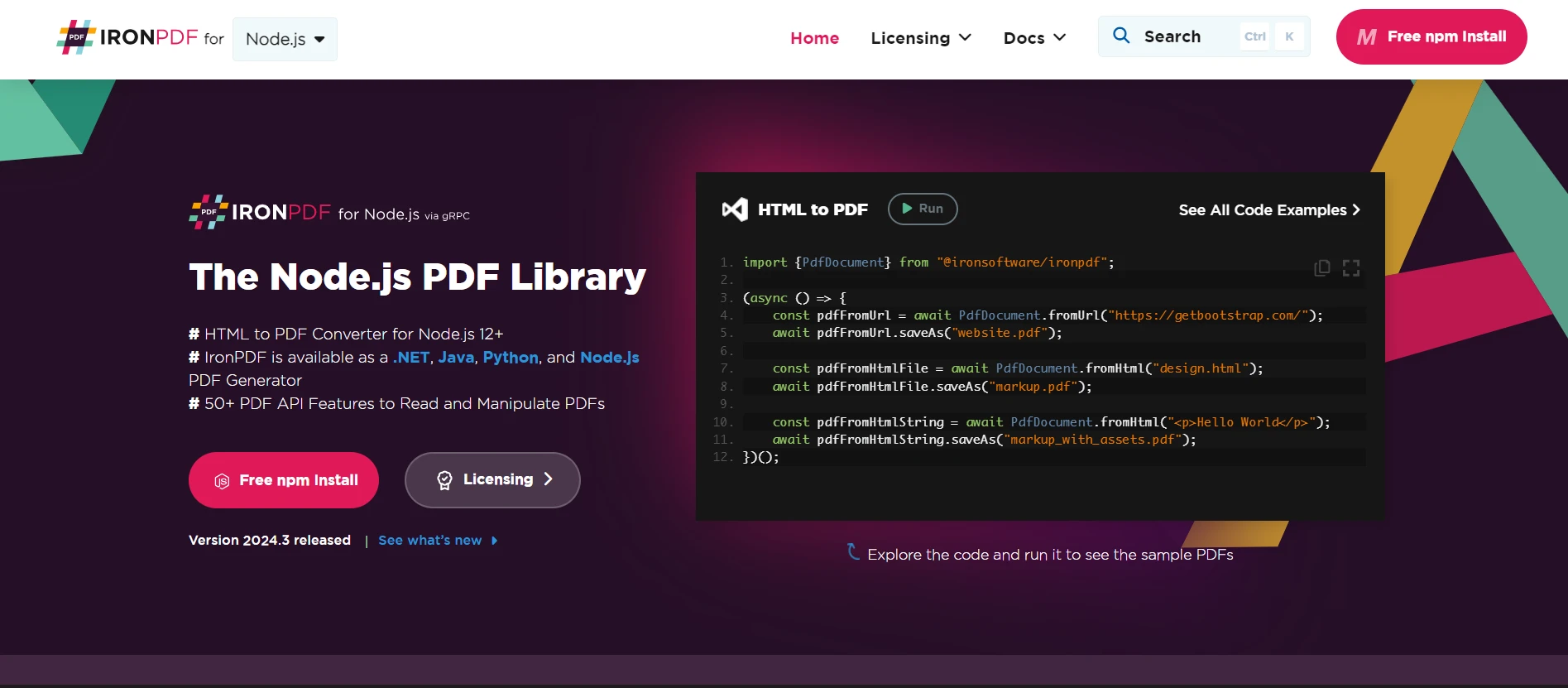
For more detailed information on IronPDF for Node.js, please visit this documentation page.
First, ensure you have the necessary packages installed. You can install Day.js and IronPDF via npm:
npm i @ironsoftware/ironpdfIronPDF also supports adding digital signatures to PDFs. Here’s how to add a signature with a timestamp using Day.js.
import dayjs from 'dayjs';
import { PdfDocument } from "@ironsoftware/ironpdf";
(async () => {
// Import a PDF
const pdf = await PdfDocument.open("sample.pdf");
// Get the current date and time for the signature
const signatureDate = dayjs().toDate();
// Sign the PDF with a digital certificate
await pdf.signDigitalSignature({
certificatePath: "IronSoftware.pfx",
certificatePassword: "123456",
signingReason: "To show how to sign a PDF",
signingLocation: "Chicago, USA",
signatureDate: signatureDate,
signatureImage: {
SignatureImagePath: "logo.png"
}
});
// Save the signed PDF
await pdf.saveAs("signed_with_date.pdf");
})();Here is the output:
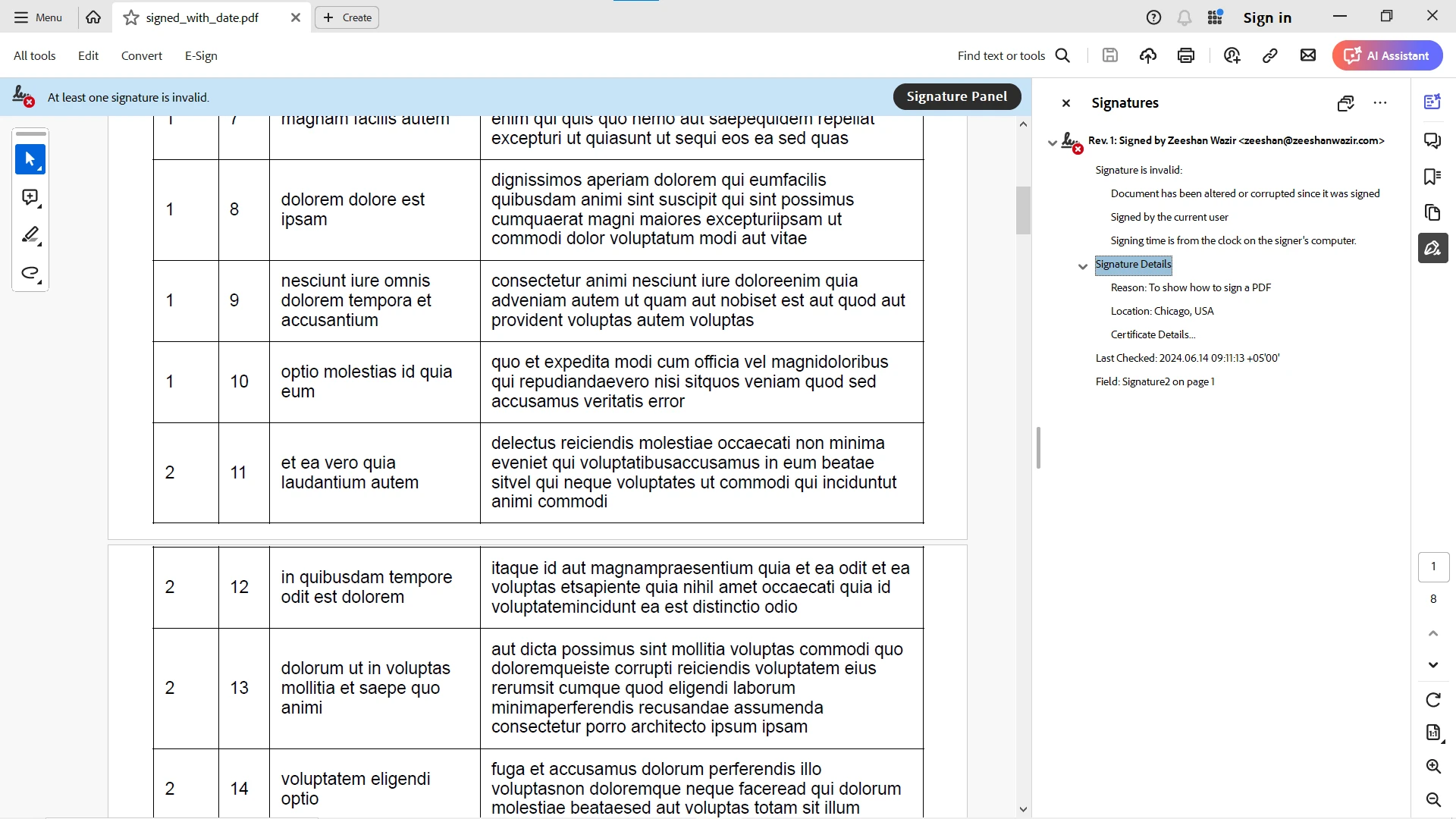
You can also use ready-to-use code examples to immediately get started with the library in your Node.js application. For further exploring you can also visit this API Reference page.
Day.js is a powerful and efficient library for managing dates and times in JavaScript. Its lightweight nature, support for immutable data structures, and compatibility with Moment.js make it an attractive choice for developers looking to handle date and time operations without adding significant overhead to their applications.
By integrating Day.js with IronPDF, developers can easily handle dates in their PDF documents. Whether generating PDFs from URLs or HTML strings or adding digital signatures with timestamps, Day.js provides a simple and powerful way to manage dates. This combination enhances the functionality of your Node.js applications, allowing for robust and dynamic PDF document management.
Experience IronPDF's starting at $749. See for yourself how powerful PDF generation and PDF manipulation can be. Try it today!