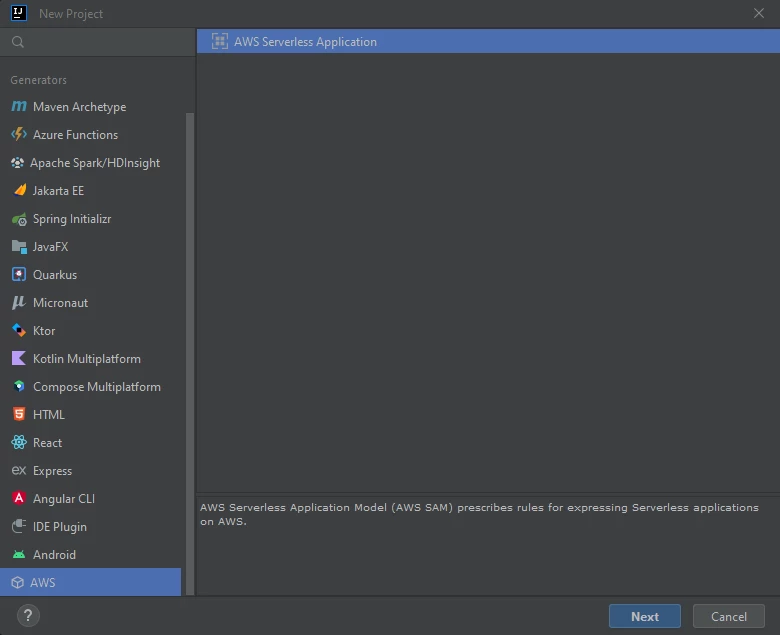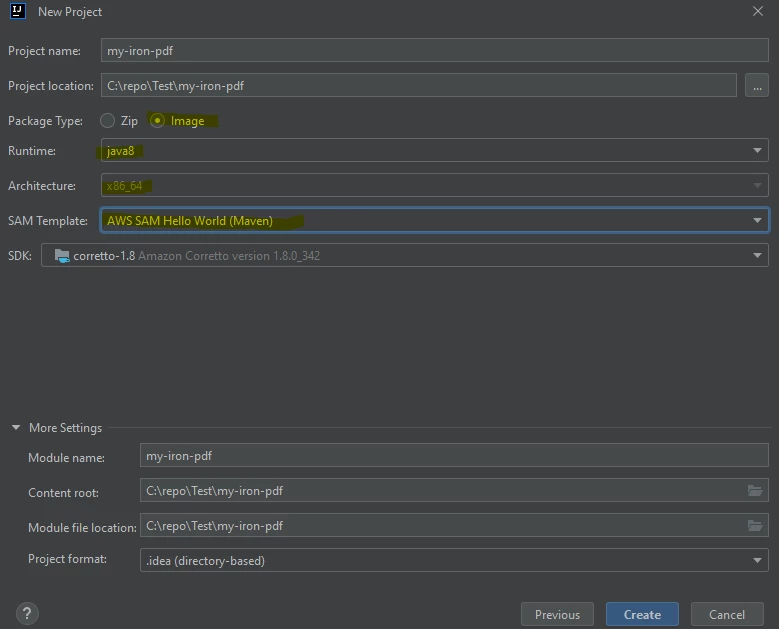How to Run IronPDF for Java in AWS Lambda
Important: Required Settings
- Zip Deployment is not supported, since IronPDF requires execution of binaries at runtime.
- You must set
PackageTypetoImage. Because IronPDF for Java only supports Docker deployment. - You must use
AmazonLinux2docker image. - You must set the following IronPdfEngineWorkingDirectory:
Setting.setIronPdfEngineWorkingDirectory(Paths.get("/tmp/"));Required because it is the only path that AWS allows for execution environment.
- Increase the
/tmpsize, Default value is 512 MB. Please set it to at least 1024 MB. - Include the
ironpdf-engine-linux-x64dependency to your project:
<dependency>
<groupId>com.ironsoftware</groupId>
<artifactId>ironpdf-engine-linux-x64</artifactId>
<version>2022.xx.x</version>
</dependency>- Set Lambda timeout to 330 seconds due to slow start.
- Set Lambda memory size to at least 1024 MB.
Quick Start with AWS Toolkit for IntelliJ IDEA (AWS SAM)
Install Tools:
- IntelliJ IDEA - Download IntelliJ IDEA
- AWS Toolkit - Setup AWS Toolkit for JetBrains
- SAM CLI - Install the SAM CLI for Serverless Applications
- Docker - Install Docker Community Edition
You may also need the following for local testing:
- Create project. (
File->New->Project...)
- Config:
- Package Type :
Image - Runtime :
java8orjava11 - SAM Template :
Maven
- Package Type :
- Add the following dependencies to your
pom.xml:
<dependency>
<groupId>org.slf4j</groupId>
<artifactId>slf4j-simple</artifactId>
<version>2.0.3</version>
</dependency>
<dependency>
<groupId>com.ironsoftware</groupId>
<artifactId>ironpdf-engine-linux-x64</artifactId>
<version>2022.11.1</version>
</dependency>
<dependency>
<groupId>io.perfmark</groupId>
<artifactId>perfmark-api</artifactId>
<version>0.26.0</version>
</dependency>
<dependency>
<groupId>io.grpc</groupId>
<artifactId>grpc-okhttp</artifactId>
<version>1.50.2</version>
</dependency>
<dependency>
<groupId>io.grpc</groupId>
<artifactId>grpc-netty-shaded</artifactId>
<version>1.50.2</version>
</dependency>- Change the
handleRequestfunction code inApp.javato:
import com.ironsoftware.ironpdf.*;
public APIGatewayProxyResponseEvent handleRequest(final APIGatewayProxyRequestEvent input, final Context context) {
APIGatewayProxyResponseEvent response = new APIGatewayProxyResponseEvent();
Settings.setDebug(true); //optional
Settings.setIronPdfEngineWorkingDirectory(Paths.get("/tmp/")); //requried!
try {
context.getLogger().log("RENDER PDF");
PdfDocument pdf = PdfDocument.renderUrlAsPdf("https://www.google.com");
context.getLogger().log("RENDER PDF SUCCESS");
pdf.saveAs("/tmp/my-first-pdf.pdf");
//Done! Now you can do anything with the pdf such as upload this pdf to S3.
//return something..
Map<String, String> headers = new HashMap<>();
headers.put("Content-Type", "application/json");
headers.put("X-Custom-Header", "application/json");
APIGatewayProxyResponseEvent response = new APIGatewayProxyResponseEvent()
.withHeaders(headers);
return response
.withStatusCode(200)
.withBody("ENJOY IRON-PDF!");
} catch (Exception e) {
return response
.withBody("{" + e.getMessage() + "}")
.withStatusCode(500);
}
}- Set Lambda config at
template.yaml:
Globals:
Function:
Timeout: 400
MemorySize: 2048
EphemeralStorage:
Size: 1024
#don't touch the other config - Update Dockerfile to the following:
- Note: for Java8 please use
java8.al2images because it usesAmazonLinux2, butjava8uses the oldAmazonLinux.
- Note: for Java8 please use
FROM public.ecr.aws/sam/build-java8.al2:latest as build-image
WORKDIR "/task"
COPY src/ src/
COPY pom.xml ./
RUN mvn -q clean install
RUN mvn dependency:copy-dependencies -DincludeScope=compile
FROM public.ecr.aws/lambda/java:8.al2
RUN yum update -y
RUN yum install -y pango.x86_64
RUN yum install -y libXcomposite.x86_64
RUN yum install -y libXcursor.x86_64
RUN yum install -y libXdamage.x86_64
RUN yum install -y libXext.x86_64
RUN yum install -y libXi.x86_64
RUN yum install -y libXtst.x86_64
RUN yum install -y cups-libs.x86_64
RUN yum install -y libXScrnSaver.x86_64
RUN yum install -y libXrandr.x86_64
RUN yum install -y GConf2.x86_64
RUN yum install -y alsa-lib.x86_64
RUN yum install -y atk.x86_64
RUN yum install -y gtk3.x86_64
RUN yum install -y ipa-gothic-fonts
RUN yum install -y xorg-x11-fonts-100dpi
RUN yum install -y xorg-x11-fonts-75dpi
RUN yum install -y xorg-x11-utils
RUN yum install -y xorg-x11-fonts-cyrillic
RUN yum install -y xorg-x11-fonts-Type1
RUN yum install -y xorg-x11-fonts-misc
RUN yum install -y glibc-devel.x86_64
RUN yum install -y at-spi2-atk.x86_64
RUN yum install -y mesa-libgbm.x86_64
RUN yum install -y libxkbcommon
RUN yum install -y amazon-linux-extras
RUN amazon-linux-extras install epel -y
RUN yum install -y libgdiplus
RUN chmod 777 /tmp/
COPY --from=build-image /task/target/classes /var/task/
COPY --from=build-image /task/target/dependency /var/task/lib
# Command can be overwritten by providing a different command in the template directly.
CMD ["helloworld.App::handleRequest"]- Build with:
sam build -u- Deploy with:
sam deploy --guided- Enjoy IronPDF in AWS Lambda! Now your function is up at: Access AWS Lambda Console