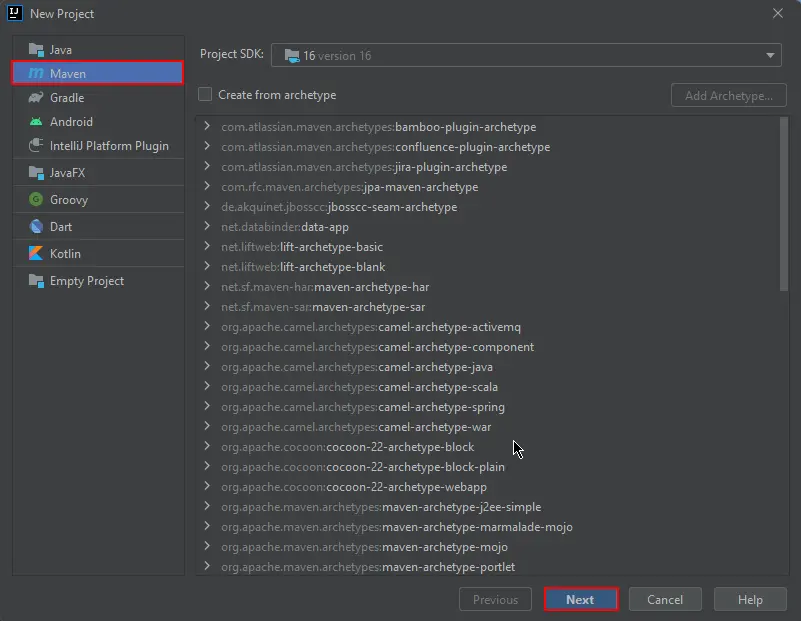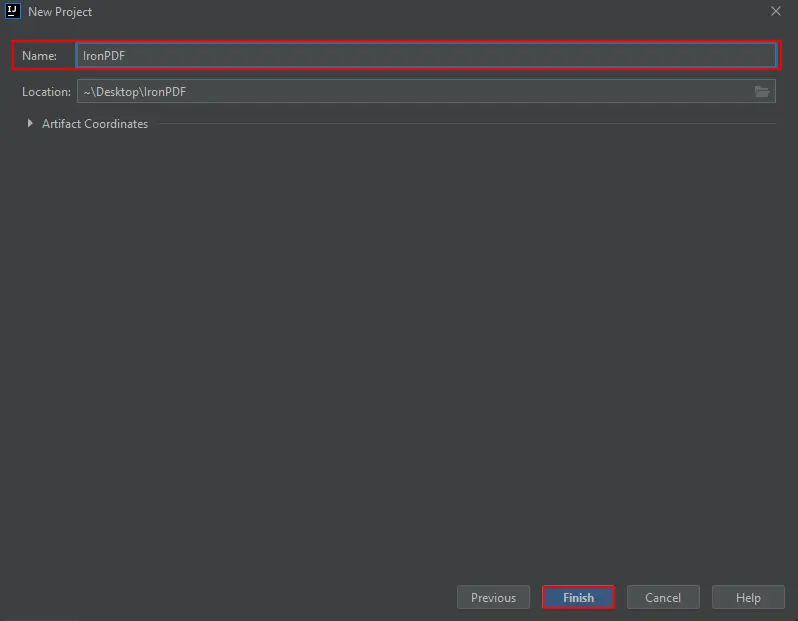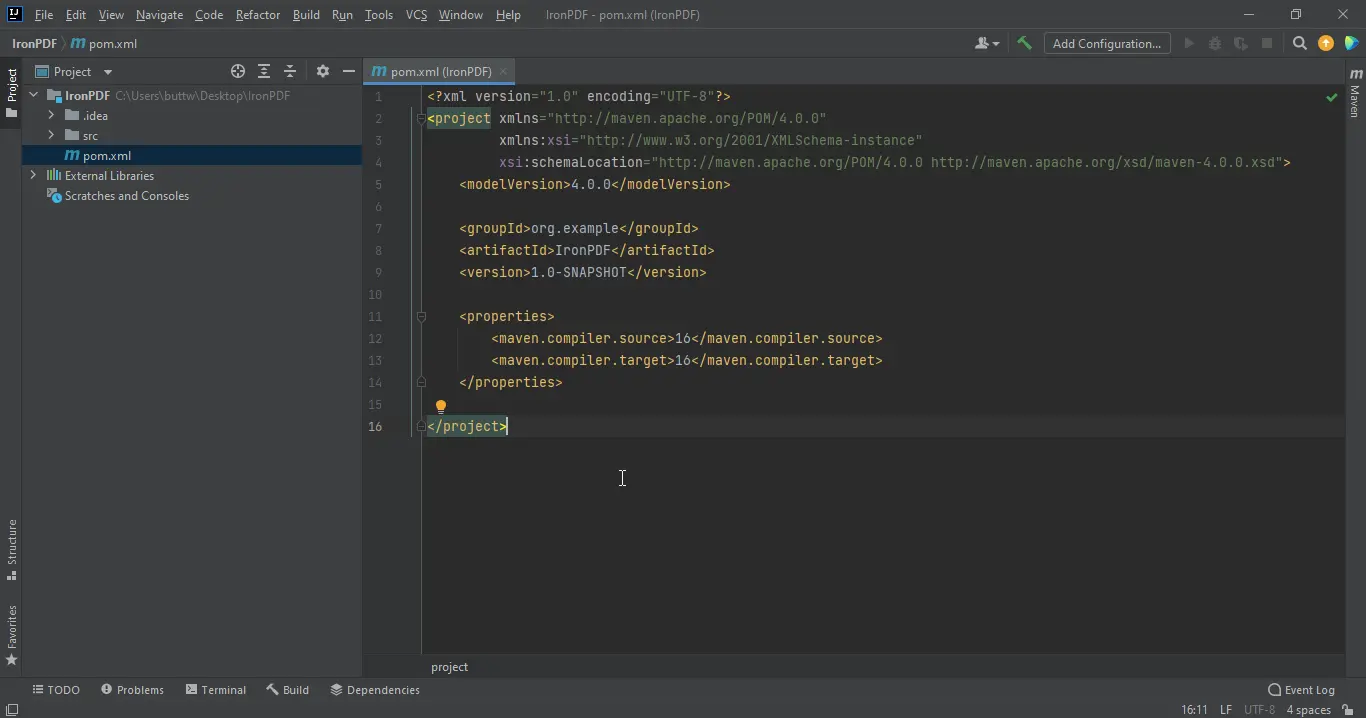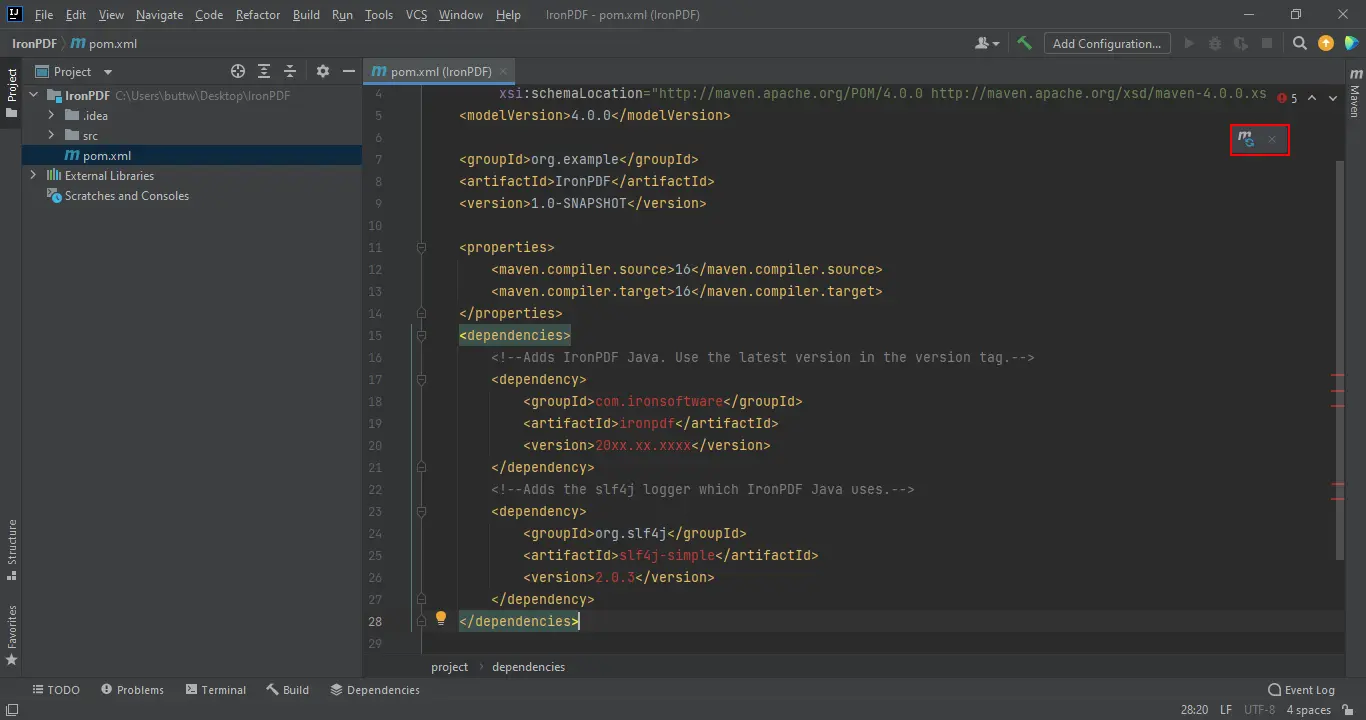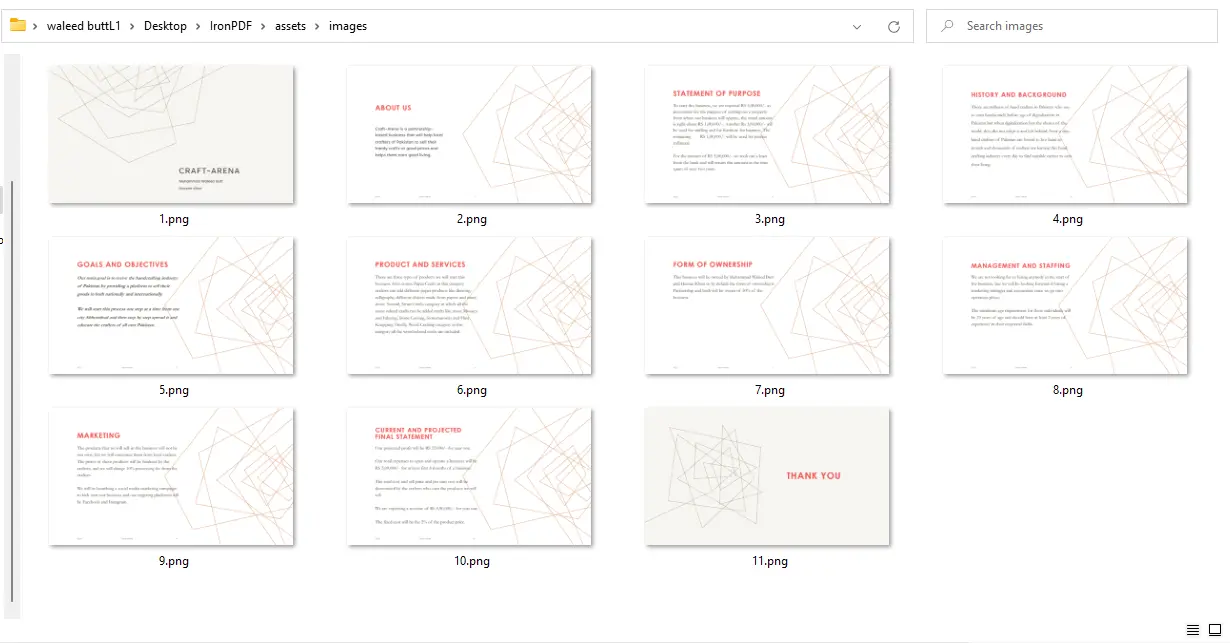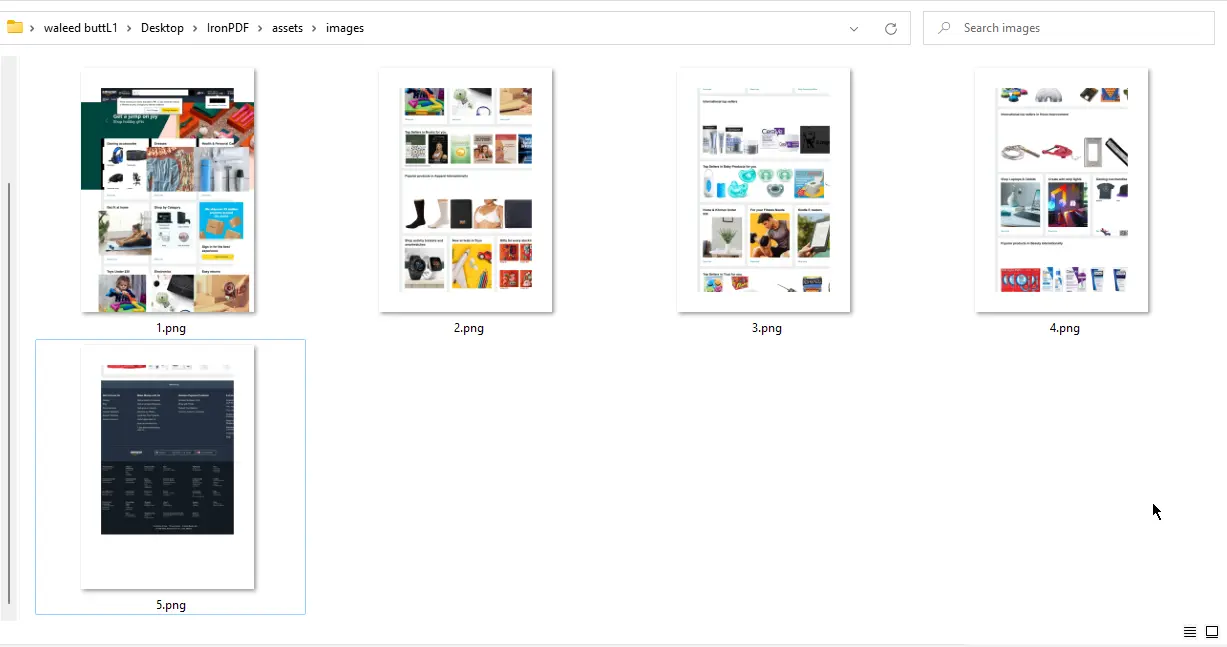Java PDF to Image File
1. Introduction
Converting PDF pages/documents to image files such as JPEG, PNG, or TIFF has many applications in the software industry. Sometimes, you need an image of specific pages of a PDF file for use elsewhere, but your only option is an image screenshot of the page. Imagine you are working on a Java project that has a functionality to load and convert a PDF page to image files and use them for other purposes. Using traditional Java code, the conversion is nearly impossible. For that purpose, we will use IronPDF for Java.
How to Convert PDF to Image in Java
- Install Java library to convert PDF to various image formats
- Utilize toBufferedImages method to convert PDF to image
- Convert URL to image by first getting a PDF with renderUrlAsPdf method
- Use step 2 to convert PDF to the desired image format
- Use
writemethod to export each image
2. IronPDF for Java
IronPDF for Java is a package that allows you to create, prepare, and manage PDF files. It is popular among developers because of its PDF document generation component, which allows them to read PDFs, and generate/create and modify PDF files without the need for Adobe Acrobat. IronPDF for Java supports custom headers/footers, signatures, attachments, passwords, and security mechanisms. One of the improved performance features is full multithreading and async support. IronPDF for Java works with Maven-based projects.
Below we will discuss how to convert PDF pages to image formats like JPEG, JPG, or PNG using Java.
3. Prerequisites
Before we get started, there are a few points that must be present to carry out this conversion.
- Java should be installed in the system and its path should be set in Environment Variables. Please refer to this Java installation guide to install Java if you haven't already.
- A good Java IDE should be installed, like Eclipse or IntelliJ. To download Eclipse, please visit this Eclipse download page and to download IntelliJ, please visit this IntelliJ download page.
- Maven should be integrated with the IDE before starting the conversion. For the tutorial on installing Maven and integrating it into the environment, visit this Maven installation tutorial.
4. IronPDF for Java Installation
Once all the prerequisites are fulfilled, installing IronPDF for Java is simple and easy, even for new Java developers.
To use IronPDF for Java, first you need an IDE. For this article, we will use JetBrains IntelliJ IDEA to install the required dependencies and run examples.
First, open JetBrains IntelliJ IDEA and create a new Maven project.
A new window will appear. Enter the name of the project and click on Finish.
After you click finish, a new project will open and by default, pom.xml is opened in the project which is good because we need to add Maven dependencies of IronPDF for Java.
Add the following dependencies in pom.xml file or you can download the API's JAR file from the following Maven Repository page for IronPDF.
<dependency>
<groupId>com.ironsoftware</groupId>
<artifactId>com.ironsoftware</artifactId>
<version>2025.4.4</version>
</dependency>
Once you place the dependencies in the pom.xml file, a small icon will appear in the right top corner of the window.
Click on this icon to install the Maven dependencies. This will only take a few minutes depending on your internet connection.
5. Convert PDF File to Images using IronPDF for Java
Using IronPDF for Java, converting PDFs to image formats such as JPEG is just a few lines of code. It converts the input PDF document into an output stream of images. The toBufferedImages method returns a list containing a collection of BufferedImage objects, and it is arranged in ascending order corresponding with page numbers.
Using IronPDF for Java, you can not only generate images from PDF documents, but you can also create images from URLs and HTML directly.
5.1. Converting PDF Document to Images
In this following example, we will convert the entire PDF document into images. To get started, just write the following code and run the program.
import com.ironsoftware.ironpdf.PdfDocument;
import com.ironsoftware.ironpdf.edit.PageSelection;
import com.ironsoftware.ironpdf.image.ToImageOptions;
import javax.imageio.ImageIO;
import java.awt.image.BufferedImage;
import java.io.File;
import java.io.IOException;
import java.nio.file.Paths;
import java.util.List;
public class main {
public static void main(String [] args) throws IOException {
PdfDocument instance = PdfDocument.fromFile(Paths.get("business plan.pdf"));
List<BufferedImage> extractedImages = instance.toBufferedImages();
ToImageOptions rasterOptions = new ToImageOptions();
rasterOptions.setImageMaxHeight(800);
rasterOptions.setImageMaxWidth(500);
List<BufferedImage> sizedExtractedImages = instance.toBufferedImages(rasterOptions, PageSelection.allPages());
int pageIndex = 1;
for (BufferedImage extractedImage : sizedExtractedImages) {
String fileName = "assets/images/" + pageIndex++ + ".png";
ImageIO.write(extractedImage, "PNG", new File(fileName));
}
}
}The output of the following example will be saved in the assets folder of your project (create this folder before running the program) with numbering starting from 1 and will be incremented for all the PDF pages.
5.2. Converting URL to PDF and PDF to Images
Using IronPDF for Java, you can convert HTML to PDF directly, and then convert each page of the generated PDF to images.
For the next example, we will use the Amazon website. The program below will render a page on Amazon.com into a PDF and then output each page of the PDF as images stored in an assets folder.
import com.ironsoftware.ironpdf.PdfDocument;
import com.ironsoftware.ironpdf.edit.PageSelection;
import com.ironsoftware.ironpdf.image.ToImageOptions;
import javax.imageio.ImageIO;
import java.awt.image.BufferedImage;
import java.io.File;
import java.io.IOException;
import java.nio.file.Paths;
import java.util.List;
public class main {
public static void main(String [] args) throws IOException {
PdfDocument pdf = PdfDocument.renderUrlAsPdf("https://www.amazon.com/?tag=hp2-brobookmark-us-20");
List<BufferedImage> extractedImages = pdf.toBufferedImages();
ToImageOptions rasterOptions = new ToImageOptions();
rasterOptions.setImageMaxHeight(800);
rasterOptions.setImageMaxWidth(500);
List<BufferedImage> sizedExtractedImages = pdf.toBufferedImages(rasterOptions, PageSelection.allPages());
int i = 1;
for (BufferedImage extractedImage : sizedExtractedImages) {
String fileName = "assets/images/" + i++ + ".png";
ImageIO.write(extractedImage, "PNG", new File(fileName));
}
}
}Adjust the resolution of the images created from the example above by replacing the calls to the ToImageOptions instance with the ones below:
rasterOptions.setImageMaxHeight(800);
rasterOptions.setImageMaxWidth(500);The two lines of code above adjust the width and height that each of the generated images will have when toBufferedImage is invoked.
6. Conclusion
This How-To Guide shows how to convert PDFs into images using IronPDF for Java. The PDF page images produced from IronPDF contain both the page number and the name of the document, as shown in the previous examples. IronPDF can generate images in different formats: JPEG, JPG, TIFF, and many more.
IronPDF also gives full control over the output image resolution to its users. To know more about IronPDF for Java and to access additional How-To Guides on how to manipulate PDFs using Java, please refer to the IronPDF Documentation for Java. For more information about how to convert a PDF to images, go to this IronPDF PDF to Images Example.
IronPDF for Java is free for development purposes but requires a license for commercial use. Get more additional information about the license on the IronPDF Java Licensing page.