Test in production without watermarks.
Works wherever you need it to.
Get 30 days of fully functional product.
Have it up and running in minutes.
Full access to our support engineering team during your product trial
In the realm of digital document management, the need to convert various file formats to PDF is a common requirement. Among these, converting Tagged Image File Format or TIFF file images to PDF holds significant importance due to TIFF's widespread use in storing high-quality images and documents.
Java developers often face challenges when tasked with TIFF to PDF conversion. However, with the assistance of IronPDF, a robust Java library, this TIFF to PDF process can be streamlined effectively. This comprehensive guide will walk you through the steps on how to convert TIFF image to PDF seamlessly in Java using IronPDF for Java Applications.
PDF (Portable Document Format) stands out as a versatile and universally accepted file format for document exchange and preservation. It offers numerous benefits, including consistent formatting, security features, PDF document import, and cross-platform compatibility. Converting TIFF images to converted PDF files further extends these advantages, enabling efficient document management and sharing while retaining image quality and integrity.
IronPDF for Java Library, a dynamic Java library developed by Iron Software, leverages the prowess of the .NET Framework to offer developers an intuitive and comprehensive suite of tools for PDF manipulation.
Its seamless integration into Java ecosystems empowers developers to effortlessly create, edit, convert TIFF files, and convert PDF documents, all while abstracting away complexity through intuitive APIs and a rich feature set. With IronPDF, developers can tackle diverse PDF-related tasks with unparalleled ease and efficiency, enabling them to focus on building exceptional applications without compromise.
Before embarking on TIFF logical image files to PDF transformation with IronPDF, ensure that the following prerequisites are met:
<dependency>
<groupId>com.ironsoftware</groupId>
<artifactId>com.ironsoftware</artifactId>
<version>2024.1.1</version>
</dependency>
<dependency>
<groupId>org.slf4j</groupId>
<artifactId>slf4j-simple</artifactId>
<version>2.0.5</version>
</dependency>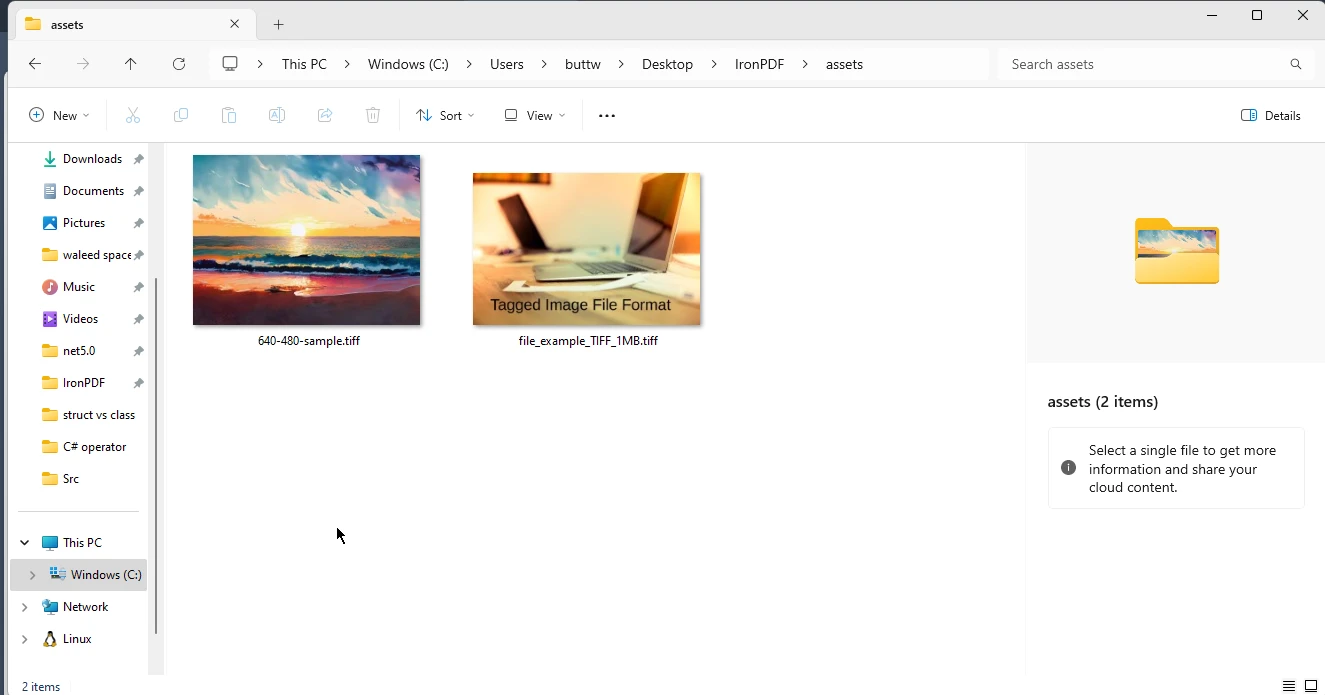
Begin by including the necessary imports in your Java main file to utilize IronPDF for TIFF to PDF conversion:
import com.ironsoftware.ironpdf.*;
import java.io.IOException;
import java.nio.file.DirectoryStream;
import java.nio.file.Files;
import java.nio.file.Path;
import java.nio.file.Paths;
import java.util.ArrayList;
import java.util.List;To convert a single TIFF image to a PDF file with just a few lines of code, follow below code example:
List<Path> paths = new ArrayList<>();
paths.add(Paths.get("assets/file_example_TIFF_1MB.tiff")); // add logical image files
// Save the image into a new PDF document.
PdfDocument.fromImage(paths).saveAs(Paths.get("example.pdf"));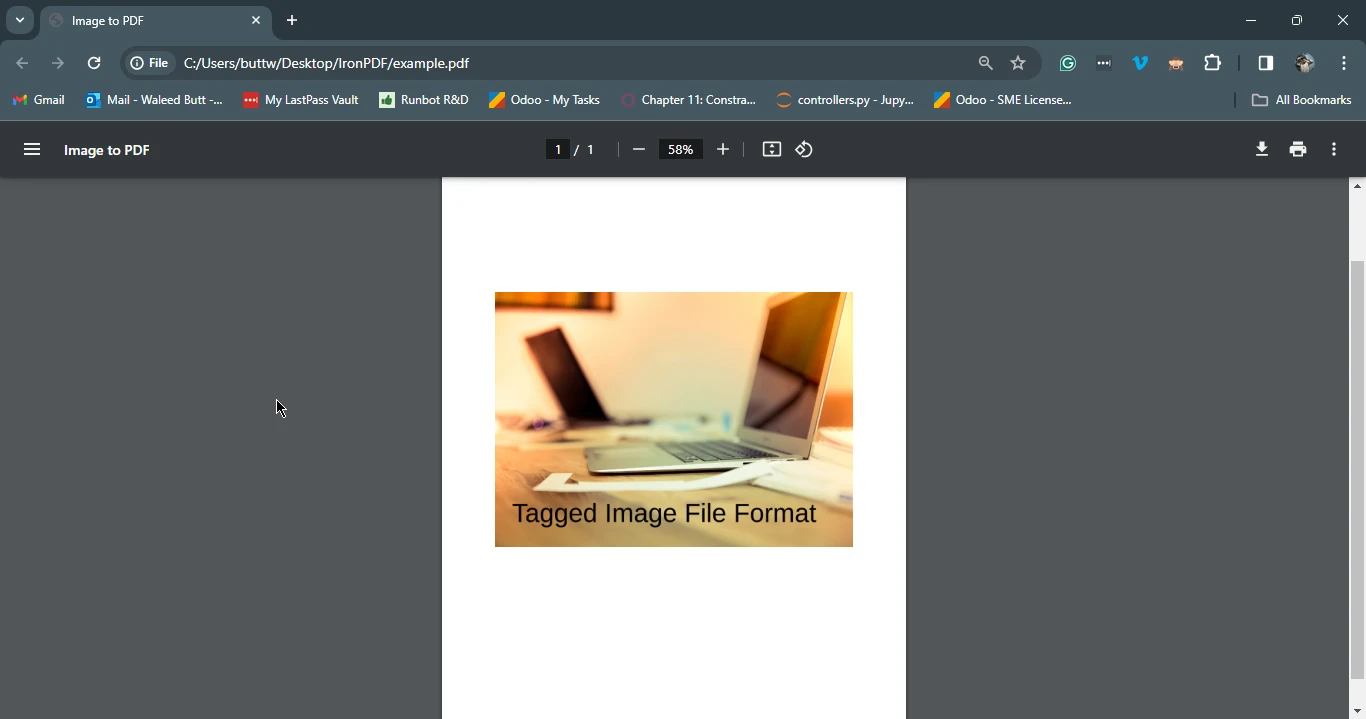
For converting multiple TIFF images into a single PDF document, use the following code:
Path imageDirectory = Paths.get("assets");
List<Path> imageFiles = new ArrayList<>();
try (DirectoryStream<Path> stream = Files.newDirectoryStream(imageDirectory, "*.{tiff}")) {
for (Path entry : stream) {
imageFiles.add(entry);
}
PdfDocument.fromImage(imageFiles).saveAs(Paths.get("multiple_images.pdf"));
} catch (IOException exception) {
throw new RuntimeException(String.format("Error converting images to PDF from directory: %s: %s",
imageDirectory,
exception.getMessage()),
exception);
}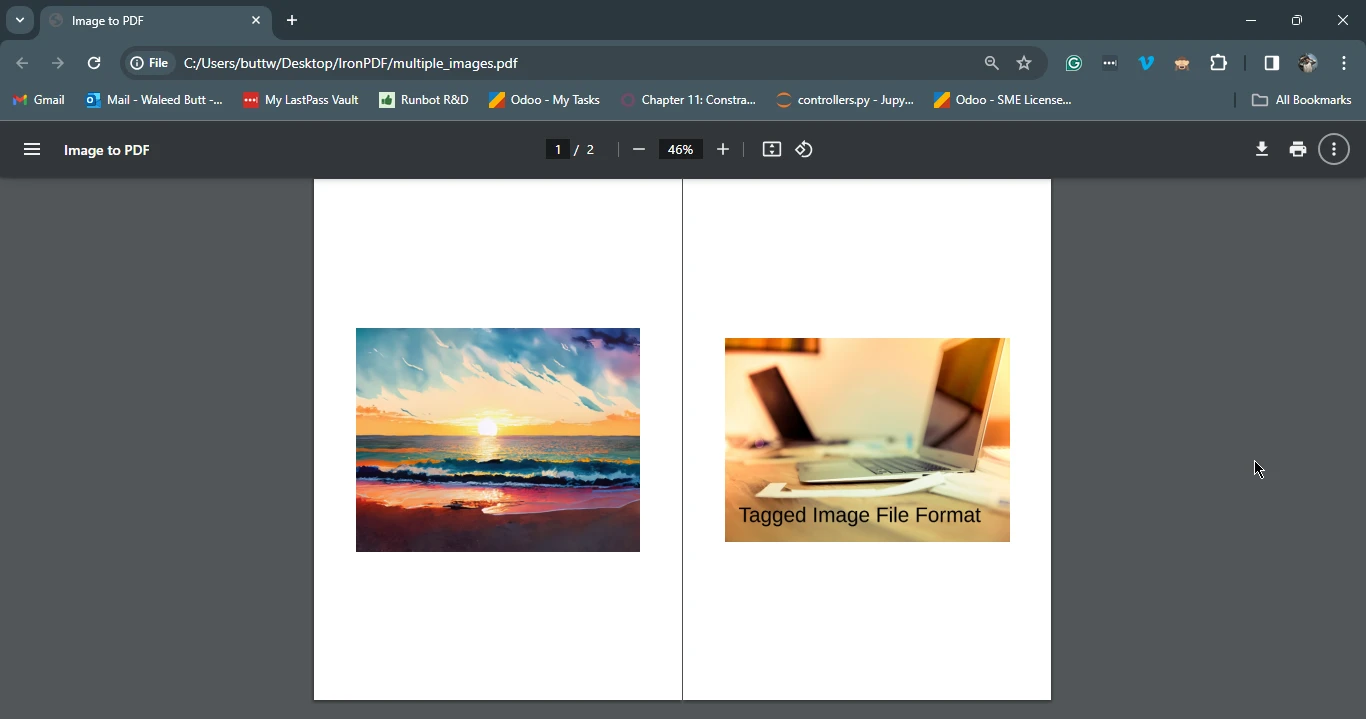
In this guide, we explored how to effortlessly convert TIFF images to PDF files using IronPDF in Java. By following the step-by-step instructions and leveraging the capabilities of IronPDF, developers can streamline their TIFF to PDF conversion workflows and enhance productivity.
With its intuitive APIs, extensive features, and seamless integration, IronPDF empowers Java developers to simplify complex PDF-related tasks effectively. Whether converting single images or batches of TIFF images, IronPDF provides a reliable solution for Java developers seeking to optimize their document management processes.
IronPDF Licensing Information available for deployment purposes. The detailed tutorial for converting images to PDF can be found in IronPDF Blog: How to Convert PNG to PDF in Java.