Test in production without watermarks.
Works wherever you need it to.
Get 30 days of fully functional product.
Have it up and running in minutes.
Full access to our support engineering team during your product trial
Managing PDFs programmatically in Java is crucial for generating on-demand reports, invoices, or bills. It's also valuable to rotate PDF pages to fix view angle issues. Both tasks can be challenging in Java. This article will use the IronPDF Java Library to simplify PDF page rotation.
IronPDF for Java helps Java developers create, edit and manipulate PDF documents. The library allows developers to work with nearly every aspect of a PDF document layout and formatting, such as the current rotation of one or more pages.
In addition to creating and manipulating PDFs, IronPDF is highly effective at converting HTML files into pixel-perfect PDFs. IronPDF renders all images and text without losing any formatting. Form components are supported in the PDF file.
IronPDF's JAR file can be downloaded and installed from Maven Central or from the product website directly.
To create a PDF application that can rotate pages, you will need the following prerequisites downloaded and installed on your computer:
IronPDF Java Library: Now you need the latest version of the IronPDF for Java library and should add it as a dependency. Add the following IronPDF Java dependency to your project's pom.xml file:
<dependency>
<groupId>com.ironsoftware</groupId>
<artifactId>com.ironsoftware</artifactId>
<version>2025.3.6</version>
</dependency>You will also need to add the Slf4j dependency in the pom.xml file.
<dependency>
<groupId>org.slf4j</groupId>
<artifactId>slf4j-simple</artifactId>
<version>2.0.5</version>
</dependency>Once you have downloaded and installed all the prerequisites, you can use the project for page orientation tasks in Java applications.
First of all, add the following import statements to the top of the main Java source file:
import com.ironsoftware.ironpdf.PdfDocument;
import com.ironsoftware.ironpdf.edit.PageSelection;
import com.ironsoftware.ironpdf.page.PageRotation;
import com.ironsoftware.ironpdf.render.*;
import java.io.IOException;
import java.nio.file.*;Next, in the main method, call License.setLicenseKey to set a valid product license key that you obtained at the time of purchase (skip this step if you do not have a license key, or sign up for a trial license key).
License.setLicenseKey("Your license key");IronPDF can rotate pages in both portrait and landscape orientation.
ChromePdfRenderOptions renderOptions = new ChromePdfRenderOptions();
renderOptions.setPaperOrientation(PaperOrientation.LANDSCAPE);
PdfDocument newPdf = PdfDocument.renderUrlAsPdf("https://ironpdf.com", renderOptions);
newPdf.saveAs(Paths.get("assets/LandscapePdf.pdf"));IronPDF uses portrait orientation by default. However, developers can override this orientation while converting content from HTML, RTFs, URLs, etc into PDF documents with a ChromePdfRenderOptions object. The setPaperOrientation method takes a PaperOrientation value as an argument, which allows you to alter the paper orientation of the resulting PDF as desired.
In the above code, the PaperOrientation is set to LANDSCAPE. A PdfDocument class is used to convert a URL to a PDF document using the renderUrlAsPdf method with renderOptions as the second argument.
Finally, the document is saved using the saveAs method in the specified directory.
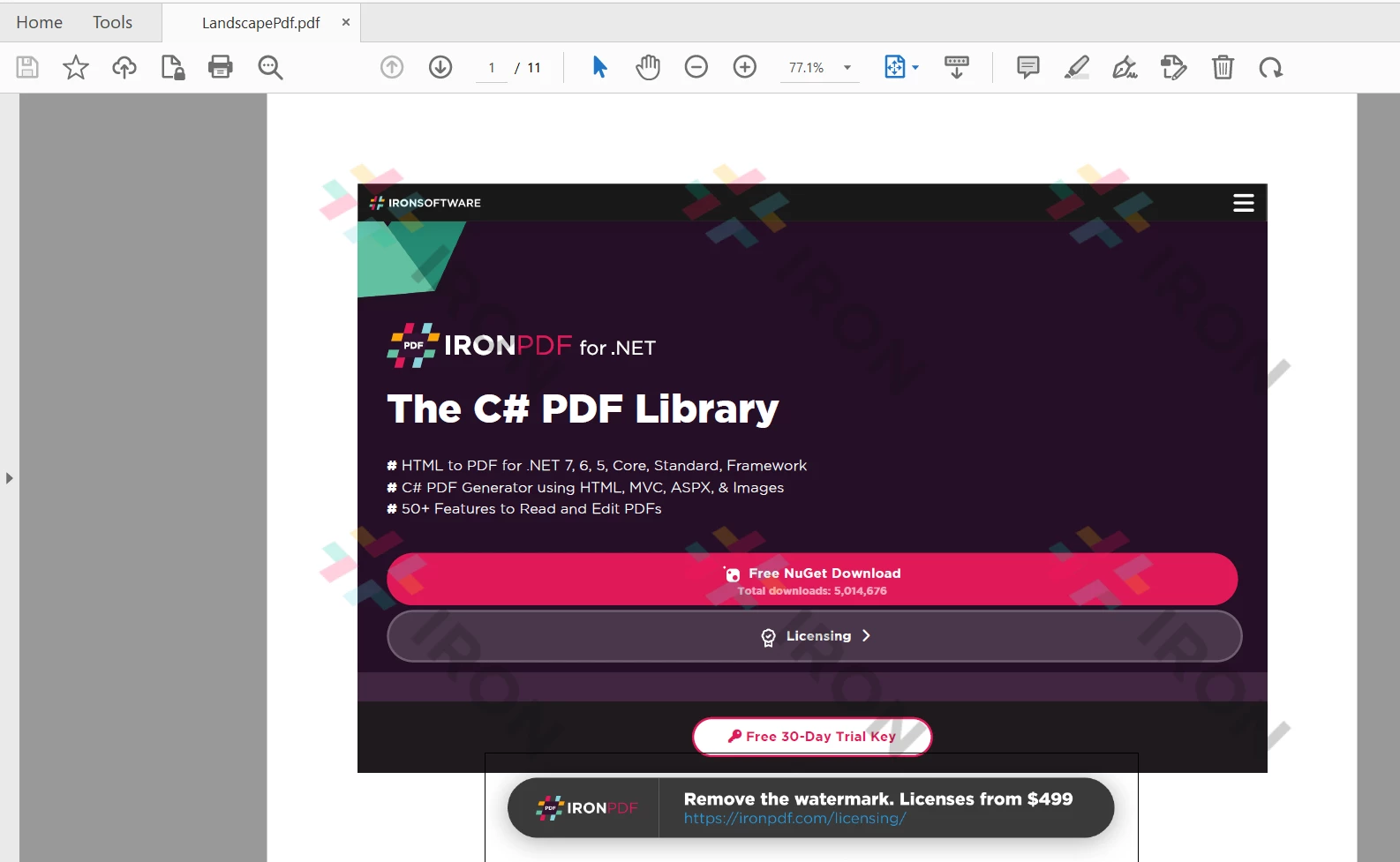 The output PDF file
The output PDF file
For existing documents, the ChromePdfRenderOptions object cannot be used to change the page orientation. For these existing PDF documents, the page orientation can only be adjusted with rotation-based transformations.
// Use the rotatePage/rotateAllPages methods to adjust the page orientation for existing PDFs
PdfDocument existingPdf = PdfDocument.fromFile(Paths.get("assets/LandscapePdf.pdf"));
// Rotate the first page of the document only 90 degrees clockwise.
existingPdf.rotatePage(PageRotation.CLOCKWISE_90, PageSelection.firstPage());
// Rotate all pages of the document clockwise.
existingPdf.rotateAllPages(PageRotation.CLOCKWISE_270);
existingPdf.saveAs(Paths.get("assets/ExistingPdfRotated.pdf"));The above code modifies the PDF document that was created in the previous section. It generated the entire document in landscape previously, but here, IronPDF's rotatePage rotates only the firstPage of the existing document by 90 degrees clockwise (using CLOCKWISE_90). Afterwards, rotateAllPages rotates every page (including the first one) by CLOCKWISE_270.
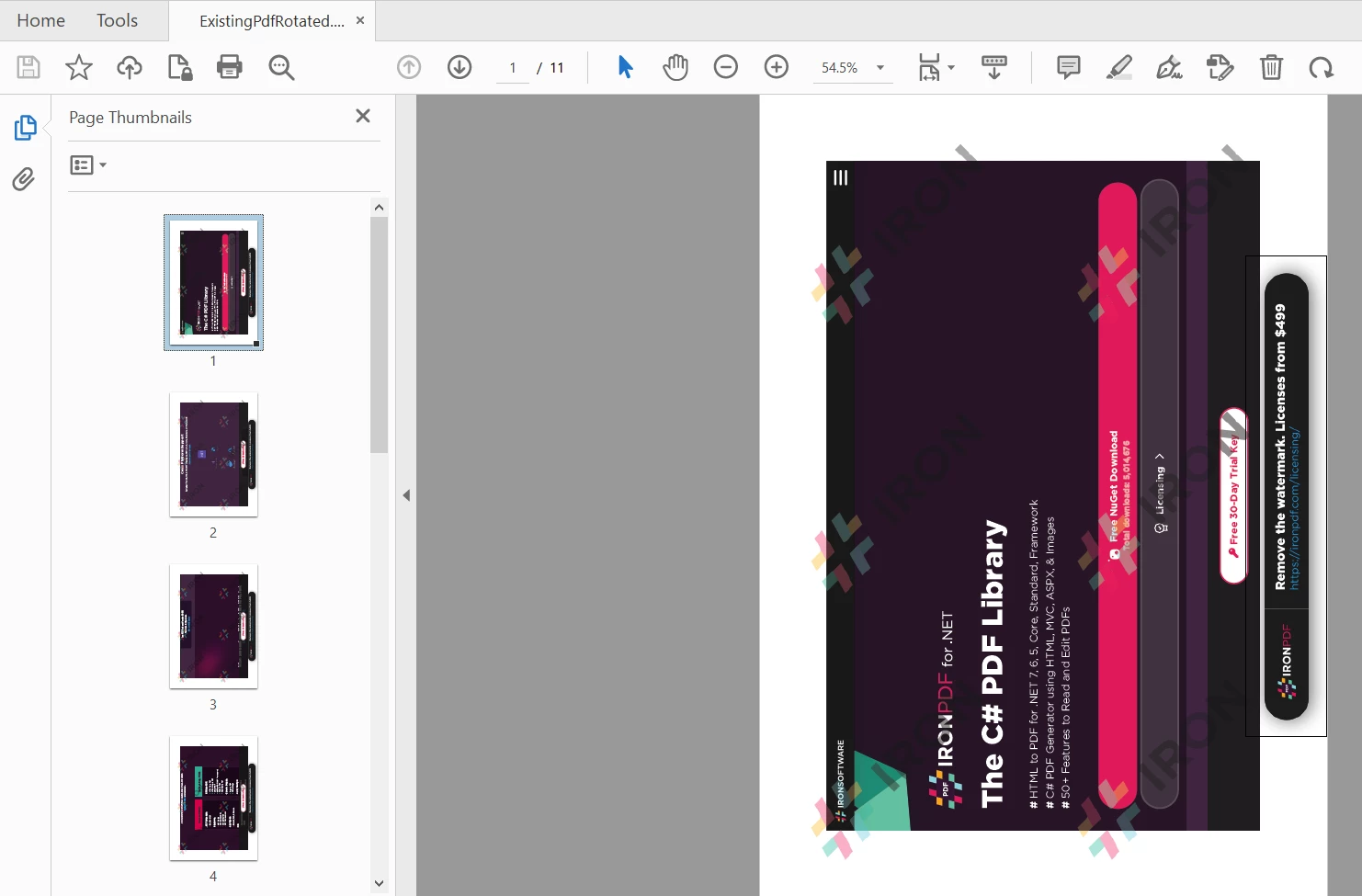 Rotated PDF Output
Rotated PDF Output
Read more about page orientation in the Code Examples section.
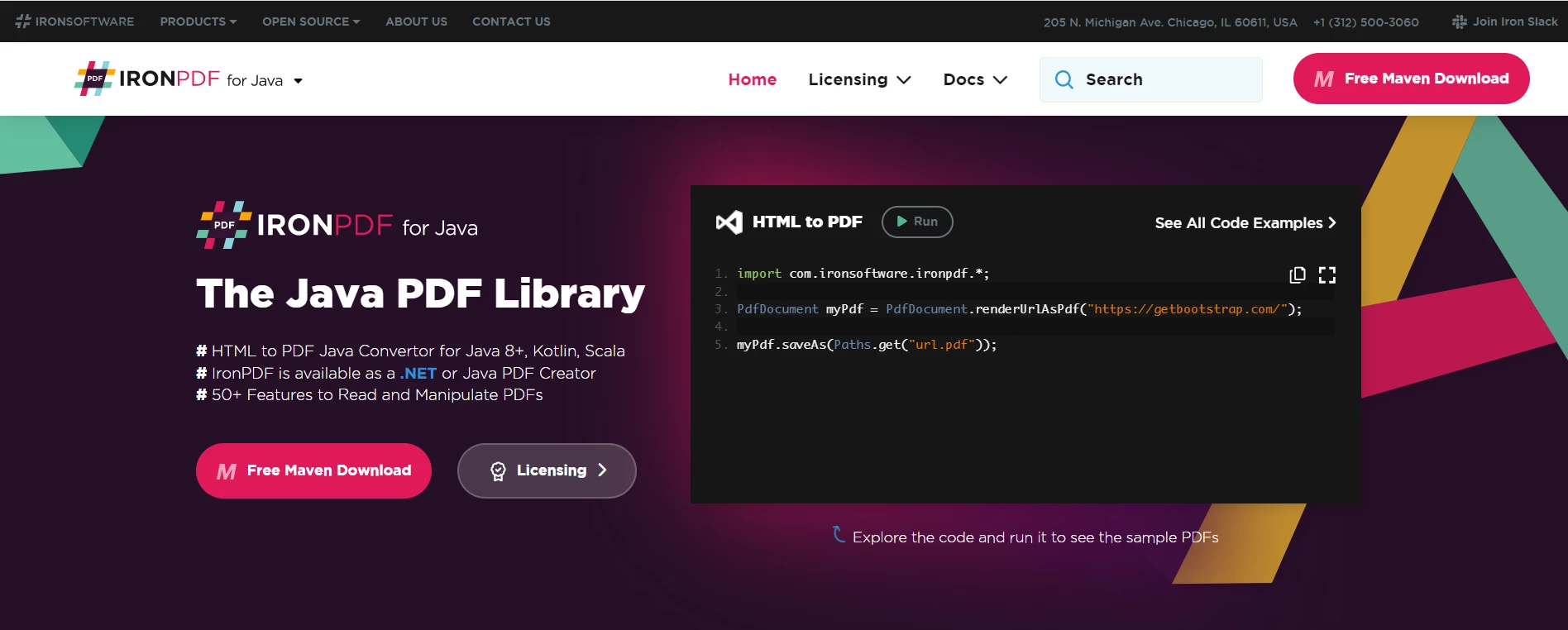 IronPDF for Java
IronPDF for Java
This article demonstrates how to create a new document with landscape orientation.
IronPDF also offers developers methods to render PDF documents into images and extract text and content from a PDF. Additionally, IronPDF is also capable of rendering charts in PDFs, enhancing security with passwords, and even handling digital signatures programmatically.
IronPDF for Java is free to use, but for deployment purposes, it requires a commercial license which starts from only $749. You can also access the free trial of the full version of IronPDF to test its functionality in production mode.