Test in production without watermarks.
Works wherever you need it to.
Get 30 days of fully functional product.
Have it up and running in minutes.
Full access to our support engineering team during your product trial
This article will explore how you can read PDF files using IronPDF for Java.
Scanner(System.in) method to get the input path from the user.PdfDocument.fromFile method to open PDF files from the path.extractAllText](/java/object-reference/api/com/ironsoftware/ironpdf/PdfDocument.html#extractAllText()).Empowering developers to seamlessly generate, manipulate, and interact with PDF files, IronPDF stands as a robust and versatile library designed to streamline PDF-related tasks in Java applications. From automated report generation to interactive form creation, IronPDF offers a comprehensive set of features for PDF document handling. IronPDF allows developers to write to PDF files, create a new PDF file, edit existing files, and much more.
Its ease of integration with popular Java frameworks and libraries, coupled with a rich API, makes it a powerful asset for developers seeking to tackle PDF-related challenges effectively. This introductory article will explore the fundamental concepts, architecture, and myriad possibilities that IronPDF unlocks, providing Java developers with the knowledge to harness its full potential and simplify PDF document management in their projects.
IronPDF for Java is a powerful PDF library that provides a wide range of features to help Java developers work with PDF documents. Here is a list of some key features:
To install IronPDF, first, you need a good Java compiler. In today's article, IntelliJ IDEA is recommended.
Open IntelliJ IDEA and create a new Maven project. Once the project is created, open the pom.xml file and write the following Maven dependencies in it to use IronPDF.
<dependency>
<groupId>com.ironsoftware</groupId>
<artifactId>com.ironsoftware</artifactId>
<version>2025.3.6</version>
</dependency>
Once these are added, click on the small button that appears on the right side of the screen to install these dependencies.
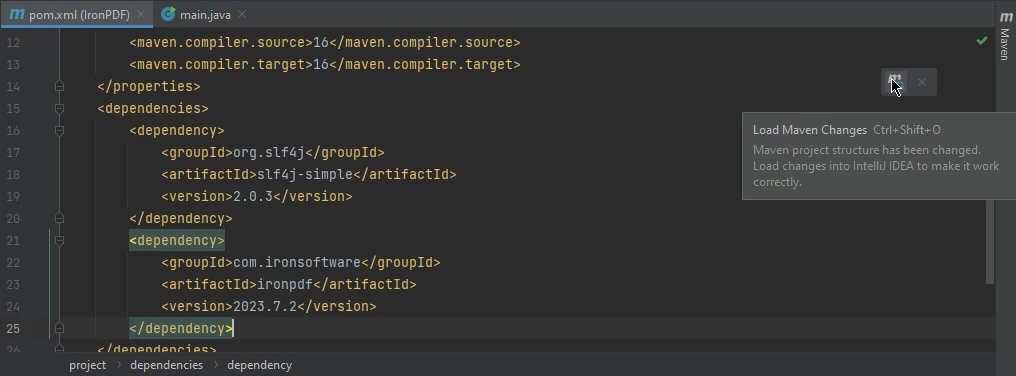 The pom.xml file
The pom.xml file
This section will introduce source code that will create a PDF reader that can read PDF files by getting the PDF file path from the user concatenated with the PDF file name and extract the text as a string value which could be named something as simple as 'string filename' or 'string text' and print it in the console for the user to read and get useful information from it.
import com.ironsoftware.ironpdf.*;
import java.io.IOException;
import java.nio.file.Paths;
import java.util.Scanner;
public class Main {
public static void main(String[] args) {
// Scanner Element
Scanner scanner = new Scanner(System.in);
System.out.print("Enter the PDF file path: ");
String filePath = scanner.nextLine();
scanner.close();
try {
// PDFReader reader
PdfDocument pdf = PdfDocument.fromFile(Paths.get(filePath));
String text = pdf.extractAllText();
System.out.println(text);
} catch (IOException e) {
System.err.println("An IOException occurred: " + e.getMessage());
} catch (PdfException e) {
System.err.println("A PdfException occurred: " + e.getMessage());
} catch (Exception e) {
System.err.println("An unexpected exception occurred: " + e.getMessage());
}
}
}This Java code is designed to extract text content from a PDF file specified by the user. It begins by importing the necessary libraries, including com.ironsoftware.ironpdf.* for PDF processing and java.util.Scanner for user input. Inside the main function, it initializes a Scanner to capture user input from the console. The user is prompted to enter the file path of the PDF file they want to process.
Once the user provides the file path, the code reads it, creates a PdfDocument object using the IronPDF library, and then extracts all the text content from the first page of the specified PDF file.
Run the Java program, and it will ask for the PDF file path. Enter the PDF file path and press enter.
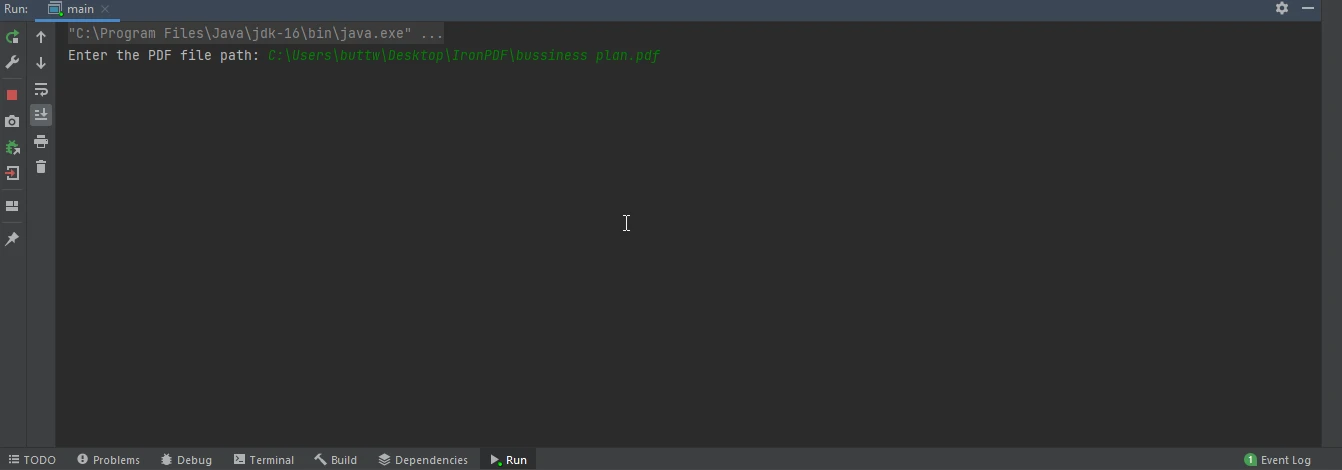 The main file
The main file
It will open the PDF file located at the path, extract its text, and print it in the console. Below is the output image.
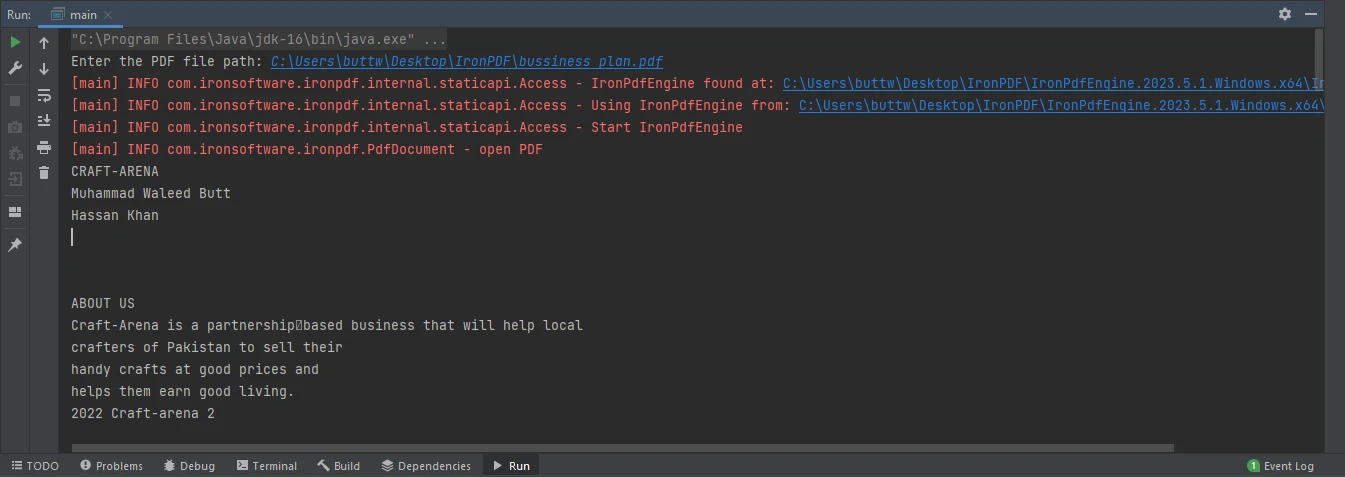 The console content
The console content
Rerun the Java program and enter a new file with another PDF file path.
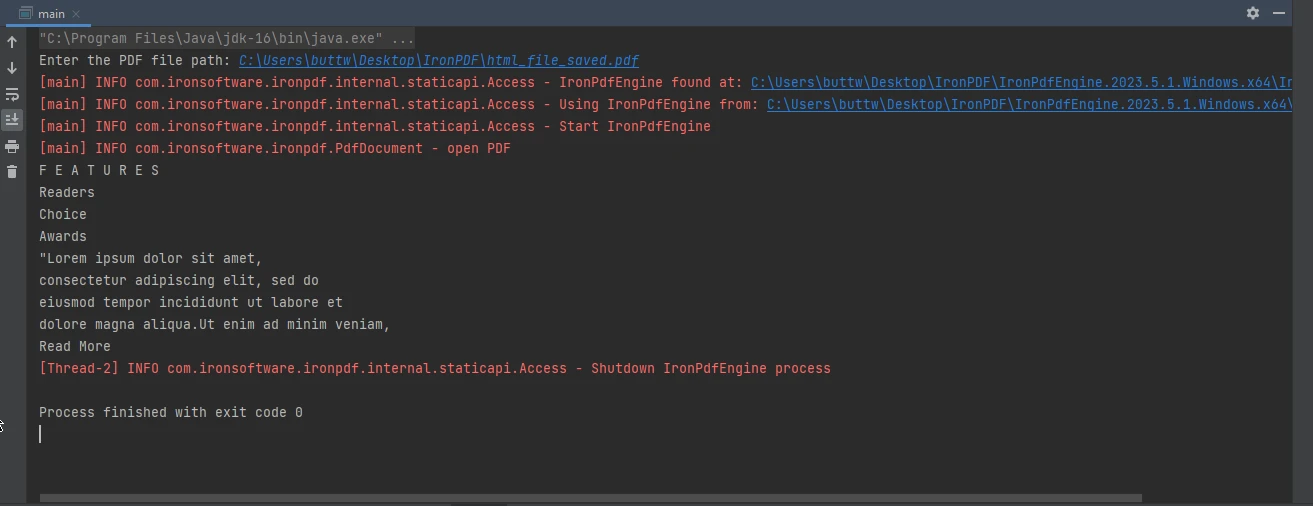 The console from example 2
The console from example 2
This article has provided an introduction to IronPDF for Java, including instructions for installation and a practical example of how to create a PDF reader to extract text from PDF files interactively. With the knowledge and tools provided in this guide, Java developers can take full advantage of IronPDF and simplify their PDF-related tasks in their projects, whether it's for generating reports, processing data, or creating interactive forms.
The complete article on how to read a PDF file can be found in this detailed blog. The code example on how to read a PDF file in Java is available on this example page.
Opt-in to IronPDF's trial today to begin exploring all of its features, and see how IronPDF can help improve your PDF-related tasks. If you find IronPDF to be beneficial to your working environment, be sure to purchase a license.