Test in production without watermarks.
Works wherever you need it to.
Get 30 days of fully functional product.
Have it up and running in minutes.
Full access to our support engineering team during your product trial
This article will demonstrate how you can create PDF files using a PDF creator written in the Java programming language.
Creating PDF files using Java has many applications in the IT industry. Once in a while, developers may need a PDF creator to be integrated into their projects. The PDF creator discussed in this article is IronPDF for Java. It helps developers to create new PDF documents from scratch and convert different file formats into PDF documents.
IronPDF for Java is a Java library for creating, preparing, and managing PDF files. It allows developers to read, produce, and alter PDF files without needing to install any Adobe software.
IronPDF is also amazing at creating PDF forms from a PDF file. IronPDF for Java can create custom headers and footers, create signatures, add attachments, and add password encryption and security mechanisms. IronPDF also supports multithreading and asynchronous features for improved performance.
Before getting started, there are some prerequisites that must be fulfilled to carry out PDF creation.
Once all the prerequisites are fulfilled, installing IronPDF for Java is quite simple and easy, even for new Java developers.
This article will use the JetBrains IntelliJ IDEA to install the library and execute the code examples.
First, open JetBrains IntelliJ IDEA and create a new Maven project.
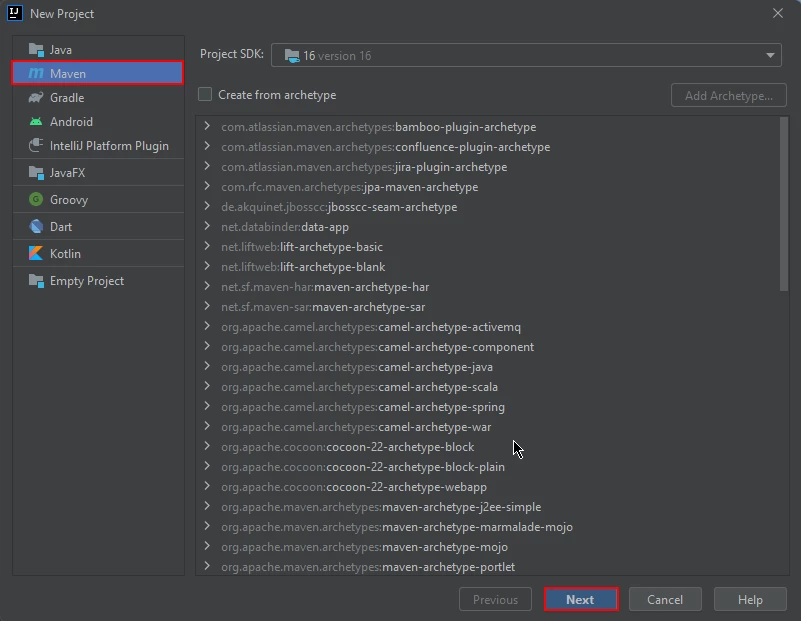 New project
New project
A new window will appear. Enter the name of the project and click on finish.
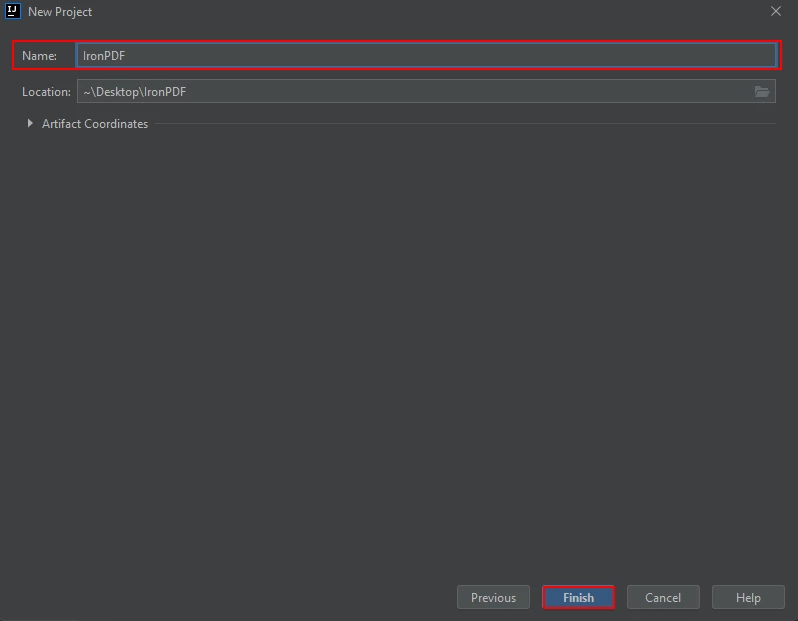 Configure the new project
Configure the new project
After you click Finish, a new project will open to a pom.xml file, then use this file to add some Maven project dependencies.
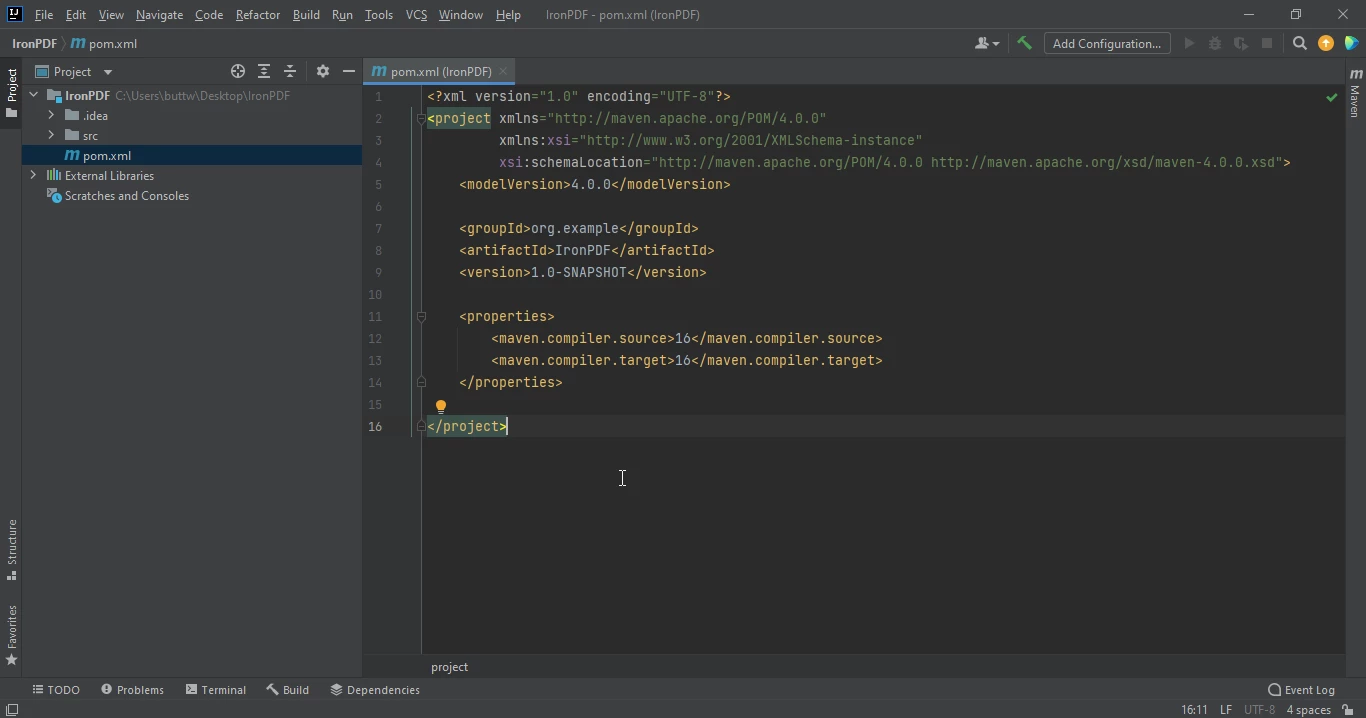 The pom.xml file
The pom.xml file
Add the following dependencies in the pom.xml file.
<dependency>
<groupId>com.ironsoftware</groupId>
<artifactId>com.ironsoftware</artifactId>
<version>2025.3.6</version>
</dependency>Once you have placed the dependencies in the pom.xml file, a small icon will appear in the top right corner of the file.
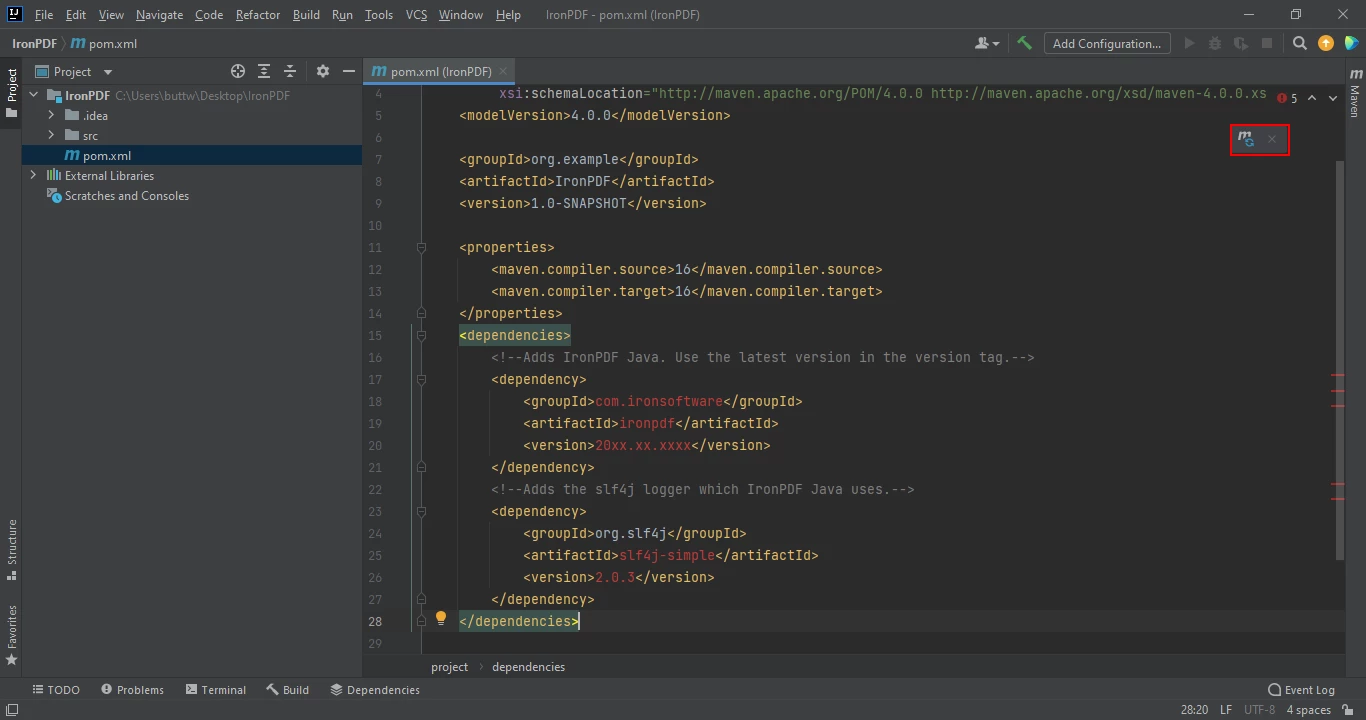 The pom.xml file with an icon to install dependencies
The pom.xml file with an icon to install dependencies
Click on this icon to install the Maven dependencies of IronPDF for Java. This will only take a few minutes, depending on your internet connection.
This section will discuss how to create new PDF documents using IronPDF for Java. IronPDF makes it very easy to create new PDF documents with just a few lines of code.
There are many different ways to create PDF files using IronPDF for Java
renderHtmlAsPdf method can convert an HTML string to a PDF filerenderHtmlFileAsPdf method can convert HTML files into PDF documentsrenderUrlAsPdf method can create PDF files directly from a URL and save the result in a specified folder.The code example below shows how to use the renderHtmlAsPdf method to convert a string of HTML markup into a PDF. Note that using the renderHtmlAsPdf method requires basic knowledge of how HTML works.
import com.ironsoftware.ironpdf.*;
import java.io.IOException;
import java.nio.file.Paths;
public class main {
public static void main(String[] args) throws IOException {
License.setLicenseKey("YOUR-LICENSE-KEY");
Settings.setLogPath(Paths.get("C:/tmp/IronPdfEngine.log"));
//string filename
PdfDocument myPdf = PdfDocument.renderHtmlAsPdf("<h1> ~Hello World~ </h1> Made with IronPDF!");
//new FileOutputStream
myPdf.saveAs(Paths.get("html_saved.pdf"));
}
}The output of the above code is given below.
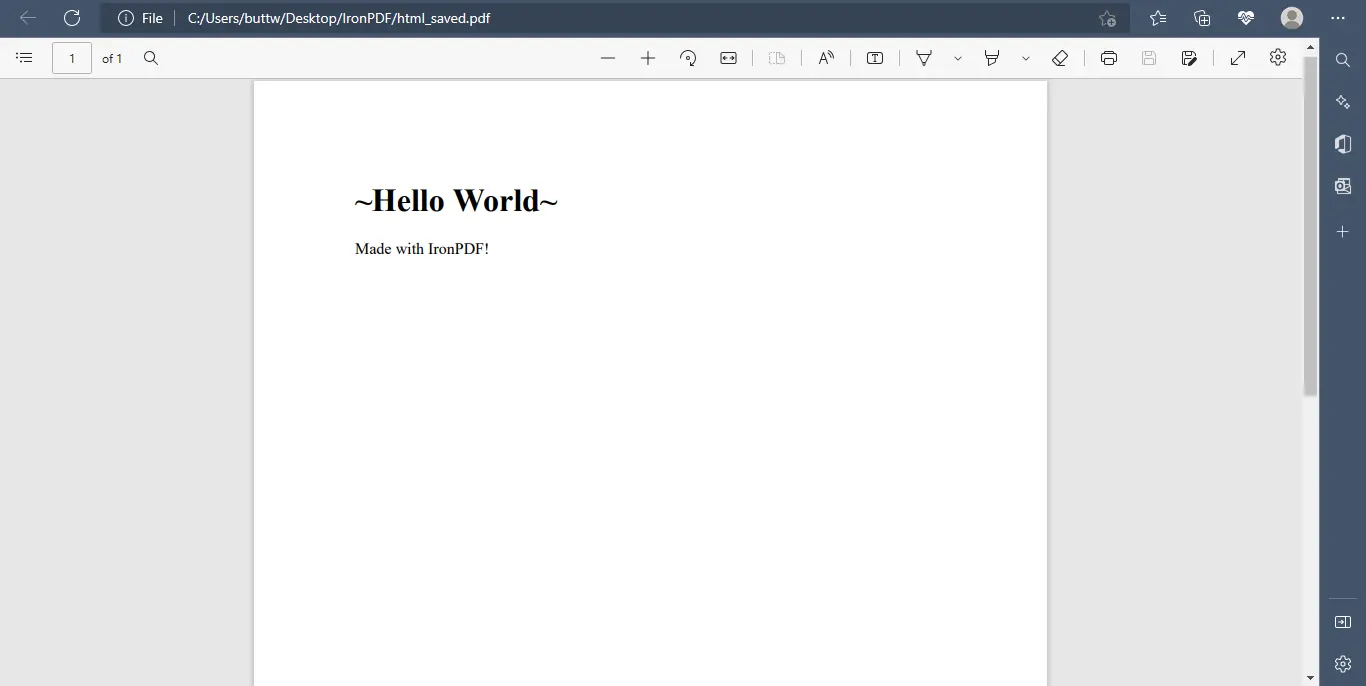 The output file
The output file
The IronPDF library's renderHtmlFileAsPdf method allows you to generate a new PDF file from an HTML source file. This method turns everything in an HTML document into a PDF, including graphics, CSS, forms, and so on.
import com.ironsoftware.ironpdf.*;
import java.io.IOException;
import java.nio.file.Paths;
public class main {
public static void main(String[] args) throws IOException {
License.setLicenseKey("YOUR-LICENSE-KEY");
Settings.setLogPath(Paths.get("C:/tmp/IronPdfEngine.log"));
PdfDocument myPdf = PdfDocument.renderHtmlFileAsPdf("index.html");
myPdf.saveAs(Paths.get("html_saved.pdf"));
}
}The output of the above code example is given below.
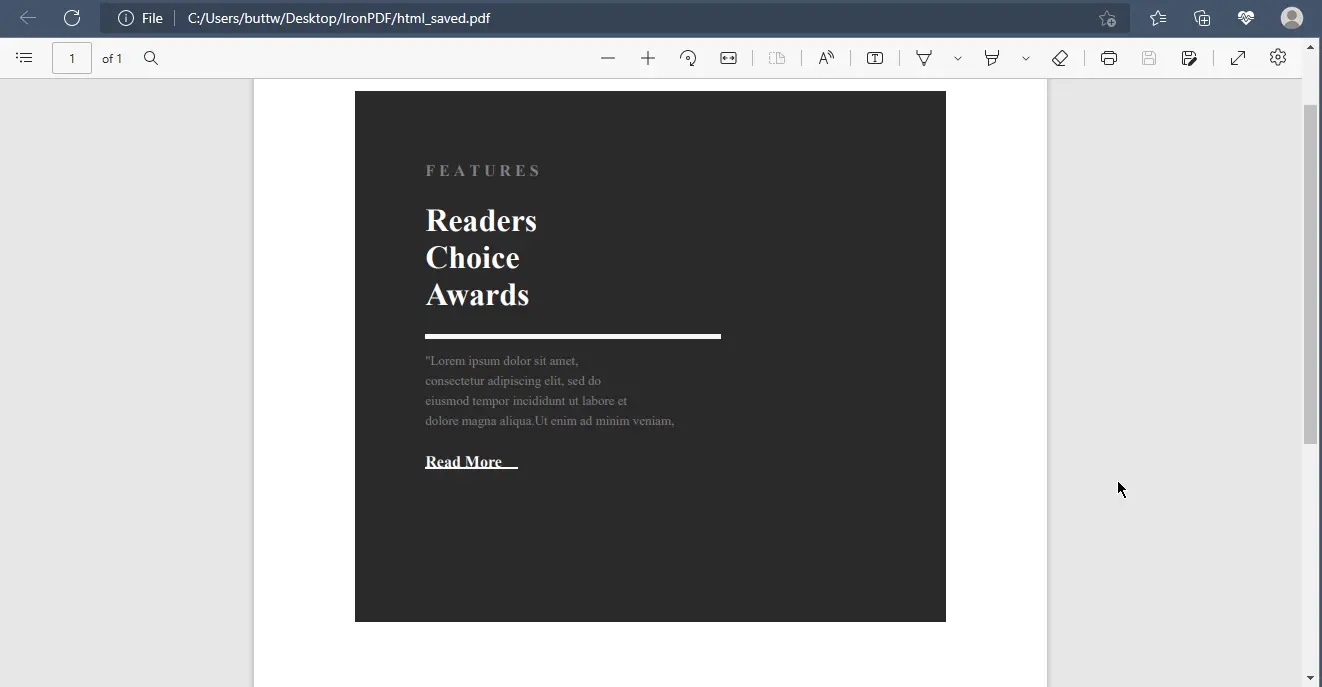 The output file from an HTML file
The output file from an HTML file
Using IronPDF, you can quickly create a PDF from a web page's URL with excellent precision and accuracy. It also provides the ability to create PDF files from credential-locked websites.
import com.ironsoftware.ironpdf.*;
import java.io.IOException;
import java.nio.file.Paths;
public class main {
public static void main(String[] args) throws IOException {
License.setLicenseKey("YOUR-LICENSE-KEY");
Settings.setLogPath(Paths.get("C:/tmp/IronPdfEngine.log"));
PdfDocument myPdf = PdfDocument.renderUrlAsPdf("https://www.alibaba.com/");
myPdf.saveAs(Paths.get("html_saved.pdf"));
}
}The output of the above code is given below.
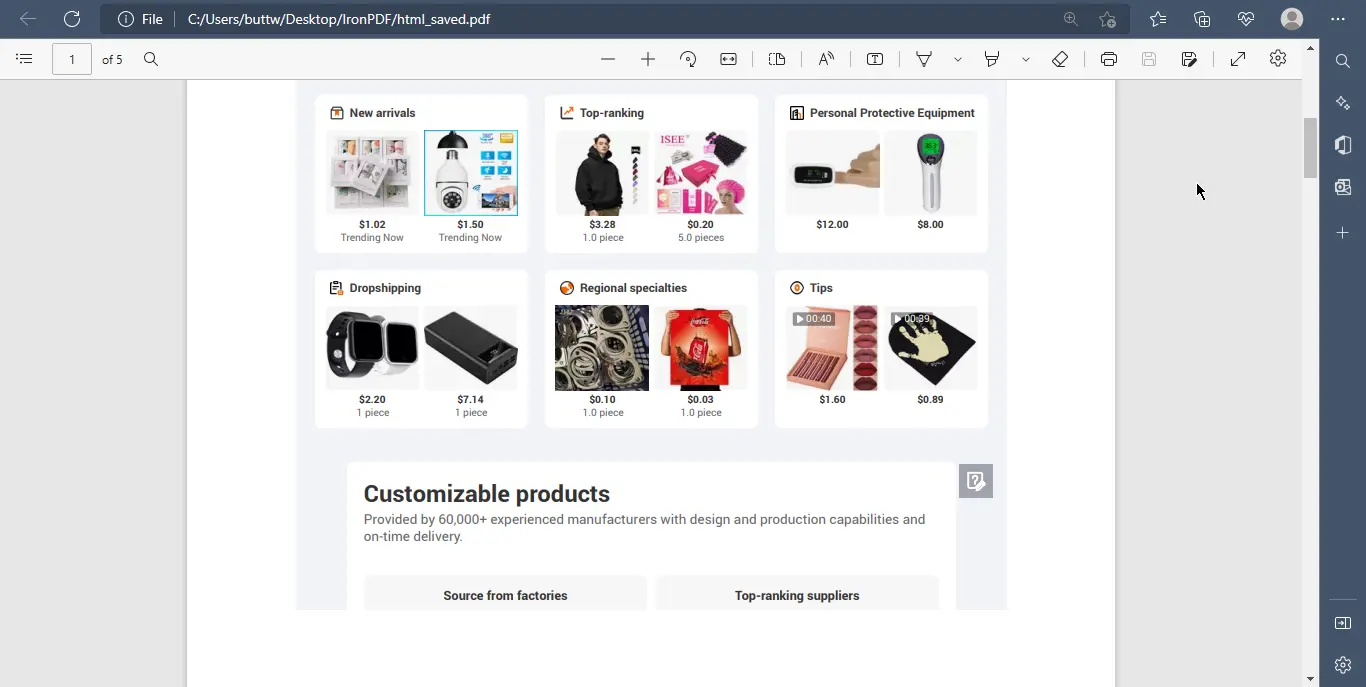 The output PDF file from the Alibaba website
The output PDF file from the Alibaba website
IronPDF for Java can also create a PDF file from one or more images.
import com.ironsoftware.ironpdf.*;
import java.io.IOException;
import java.nio.file.*;
import java.util.ArrayList;
import java.util.List;
public class main {
public static void main(String[] args) throws IOException {
Path imageDirectory = Paths.get("assets/images");
List<Path> imageFiles = new ArrayList<>();
try (DirectoryStream<Path> stream = Files.newDirectoryStream(imageDirectory, "*.{png,jpg}")) {
for (Path entry: stream) {
imageFiles.add(entry);
}
PdfDocument.fromImage(imageFiles).saveAs(Paths.get("assets/composite.pdf"));
} catch (IOException exception) {
throw new RuntimeException(String.format("Error converting images to PDF from directory: %s: %s",
imageDirectory,
exception.getMessage()),
exception);
}
}
}The output of the above code is given below.
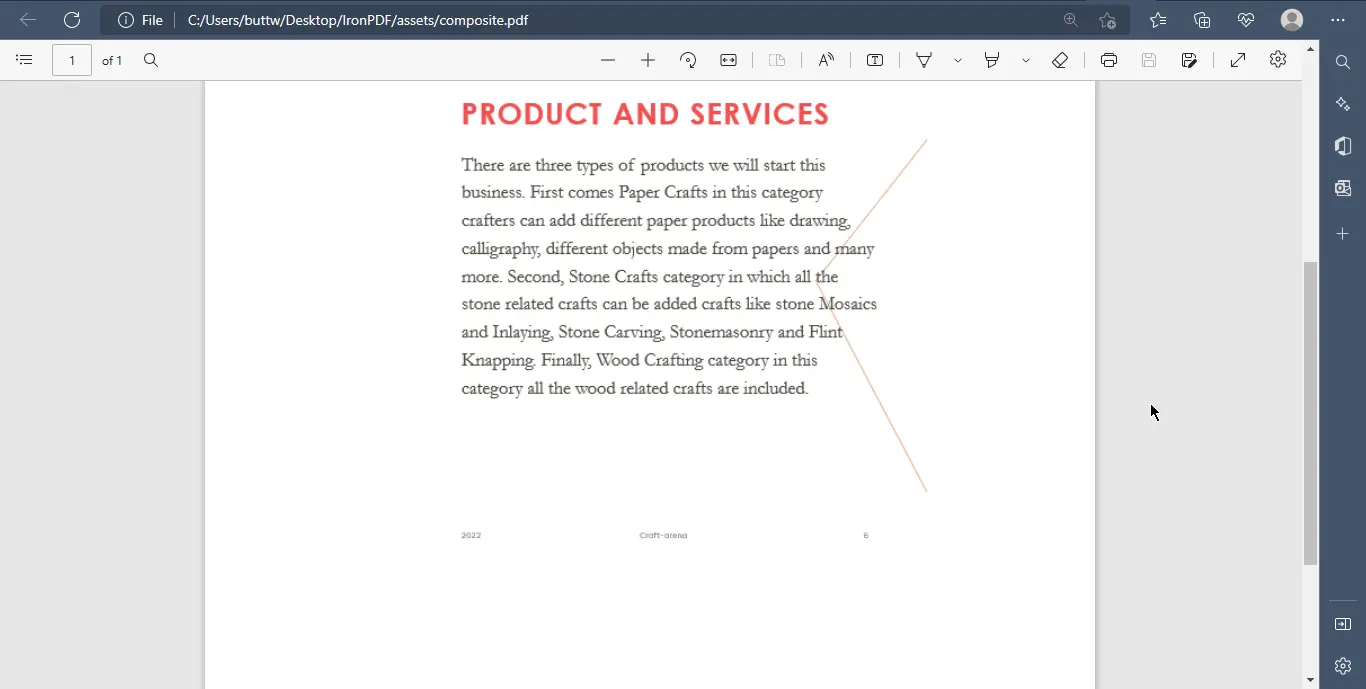 The output PDF file from images
The output PDF file from images
This article demonstrated how you can create PDFs from scratch or from already existing HTML files or URLs. IronPDF allows you to convert from several formats to produce a high-quality PDF and makes it very simple to manipulate and format these PDF files.
IronPDF is perfect for software developers and businesses who need to handle, modify, or manipulate PDF files. To know more about IronPDF for Java and to get similar tutorials on how to manipulate PDF using Java, please refer to the following official documentation. For a tutorial on creating PDF files using Java, please visit this Java code example.
IronPDF for Java is free for development purposes but requires a license for commercial use. For more additional information about licensing, please visit the following licensing page.