Test in production without watermarks.
Works wherever you need it to.
Get 30 days of fully functional product.
Have it up and running in minutes.
Full access to our support engineering team during your product trial
Watermarking is a common technique used to protect the authenticity and ownership of digital documents. This article will explore how to add watermarks to PDF files using IronPDF, a powerful library for Java. With IronPDF, you can easily incorporate watermarks into your PDF documents programmatically, ensuring their security and branding. Let's dig deep into the step-by-step process of Java watermarking using IronPDF.
IronPDF Java Edition is a library for working with PDFs in Java. It offers fast and accurate operations, making it an excellent choice for many PDF file-related tasks like extracting text from PDFs, extracting images from PDFs, merging PDF files, and splitting PDFs. It is built on the capabilities of IronPDF for .NET, ensuring reliable functionality.
With the IronPDF library, you can convert HTML, URL, and strings into PDF documents using popular open standard document types such as HTML, CSS, JS, JPG, and PNG. The library generates PDFs with HTML to PDF conversion with precise pixel-perfect rendering and utilizes the latest technology.
Before getting started, make sure you have the following prerequisites in place:
Add the IronPDF library to your project using the dependency manager.
<dependency>
<groupId>com.ironsoftware</groupId>
<artifactId>com.ironsoftware</artifactId>
<version>2025.4.4</version>
</dependency>
Add the following necessary imports to your Java source file(s):
import com.ironsoftware.ironpdf.PdfDocument;
import com.ironsoftware.ironpdf.stamp.*;
import java.io.IOException;
import java.nio.file.Paths;To begin, load the existing PDF document on which you want to add the watermark, or create a new PDF file using the renderHtmlAsPdf method. IronPDF provides convenient methods to open and manipulate PDF files. The following code example will load the example.PDF file as a PdfDocument object:
PdfDocument pdf = PdfDocument.fromFile(Paths.get("example.pdf"));IronPDF allows you to add various types of watermarks to your PDF documents, including text watermarks and image watermarks. Let's explore both options:
To add a text confidential watermark, use the applyWatermark method. You can customize the text, font, color, and size, using an HTML string as the first parameter, set its opacity, and align the watermark vertically and horizontally. Then save it using the saveAs method. Here's an example:
pdf.applyWatermark("<h1 style=\"color:red\">Confidential</h1>", 50, VerticalAlignment.MIDDLE, HorizontalAlignment.CENTER);
pdf.saveAs("textwatermarked.pdf");The text-watermarked PDF document will look like this:
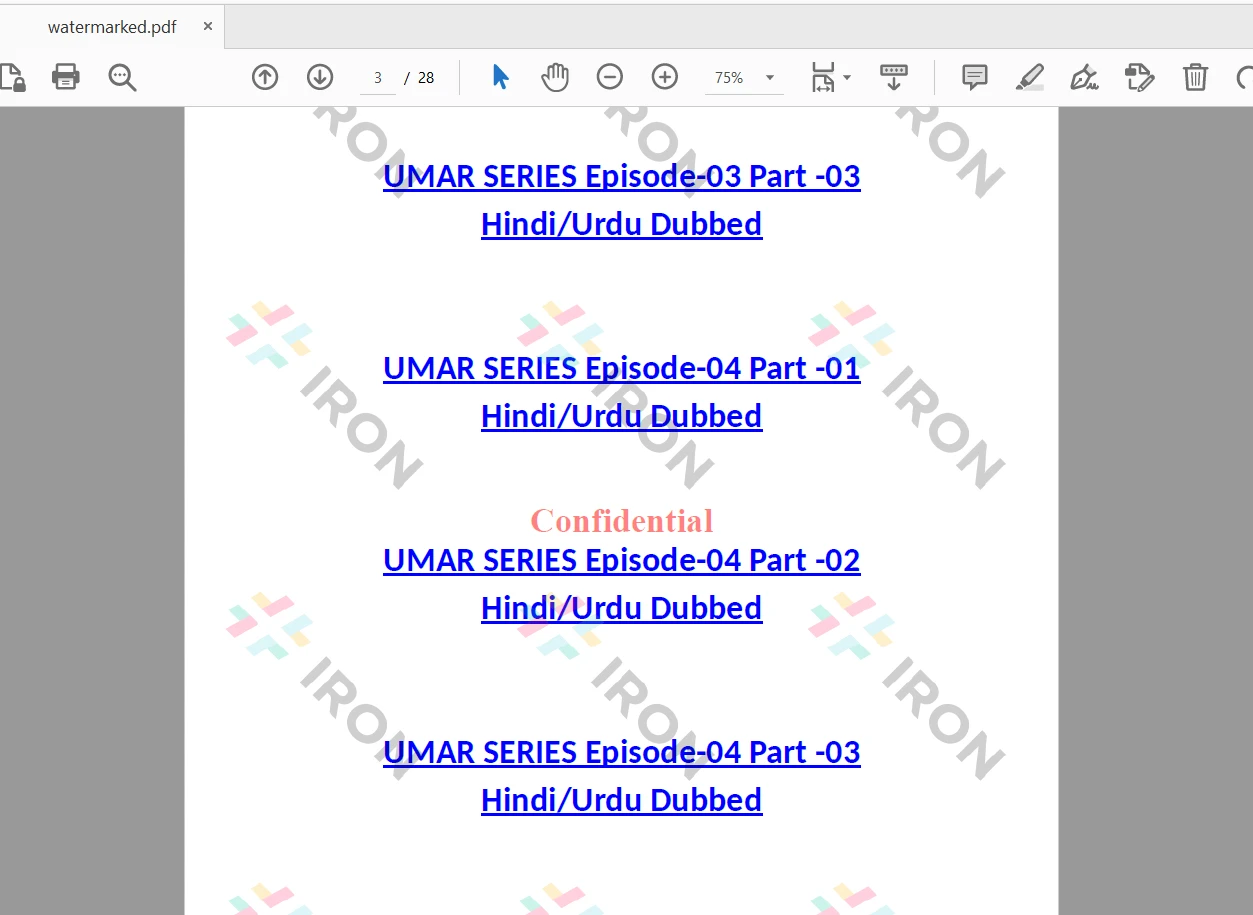 The watermarked PDF file
The watermarked PDF file
To add an image watermark, use the same applyWatermark method. Now, use the HTML string to set the img tag with the source image. Specify the path to the image file and adjust its position and opacity as needed. Here's an example:
pdf.applyWatermark("<img src='assets/images/iron-pdf-logo.jpg'>", 50, VerticalAlignment.MIDDLE, HorizontalAlignment.CENTER);
pdf.saveAs("imagewatermarked.pdf");The image-watermarked PDF document looks like this:
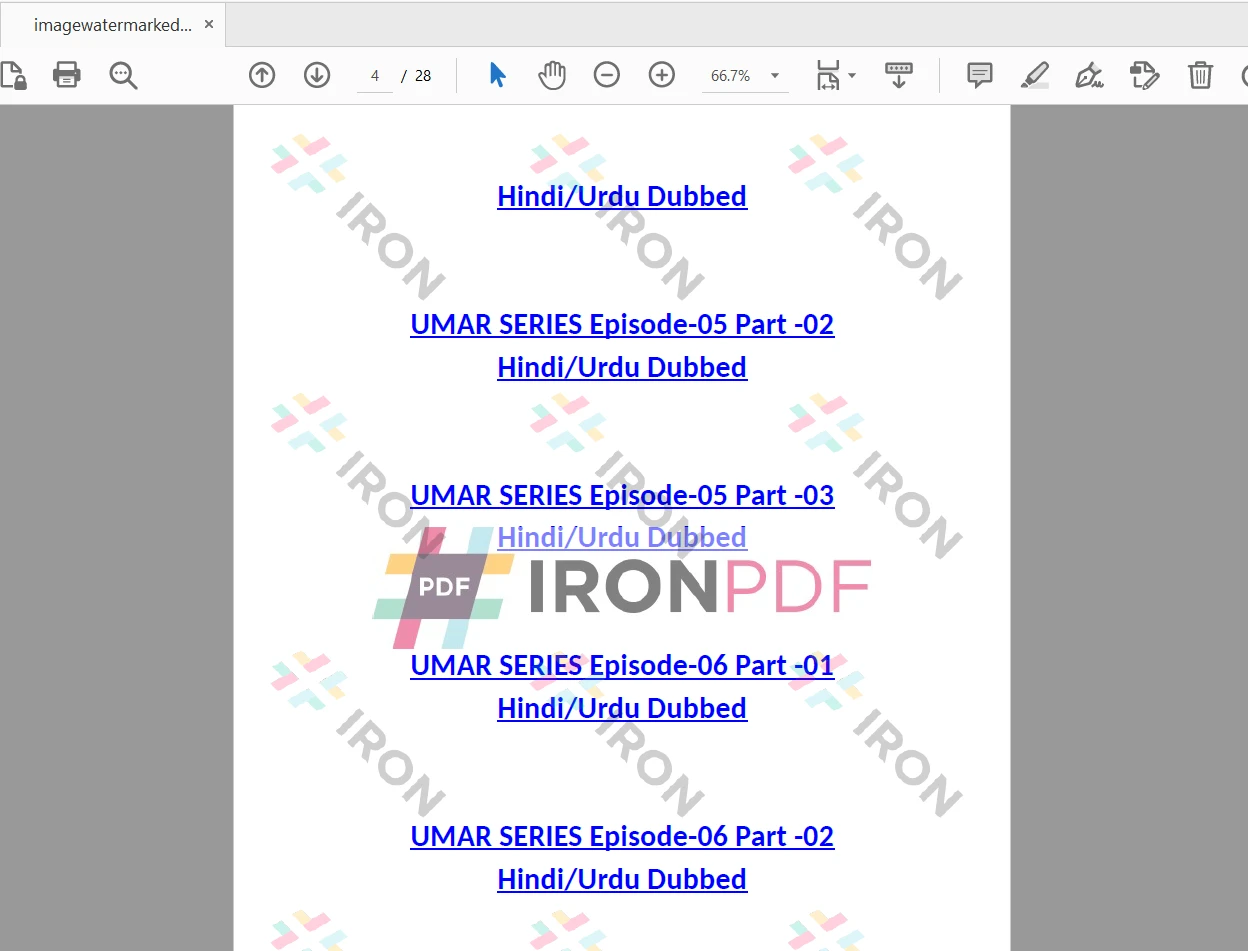 The watermarked PDF file
The watermarked PDF file
IronPDF for Java provides a Stamper class, which can be used to add text and image watermarks using HtmlStamper, ImageStamper, and TextStamper classes. The Stamper class provides more flexibility over the applyWatermark method.
Here this section will use the TextStamper class to apply the watermark to PDF. You can set the rotation angle of the watermark text or image watermark to a PDF document. It also allows you to set horizontal and vertical offsets along with stamping behind the PDF page content.
Here is the code to add a text watermark to an existing PDF document:
TextStamper stamper = new TextStamper("Confidential");
stamper.setFontColor("#FF0000");
stamper.setFontSize(60);
stamper.setFontFamily("Times New Roman");
stamper.setHorizontalAlignment(HorizontalAlignment.CENTER);
stamper.setVerticalAlignment(VerticalAlignment.MIDDLE);
stamper.setOpacity(30);
stamper.setRotation(45);
pdf.applyStamp(stamper);
pdf.saveAs("textwatermarked2.pdf");In the above code, the IronPDF library's TextStamper class is used to create a text watermark with the content "Confidential" and applies it to a PDF document. The watermark is customized with specific font properties, alignment, opacity, and rotation. Finally, the modified PDF document is saved as a new file with the watermark applied.
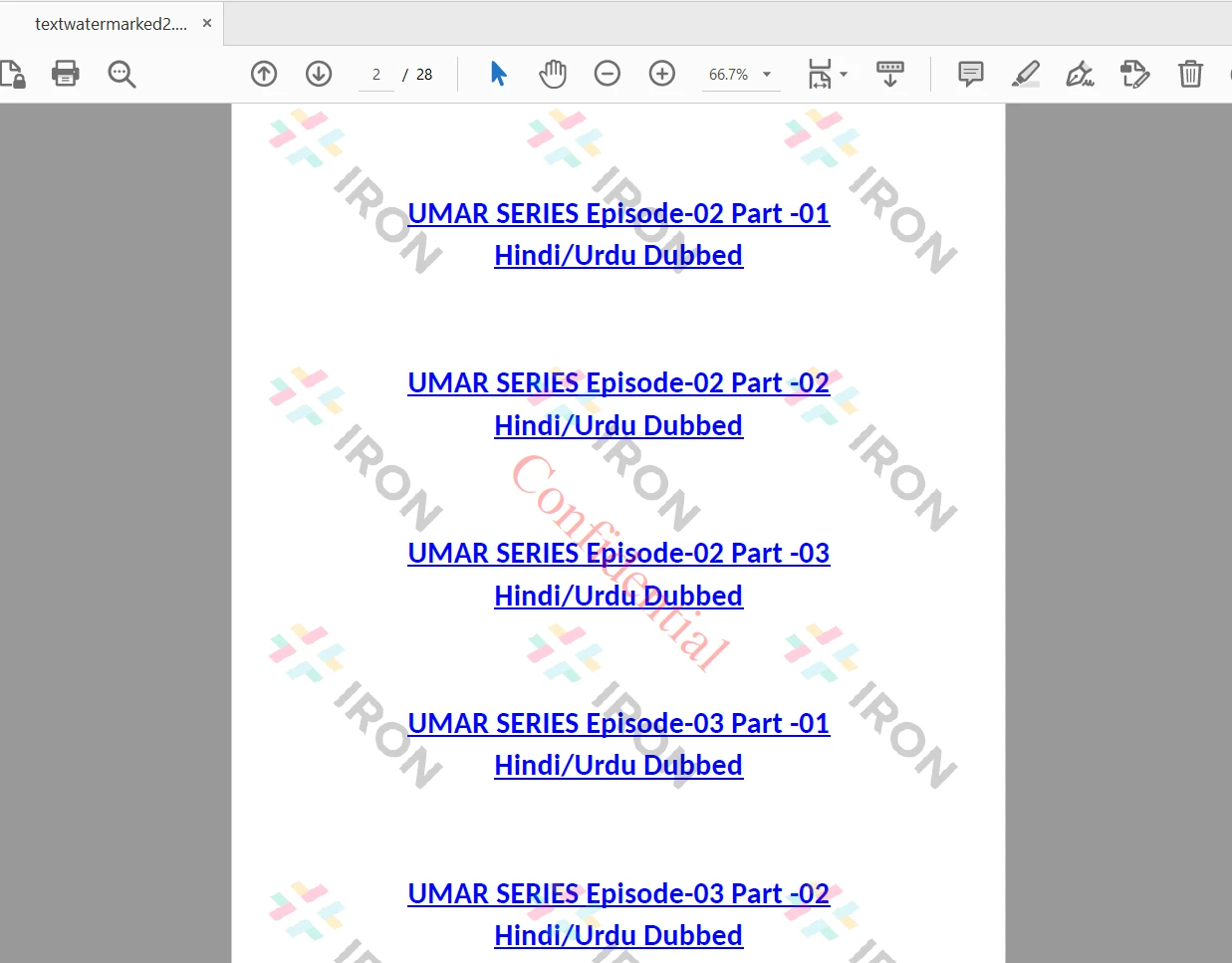 The watermarked PDF file
The watermarked PDF file
Here this section is going to use the ImageStamper class to apply a background image watermark to a PDF document. The Java code is as follows:
ImageStamper stamper = new ImageStamper("assets/images/iron-pdf-logo.jpg");
stamper.setHorizontalAlignment(HorizontalAlignment.CENTER);
stamper.setVerticalAlignment(VerticalAlignment.MIDDLE);
stamper.setOpacity(30);
stamper.setStampBehindContent(true);
stamper.setRotation(45);
pdf.applyStamp(stamper);
pdf.saveAs("imagewatermarked.pdf");In the above complete code, the IronPDF library's ImageStamper class is used to create an image watermark and apply it to a PDF document. The watermark image is specified by its file path, and its properties such as alignment, opacity, stacking behind the content, and rotation are configured. Finally, the modified PDF document is saved as a new file with the watermark applied.
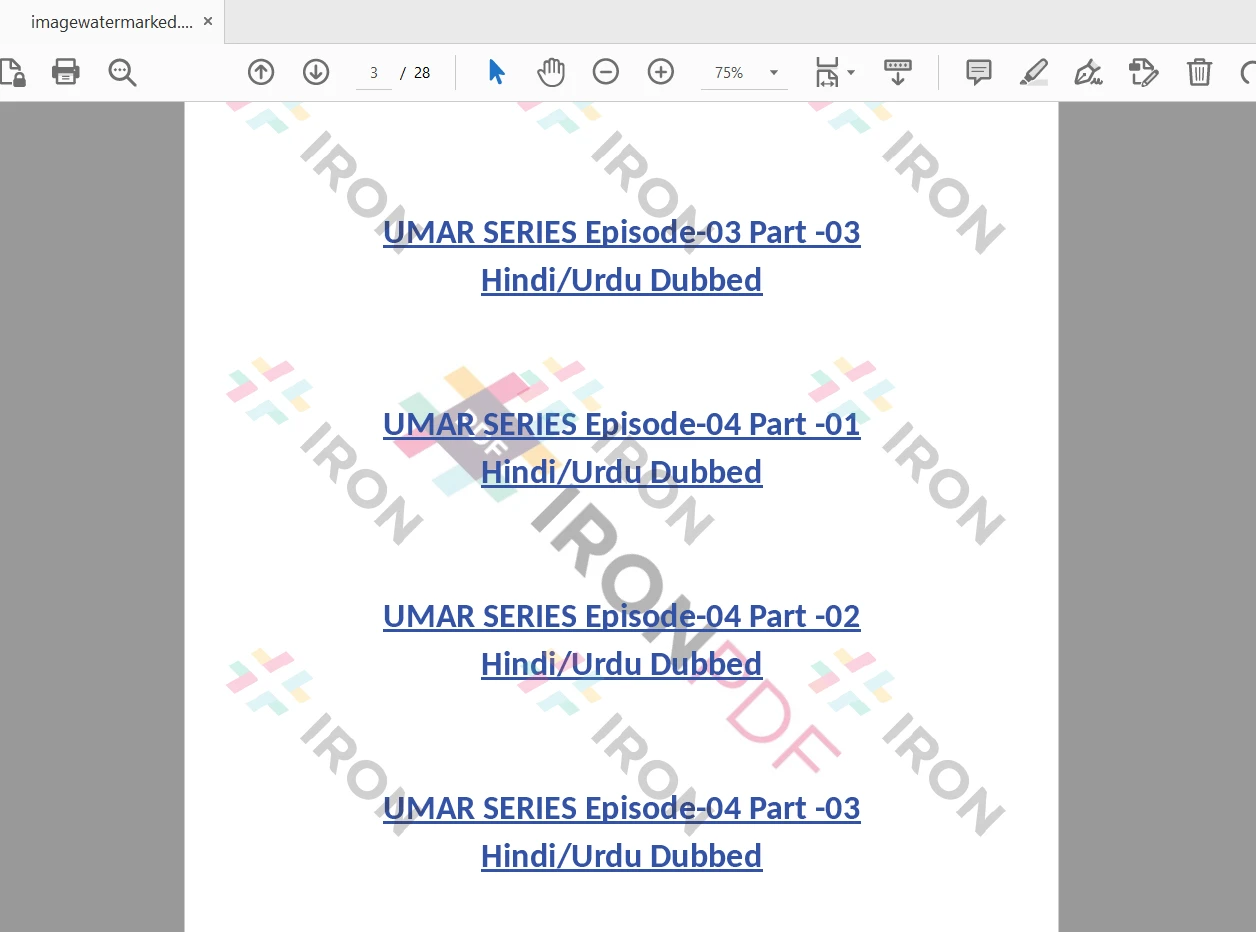 The watermarked PDF file
The watermarked PDF file
This article explored how to add watermarks to PDF documents using IronPDF. With IronPDF's intuitive APIs, you can easily incorporate text or image watermarks into your PDF files, enhancing their security and branding. Experiment with different customization options using the Stamper class to achieve the desired watermarking effects. Now, you can confidently protect and personalize your PDF documents in your Java applications.
For detailed guidance and examples on utilizing IronPDF for Java, you can refer to the code examples, which provide helpful resources and demonstrations.
IronPDF is free for development purposes and offers commercial licensing options for commercial use. To learn more about the licensing details, you can visit the IronPDF Licensing Guide.
You can also get a free API license in a free trial license for commercial use. To obtain the IronPDF software, you can download it from the official IronPDF for Java website.