Test in production without watermarks.
Works wherever you need it to.
Get 30 days of fully functional product.
Have it up and running in minutes.
Full access to our support engineering team during your product trial
One of the great features of IronPDF for Java is its ability to work with PDF templates. A PDF template is a pre-designed PDF file that contains placeholders for dynamic content. Using IronPDF, you can easily replace these placeholders with actual data to generate a customized new document in PDF format.
PdfDocument.fromFile method.PdfDoc.replaceText method.SaveAs method.IronPDF is a Java library that is developed and maintained by Iron Software. It provides an easy-to-use interface that abstracts away many of the complexities of PDF generation, allowing developers to focus on the content of their PDFs rather than the details of how the files are generated. IronPDF also provides a range of features that make it easy to work with PDF templates, fillable forms, and digital signatures.
This tutorial will walk you through the steps required to create a PDF file from a template using IronPDF in Java.
The first step is to create a project.
Here are the steps to create a new Java project using IntelliJ IDEA:
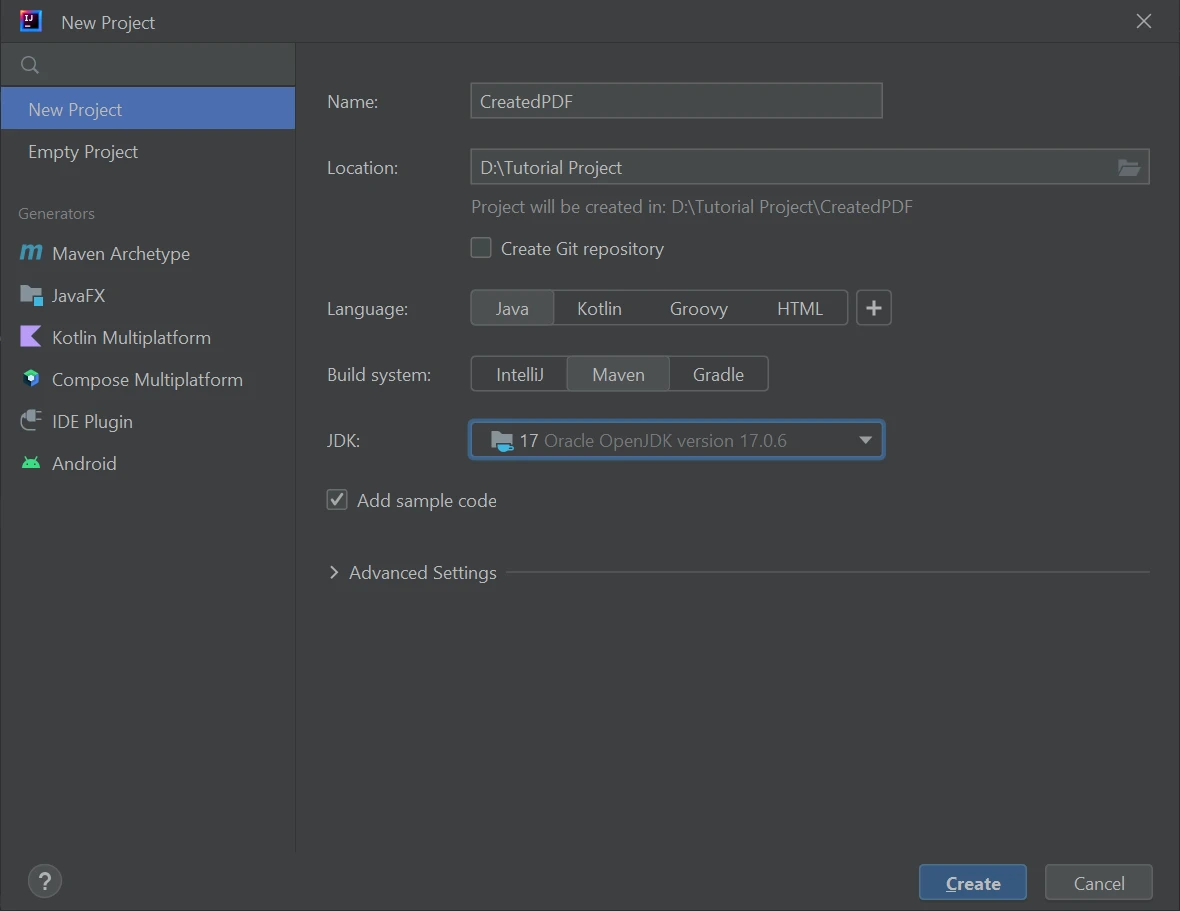 Create new Java Project Using IntelliJ IDEA
Create new Java Project Using IntelliJ IDEA
The second step is to add the IronPDF library to your Java project using an XML file. You can do this by adding the following dependency to your project's pom.xml file:
<dependency>
<groupId>com.ironsoftware</groupId>
<artifactId>com.ironsoftware</artifactId>
<version>2025.4.4</version>
</dependency>
Next, you need to create a PDF template that you will use to generate your PDF file. You can create your PDF template using any PDF editor. The template can include placeholders that will be replaced with dynamic data at runtime.
Suppose a use case where a number of certificates are issued to 50 students. Now it is a very hectic task to create separate certificates for each user. So a template is used and just change a name using this demo program as demonstrated below.
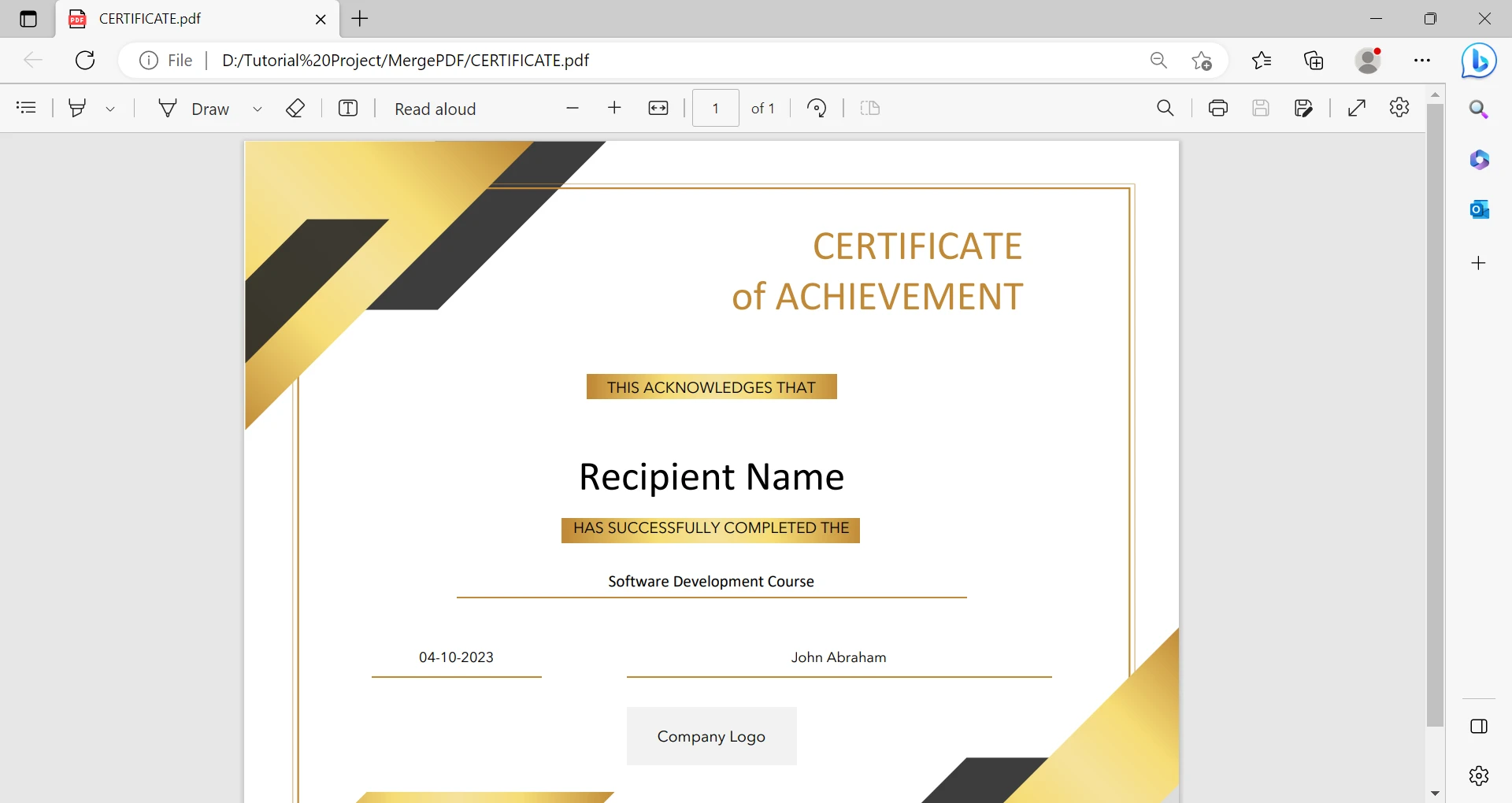 Certificate Template image instance
Certificate Template image instance
After creating the PDF template certificate, the first step is to load it into the Java application. The IronPDF PdfDocument class is used to load the PDF template into memory. Here is an example code snippet that shows how to load a PDF template using IronPDF:
PdfDocument PdfDoc = PdfDocument.fromFile(Paths.get("CERTIFICATE.pdf"));Now, let's write a code example that will create 5 certificates based on the given template.
//throws exception if file operations are not handled correctly
public static void main(String[] args) throws IOException {
String[] studentName = new String[]{"Georgia Wade", "Juliet Dave", "Olive Seth", "Miles Jorg", "Oscar Den"};
for (String name : studentName) {
PdfDocument PdfDoc = PdfDocument.fromFile(Paths.get("CERTIFICATE.pdf"));
PdfDoc.replaceText(PageSelection.firstPage(), "Recipient Name", name);
PdfDoc.saveAs(Paths.get("/Certificate/" + name + ".pdf"));
}
}Following are the output logs:
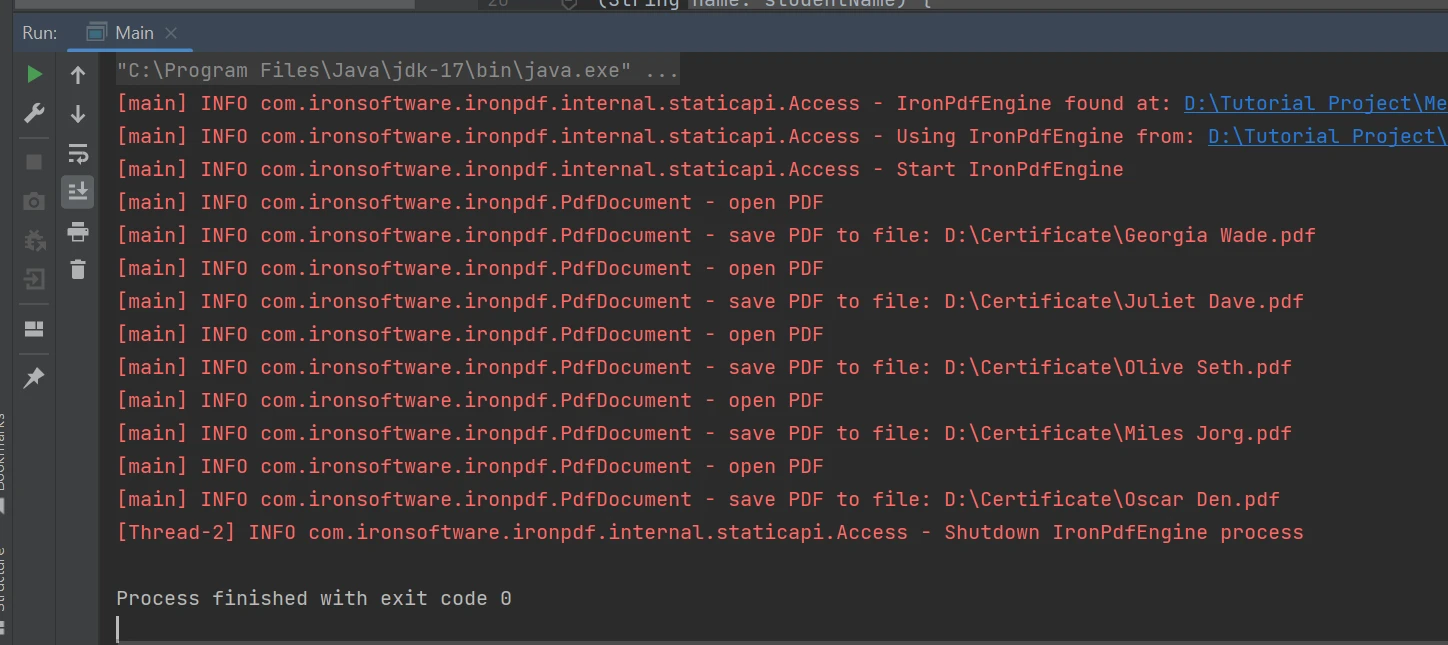 Output
Output
The above code creates an array of student names and then uses the IronPDF library to replace a placeholder text in a pre-existing PDF template with each student's name and then saves a new copy of the PDF with the student's name as the file name.
Here's how the code works:
studentName array is defined and initialized with five student names.for loop iterates through each name in the studentName array.PdfDocument.fromFile method loads the PDF template file named "CERTIFICATE.pdf" into a PdfDocument object.PdfDocument.replaceText method is used to replace the text "Recipient Name" in the PDF template with the current student's name.PdfDocument.saveAs method saves the modified PDF file with the student's name as the file name in the "/Certificate" directory.In this way, multiple certificates are generated, each with a unique student name, based on a single PDF template. The same approach can be used to generate PDF documents with any template.
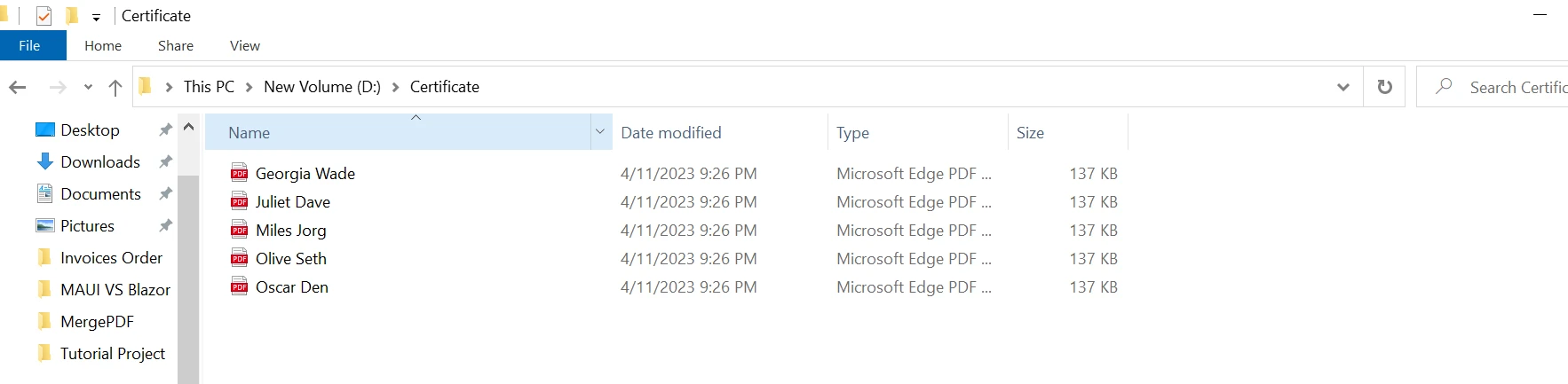 PDF Outputs
PDF Outputs
Following is the certificate generated by this demo program.
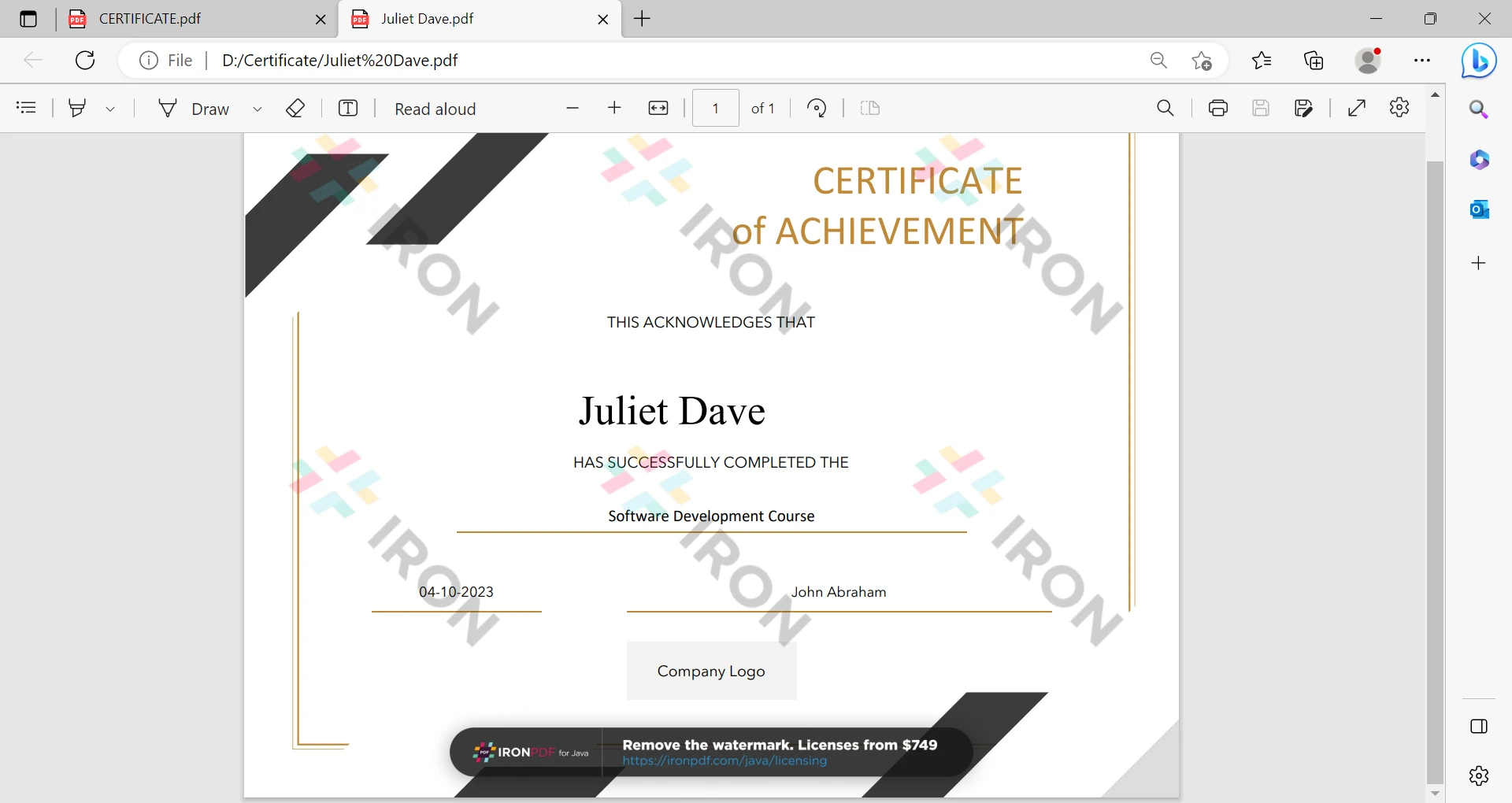 Certificate Output
Certificate Output
In this example, the HTML file will be used to create a PDF template and then will use that template to generate a PDF document.
This is the HTML file for demonstrating in the example.
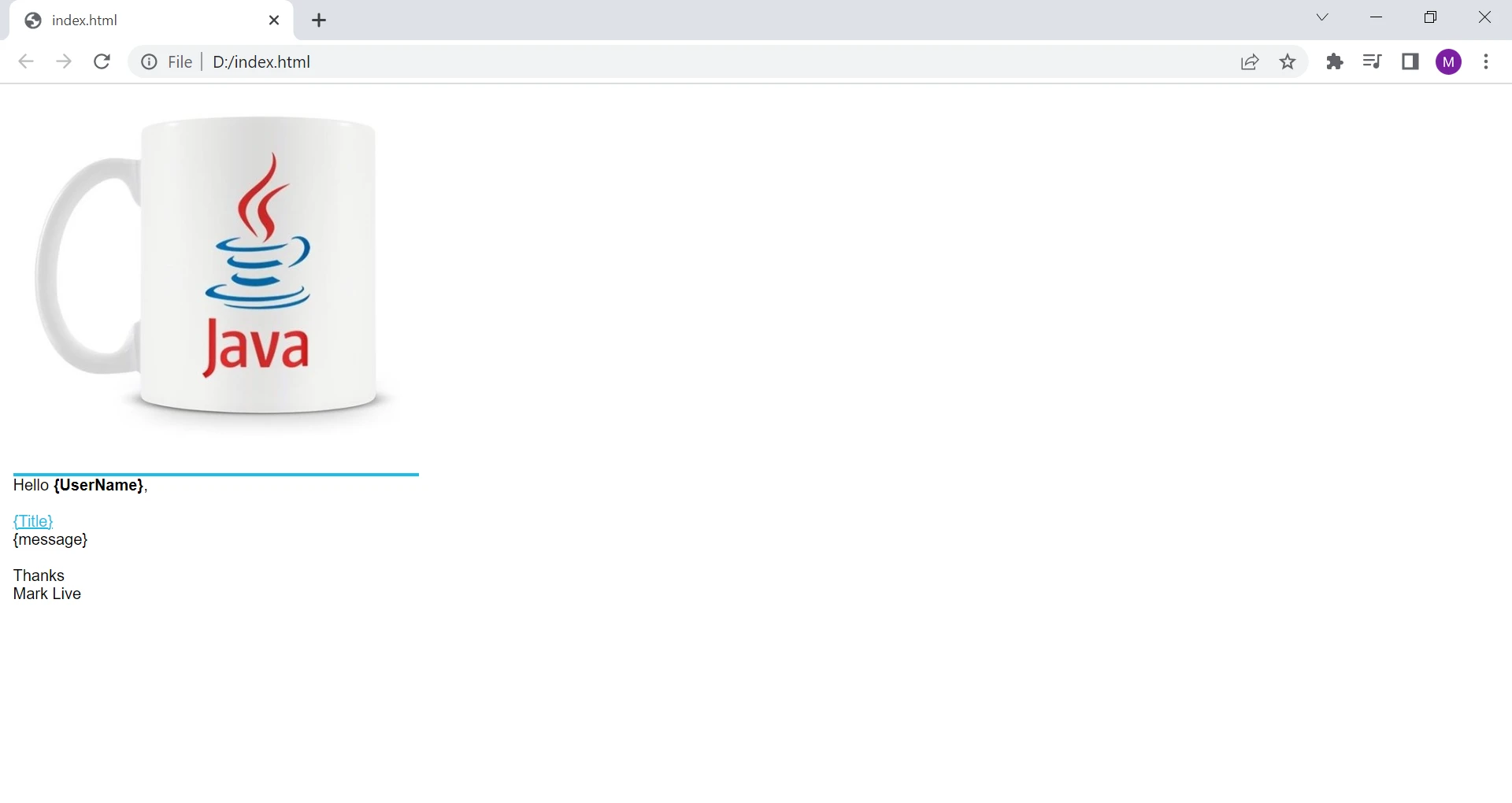 HTML Output
HTML Output
Consider the following code example to create a new document from the given HTML format.
public static void main(String[] args) throws IOException {
Path fileName = Path.of("D:\\index.html");
String userName = "Mike";
String title = "Sample PDF File";
String body = "This is the body of our template PDF";
String htmlStr = Files.readString(fileName);
htmlStr = htmlStr.replace("{UserName}", userName);
htmlStr = htmlStr.replace("{Title}", title);
htmlStr = htmlStr.replace("{message}", body);
PdfDocument PdfDoc = PdfDocument.renderHtmlAsPdf(htmlStr);
PdfDoc.saveAs(Paths.get("/htmlTemplate/" + userName + ".pdf"));
}The above code reads the content of an HTML file, replaces placeholders in the HTML file with dynamic data, renders the HTML as a PDF document using the IronPDF library, and saves the generated PDF document in a specific directory.
Here's a step-by-step explanation of what the code does:
htmlStr using the Files.readString method.String.replace method is used to replace three placeholders ({UserName}, {Title}, and {message}) in the HTML file with the corresponding dynamic data.PdfDocument.renderHtmlAsPdf method is called with the modified HTML string as an argument to render the HTML as a PDF document. The resulting PDF document is stored in a PdfDocument object called PdfDoc.PdfDoc.saveAs method is called to save the generated PDF document to a directory called "htmlTemplate" on the local file system, with the filename constructed from the userName variable.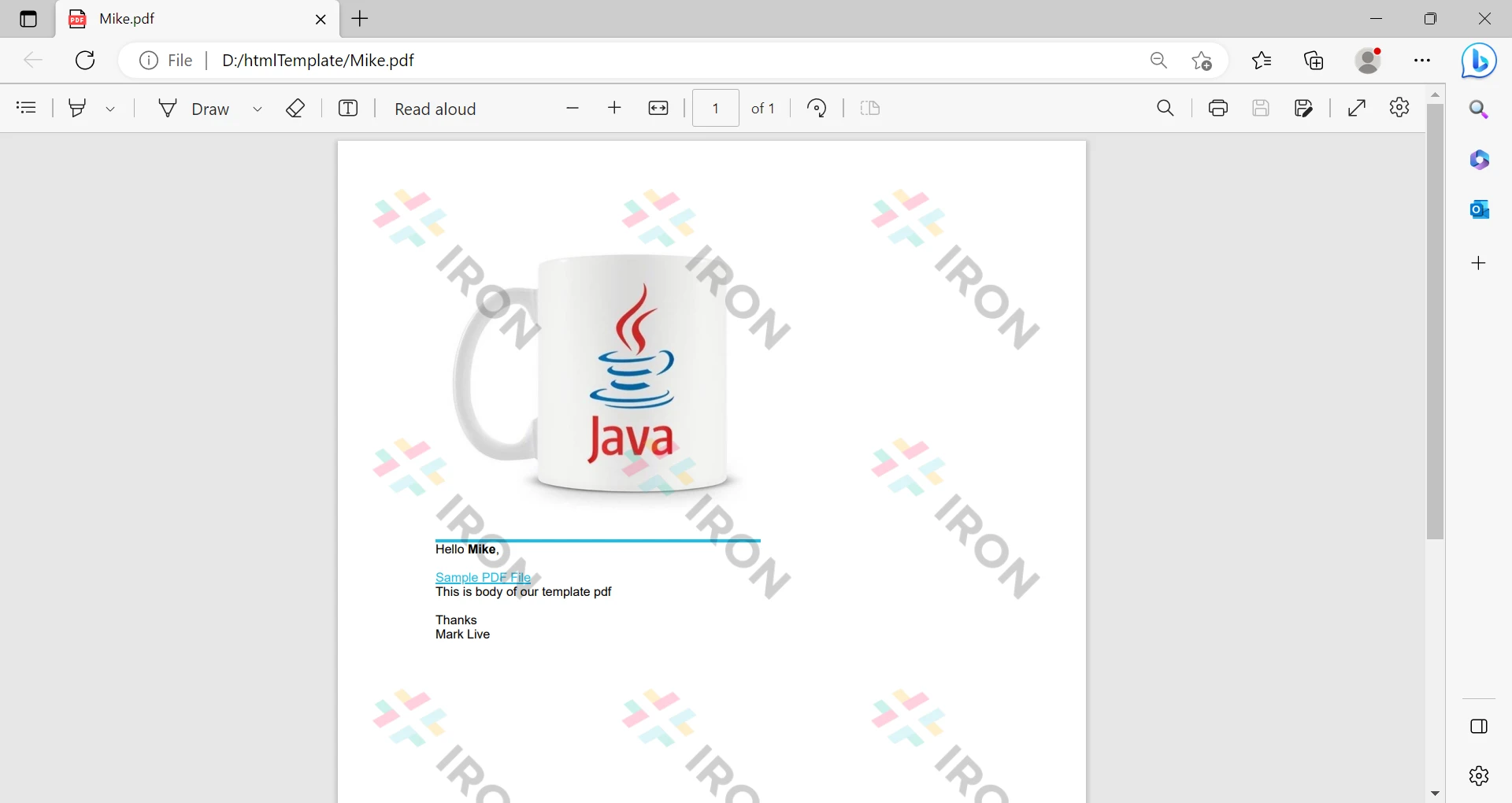 Output
Output
In this way, it is easy to create PDF files from HTML templates programmatically.
It is possible to replace this watermark by getting a free trial or purchasing a commercial license.
This article explored how to use IronPDF for Java to generate PDF files. IronPDF provides a simple and powerful interface that allows you to create and manipulate PDF files with ease. With IronPDF, you can easily create professional-looking PDF documents that can be used for a variety of purposes, such as generating reports, invoices, and other types of documents.
IronPDF is also highly customizable, with options to control the appearance and layout of PDF files. Developers can specify page margins, font sizes, colors, and other properties to create PDF files that match their specific requirements.
Overall, IronPDF is a powerful and flexible library for PDF generation in Java. With its easy-to-use interface and wide range of features, IronPDF is a great choice for any application that requires PDF generation.
Download IronPDF for Java, the software product.