Test in production without watermarks.
Works wherever you need it to.
Get 30 days of fully functional product.
Have it up and running in minutes.
Full access to our support engineering team during your product trial
This tutorial will show you how to use IronPDF for Java to extract data from a PDF file. Setting up the environment, importing the library, reading the input file, and extracting the needed data are all explained with code samples.
IronPDF is a software library that provides developers with the ability to generate, edit, and extract data from PDF files using IronPDF for Java within their Java applications. It allows you to create PDFs from HTML documents, images, and more, as well as merge multiple PDFs, split PDF files, and manipulate existing PDFs. IronPDF also provides the ability to secure PDFs with password protection features and add digital signatures to PDFs, among other features.
IronPDF for Java is developed and maintained by Iron Software. One of its top-rated features is to extract text and data from PDF files as well as from HTML and URLs.
To use IronPDF to extract data from PDF files, you must meet the following prerequisites:
Installing IronPDF for Java is easy and uncomplicated, provided all the requirements are met. This guide will use JetBrains' IntelliJ IDEA to demonstrate the installation and run sample code.
Here's what to do:
Open IntelliJ IDEA: Launch JetBrains IntelliJ IDEA on your system.
Create a Maven Project: In IntelliJ IDEA, create a new Maven project. This will provide a suitable environment for the installation of IronPDF for Java.
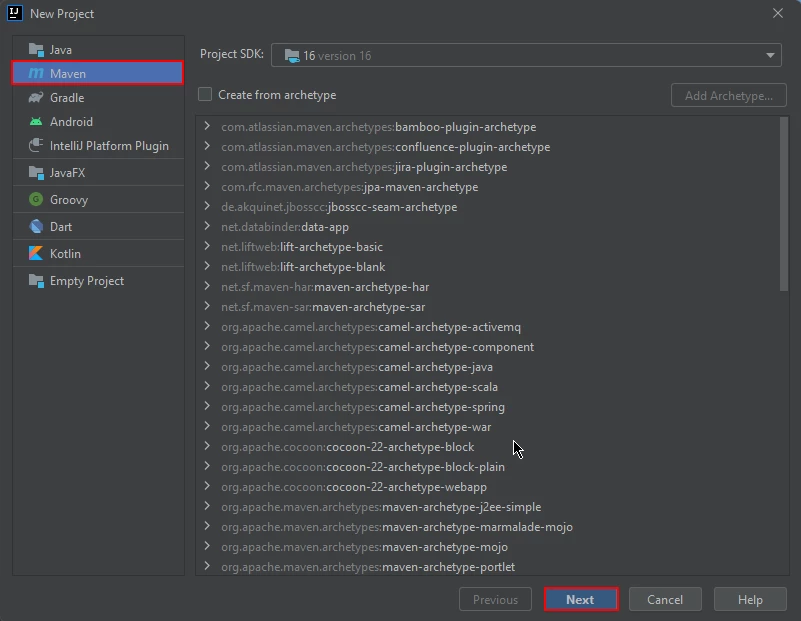 New Maven Project in IntelliJ
New Maven Project in IntelliJ
A new window will appear. Enter the name of the project and click on Finish.
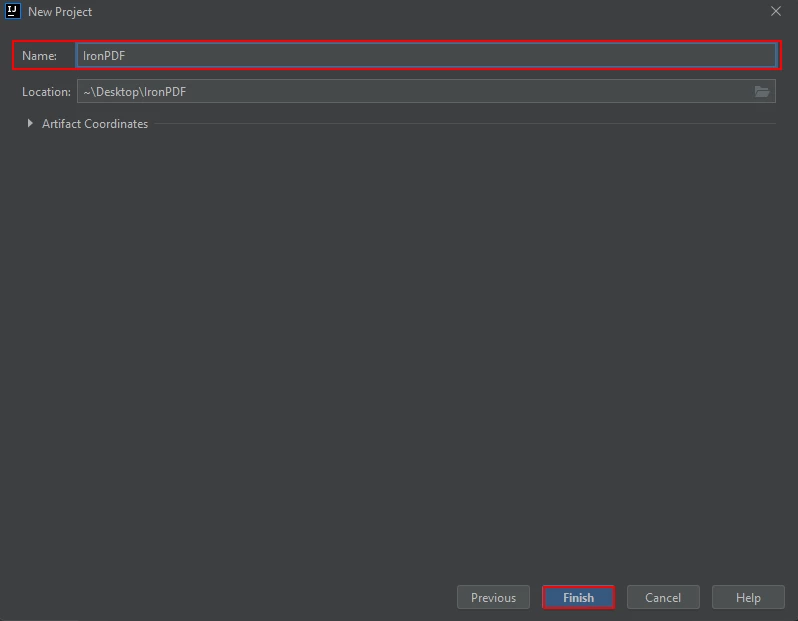 Name the Maven Project and click Finish
Name the Maven Project and click Finish
A new project with a pom.xml will open once you click Finish. This will be used to add IronPDF Java Maven dependencies.
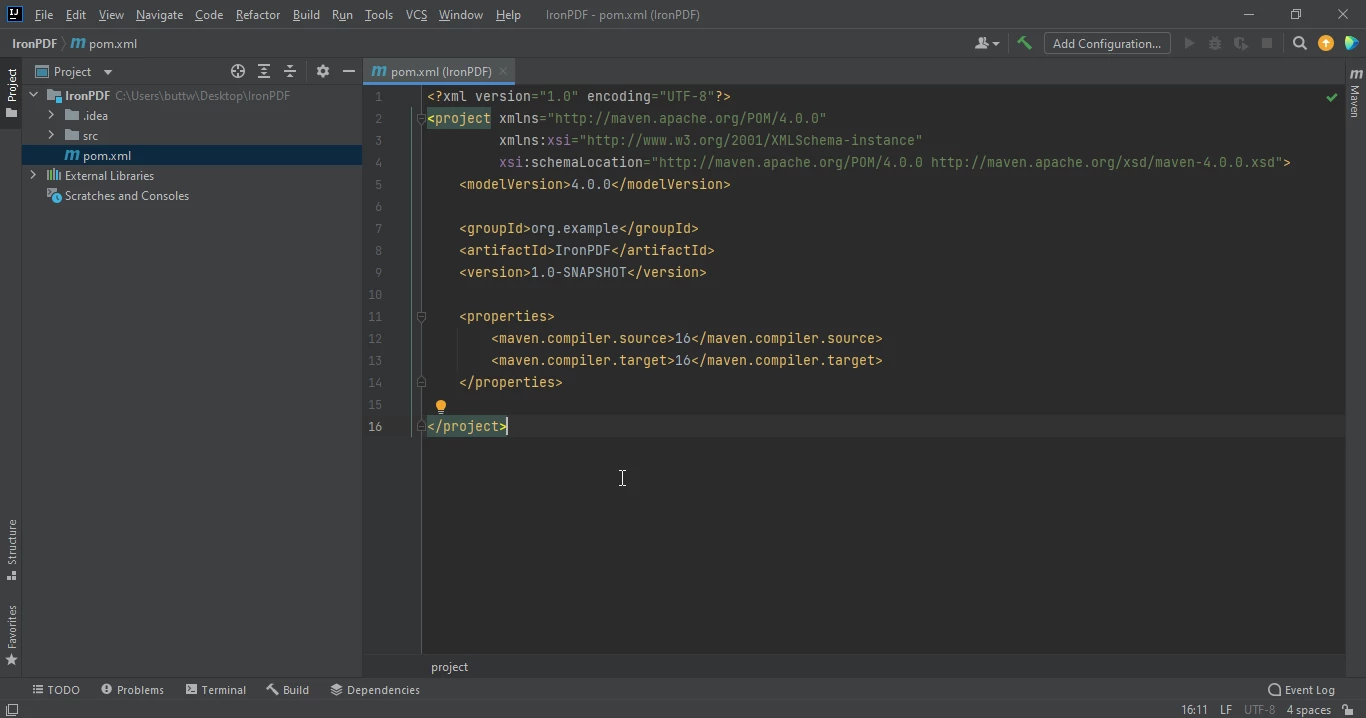 The pom.xml file
The pom.xml file
Add the following dependencies in the pom.xml file or you can download the JAR file from the IronPDF library page on Sonatype Central.
<dependency>
<groupId>com.ironsoftware</groupId>
<artifactId>com.ironsoftware</artifactId>
<version>2025.4.4</version>
</dependency>
Once you placed the dependencies in the pom.xml file, a small icon will appear in the right top corner of the file.
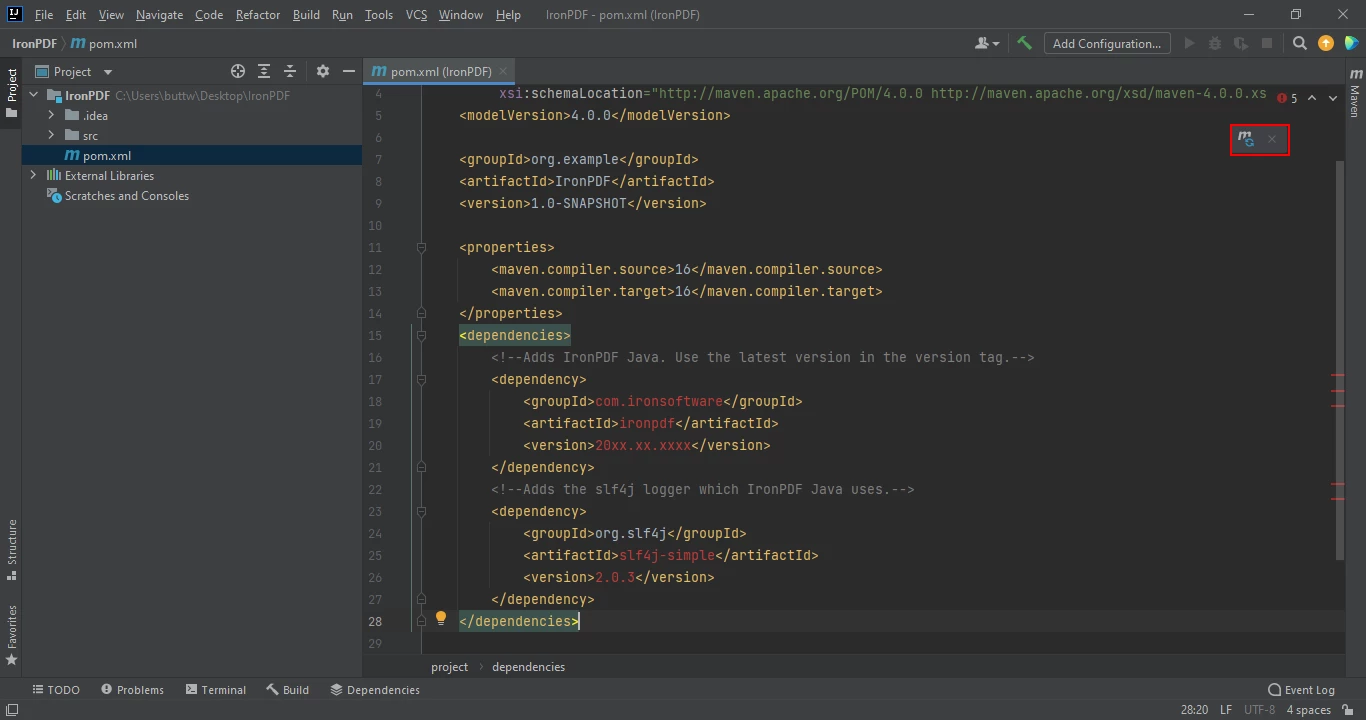 Click the floating icon to install the Maven dependencies automatically
Click the floating icon to install the Maven dependencies automatically
Install IronPDF for Java's Maven dependencies by clicking this button. Depending on the speed of your internet connection, this should just take a few minutes.
IronPDF is a Java library for creating, editing, and extracting data from PDF documents. It provides a simple API to extract text from PDF files, URLs, and tables.
Using IronPDF for Java, you can easily extract text data from PDF documents. Below is the example code for extracting data from a PDF file.
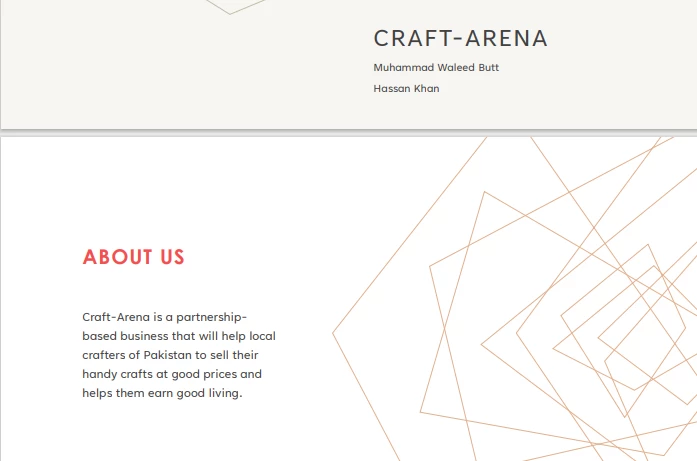 PDF Input
PDF Input
import com.ironsoftware.ironpdf.PdfDocument;
import java.io.IOException;
import java.nio.file.Paths;
public class Main {
public static void main(String[] args) throws IOException {
PdfDocument pdf = PdfDocument.fromFile(Paths.get("business plan.pdf"));
String text = pdf.extractAllText();
System.out.println("Text extracted from the PDF: " + text);
}
}The source code produces the output given below:
> Text extracted from the PDF:
>
> CRAFT-ARENA
>
> Muhammad Waleed Butt
>
> Hassan Khan
>
> ABOUT US
>
> Craft-Arena is a partnershipbased business that will help local crafters of Pakistan to sell their handy crafts at good prices and helps them earn good living.IronPDF for Java converts the URL to PDF in runtime and extracts text from it. This example will see the source code to extract text from URLs.
import com.ironsoftware.ironpdf.PdfDocument;
import java.io.IOException;
public class Main {
public static void main(String[] args) throws IOException {
PdfDocument pdf = PdfDocument.renderUrlAsPdf("https://ironpdf.com/java/");
// new PDF parser
String text = pdf.extractAllText();
System.out.println("Text extracted from the URLs: " + text);
}
}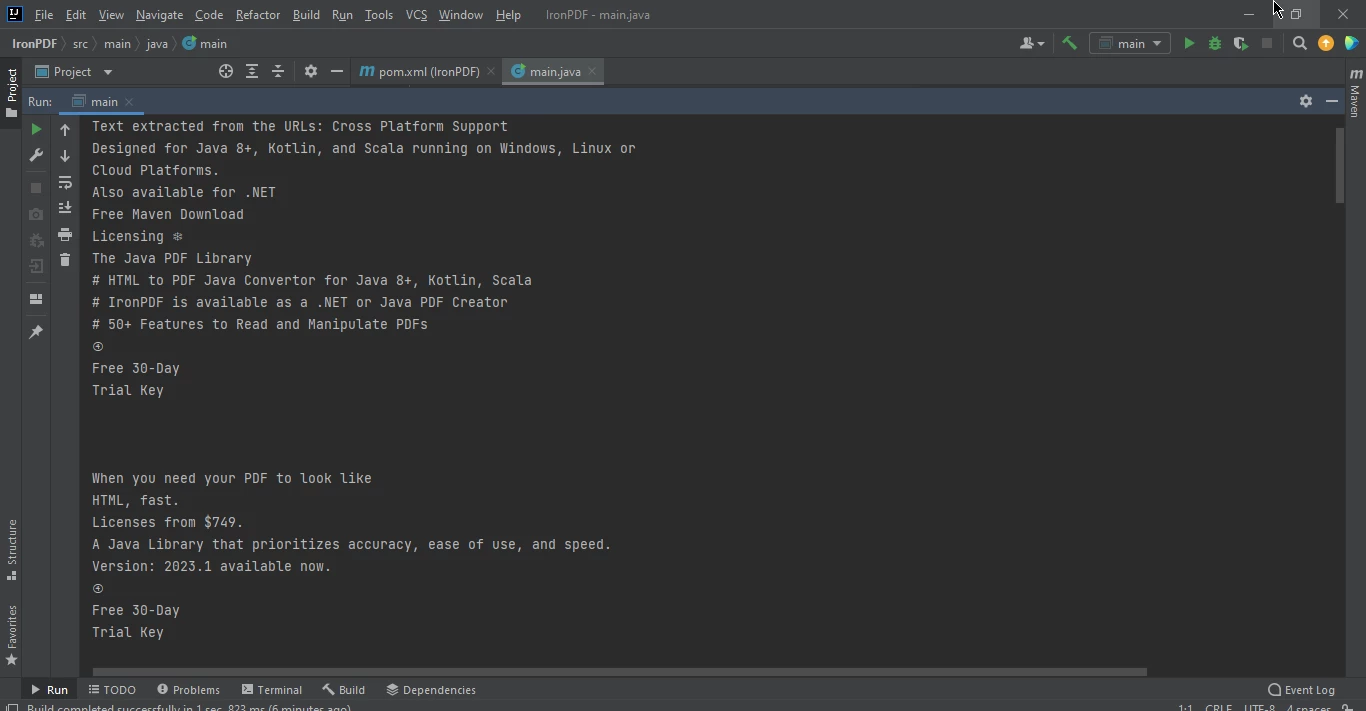 Extracted Web Page Data
Extracted Web Page Data
To extract table data from a PDF using IronPDF for Java is very simple; all you need is a PDF containing a table, and to run the below code.
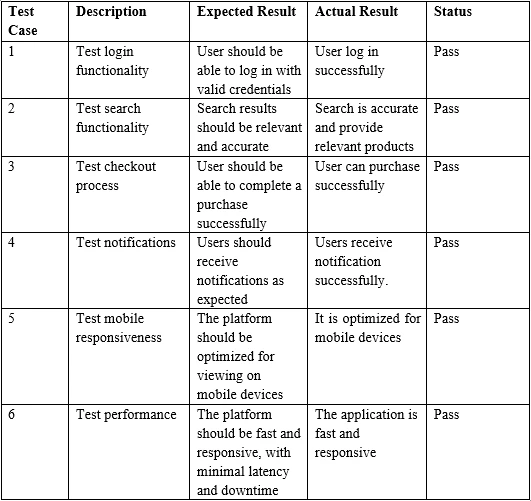 Sample PDF Table Input
Sample PDF Table Input
import com.ironsoftware.ironpdf.PdfDocument;
import java.io.IOException;
import java.nio.file.Paths;
public class Main {
public static void main(String[] args) throws IOException {
PdfDocument pdf = PdfDocument.fromFile(Paths.get("table.pdf"));
String text = pdf.extractAllText();
System.out.print("Text extracted from the Marked tables: " + text);
}
}> Test Case Description Expected Result Actual Result Status
>
> 1 Test login functionality User should be able to log in with valid credentials
>
> User log in successfully Pass
>
> 2 Test search functionality Search results should be relevant and accurate
>
> Search is accurate and provide relevant products Pass
>
> 3 Test checkout process User should be able to complete a purchase successfully
>
> User can purchase successfully PassIn conclusion, this tutorial has demonstrated how to extract data, specifically tabular data from a PDF file, using IronPDF for Java.
For more information, please refer to the extract text from PDF example on the IronPDF website.
IronPDF is a library with a commercial license details, starting at $749. However, you can evaluate it in production with a free trial using IronPDF trial license.