Test in production without watermarks.
Works wherever you need it to.
Get 30 days of fully functional product.
Have it up and running in minutes.
Full access to our support engineering team during your product trial
The Scanner class in Java is a part of the java.util package, widely used for handling user input. Whether you're a beginner learning Java programming or an experienced developer, understanding how to use Scanner effectively is essential. The class simplifies reading different data types such as integers, strings, and primitive types from various sources like the console, files, and input streams.
In this article, we'll dive deep into the workings of the Java Scanner class and explore its usage through examples. We’ll also explore the usage of the Scanner class in detail and demonstrate how to integrate it with IronPDF, a powerful PDF generation library, to create dynamic PDF documents based on input from users as well as various other data origins.
Java's Scanner class offers a convenient method for interpreting basic data types and text using pattern matching. It can be used to read data from the keyboard, files, or other input streams. By creating a new Scanner object, developers can easily handle user input for integers, strings, and other primitive types without the need for complex parsing mechanisms.
The primary use case of the Scanner class is reading console input using the new Scanner(System.in). It allows reading values such as int, float, and boolean. Another common scenario is reading data from files or any other input stream, where Scanner can be used to parse files line-by-line or token-by-token.
import java.util.Scanner;
public class UserInputExample {
public static void main(String[] args) {
Scanner scanner = new Scanner(System.in);
System.out.print("Enter an integer: ");
int intValue = scanner.nextInt();
System.out.print("Enter a float: ");
float floatValue = scanner.nextFloat();
System.out.print("Enter a boolean: ");
boolean booleanValue = scanner.nextBoolean();
System.out.print("Enter a string: ");
String stringInput = scanner.next();
System.out.println("Integer: " + intValue);
System.out.println("Float: " + floatValue);
System.out.println("Boolean: " + booleanValue);
System.out.println("String: " + stringInput);
scanner.close();
}
}This Java program demonstrates how to use Scanner to read different types of Java user input from the console, including int value, float value, boolean value, and string input. Here is the method description of the above program:
By utilizing these methods, developers can easily handle various types of user input in their Java applications.
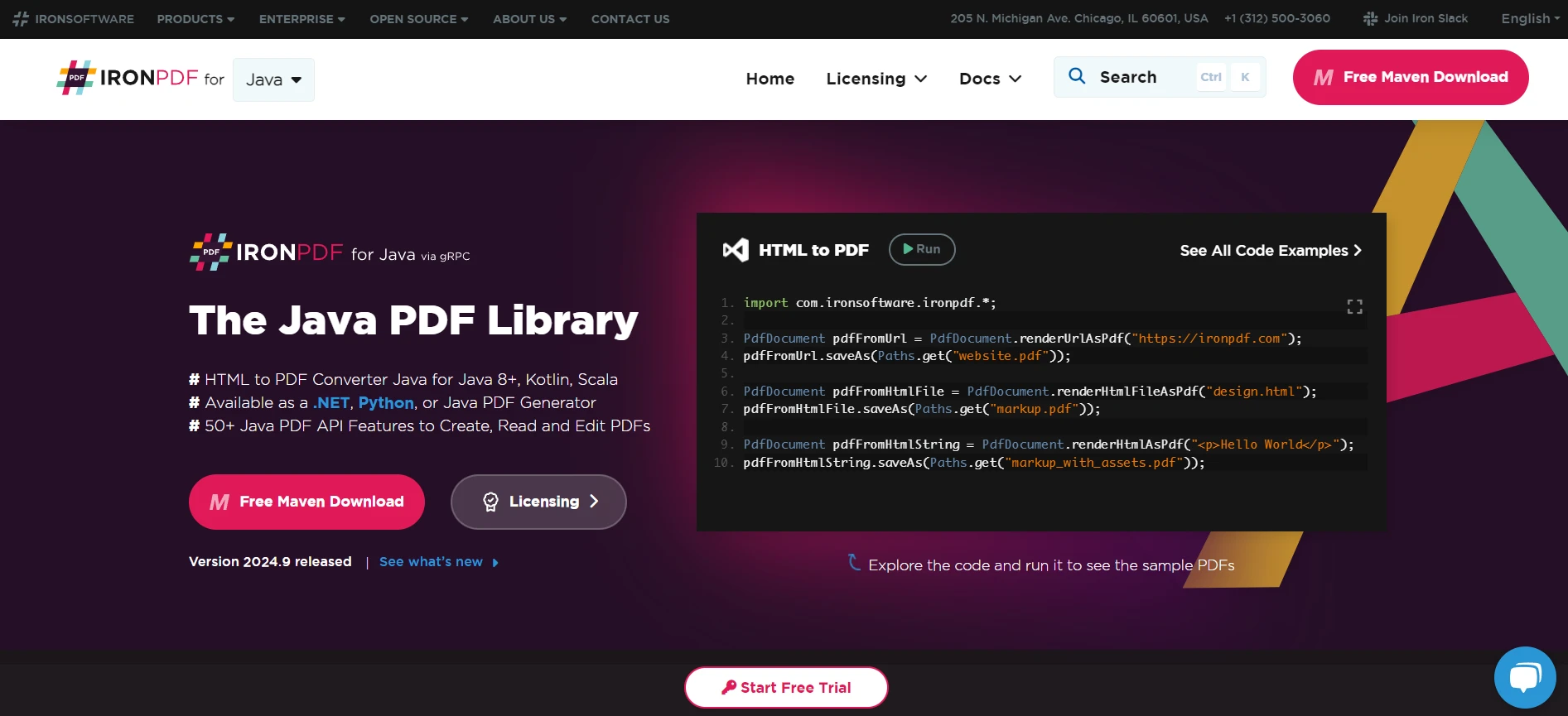
IronPDF is a powerful PDF generation library for Java that enables developers to create, edit, and manipulate PDF files programmatically. It integrates well with existing Java applications and provides a straightforward API for converting HTML content to PDF, adding page numbers, merging documents, and more. The library supports a variety of platforms and environments.
IronPDF offers several key features that make it a go-to solution for PDF manipulation in Java:
The library is compatible with various platforms and is suitable for applications that require PDF generation, whether it's for reporting, documentation, or user guides. By combining the Java Scanner class with IronPDF, you can create powerful Java applications that not only interact with users through the console but also generate dynamic PDF reports based on user input and data.
To use IronPDF in your Java project, you first need to include the IronPDF library as a dependency. This can be done by adding the IronPDF package to your pom.xml file for Maven:
<dependency>
<groupId>com.ironpdf</groupId>
<artifactId>ironpdf</artifactId>
<version>2024.9</version>
</dependency>This setup ensures that all the necessary classes and methods for working with IronPDF are available in your Java environment. Once installed, make sure to import the relevant libraries in your Java file.
The Scanner class in Java is used to gather user input. Create an instance of Scanner and use it to capture different types of input, such as strings and integers.
import java.*;
import java.util.Scanner;
public class PdfCreator {
public static void main(String[] args) {
Scanner scanner = new Scanner(System.in);
System.out.print("Enter your name: ");
String name = scanner.nextLine();
System.out.print("Enter your age: ");
int age = scanner.nextInt();
System.out.print("Enter your occupation: ");
String occupation = scanner.next();
scanner.close();
// Generate PDF using IronPDF
createPdf(name, age, occupation);
}
public static void createPdf(String name, int age, String occupation) {
// PDF creation code will go here using IronPDF
}
}This sample code reads user data like name, age, and occupation using Scanner and stores them in variables that can later be passed to a method to generate a PDF.
Once the user input is captured, you can use IronPDF to create a PDF. Below is an example of creating and saving a PDF using IronPDF:
import com.ironpdf.PdfDocument;
public static void createPdf(String name, int age, String occupation) {
// Create a new PDF document
PdfDocument pdf = new PdfDocument();
// Add user input as content in the PDF
pdf.addHtml("<h1>User Information</h1>");
pdf.addHtml("<p>Name: " + name + "</p>");
pdf.addHtml("<p>Age: " + age + "</p>");
pdf.addHtml("<p>Occupation: " + occupation + "</p>");
// Save the PDF to a file
pdf.saveAs("UserDetails.pdf");
}This code creates a new PDF document using IronPDF, adds HTML-formatted content with the user's input, and saves it as a file. IronPDF simplifies PDF generation by supporting HTML to PDF conversion and various formatting options, making it an ideal choice for integrating with user inputs in Java applications.
To get started with IronPDF, download the free trial version from the website. The trial offers access to almost all features with some limitations. Comprehensive documentation, community forums, and professional support are available to help developers integrate IronPDF seamlessly into their projects. Detailed guides and tutorials simplify the learning curve and enable the rapid implementation of PDF functionalities.
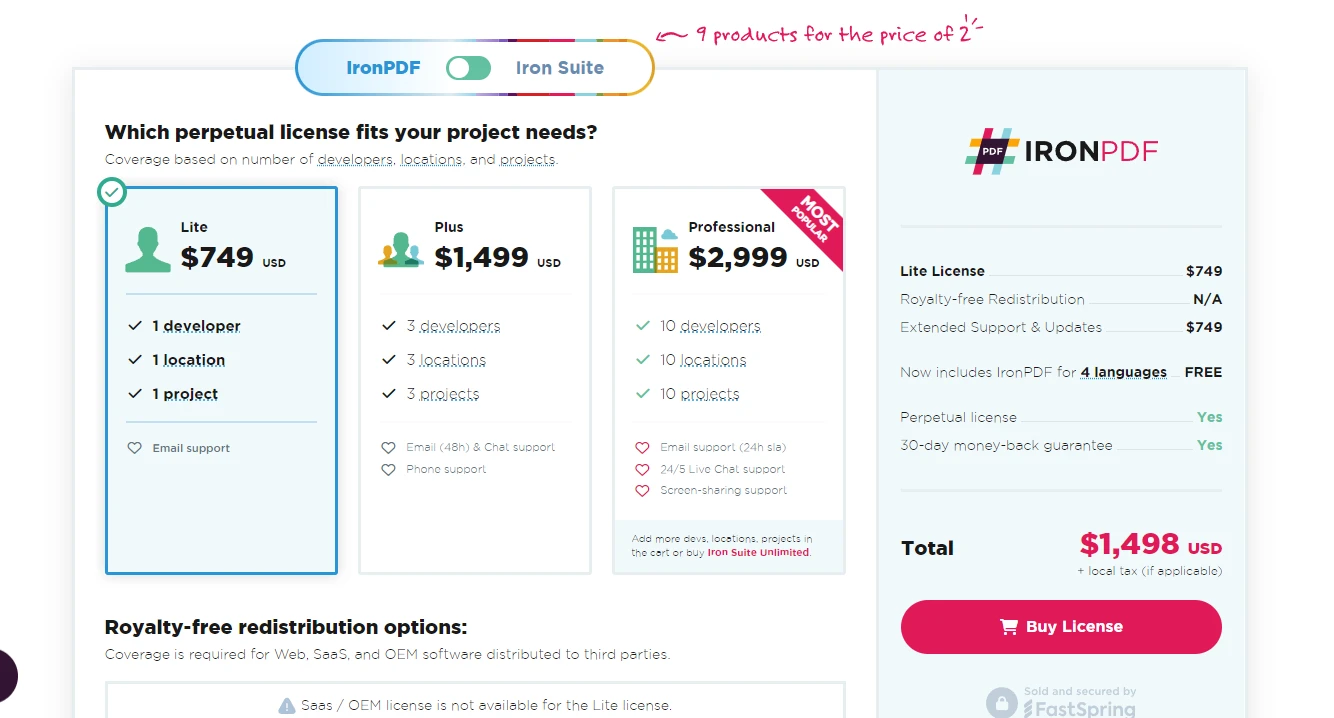
Integrating IronPDF with the Java Scanner class empowers developers to create dynamic PDFs effortlessly. With its robust set of features and support resources, IronPDF is an ideal choice for enhancing Java applications with PDF features. You can get started with a free trial to explore its full capabilities. For production use, IronPDF offers licenses starting from $749, making it a cost-effective solution for professional PDF generation needs. Try the IronPDF trial today and see how it can elevate your Java projects with seamless PDF creation and management capabilities.