Test in production without watermarks.
Works wherever you need it to.
Get 30 days of fully functional product.
Have it up and running in minutes.
Full access to our support engineering team during your product trial
PDF files are a popular format for sharing documents and information. There are many tools available to read, extract, and manipulate PDF files. Explore IronPDF for Java and Qoppa PDF are two popular tools that developers use to read PDF files. This article will provide a step-by-step guide on HTML to PDF conversion using IronPDF in Java for reading and manipulating PDF files efficiently, including sample codes.
In the world of PDF manipulation, two popular tools stand out: IronPDF and Qoppa PDF. Both tools have their own unique features and capabilities, but when it comes to choosing the best PDF tool, IronPDF takes the lead.
Get started with IronPDF for Java as a robust PDF tool that is used for creating, reading, and manipulating PDF files. With IronPDF, developers can easily integrate PDF functionality into their applications without the need for any third-party software.
On the other hand, Qoppa PDF is a powerful PDF tool that allows users to create, edit, and manipulate PDF files. Qoppa PDF offers a wide range of features, including digital signatures, form filling, and redaction.
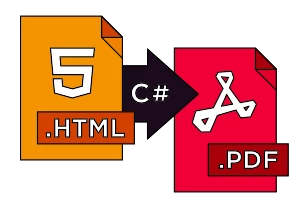
Learn how to install IronPDF in Java and Qoppa PDF in Java, which is a straightforward process that can be done using the NuGet package manager. Once installed, developers can use these powerful libraries to create, edit, and manipulate PDF documents.
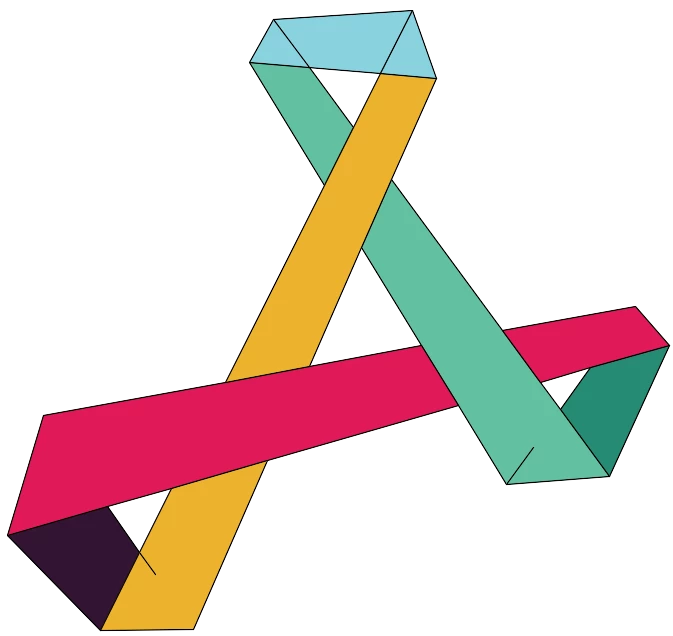
To include the IronPDF Library in a Java Project, there are two methods available:
Both of these installation methods will be briefly explained in the following section.
Option 1: Installing IronPDF as a Maven Dependency involves adding the following artifacts to the dependency section of the Java project's pom.xml file.
<dependency>
<groupId>com.ironsoftware</groupId>
<artifactId>com.ironsoftware</artifactId>
<version>2025.3.6</version>
</dependency>
The initial artifact references the most recent version of the IronPDF library for Java, while the second artifact references an SL4J implementation. This dependency is necessary in order for the IronPDF rendering engine to produce logging messages while in operation. Programmers have the option to substitute this dependency with other logging providers like Logback and Log4J or omit it entirely if logging is not needed.
To obtain the latest version of previously mentioned libraries, execute the mvn install command within a terminal at the root directory of the Java project.
Option 2: Alternatively, developers who do not wish to use Maven or other dependency management systems can manually download the IronPDF Library's JAR file (along with the optional SL4J implementation) and add it to their project's classpath.
To download the IronPDF JAR file, access it directly from the Maven Repository.
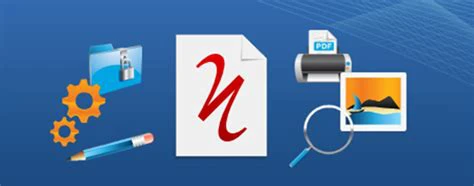
Qoppa PDF is a third-party library for working with PDF files in Java applications.
Qoppa Java PDF libraries are made available as artifacts and are hosted by Qoppa Software in a Maven Repository. With only a little pom file modification, you can simply integrate Qoppa PDF capabilities into your Maven projects and applications.
The details of Qoppa's Maven repository and the published artifacts' dependencies can be seen below.
The Qoppa repository settings and location to include in your Maven pom.xml file are as follows:
<repositories>
<repository>
<id>QoppaSoftware</id>
<name>Qoppa Software</name>
<url>http://download.qoppa.com/maven</url>
</repository>
</repositories>You can add one of Qoppa's jar files as a local file to your Maven project as an alternative to using Qoppa Software's Maven Repository. Therefore, for example, if you wanted to add jPDFEditor as a local jar, you would save the file in a system path given, such $project.basedir/src/main/resources/, and then add jPDFEditor using the dependency listed below.
<dependencies>
<dependency>
<groupId>com.qoppa</groupId>
<artifactId>jPDFEditor</artifactId>
<version>2021R1.01</version>
<scope>system</scope>
<systemPath>${project.basedir}/src/main/resources/jPDFEditor.jar
</systemPath>
</dependency>
</dependencies>IronPDF is a powerful tool that provides developers with the ability to process and manipulate PDF documents while respecting the document workflows. With its latest version, the tool provides end-users with various components and features to support their needs in reading and writing PDF files. In this article, we will explore how to read and write PDF files with IronPDF.
To get started, developers must first install IronPDF for Java and then import the necessary classes and start reading PDF files.
After installing IronPDF, we can use its classes and Apache Tika parsers in our project. To read an existing PDF file in Java, we can use the following code:
import com.ironsoftware.ironpdf.*;
PdfDocument pdf = PdfDocument.fromFile(Paths.get("assets/sample.pdf"));
String text = pdf.extractAllText();
System.out.println(text);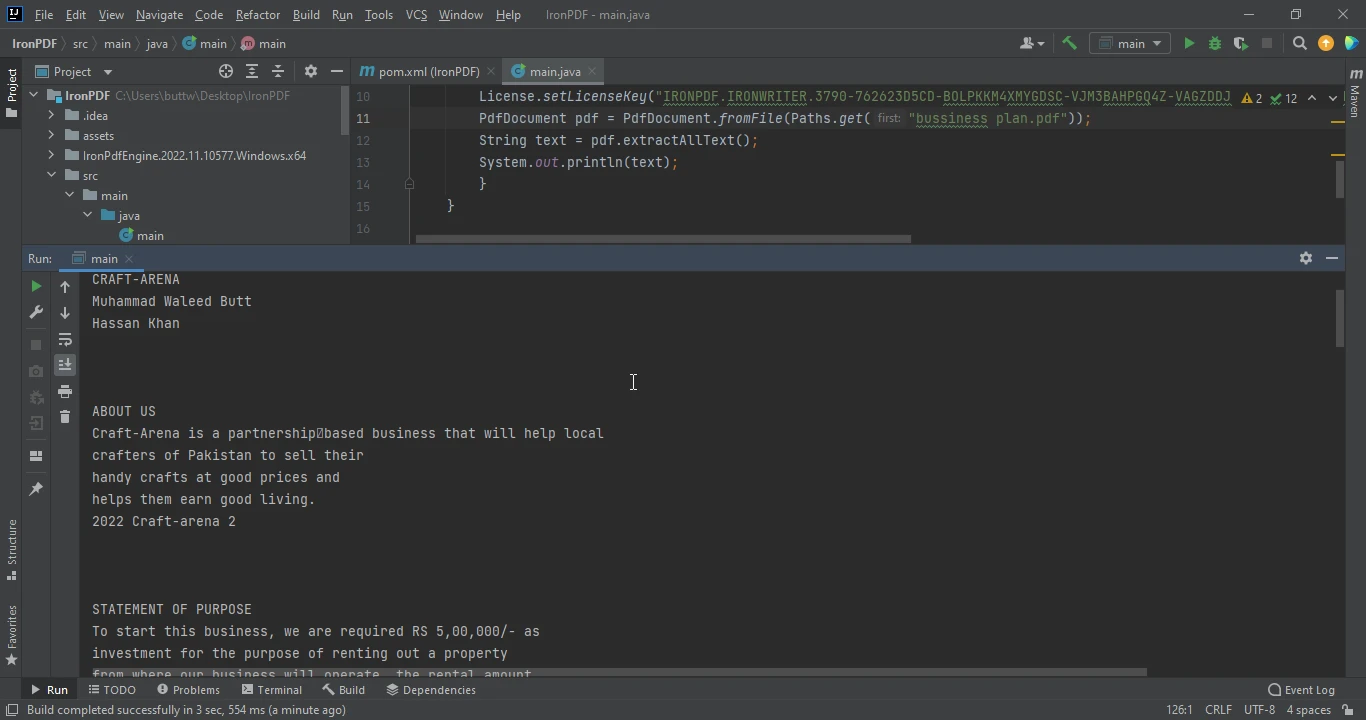
In this code, PdfDocument.fromFile opens the PDF document, and Paths.get gets the directory of the file. The extractAllText method reads all the text in the document.
To read text from a specific page, we can use the extractTextFromPage method. For example, to extract text from the second page of the PDF document, we can use the following code:
PdfDocument pdf = PdfDocument.fromFile(Paths.get("assets/sample.pdf"));
String text = pdf.extractTextFromPage(PageSelection.singlePage(1));
System.out.println(text);IronPDF provides other methods in the PageSelection class that can be used to extract text from various pages, such as firstPage, lastPage, pageRange, and allPages.
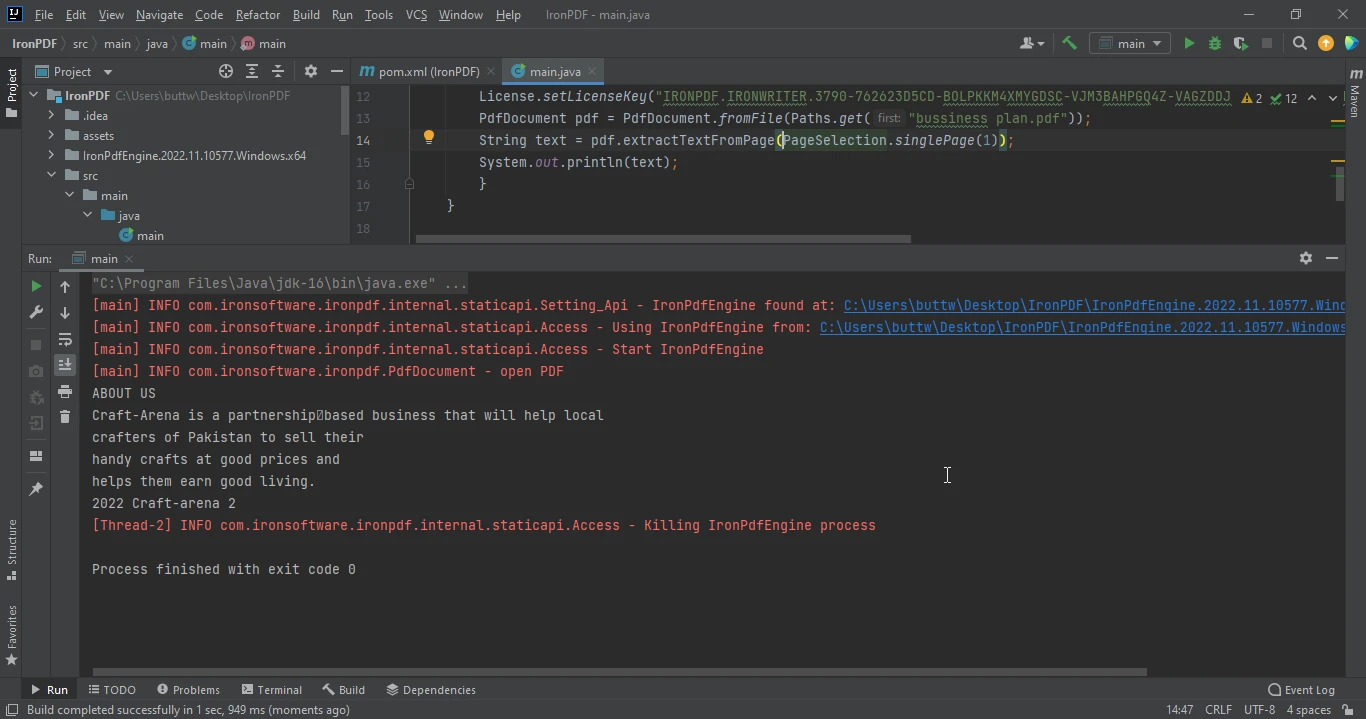
We can also use IronPDF to search text from a newly generated PDF file from either an HTML file or a URL. The following code generates a PDF from a URL and extracts all text from the website:
PdfDocument pdf = PdfDocument.renderUrlAsPdf("https://unsplash.com/");
String text = pdf.extractAllText();
System.out.println("Text extracted from the website: " + text);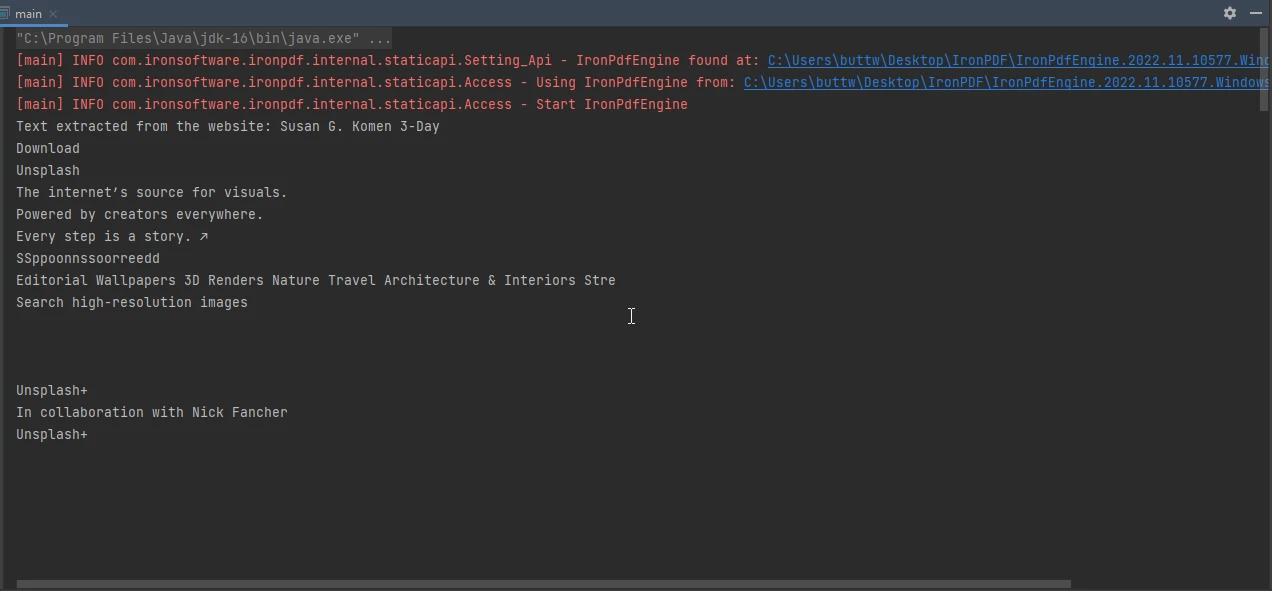
Additionally, IronPDF can be used to extract images from PDF files. The complete code, including the installation of IronPDF, is as follows:
import com.ironsoftware.ironpdf.License;
import com.ironsoftware.ironpdf.PdfDocument;
import java.awt.image.BufferedImage;
import java.io.IOException;
import java.nio.file.Files;
import java.nio.file.Path;
import java.util.List;
public class Main {
public static void main(String [] args) throws IOException {
License.setLicenseKey("YOUR LICENSE KEY HERE");
PdfDocument pdf = PdfDocument.fromFile(Paths.get("assets/sample.pdf"));
try
{
List images = pdf.extractAllImages();
System.out.println("Number of images extracted from the website: " + images.size());
int i = 0;
for (BufferedImage image : images) {
ImageIO.write(image, "PNG", Files.newOutputStream(Path.of("assets/extracted_" + ++i + ".png")));
}
} catch(Exception exception) {
System.out.println("Failed to extract images from the website");
exception.printStackTrace();
}
}
}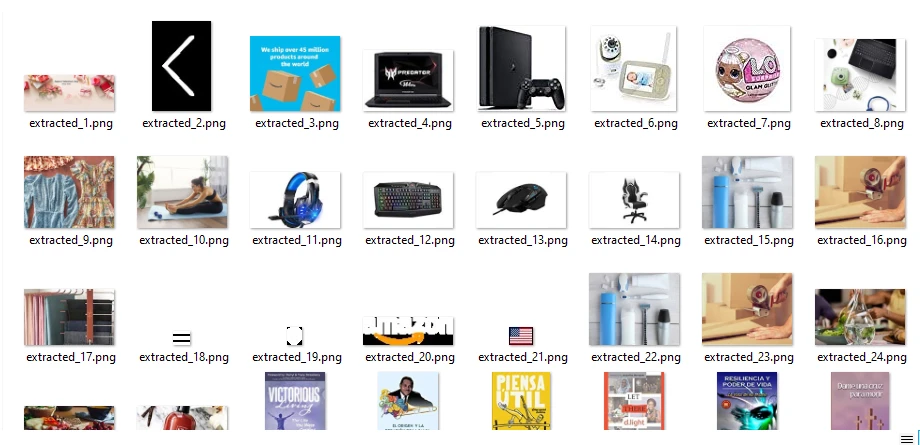
Qoppa PDF is a popular PDF processing tool that provides users with a powerful set of components for working with PDF files. In this article, we will explore how to read and write PDF files with Qoppa PDF in Java.
To get started, developers must first download the Qoppa PDF JAR file and add it to their project's classpath. Once the JAR file is added, developers can import the necessary classes and start reading PDF files.
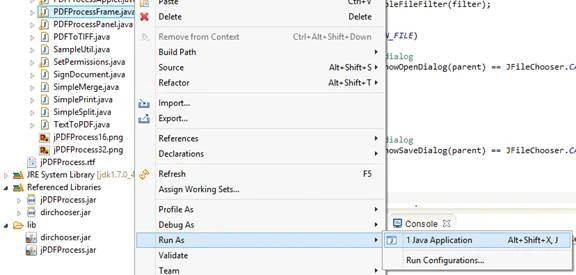
Reading PDF files with Qoppa PDF in Java can be accomplished using a few lines of code.
Here is a sample code that demonstrates how to open and read a PDF file using Qoppa PDF in Java:
// Load the document
PDFImages pdfDoc = new PDFImages ("input.pdf", null);
// Loop through pages
for (int count = 0; count < pdfDoc.getPageCount(); ++count)
{
// Get an image of the PDF page at a resolution of 150 DPI
BufferedImage pageImage = pdfDoc.getPageImage(count, 150);
// create a Graphics 2D from the page image
Graphics2D g2d = pageImage.createGraphics();
// BufferedImage can be modified using all drawing functions available in Graphics2D
// here is an example on how to add a watermark
g2d.setFont (new Font ("sansserif", Font.PLAIN, 200));
g2d.rotate(Math.toRadians(45));
g2d.setColor (new Color (128, 128, 128, 128));
g2d.drawString ("Watermark", 300, g2d.getFontMetrics().getMaxDescent());
// Save the image as a JPEG
File outputFile = new File ("output_" + count + ".jpg");
ImageIO.write(pageImage, "JPEG", outputFile);Writing PDF files with Qoppa PDF in Java can be done using their APIs, which provide a range of methods for creating PDF documents and adding content to them.
Here is a sample code that demonstrates how to create and write content to a PDF file using Qoppa PDF in Java:
/*
* This sample java program uses jPDFWriter
* to create a new PDF file, add a page to it
* and draw an image and text on the page.
*
*/
package jPDFWriterSamples;
import java.awt.Color;
import java.awt.image.BufferedImage;
import java.awt.print.PageFormat;
import java.awt.print.Paper;
import java.io.File;
import javax.imageio.ImageIO;
import com.qoppa.pdfWriter.PDFDocument;
import com.qoppa.pdfWriter.PDFGraphics;
import com.qoppa.pdfWriter.PDFPage;
public class CreatePDFWithTextAndImage
{
public static void main (String [] args)
{
try
{
// create document
PDFDocument pdfDoc = new PDFDocument ();
// create a PageFormat of standard letter size
// with no margins
Paper = new Paper ();
.setSize(8.5 * 72, 11 * 72);
.setImageableArea(0, 0, 8.5 * 72, 11 * 72);
PageFormat pf = new PageFormat ();
pf.setPaper();
// create a new page and add it to the PDF (important!)
PDFPage page = pdfDoc.createPage(pf);
pdfDoc.addPage(page);
// get graphics from the page
// this object is a Graphics2D Object and you can draw anything
// you would draw on a Graphics2D
PDFGraphics g2d = (PDFGraphics) page.createGraphics();
// read an image (could be png, jpg, etc...)
BufferedImage image = ImageIO.read(new File("C:\\photo.jpg"));
// draw the image on the page
g2d.drawImage(image, 0, 0, null);
// set the font and color
g2d.setFont (PDFGraphics.HELVETICA.deriveFont(24f));
g2d.setColor(Color.BLUE);
// draw text on the graphics object of the page
g2d.drawString("NEW TEXT", 200, 30);
// Save the document
pdfDoc.saveDocument ("C:\\output.pdf");
}
catch(Throwable t)
{
t.printStackTrace();
}
}
}Qoppa PDF is another popular library for reading, writing, and manipulating PDF files in Java applications. Writing PDF files with Qoppa PDF in Java can be done using their APIs, which provide a range of methods for creating PDF documents and adding content to them.
While both tools are useful, IronPDF takes the lead in terms of ease of use and functionality. Here are some of the reasons why IronPDF is the best choice for manipulating PDF files:
One of the main advantages of IronPDF is its simplicity. IronPDF has a straightforward API that is easy to use, even for beginners. Developers can easily create and modify PDF documents with just a few lines of code. In contrast, Qoppa PDF has a more complex API, which can be daunting for new users.
IronPDF is compatible with a wide range of platforms and frameworks, including Java, .NET, ASP.NET, and .NET Core. IronPDF also supports a range of file formats, including HTML, CSS, and SVG. This makes it easy for developers to integrate IronPDF into their existing applications.
In contrast, Qoppa PDF has limited compatibility with platforms other than Java. This can be a drawback for developers who work with other programming languages.
IronPDF is designed to be fast and efficient, even when working with large PDF documents. IronPDF uses optimized algorithms to ensure that PDF manipulation is performed quickly and smoothly. This is especially important for applications that need to handle a large volume of PDF files.
IronPDF's performance is impressive, even when working with large PDF files. This is due to IronPDF's optimized algorithms and efficient memory management.
When it comes to pricing and licensing, IronPDF and Qoppa PDF have different approaches. In this article, we will compare the pricing and licensing of both tools and give preference to IronPDF.
IronPDF offers a simple and transparent pricing model based on the number of developers who will be using the tool. You can purchase a license for a single developer, a team of developers, or an enterprise with unlimited developers. The pricing is as follows:
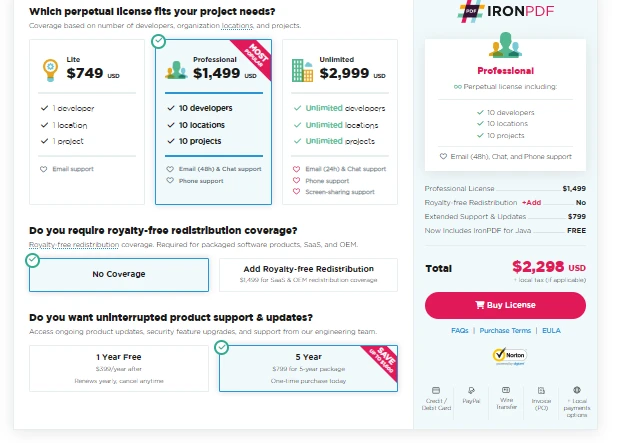
With the purchase of a license, you can use IronPDF in any number of projects, and you will receive free updates and technical support for one year. After the first year, you can choose to renew your license for a discounted price.
Qoppa PDF offers a variety of licensing options, including perpetual licenses, annual licenses, and subscription licenses. The pricing varies depending on the specific components and features you need. For example, a perpetual license for Qoppa PDF Automation Server costs $4,000, while an annual license costs $1,500 per year.
Qoppa PDF also offers a royalty-based licensing model for web service orchestration. This means that you will pay a fee based on the number of PDF files processed by your web service.
In terms of pricing and licensing, IronPDF offers a simpler and more transparent approach. The pricing is based on the number of developers using the tool, and there are no hidden fees or additional costs. With a license, you can use IronPDF in any number of projects, and you will receive free updates and technical support for one year. Additionally, the pricing for IronPDF is more affordable than Qoppa PDF, especially for small teams or individual developers.
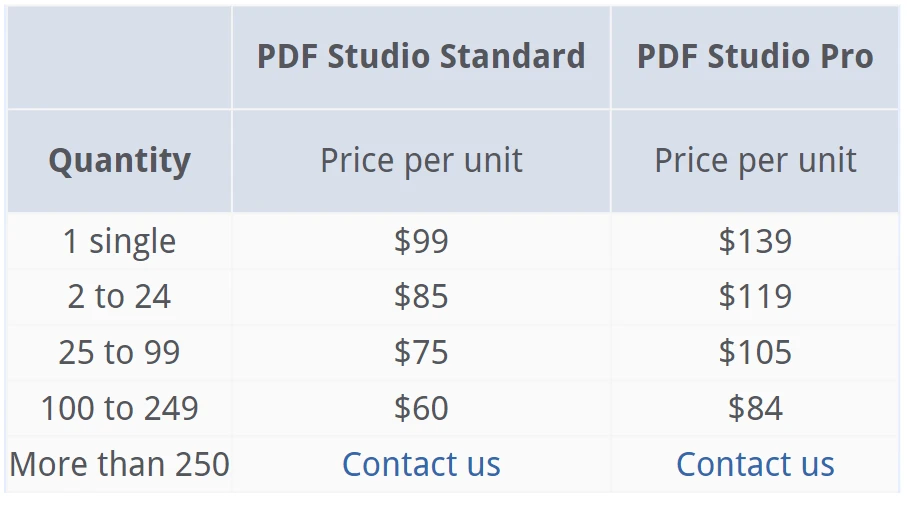
In conclusion, IronPDF is the best choice for manipulating PDF files. IronPDF's simplicity, compatibility, and performance make it a powerful tool for developers who need to work with PDF documents. While Qoppa PDF has its own unique features, IronPDF offers a better overall package for PDF manipulation. IronPDF provides extensive documentation and support, making it easy for developers to learn and use the tool. IronPDF is also highly compatible with a wide range of platforms and frameworks, making it a versatile tool for developers.
On the other hand, Qoppa PDF is designed with flexibility and ease of use in mind, providing a wide range of customization options that allow developers to tailor the library to their specific needs. Its advanced features, such as support for 3D PDFs, OCR, and form field recognition, make it a versatile tool for handling complex PDF documents. Qoppa PDF's user-friendly interface and extensive documentation make it easy for developers to integrate the library into their Java applications and streamline their workflows. The library is constantly updated with the latest features and bug fixes, ensuring that developers can rely on it to handle their PDF processing needs.
IronPDF offers a more affordable license compared to Qoppa PDF. IronPDF's license is priced per developer and per year, making it a cost-effective choice for businesses of all sizes. On the other hand, Qoppa PDF's license is priced per user and per year, which can add up quickly for larger organizations. IronPDF offers a free trial version that developers can use to test the library before making a purchase. Qoppa PDF does not offer a free trial, which can be a significant drawback for developers who want to try the library before committing to a purchase. If you are looking for a cost-effective PDF library for your Java application, IronPDF's license is a better option than Qoppa PDF. With a per-developer pricing model and a free trial version, IronPDF offers a more affordable and flexible solution for businesses of all sizes.
IronPDF has been optimized for speed and memory usage, resulting in faster PDF processing times and less memory overhead. Qoppa PDF, on the other hand, has been known to be slower and more memory-intensive, especially when working with large PDF files. IronPDF has a simpler and more intuitive API, making it easier for developers to work with and integrate into their applications. Qoppa PDF, while powerful, has a more complex API that can be difficult for less experienced developers to use.
Iron Software offers a suite of powerful tools that can help developers improve their workflow and increase productivity. With a range of features that include PDF processing, OCR, barcode scanning, and more, Iron Software's products are designed to meet the needs of developers in a variety of industries.
For a limited time, Iron Software is offering customers a special deal that invites customers to purchase all five of their products for the price of just two. This is an incredible offer that provides access to a wide range of tools at a significantly discounted price.
Whether you're a seasoned developer or just starting out, Iron Software's products can help you streamline your work and improve your results. Don't miss out on this incredible deal – Explore The Iron Suite Offer and start taking your development projects to the next level!
If you're looking for a reliable and efficient PDF manipulation tool, IronPDF is the way to go.
IronPDF packages provide competitive licensing and support with no ongoing costs. IronPDF starts at $749 with packages including a greater range of features. Qoppa PDF starts from $1649 per year. IronPDF also supports multiple platforms at a single price!
If you are not yet an IronPDF customer, you can access the free trial of IronPDF to check out all the available features. If you buy the complete Iron Suite, you can get all five products for the price of two. For further details regarding IronPDF licensing, please follow this comprehensive package overview to review the complete package information.