画像をPDFに変換する方法
画像をPDFに変換することは、複数の画像ファイル(JPG、PNG、TIFFなど)を1つのPDFドキュメントに結合する便利なプロセスです。 これはデジタルポートフォリオ、プレゼンテーション、またはレポートを作成するためによく行われます。これにより、画像のコレクションをより整理された普遍的に読みやすい形式で共有および保存しやすくなります。
IronPDFを使用すると、ユニークな画像の配置と動作を持つPDFに単一または複数の画像を変換できます。 これらの動作には、ページに合わせる、ページの中央に配置する、ページをトリミングすることが含まれます。 さらに、IronPDFを使用してテキストおよびHTMLヘッダーやフッターを追加したり、IronPDFで透かしを適用したり、カスタムページサイズを設定したり、背景および前景のオーバーレイを含めたりできます。
IronPDFを始める
今日から無料トライアルでIronPDFをあなたのプロジェクトで使い始めましょう。
画像をPDFに変換する方法
画像をPDFに変換する例
ImageToPdf スタティックメソッドを ImageToPdfConverter クラス内で使用して、画像をPDFドキュメントに変換します。 このメソッドはイメージのファイルパスだけを必要とし、デフォルトの画像配置と動作でPDFドキュメントに変換します。 対応している画像形式には、.bmp、.jpeg、.jpg、.gif、.png、.svg、.tif、.tiff、.webp、.apng、.avif、.cur、.dib、.ico、.jfif、.jif、.jpe、.pjp、.pjpegが含まれます。
サンプル画像

コード
:path=/static-assets/pdf/content-code-examples/how-to/image-to-pdf-convert-one-image.csusing IronPdf;
string imagePath = "meetOurTeam.jpg";
// Convert an image to a PDF
PdfDocument pdf = ImageToPdfConverter.ImageToPdf(imagePath);
// Export the PDF
pdf.SaveAs("imageToPdf.pdf");Imports IronPdf
Private imagePath As String = "meetOurTeam.jpg"
' Convert an image to a PDF
Private pdf As PdfDocument = ImageToPdfConverter.ImageToPdf(imagePath)
' Export the PDF
pdf.SaveAs("imageToPdf.pdf")PDFを出力
画像をPDFに変換する例
複数の画像をPDFドキュメントに変換するには、前の例で示したように、単一のファイルパスではなく、ファイルパスを含むIEnumerableオブジェクトを提供する必要があります。 これは再びデフォルトの画像配置と動作でPDFドキュメントを生成します。
:path=/static-assets/pdf/content-code-examples/how-to/image-to-pdf-convert-multiple-images.csusing IronPdf;
using System;
using System.Collections.Generic;
using System.IO;
using System.Linq;
// Retrieve all JPG and JPEG image paths in the 'images' folder.
IEnumerable<String> imagePaths = Directory.EnumerateFiles("images").Where(f => f.EndsWith(".jpg") || f.EndsWith(".jpeg"));
// Convert images to a PDF
PdfDocument pdf = ImageToPdfConverter.ImageToPdf(imagePaths);
// Export the PDF
pdf.SaveAs("imagesToPdf.pdf");Imports IronPdf
Imports System
Imports System.Collections.Generic
Imports System.IO
Imports System.Linq
' Retrieve all JPG and JPEG image paths in the 'images' folder.
Private imagePaths As IEnumerable(Of String) = Directory.EnumerateFiles("images").Where(Function(f) f.EndsWith(".jpg") OrElse f.EndsWith(".jpeg"))
' Convert images to a PDF
Private pdf As PdfDocument = ImageToPdfConverter.ImageToPdf(imagePaths)
' Export the PDF
pdf.SaveAs("imagesToPdf.pdf")PDFを出力
画像の配置と動作
使いやすさのために、役に立つ画像配置や動作オプションを幅広く提供しています。 例えば、画像をページの中央に配置したり、アスペクト比を維持しながらページサイズに合わせたりすることができます。 使用可能なすべての画像配置と動作は以下の通りです。
- TopLeftCornerOfPage: 画像はページの左上隅に配置されます。
- TopRightCornerOfPage: 画像がページの右上隅に配置されます。
- CenteredOnPage: 画像がページの中央に配置されます。
- FitToPageAndMaintainAspectRatio: 画像は元のアスペクト比を維持しながらページに合わせます。
- BottomLeftCornerOfPage: イメージはページの左下隅に配置されます。
- BottomRightCornerOfPage: 画像はページの右下隅に配置されます。
- FitToPage:画像がページにフィットします。
- CropPage: ページが画像に合わせて調整されます。
:path=/static-assets/pdf/content-code-examples/how-to/image-to-pdf-convert-one-image-image-behavior.csusing IronPdf;
using IronPdf.Imaging;
string imagePath = "meetOurTeam.jpg";
// Convert an image to a PDF with image behavior of centered on page
PdfDocument pdf = ImageToPdfConverter.ImageToPdf(imagePath, ImageBehavior.CenteredOnPage);
// Export the PDF
pdf.SaveAs("imageToPdf.pdf");Imports IronPdf
Imports IronPdf.Imaging
Private imagePath As String = "meetOurTeam.jpg"
' Convert an image to a PDF with image behavior of centered on page
Private pdf As PdfDocument = ImageToPdfConverter.ImageToPdf(imagePath, ImageBehavior.CenteredOnPage)
' Export the PDF
pdf.SaveAs("imageToPdf.pdf")画像動作の比較

TopLeftCornerOfPage |

TopRightCornerOfPage |
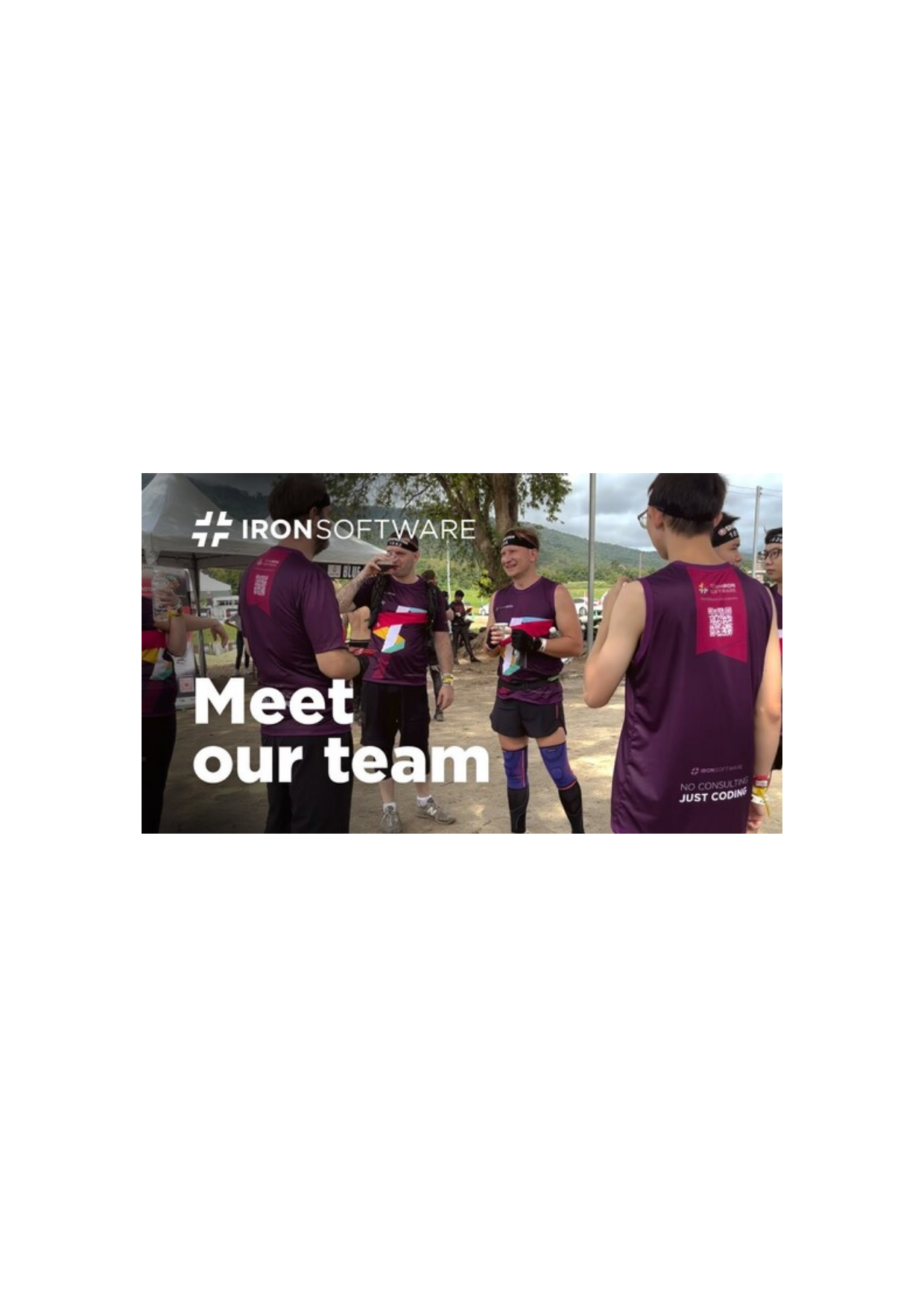
CenteredOnPage |

FitToPageAndMaintainAspectRatio |
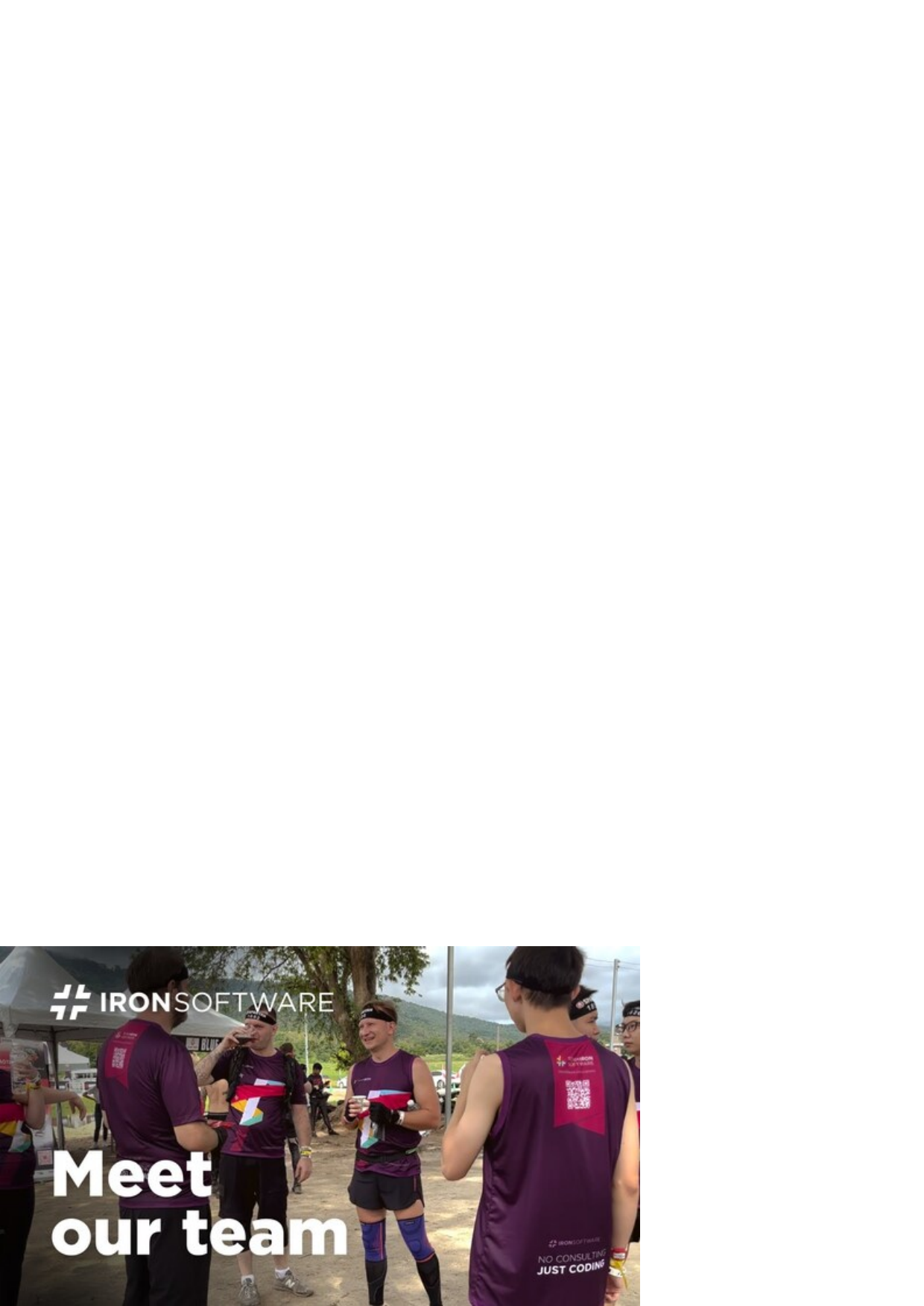
BottomLeftCornerOfPage |

BottomRightCornerOfPage |

FitToPage |

CropPage |
レンダリングオプションを適用
様々な種類の画像をPDFドキュメントに変換するImageToPdf静的メソッドの裏側の鍵は、画像をHTMLの<img>タグとしてインポートし、次にHTMLをPDFに変換することです。 これが、レンダリング処理を直接カスタマイズするために、ImageToPdf メソッドの第3パラメーターとして ChromePdfRenderOptions オブジェクトを渡すことができる理由でもあります。
:path=/static-assets/pdf/content-code-examples/how-to/image-to-pdf-convert-one-image-rendering-options.csusing IronPdf;
string imagePath = "meetOurTeam.jpg";
ChromePdfRenderOptions options = new ChromePdfRenderOptions()
{
HtmlHeader = new HtmlHeaderFooter()
{
HtmlFragment = "<h1 style='color: #2a95d5;'>Content Header</h1>",
DrawDividerLine = true,
},
};
// Convert an image to a PDF with custom header
PdfDocument pdf = ImageToPdfConverter.ImageToPdf(imagePath, options: options);
// Export the PDF
pdf.SaveAs("imageToPdfWithHeader.pdf");Imports IronPdf
Private imagePath As String = "meetOurTeam.jpg"
Private options As New ChromePdfRenderOptions() With {
.HtmlHeader = New HtmlHeaderFooter() With {
.HtmlFragment = "<h1 style='color: #2a95d5;'>Content Header</h1>",
.DrawDividerLine = True
}
}
' Convert an image to a PDF with custom header
Private pdf As PdfDocument = ImageToPdfConverter.ImageToPdf(imagePath, options:= options)
' Export the PDF
pdf.SaveAs("imageToPdfWithHeader.pdf")PDFを出力
PDFドキュメントを画像に変換またはラスタライズしたい場合は、PDFを画像にラスタライズする方法に関するガイドをご参照ください。





















