RazorビューをPDFにヘッドレス変換する方法
「ヘッドレスレンダリング」という用語は、グラフィカルユーザーインターフェイス(GUI)やブラウザウィンドウを使用せずにウェブコンテンツをレンダリングするプロセスを指します。 IronPdf.Extensions.Razor パッケージは非常に便利ですが、ヘッドレスレンダリング機能を提供していません。 ヘッドレスレンダリングは、IronPDF.Extensions.Razorパッケージが対応できないユースケースギャップを埋めることができます。
私たちは、Razor.Templating.Core パッケージを使用して、cshtml(Razor Views)からhtmlに変換し、その後IronPDFを利用してPDFドキュメントを生成します。
この記事は以下のYouTube動画に触発されました:
IronPDFを始めましょう
今日から無料トライアルでIronPDFをあなたのプロジェクトで使い始めましょう。
RazorビューをPDFにヘッドレス変換する方法
ASP.NET Core WebアプリでRazorビューをHTMLドキュメントに変換するには、Razor.Templating.Coreパッケージをインストールしてください。
Install-Package Razor.Templating.Core
RazorビューをPDFにレンダリング
ビューをPDFファイルに変換するには、ASP.NET Core Web App(モデル-ビュー-コントローラー)プロジェクトが必要です。
ビューを追加
- 「Home」フォルダーを右クリックします。 「add」と「Add View」を選択してください。
-
空のRazorビューを作成し、"Data.cshtml "と名付けます。
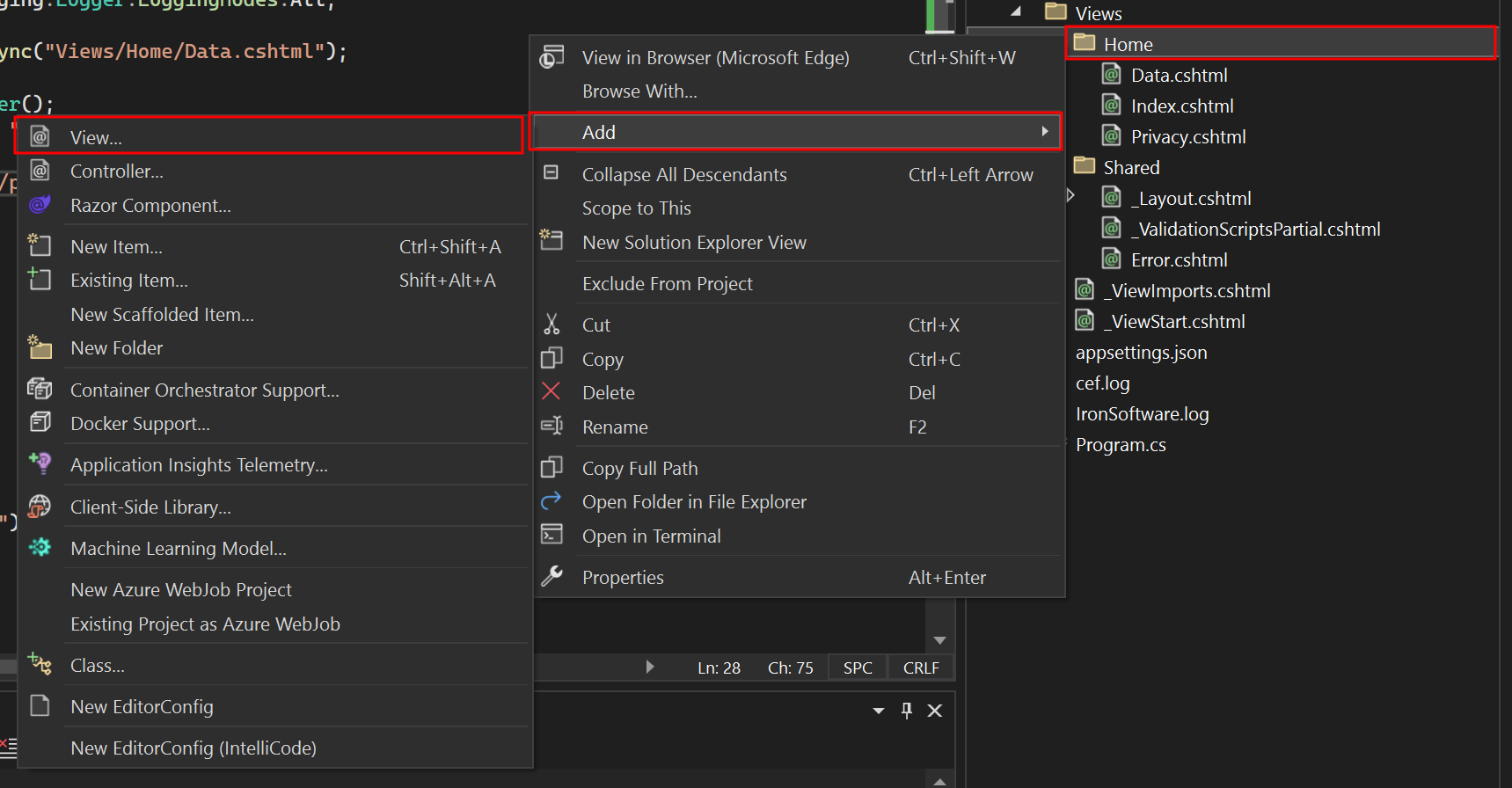
Data.cshtmlファイルを編集
PDFにレンダリングしたいHTML文字列を追加してください:
<table class="table">
<tr>
<th>Name</th>
<th>Title</th>
<th>Description</th>
</tr>
<tr>
<td>John Doe</td>
<td>Software Engineer</td>
<td>Experienced software engineer specializing in web development.</td>
</tr>
<tr>
<td>Alice Smith</td>
<td>Project Manager</td>
<td>Seasoned project manager with expertise in agile methodologies.</td>
</tr>
<tr>
<td>Michael Johnson</td>
<td>Data Analyst</td>
<td>Skilled data analyst proficient in statistical analysis and data visualization.</td>
</tr>
</table><table class="table">
<tr>
<th>Name</th>
<th>Title</th>
<th>Description</th>
</tr>
<tr>
<td>John Doe</td>
<td>Software Engineer</td>
<td>Experienced software engineer specializing in web development.</td>
</tr>
<tr>
<td>Alice Smith</td>
<td>Project Manager</td>
<td>Seasoned project manager with expertise in agile methodologies.</td>
</tr>
<tr>
<td>Michael Johnson</td>
<td>Data Analyst</td>
<td>Skilled data analyst proficient in statistical analysis and data visualization.</td>
</tr>
</table>Program.cs ファイルを編集
Program.cs "ファイルの中に、以下のコードを追加してください。 以下のコードは、Razor.Templating.CoreライブラリのRenderAsyncメソッドを使用してRazorビューをHTMLに変換します。 次に、ChromePdfRenderer クラスをインスタンス化し、戻り値の HTML 文字列を RenderHtmlAsPdf メソッドに渡します。 ユーザーはRenderingOptionsを利用して、結果として得られるPDFにカスタムのテキスト、HTMLヘッダーおよびフッターを含める、カスタムの余白を定義する、ページ番号を適用するなど、さまざまな機能にアクセスできます。
app.MapGet("/PrintPdf", async () =>
{
IronPdf.License.LicenseKey = "IRONPDF-MYLICENSE-KEY-1EF01";
IronPdf.Logging.Logger.LoggingMode = IronPdf.Logging.Logger.LoggingModes.All;
string html = await RazorTemplateEngine.RenderAsync("Views/Home/Data.cshtml");
ChromePdfRenderer renderer = new ChromePdfRenderer();
PdfDocument pdf = renderer.RenderHtmlAsPdf(html, "./wwwroot");
return Results.File(pdf.BinaryData, "application/pdf", "razorViewToPdf.pdf");
});app.MapGet("/PrintPdf", async () =>
{
IronPdf.License.LicenseKey = "IRONPDF-MYLICENSE-KEY-1EF01";
IronPdf.Logging.Logger.LoggingMode = IronPdf.Logging.Logger.LoggingModes.All;
string html = await RazorTemplateEngine.RenderAsync("Views/Home/Data.cshtml");
ChromePdfRenderer renderer = new ChromePdfRenderer();
PdfDocument pdf = renderer.RenderHtmlAsPdf(html, "./wwwroot");
return Results.File(pdf.BinaryData, "application/pdf", "razorViewToPdf.pdf");
});app.MapGet("/PrintPdf", Async Function()
IronPdf.License.LicenseKey = "IRONPDF-MYLICENSE-KEY-1EF01"
IronPdf.Logging.Logger.LoggingMode = IronPdf.Logging.Logger.LoggingModes.All
Dim html As String = Await RazorTemplateEngine.RenderAsync("Views/Home/Data.cshtml")
Dim renderer As New ChromePdfRenderer()
Dim pdf As PdfDocument = renderer.RenderHtmlAsPdf(html, "./wwwroot")
Return Results.File(pdf.BinaryData, "application/pdf", "razorViewToPdf.pdf")
End Function)アセットリンクの変更
「Views」フォルダ ->「Shared」フォルダ -> 「_Layout.cshtml」ファイルに移動します。リンクタグ内の「~/」を「./」に変更します。
これは重要です。なぜなら、"~/"はIronPDFとうまく機能しないからです。
プロジェクトを実行
これにより、プロジェクトを実行してPDFドキュメントを生成する方法を示します。
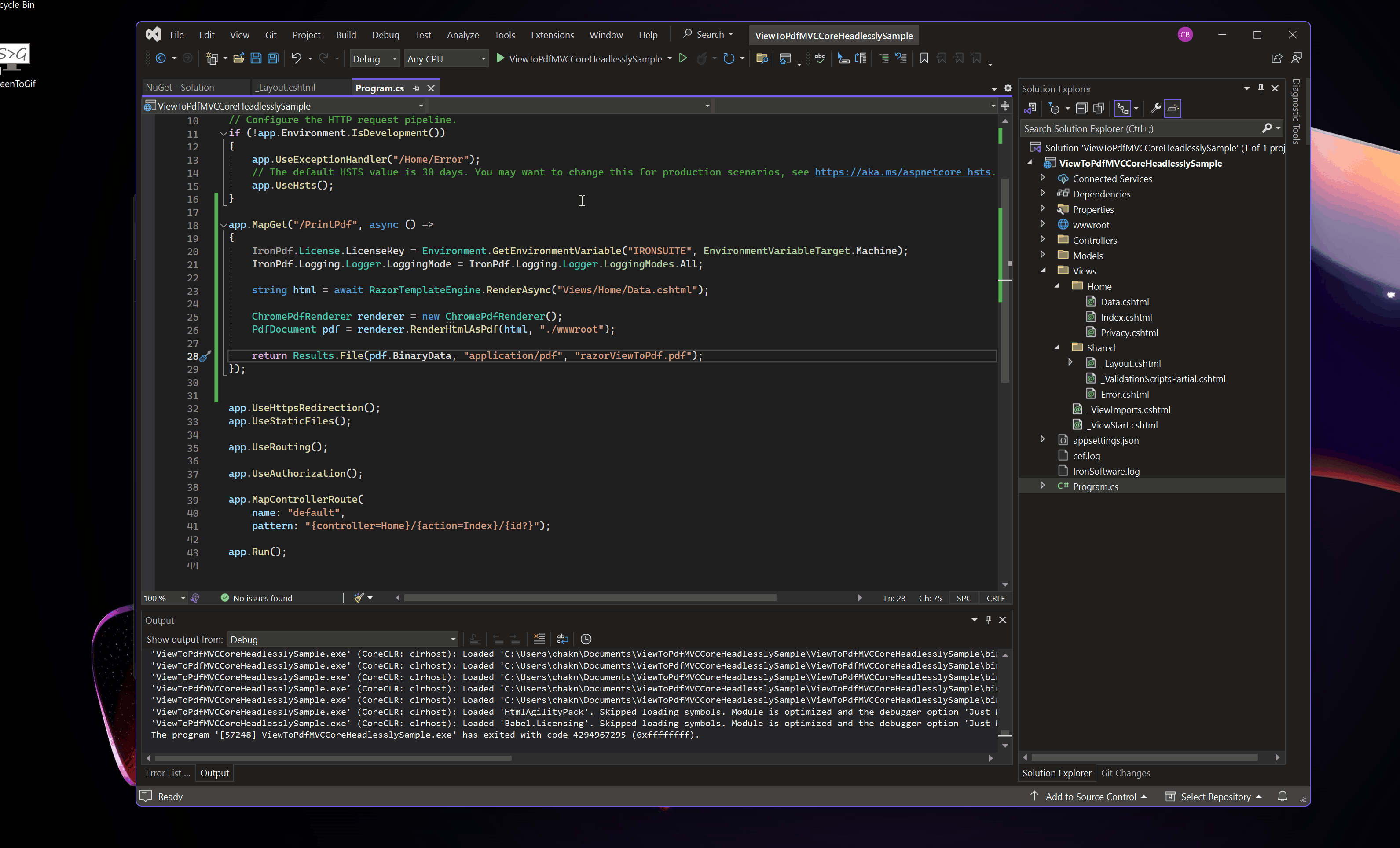
PDFを出力
ASP.NET Core MVC プロジェクトをダウンロード
このガイドの完全なコードをダウンロードできます。それは、Visual StudioでASP.NET Core Web App(Model-View-Controller)プロジェクトとして開くことができる圧縮ファイルとして提供されます。





















