ASP.NET MVCでビューをPDFに変換する方法
ビューは、ASP.NETフレームワーク内で使用されるコンポーネントであり、WebアプリケーションでHTMLマークアップを生成するためのものです。 これは、ASP.NET MVC および ASP.NET Core MVC アプリケーションで一般的に使用される Model-View-Controller (MVC) パターンの一部です。 ビューは、HTMLコンテンツを動的にレンダリングすることで、ユーザーにデータを提示する役割を担っています。
ASP.NET Webアプリケーション (.NET Framework) MVCは、Microsoftが提供するWebアプリケーションフレームワークです。 それは、ウェブアプリケーションの開発を整理し、効率化するために、モデル・ビュー・コントローラー(MVC)として知られる構造化アーキテクチャパターンに従います。
- モデル: データ、ビジネスロジック、およびデータの整合性を管理します。
- ビュー: ユーザーインターフェイスを提示し、情報をレンダリングします。
-
コントローラー: ユーザー入力を処理し、リクエストを処理し、モデルとビューとの間の相互作用を調整します。
IronPDF は、ASP.NET MVC プロジェクト内のビューから PDF ファイルを作成するプロセスを簡素化します。 これにより、ASP.NET MVCでPDF生成が簡単かつ直接的になります。
IronPDF拡張パッケージ
IronPdf.Extensions.Mvc.Framework パッケージは、メインのIronPdfパッケージの拡張です。 ASP.NET MVCでビューをPDFドキュメントにレンダリングするためには、IronPdf.Extensions.Mvc.FrameworkパッケージとIronPdfパッケージの両方が必要です。
PM > Install-Package IronPdf.Extensions.Mvc.Framework
NuGetでインストール
Install-Package IronPdf.Extensions.Mvc.Framework
ビューをPDFにレンダリング
ビューをPDFファイルに変換するには、ASP.NET Webアプリケーション (.NET Framework) MVCプロジェクトが必要です。
クラスのモデルを追加
- 「Models」フォルダーに移動する
- 新しいC#クラスファイル「Person」を作成してください。このクラスは個々のデータを表すモデルとして機能します。 以下のコードスニペットを使用してください:
:path=/static-assets/pdf/content-code-examples/how-to/cshtml-to-pdf-mvc-framework-model.csnamespace ViewToPdfMVCSample.Models
{
public class Person
{
public int Id { get; set; }
public string Name { get; set; }
public string Title { get; set; }
public string Description { get; set; }
}
}Namespace ViewToPdfMVCSample.Models
Public Class Person
Public Property Id() As Integer
Public Property Name() As String
Public Property Title() As String
Public Property Description() As String
End Class
End Namespaceコントローラーを編集
「Controllers」フォルダに移動して、「HomeController」ファイルを開いてください。"Persons"アクションを追加します。 以下のコードを参照してください:
提供されたコードでは、ChromePdfRenderer クラスが最初に作成されます。 RenderView メソッドを使用するには、HttpContext を提供し、「Persons.cshtml」ファイルへのパスを指定し、必要なデータを含む List を提供する必要があります。 ビューをレンダリングする際、ユーザーはRenderingOptionsを利用して余白をカスタマイズし、カスタムテキストおよびHTMLヘッダーとフッターを追加し、結果として得られるPDFドキュメントにページ番号を適用するオプションがあります。
次の内容にご注意ください。
File(pdf.BinaryData, "application/pdf", "viewToPdfMVC.pdf")。using IronPdf;
using System.Collections.Generic;
using System.Web.Mvc;
using ViewToPdfMVCSample.Models;
namespace ViewToPdfMVCSample.Controllers
{
public class HomeController : Controller
{
public ActionResult Index()
{
return View();
}
// GET: Person
public ActionResult Persons()
{
var persons = new List<Person>
{
new Person { Name = "Alice", Title = "Mrs.", Description = "Software Engineer" },
new Person { Name = "Bob", Title = "Mr.", Description = "Software Engineer" },
new Person { Name = "Charlie", Title = "Mr.", Description = "Software Engineer" }
};
if (HttpContext.Request.HttpMethod == "POST")
{
// Provide the path to your View file
var viewPath = "~/Views/Home/Persons.cshtml";
ChromePdfRenderer renderer = new ChromePdfRenderer();
// Render View to PDF document
PdfDocument pdf = renderer.RenderView(this.HttpContext, viewPath, persons);
Response.Headers.Add("Content-Disposition", "inline");
// View the PDF
return File(pdf.BinaryData, "application/pdf");
}
return View(persons);
}
public ActionResult About()
{
ViewBag.Message = "Your application description page.";
return View();
}
public ActionResult Contact()
{
ViewBag.Message = "Your contact page.";
return View();
}
}
}using IronPdf;
using System.Collections.Generic;
using System.Web.Mvc;
using ViewToPdfMVCSample.Models;
namespace ViewToPdfMVCSample.Controllers
{
public class HomeController : Controller
{
public ActionResult Index()
{
return View();
}
// GET: Person
public ActionResult Persons()
{
var persons = new List<Person>
{
new Person { Name = "Alice", Title = "Mrs.", Description = "Software Engineer" },
new Person { Name = "Bob", Title = "Mr.", Description = "Software Engineer" },
new Person { Name = "Charlie", Title = "Mr.", Description = "Software Engineer" }
};
if (HttpContext.Request.HttpMethod == "POST")
{
// Provide the path to your View file
var viewPath = "~/Views/Home/Persons.cshtml";
ChromePdfRenderer renderer = new ChromePdfRenderer();
// Render View to PDF document
PdfDocument pdf = renderer.RenderView(this.HttpContext, viewPath, persons);
Response.Headers.Add("Content-Disposition", "inline");
// View the PDF
return File(pdf.BinaryData, "application/pdf");
}
return View(persons);
}
public ActionResult About()
{
ViewBag.Message = "Your application description page.";
return View();
}
public ActionResult Contact()
{
ViewBag.Message = "Your contact page.";
return View();
}
}
}Imports IronPdf
Imports System.Collections.Generic
Imports System.Web.Mvc
Imports ViewToPdfMVCSample.Models
Namespace ViewToPdfMVCSample.Controllers
Public Class HomeController
Inherits Controller
Public Function Index() As ActionResult
Return View()
End Function
' GET: Person
Public Function Persons() As ActionResult
'INSTANT VB NOTE: The local variable persons was renamed since Visual Basic will not allow local variables with the same name as their enclosing function or property:
Dim persons_Conflict = New List(Of Person) From {
New Person With {
.Name = "Alice",
.Title = "Mrs.",
.Description = "Software Engineer"
},
New Person With {
.Name = "Bob",
.Title = "Mr.",
.Description = "Software Engineer"
},
New Person With {
.Name = "Charlie",
.Title = "Mr.",
.Description = "Software Engineer"
}
}
If HttpContext.Request.HttpMethod = "POST" Then
' Provide the path to your View file
Dim viewPath = "~/Views/Home/Persons.cshtml"
Dim renderer As New ChromePdfRenderer()
' Render View to PDF document
Dim pdf As PdfDocument = renderer.RenderView(Me.HttpContext, viewPath, persons_Conflict)
Response.Headers.Add("Content-Disposition", "inline")
' View the PDF
Return File(pdf.BinaryData, "application/pdf")
End If
Return View(persons_Conflict)
End Function
Public Function About() As ActionResult
ViewBag.Message = "Your application description page."
Return View()
End Function
Public Function Contact() As ActionResult
ViewBag.Message = "Your contact page."
Return View()
End Function
End Class
End Namespace一旦RenderViewメソッドを通じてPdfDocumentオブジェクトを取得したら、それにさまざまな改善や調整を加えることができます。 PDFをPDFAまたはPDFUA形式に変換したり、作成したPDFにデジタル署名を追加したり、必要に応じてPDFドキュメントを結合および分割したりできます。 さらに、このライブラリを使用すると、ページを回転させたり、注釈やブックマークを挿入したり、PDF ファイルに個別の透かしを適用したりできます。
ビューを追加
-
新しく追加されたPersonアクションを右クリックして、「ビューの追加」を選択します。
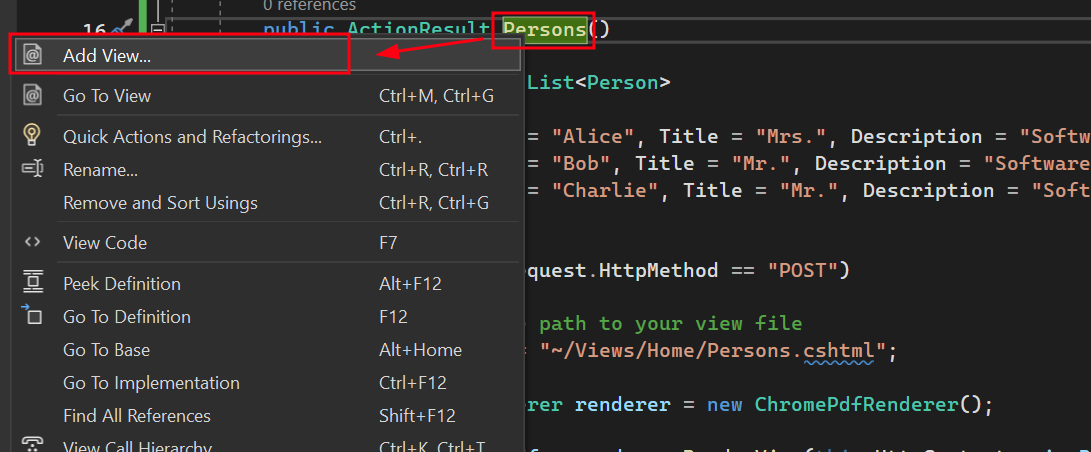
-
新しくスキャフォールディングされたアイテムには「MVC 5 View」を選択してください。
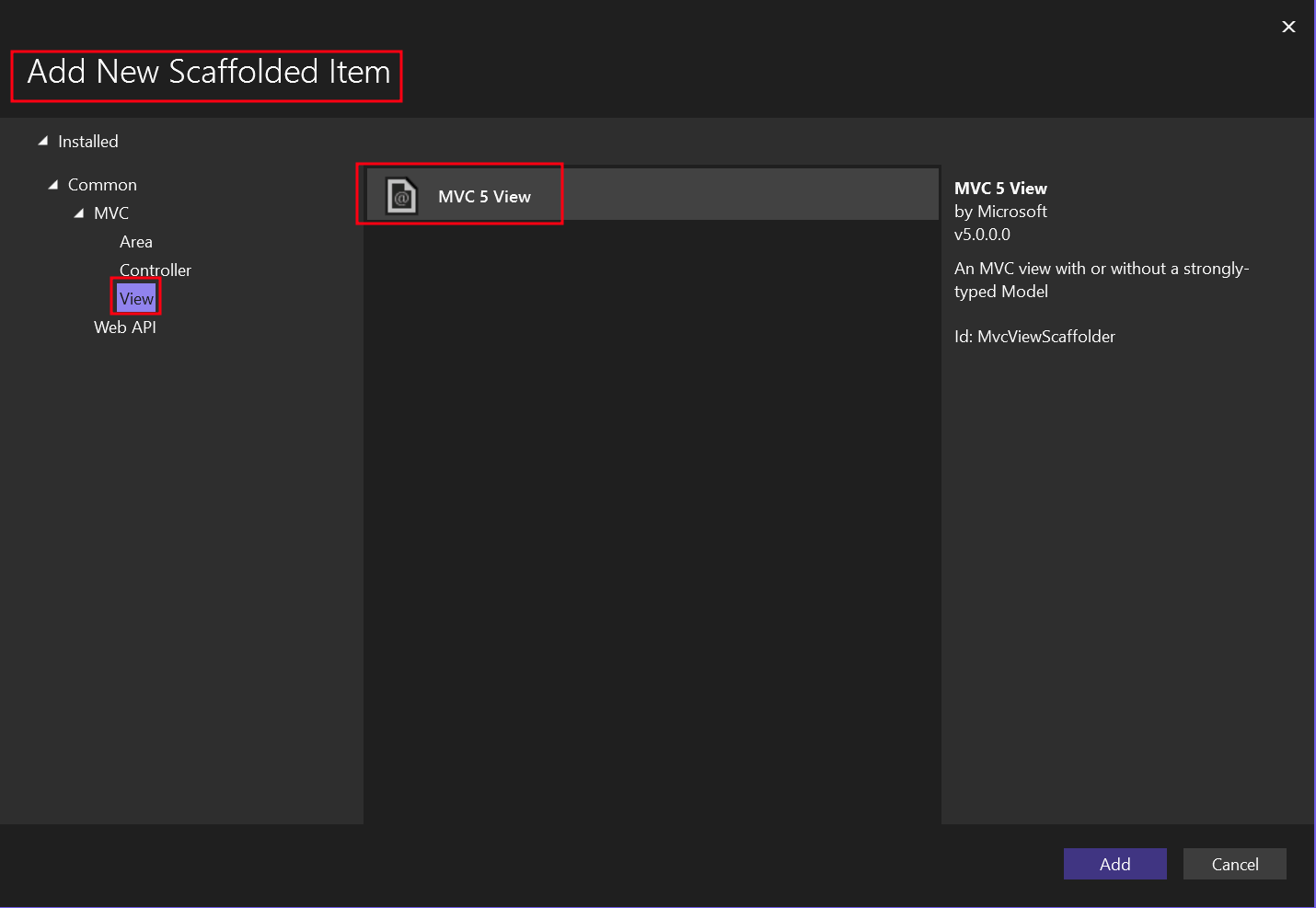
-
「リスト」テンプレートと「パーソン」モデルクラスを選択します。
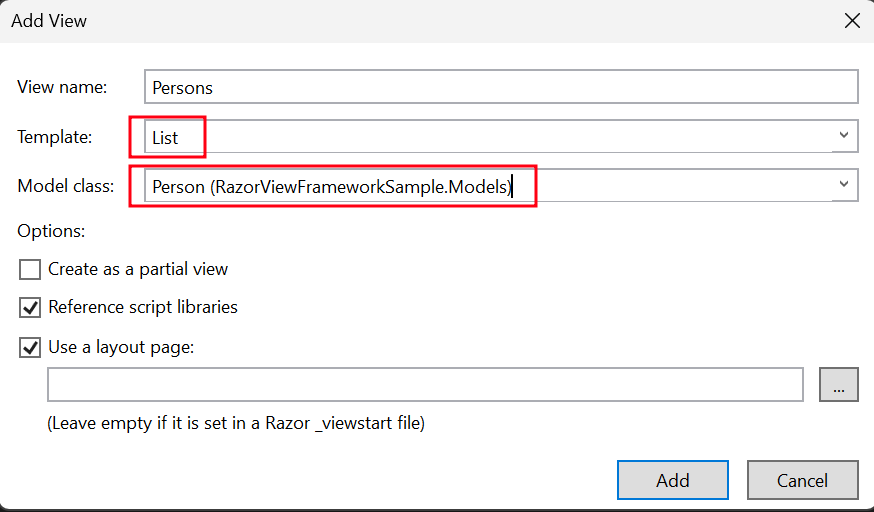
以下のコードは「Persons」という名前の.cshtmlファイルを作成します。
-
「Views」フォルダー -> 「Home」フォルダー -> 「Persons.cshtml」ファイルに移動します。
「Persons」アクションを呼び出すボタンを追加するには、以下のコードを使用します:
@using (Html.BeginForm("Persons", "Home", FormMethod.Post))
{
<input type="submit" value="Print Person" />
}@using (Html.BeginForm("Persons", "Home", FormMethod.Post))
{
<input type="submit" value="Print Person" />
}ナビゲーションバーの上部にセクションを追加
-
「Views」フォルダで「Shared」フォルダ -> 「_Layout.cshtml」ファイルに移動します。「Home」の後に「Person」ナビゲーションアイテムを配置します。
ActionLinkメソッドの値が、今回の場合「Persons」と一致することを確認してください。
<nav class="navbar navbar-expand-sm navbar-toggleable-sm navbar-dark bg-dark">
<div class="container">
@Html.ActionLink("Application name", "Index", "Home", new { area = "" }, new { @class = "navbar-brand" })
<button type="button" class="navbar-toggler" data-bs-toggle="collapse" data-bs-target=".navbar-collapse" title="Toggle navigation" aria-controls="navbarSupportedContent"
aria-expanded="false" aria-label="Toggle navigation">
<span class="navbar-toggler-icon"></span>
</button>
<div class="collapse navbar-collapse d-sm-inline-flex justify-content-between">
<ul class="navbar-nav flex-grow-1">
<li>@Html.ActionLink("Home", "Index", "Home", new { area = "" }, new { @class = "nav-link" })</li>
<li>@Html.ActionLink("Persons", "Persons", "Home", new { area = "" }, new { @class = "nav-link" })</li>
<li>@Html.ActionLink("About", "About", "Home", new { area = "" }, new { @class = "nav-link" })</li>
<li>@Html.ActionLink("Contact", "Contact", "Home", new { area = "" }, new { @class = "nav-link" })</li>
</ul>
</div>
</div>
</nav><nav class="navbar navbar-expand-sm navbar-toggleable-sm navbar-dark bg-dark">
<div class="container">
@Html.ActionLink("Application name", "Index", "Home", new { area = "" }, new { @class = "navbar-brand" })
<button type="button" class="navbar-toggler" data-bs-toggle="collapse" data-bs-target=".navbar-collapse" title="Toggle navigation" aria-controls="navbarSupportedContent"
aria-expanded="false" aria-label="Toggle navigation">
<span class="navbar-toggler-icon"></span>
</button>
<div class="collapse navbar-collapse d-sm-inline-flex justify-content-between">
<ul class="navbar-nav flex-grow-1">
<li>@Html.ActionLink("Home", "Index", "Home", new { area = "" }, new { @class = "nav-link" })</li>
<li>@Html.ActionLink("Persons", "Persons", "Home", new { area = "" }, new { @class = "nav-link" })</li>
<li>@Html.ActionLink("About", "About", "Home", new { area = "" }, new { @class = "nav-link" })</li>
<li>@Html.ActionLink("Contact", "Contact", "Home", new { area = "" }, new { @class = "nav-link" })</li>
</ul>
</div>
</div>
</nav>プロジェクトを実行
これにより、プロジェクトを実行してPDFドキュメントを生成する方法を示します。

PDFを出力
ASP.NET MVCプロジェクトをダウンロード
このガイドの完全なコードをダウンロードできます。それは、Visual StudioでASP.NET Webアプリケーション (.NET Framework) MVCプロジェクトとして開くことができるZIPファイルとして提供されます。



















