透かしなしで本番環境でテストしてください。
必要な場所で動作します。
30日間、完全に機能する製品をご利用いただけます。
数分で稼働させることができます。
製品トライアル期間中にサポートエンジニアリングチームへの完全アクセス
現代のC#開発では、データを効率的に管理し、グループ化することが、堅牢なアプリケーションを作成する上で重要です。 C#の機能の一つとしては名前付きタプル完全なクラスを定義する複雑さなしに、関連データを簡単かつ強力に整理する方法を提供します。 名前付きタプルの力を活用することで、動的レポートの生成や請求書作成などに使用できる、複雑でありながら読みやすいデータ構造を簡単に作成できます。 組み合わせるとIronPDFC#製PDF生成の代表的なライブラリである、名前付きタプルを使用すると、構造化データから動的なレポートや請求書を生成するプロセスを大幅に合理化できます。
この記事では、データを効率的に管理するためにC#で名前付きタプルを利用し、IronPDFを使用してプロフェッショナルなPDFを生成する方法を探ります。
C#のタプルは、複数の値を単一のオブジェクトにまとめることができる軽量なデータ構造です。 C# 7.0で導入された名前付きタプルは、このコンセプトをさらに進化させ、各値にラベルを付けることを可能にし、コードの可読性と保守性を向上させます。 タプルリテラルは名前付きタプルの近縁ですので、両者を混同しないようにしてください。 タプルリテラルはデータを格納する別の簡単な方法ですが、名前のない要素を持つタプルであるため、アクセス効率が低い場合があります。
名前付きタプルを使用すると、複数のデータ要素を一緒に保存することが簡単になり、変数を扱うための軽量でアクセスしやすい方法が提供されます。 複雑なデータ構造を扱う際、タプルは管理が難しくなる可能性がありますが、タプルをプロのように使いこなす方法を学ぶために読み続けることでこれを回避できます。
たとえば、インデックスで要素にアクセスする代わりに、名前付きタプルを使用すると、名前でタプルのフィールドを参照できます。 これは、特に複雑なデータを扱う際に、コードの明確さを高めます。 変数をタプル構文で定義する際に、camelCaseを使用することが良い慣行とされていることを忘れないでください。
// tuple declaration
(string firstName, string lastName, int age) person = ("Jane", "Doe", 25);
// Printing the Tuple
Console.WriteLine($"Name: {person.firstName} {person.lastName}, Age: {person.age}");// tuple declaration
(string firstName, string lastName, int age) person = ("Jane", "Doe", 25);
// Printing the Tuple
Console.WriteLine($"Name: {person.firstName} {person.lastName}, Age: {person.age}");' tuple declaration
Dim person As (firstName As String, lastName As String, age As Integer) = ("Jane", "Doe", 25)
' Printing the Tuple
Console.WriteLine($"Name: {person.firstName} {person.lastName}, Age: {person.age}")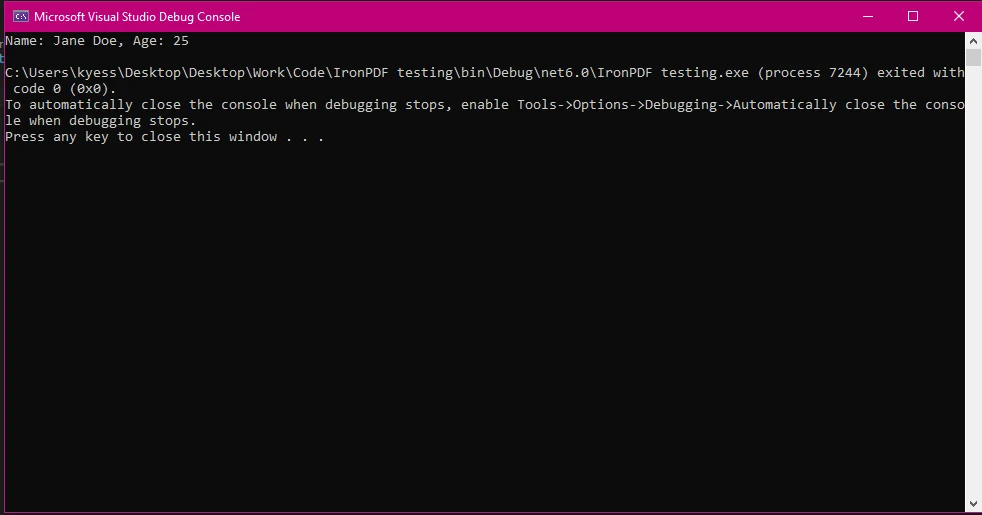
C#アプリケーションにおける名前付きタプルにはいくつかの利点があります。
データ駆動型アプリケーションに多用途: レポートやデータ処理のように構造化されたデータを扱う際に、named tuplesは情報を整理し操作する効率的な方法を提供します。
レポートシナリオにおけるデータ処理を簡素化する例として、次のように名前付きタプルを使用します。
// Using named tuples for reporting
(string reportName, DateTime reportDate, decimal totalSales) salesReport = ("Q3 Sales Report", DateTime.Now, 15000.75m);
Console.WriteLine($"{salesReport.reportName} generated on {salesReport.reportDate} with total sales: {salesReport.totalSales:C}");// Using named tuples for reporting
(string reportName, DateTime reportDate, decimal totalSales) salesReport = ("Q3 Sales Report", DateTime.Now, 15000.75m);
Console.WriteLine($"{salesReport.reportName} generated on {salesReport.reportDate} with total sales: {salesReport.totalSales:C}");' Using named tuples for reporting
Dim salesReport As (reportName As String, reportDate As DateTime, totalSales As Decimal) = ("Q3 Sales Report", DateTime.Now, 15000.75D)
Console.WriteLine($"{salesReport.reportName} generated on {salesReport.reportDate} with total sales: {salesReport.totalSales:C}")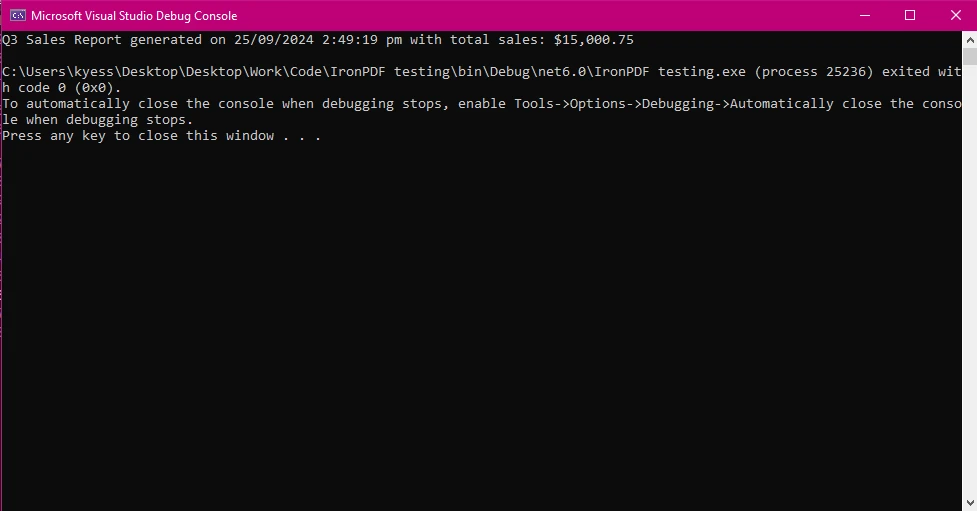
名前付きタプルを作成するには、各要素に特定の型とフィールド名を定義します。
(string productName, int id, decimal price) product = ("Laptop", 5, 799.99m);(string productName, int id, decimal price) product = ("Laptop", 5, 799.99m);Dim product As (productName As String, id As Integer, price As Decimal) = ("Laptop", 5, 799.99D)値にアクセスするのは簡単です。
Console.WriteLine($"Product: {product.productName}, Product ID: #{product.id}, Price: {product.price:C}");Console.WriteLine($"Product: {product.productName}, Product ID: #{product.id}, Price: {product.price:C}");Console.WriteLine($"Product: {product.productName}, Product ID: #{product.id}, Price: {product.price:C}")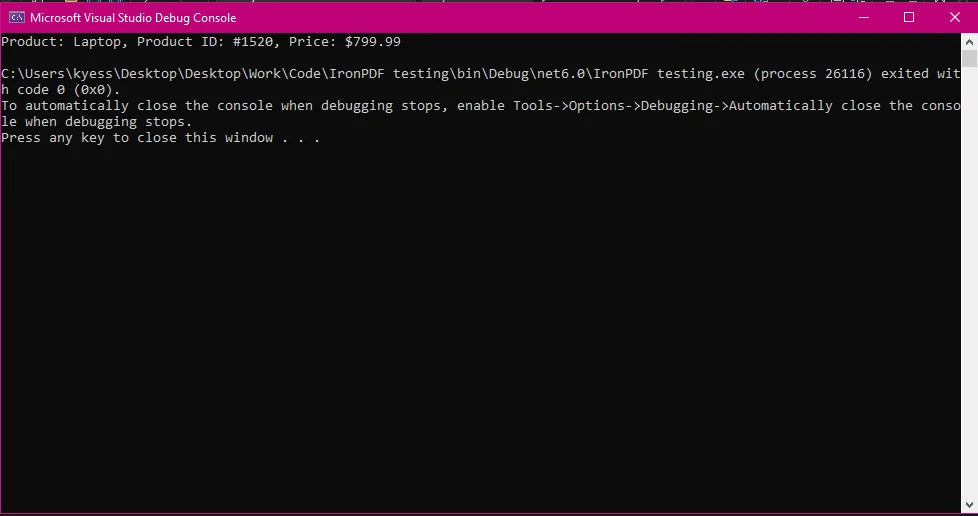
名前付きタプルは、ユーザーの詳細、注文情報、またはレポート用のデータなど、関連情報をグループ化するのに最適です。
使用を開始するにはIronPDF、最初にそれをインストールする必要があります。 すでにインストールされている場合は、次のセクションに進むことができます。そうでない場合は、以下の手順がIronPDFライブラリのインストール方法を説明しています。
にIronPDF をインストールするNuGetパッケージマネージャーコンソールを使用して、Visual Studioを開き、パッケージマネージャーコンソールに移動します。 次に、以下のコマンドを実行します。
Install-Package IronPdfInstall-Package IronPdf'INSTANT VB TODO TASK: The following line uses invalid syntax:
'Install-Package IronPdfそしてボワラ! IronPDFがプロジェクトに追加されれば、すぐに作業を開始できます。
Visual Studioを開き、「ツール -> NuGet パッケージマネージャー -> ソリューションのNuGetパッケージを管理」に移動し、IronPDFを検索します。 ここからは、プロジェクトを選択して「インストール」をクリックするだけで、IronPDF がプロジェクトに追加されます。
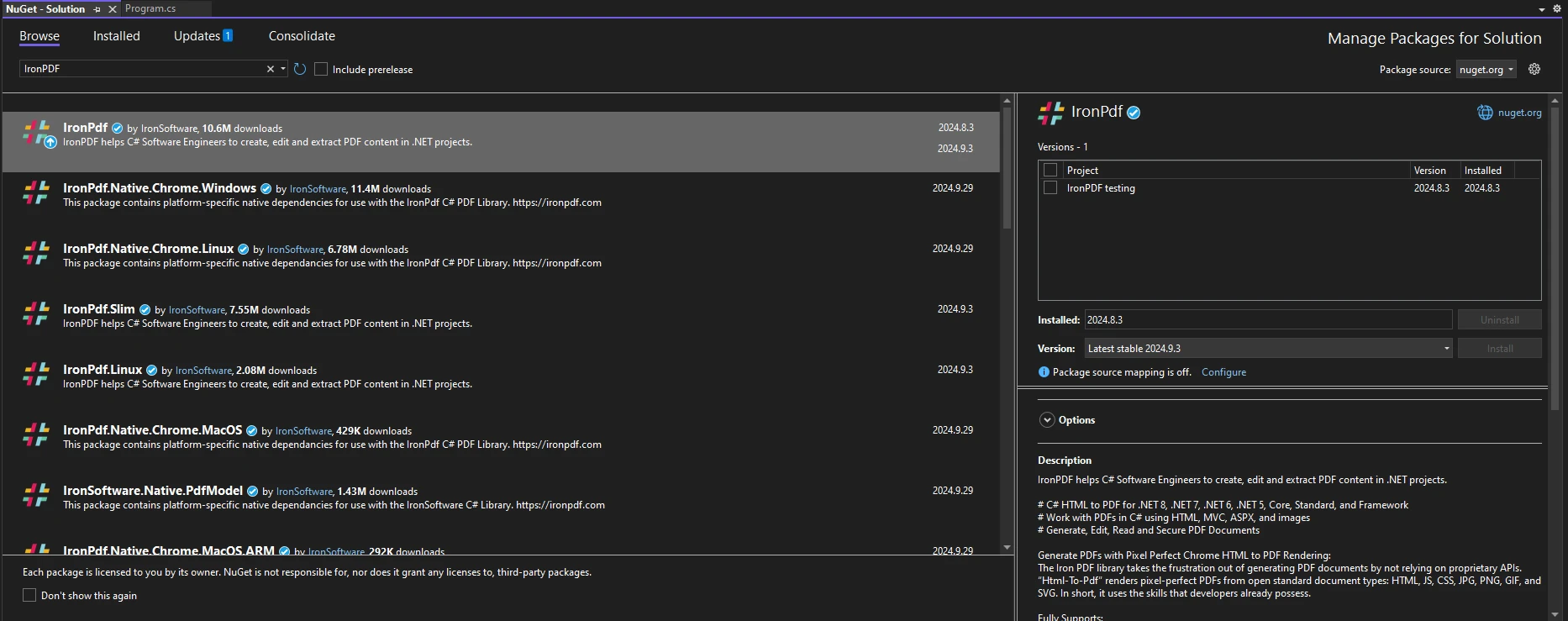
IronPDFをインストールしたら、IronPDFを使用するために必要なのはコードの先頭に正しいusingステートメントを追加することだけです。
using IronPdf;using IronPdf;Imports IronPdfIronPDFを使用すると、構造化されたデータをシームレスにPDFに変換できます。 IronPDFと名前付きタプルを組み合わせることで、請求書やレポートなどの動的コンテンツを生成できます。 以下は、名前付きタプルで顧客データを保存し、IronPDFを使用してPDFを生成する方法です。
using IronPdf;
(string customerName, decimal orderTotal, DateTime orderDate) order = ("Jane Smith", 199.99m, DateTime.Now);
// Create HTML content with named tuple data
string htmlContent = $@"
<h1>Order Invoice</h1>
<p>Customer: {order.customerName}</p>
<p>Order Total: {order.orderTotal:C}</p>
<p>Order Date: {order.orderDate:d}</p>";
// Convert HTML to PDF
ChromePdfRenderer Renderer = new ChromePdfRenderer();
PdfDocument pdf = Renderer.RenderHtmlAsPdf(htmlContent);
pdf.SaveAs("invoice.pdf");using IronPdf;
(string customerName, decimal orderTotal, DateTime orderDate) order = ("Jane Smith", 199.99m, DateTime.Now);
// Create HTML content with named tuple data
string htmlContent = $@"
<h1>Order Invoice</h1>
<p>Customer: {order.customerName}</p>
<p>Order Total: {order.orderTotal:C}</p>
<p>Order Date: {order.orderDate:d}</p>";
// Convert HTML to PDF
ChromePdfRenderer Renderer = new ChromePdfRenderer();
PdfDocument pdf = Renderer.RenderHtmlAsPdf(htmlContent);
pdf.SaveAs("invoice.pdf");Imports IronPdf
Dim order As (customerName As String, orderTotal As Decimal, orderDate As DateTime) = ("Jane Smith", 199.99D, DateTime.Now)
' Create HTML content with named tuple data
Dim htmlContent As String = $"
<h1>Order Invoice</h1>
<p>Customer: {order.customerName}</p>
<p>Order Total: {order.orderTotal:C}</p>
<p>Order Date: {order.orderDate:d}</p>"
' Convert HTML to PDF
Dim Renderer As New ChromePdfRenderer()
Dim pdf As PdfDocument = Renderer.RenderHtmlAsPdf(htmlContent)
pdf.SaveAs("invoice.pdf")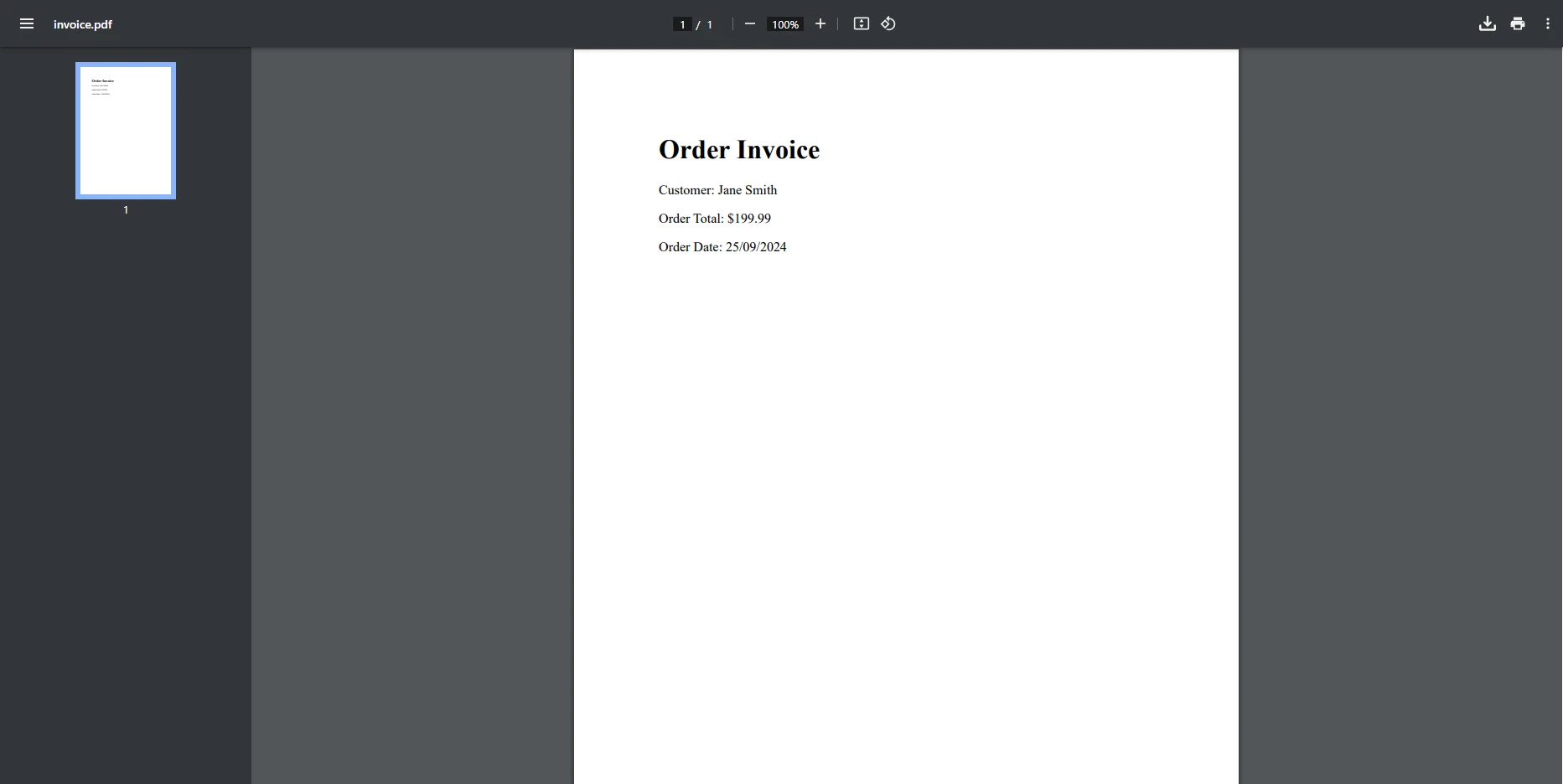
この例では、PDFに変換するHTMLコンテンツを作成するために使用されるorderという名前の新しいnamed tupleを作成しました。 一度ChromePdfRendererクラスがインスタンス化されたら、そのメソッドを使用します。レンダーHTMLトゥPDFタプルから作成されたHTMLコンテンツを、私たちが作成したPDFオブジェクトにレンダリングするためにPdfDocumentクラス。 最後に、新しく作成したPDFを保存します。
複数のユーザーのレポートを生成したいとします。その情報を名前付きタプルに保存し、IronPDFを使用してそのデータをPDFレポートに変換します。 実用的な例を示します。
using IronPdf;
var tupleList = new List<(string Name, int Age, string Email)>
{
("Alice", 30, "alice@example.com"),
("Bob", 25, "bob@example.com"),
("Charlie", 35, "charlie@example.com")
};
string htmlReport = "<h1>User Report</h1><ul>";
// return multiple values from the list of tuples
foreach (var tuple in tupleList)
{
htmlReport += $"<li>Name: {user.Name}, Age: {user.Age}, Email: {user.Email}</li>";
}
htmlReport += "</ul>";
// Convert HTML to PDF
ChromePdfRenderer Renderer = new ChromePdfRenderer();
PdfDocument pdf = Renderer.RenderHtmlAsPdf(htmlReport);
pdf.SaveAs("user_report.pdf");using IronPdf;
var tupleList = new List<(string Name, int Age, string Email)>
{
("Alice", 30, "alice@example.com"),
("Bob", 25, "bob@example.com"),
("Charlie", 35, "charlie@example.com")
};
string htmlReport = "<h1>User Report</h1><ul>";
// return multiple values from the list of tuples
foreach (var tuple in tupleList)
{
htmlReport += $"<li>Name: {user.Name}, Age: {user.Age}, Email: {user.Email}</li>";
}
htmlReport += "</ul>";
// Convert HTML to PDF
ChromePdfRenderer Renderer = new ChromePdfRenderer();
PdfDocument pdf = Renderer.RenderHtmlAsPdf(htmlReport);
pdf.SaveAs("user_report.pdf");Imports IronPdf
Private tupleList = New List(Of (Name As String, Age As Integer, Email As String)) From {("Alice", 30, "alice@example.com"), ("Bob", 25, "bob@example.com"), ("Charlie", 35, "charlie@example.com")}
Private htmlReport As String = "<h1>User Report</h1><ul>"
' return multiple values from the list of tuples
For Each tuple In tupleList
htmlReport &= $"<li>Name: {user.Name}, Age: {user.Age}, Email: {user.Email}</li>"
Next tuple
htmlReport &= "</ul>"
' Convert HTML to PDF
Dim Renderer As New ChromePdfRenderer()
Dim pdf As PdfDocument = Renderer.RenderHtmlAsPdf(htmlReport)
pdf.SaveAs("user_report.pdf")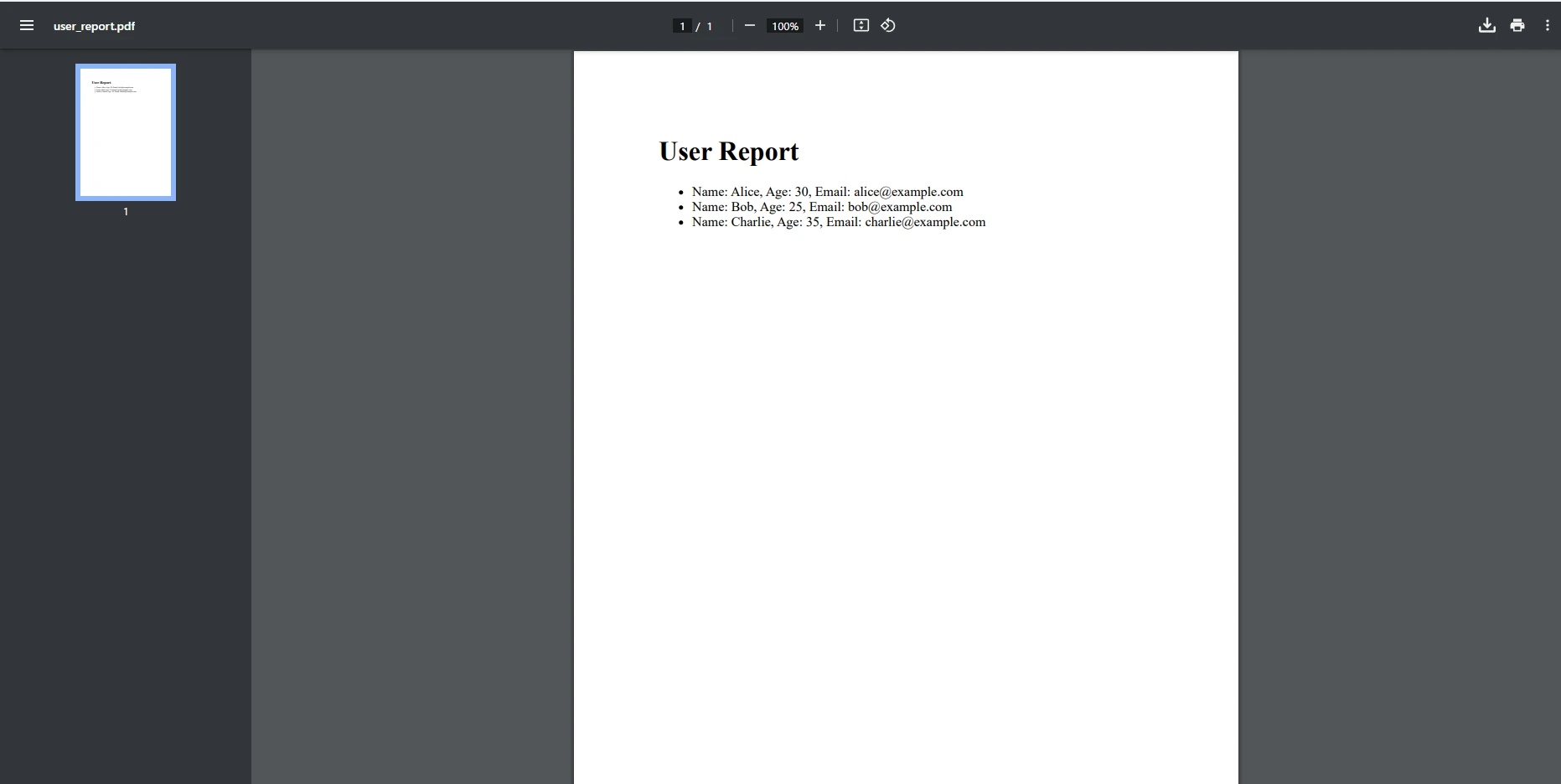
この例では、複数の名前付きタプルを格納できるタプルリストを作成しました。 その後、foreachループを使用してそのリストを繰り返し処理し、格納されたタプル要素を動的にHTMLレポートのコンテンツに追加できます。
名前付きタプルは、ループと組み合わせて複数のPDFを生成する際に特に便利です。たとえば、注文リストに対して個別の請求書を作成する場合などです。 以下は、名前付きタプルのリストをループして、それぞれのエントリーに対してPDFを生成する方法です。
using IronPdf;
var orders = new List<(string customerName, decimal orderTotal, DateTime orderDate)>
{
("Alice", 120.50m, DateTime.Now),
("Bob", 85.75m, DateTime.Now),
("Charlie", 199.99m, DateTime.Now)
};
foreach (var order in orders)
{
string htmlContent = $@"
<h1>Order Invoice</h1>
<p>Customer: {order.customerName}</p>
<p>Order Total: {order.orderTotal:C}</p>
<p>Order Date: {order.orderDate:d}</p>";
ChromePdfRenderer Renderer = new ChromePdfRenderer();
PdfDocument pdf = Renderer.RenderHtmlAsPdf(htmlContent);
pdf.SaveAs($"{order.customerName}_invoice.pdf");
}using IronPdf;
var orders = new List<(string customerName, decimal orderTotal, DateTime orderDate)>
{
("Alice", 120.50m, DateTime.Now),
("Bob", 85.75m, DateTime.Now),
("Charlie", 199.99m, DateTime.Now)
};
foreach (var order in orders)
{
string htmlContent = $@"
<h1>Order Invoice</h1>
<p>Customer: {order.customerName}</p>
<p>Order Total: {order.orderTotal:C}</p>
<p>Order Date: {order.orderDate:d}</p>";
ChromePdfRenderer Renderer = new ChromePdfRenderer();
PdfDocument pdf = Renderer.RenderHtmlAsPdf(htmlContent);
pdf.SaveAs($"{order.customerName}_invoice.pdf");
}Imports IronPdf
Private orders = New List(Of (customerName As String, orderTotal As Decimal, orderDate As DateTime)) From {("Alice", 120.50D, DateTime.Now), ("Bob", 85.75D, DateTime.Now), ("Charlie", 199.99D, DateTime.Now)}
For Each order In orders
Dim htmlContent As String = $"
<h1>Order Invoice</h1>
<p>Customer: {order.customerName}</p>
<p>Order Total: {order.orderTotal:C}</p>
<p>Order Date: {order.orderDate:d}</p>"
Dim Renderer As New ChromePdfRenderer()
Dim pdf As PdfDocument = Renderer.RenderHtmlAsPdf(htmlContent)
pdf.SaveAs($"{order.customerName}_invoice.pdf")
Next order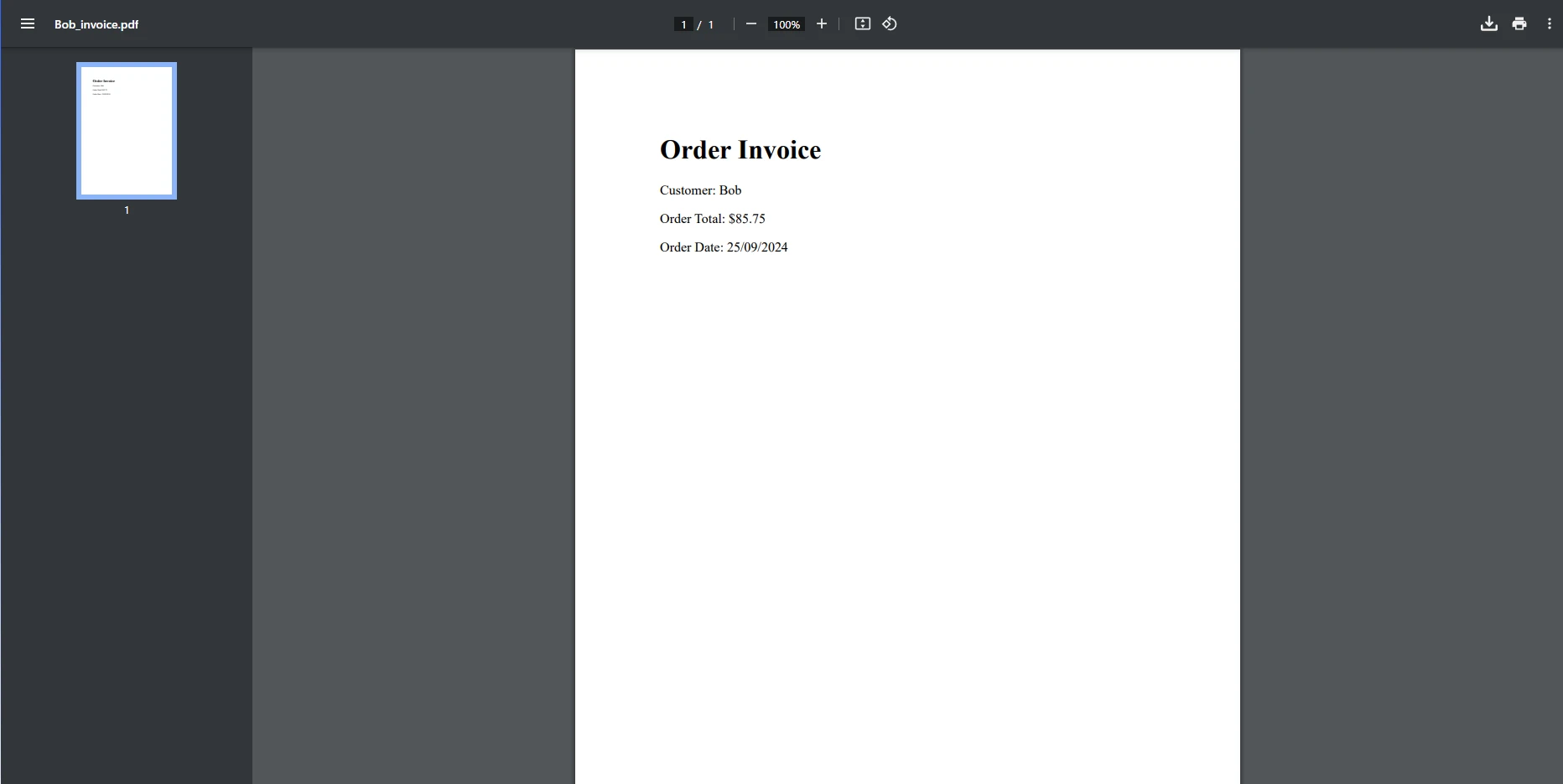
前の例と同様に、この例では複数のタプルからなるリストがありますが、今回はリストをループする際に、見つかった各タプルごとに新しいPDF文書を作成しています。 これは、リスト内の個別のタプルに保存された情報を持つ異なる顧客の請求書のように、独自のデータで構成された別々の請求書やレポートを印刷する必要があるシナリオにおいて特に役立ちます。
名前付きタプルはカスタムHTMLテンプレートにデータを動的に挿入するためにも使用できます。 たとえば、データを名前付きタプルに保存し、そのデータをHTMLテンプレートに挿入してからPDFに変換することができます。
using IronPdf;
(string productName, decimal price, int count) product = ("Laptop", 799.99m, 5);
string htmlTemplate = File.ReadAllText("template.html");
// Manually replace the placeholders with the values from the named tuple
string filledTemplate = htmlTemplate
.Replace("{0}", product.productName)
.Replace("{1:C}", product.price.ToString("C"))
.Replace("{2}", product.count.ToString());
// Convert HTML to PDF
ChromePdfRenderer Renderer = new ChromePdfRenderer();
PdfDocument pdf = Renderer.RenderHtmlAsPdf(filledTemplate);
pdf.SaveAs("product_report.pdf");using IronPdf;
(string productName, decimal price, int count) product = ("Laptop", 799.99m, 5);
string htmlTemplate = File.ReadAllText("template.html");
// Manually replace the placeholders with the values from the named tuple
string filledTemplate = htmlTemplate
.Replace("{0}", product.productName)
.Replace("{1:C}", product.price.ToString("C"))
.Replace("{2}", product.count.ToString());
// Convert HTML to PDF
ChromePdfRenderer Renderer = new ChromePdfRenderer();
PdfDocument pdf = Renderer.RenderHtmlAsPdf(filledTemplate);
pdf.SaveAs("product_report.pdf");Imports IronPdf
Dim product As (productName As String, price As Decimal, count As Integer) = ("Laptop", 799.99D, 5)
Dim htmlTemplate As String = File.ReadAllText("template.html")
' Manually replace the placeholders with the values from the named tuple
Dim filledTemplate As String = htmlTemplate.Replace("{0}", product.productName).Replace("{1:C}", product.price.ToString("C")).Replace("{2}", product.count.ToString())
' Convert HTML to PDF
Dim Renderer As New ChromePdfRenderer()
Dim pdf As PdfDocument = Renderer.RenderHtmlAsPdf(filledTemplate)
pdf.SaveAs("product_report.pdf")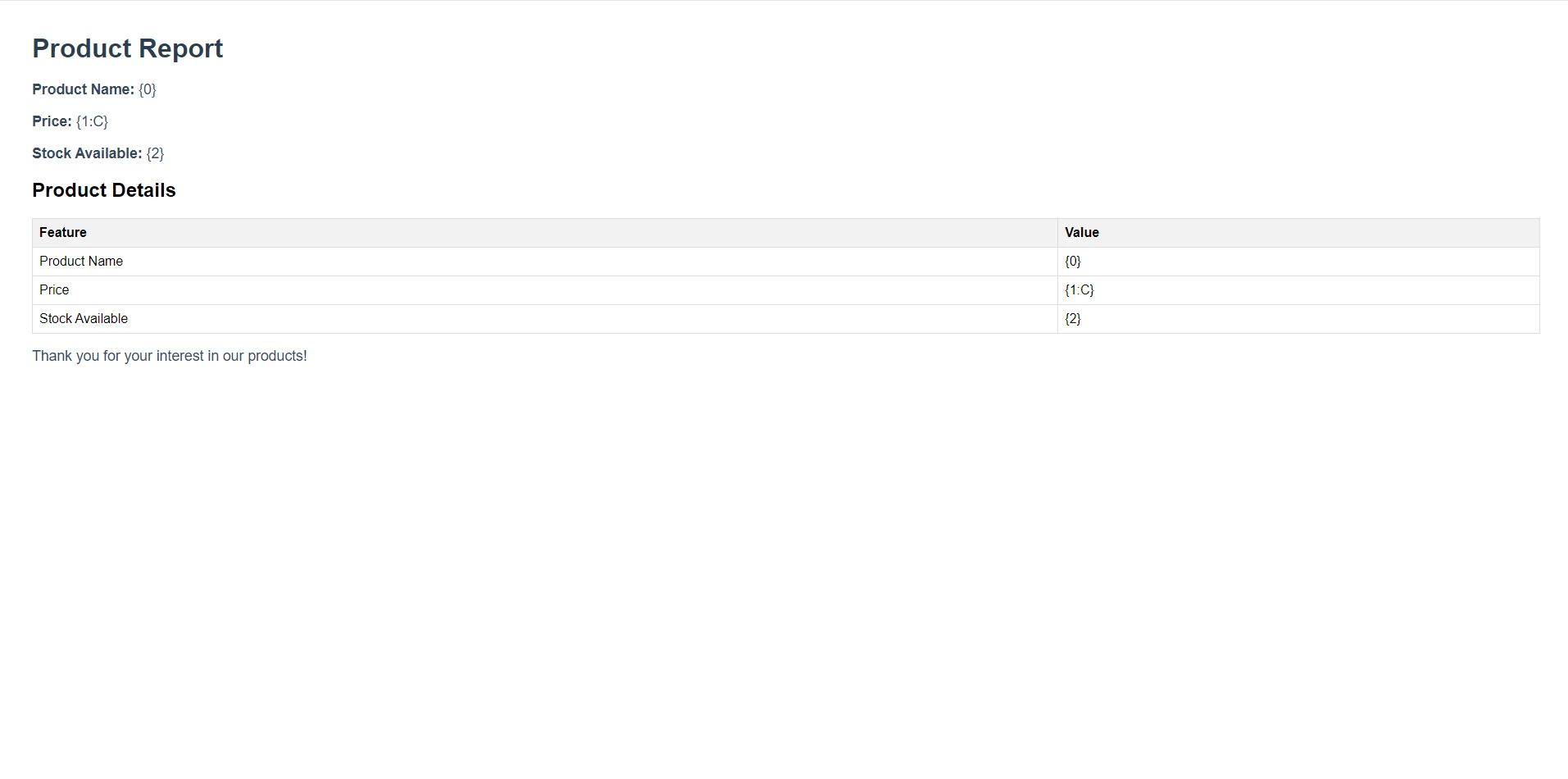
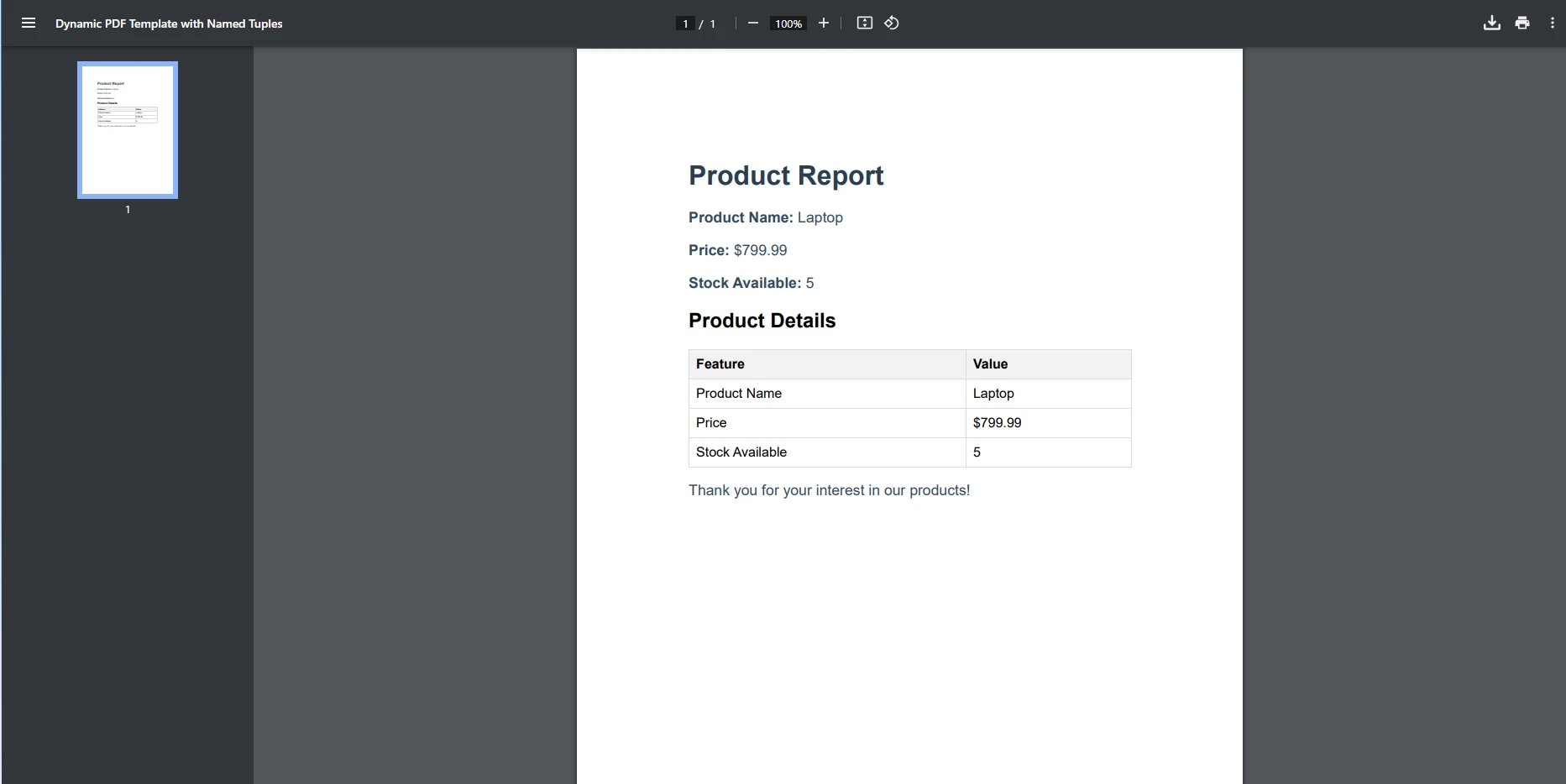
より高度な例として、ここでは最初の画像で見られるようなHTMLテンプレートを使用し、テーブル内のプレースホルダーをタプルから取得された動的データで置き換えました。以前に見たforeachループのようなメソッドと組み合わせると、これを利用して、HTMLの標準的なレポートを動的なPDFレポートに変換し、タプルからのデータを継続的に使用して作成することができます。
IronPDFの強力な機能、例えばHTMLからPDFへの変換, 画像およびテキストのスタンピング, PDF暗号化、およびカスタム透かし動的でデータ駆動型のPDFを生成するための理想的な選択肢にします。 レポート、請求書、複雑な要約を作成する場合でも、IronPDFはシームレスなデータ統合でプロセスを簡素化します。
IronPDFは、名前付きタプルを含む.NETのデータ構造にスムーズに統合されます。 これにより、データを直感的に管理し、膨大なコードを必要とせずに複雑なPDFを生成することができます。 他のPDFライブラリと比較して、IronPDFは開発者にとってよりスムーズで効率的な体験を提供します。 タプルを使用することで、必要なだけのPDFを生成できます。タプルの力を利用して、ループが複数の値を返していることを確認できます。
C#の名前付きタプルは、データを整理し管理するためのシンプルで効果的な方法を提供しながら、IronPDF、IronPDFの豊富な機能を自分で試すための素晴らしい方法です。