透かしなしで本番環境でテストしてください。
必要な場所で動作します。
30日間、完全に機能する製品をご利用いただけます。
数分で稼働させることができます。
製品トライアル期間中にサポートエンジニアリングチームへの完全アクセス
吹き出しは、テキストを強調したり、ドキュメントに注釈を付けたり、PDFでコミック風の効果を作成するための素晴らしい方法です。 報告書にコメントを追加したり、指導ガイドを生成したり、インタラクティブなドキュメントを作成したりする場合、吹き出しはPDFの可読性と視覚的な魅力を向上させることができます。
この記事では、IronPDF を使用して、C# で文字列変数を吹き出しに変換する方法を探ります。 IronPDFは強力な.NETライブラリであり、HTMLとCSSをPDFに簡単に変換できるため、任意のC#文字列からスタイル付きの吹き出しを動的にレンダリングするのに理想的です。 さあ、始めましょう!
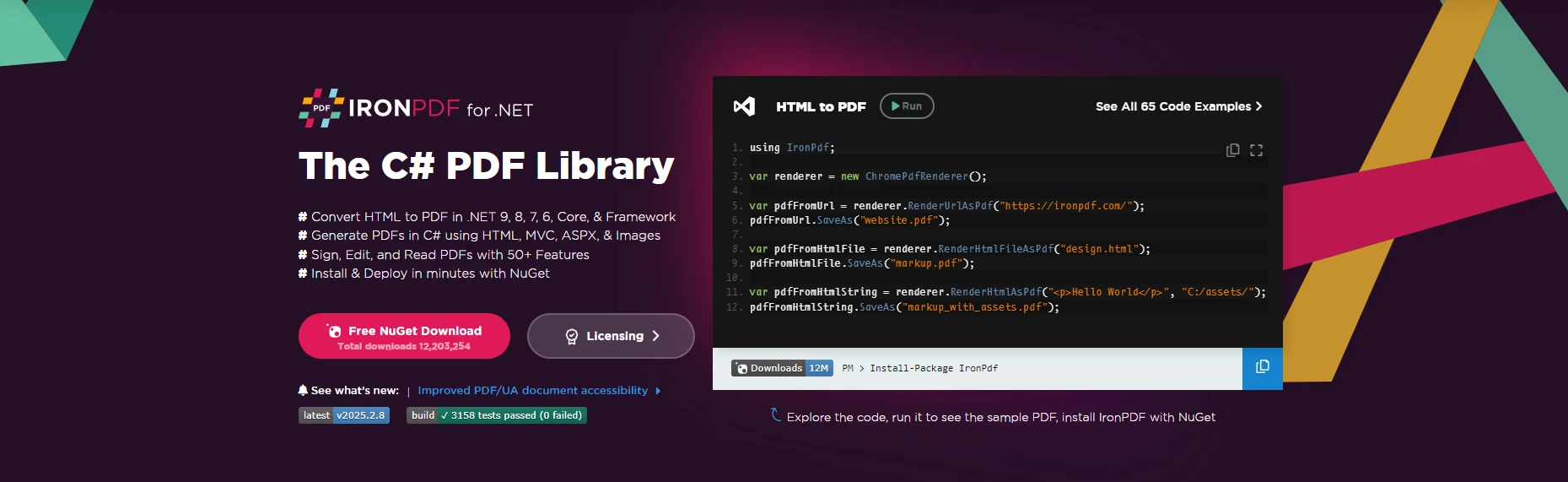
Pixabay から追加アップロード
またはここに画像をドラッグアンドドロップします
画像の代替テキストを追加
では、なぜIronPDFなのか? IronPDFは、PDFファイルをプログラムで簡単に操作するために設計された強力なC#ライブラリです。 これにより、HTML、画像、DOCXファイル、その他から簡単にPDFドキュメントを生成できます。 あるいは、PDFのセキュリティを効率的かつ効果的に処理したり、既存のPDFドキュメントを編集するツールを探しているかもしれません。 どのようなタスクであっても、IronPDFが対応します。IronPDFは包括的なライブラリとして、PDF関連のほぼすべてのタスクにソリューションを提供し、サードパーティのライブラリを必要としません。
まず、NuGet を通じて IronPDF をインストールします。 Visual Studio でパッケージ マネージャー コンソールを開き、次を実行します:
Install-Package IronPdfInstall-Package IronPdf'INSTANT VB TODO TASK: The following line uses invalid syntax:
'Install-Package IronPdfまたは、Visual Studio の NuGet パッケージ マネージャー を通してインストールすることもできます。この場合、IronPDF を検索し、「インストール」をクリックしてください。
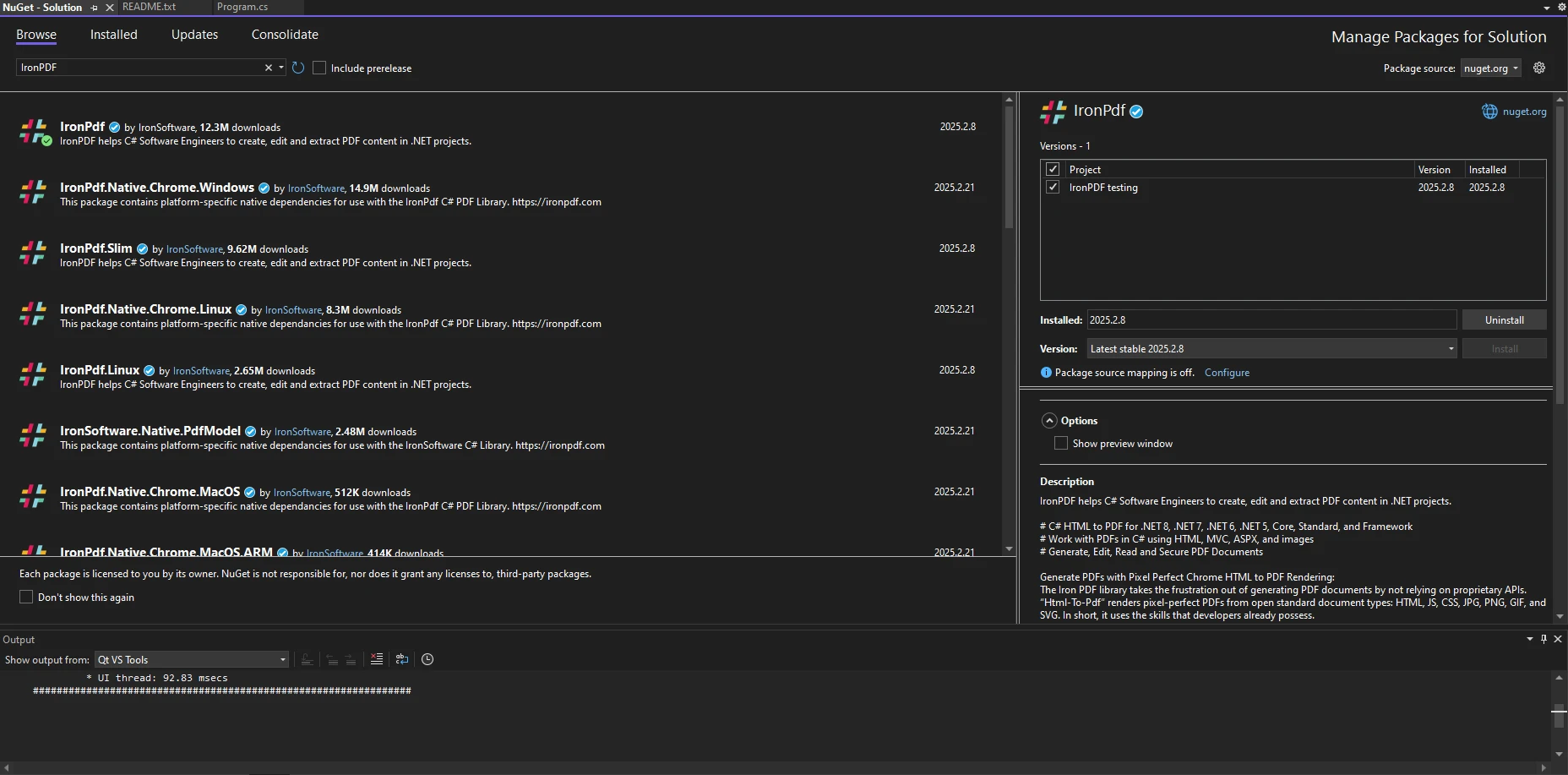
Pixabay から追加アップロード
またはここに画像をドラッグアンドドロップします
画像の代替テキストを追加
インストールが完了したら、C# ファイルに次の名前空間が含まれていることを確認してください。
using IronPdf;using IronPdf;Imports IronPdfスピーチバブルは通常、HTMLとCSSを使用して作成されます。 それらは、丸みを帯びた端を持つテキストコンテナと、話者の方を指している小さな尻尾で構成されています。 IronPDF を使用すると、これらの吹き出しを HTML 要素として生成し、PDF 内にレンダリングすることができます。
時には、吹き出しの寸法を動的に設定するために、ユーザー入力をダブル値に変換する必要がある場合があります。 これを達成するために、parseメソッドを使用できます。
string widthInput = "150.5";
double bubbleWidth = double.Parse(widthInput);string widthInput = "150.5";
double bubbleWidth = double.Parse(widthInput);Dim widthInput As String = "150.5"
Dim bubbleWidth As Double = Double.Parse(widthInput)これにより、ユーザー入力に基づいてバブルを動的にリサイズできます。
ブール値を使用して、吹き出しを表示するかどうかを切り替えることができます:
bool showBubble = true;
if (showBubble)
{
Console.WriteLine("Speech bubble is visible");
}bool showBubble = true;
if (showBubble)
{
Console.WriteLine("Speech bubble is visible");
}Dim showBubble As Boolean = True
If showBubble Then
Console.WriteLine("Speech bubble is visible")
End IfIronPDFはHTMLからPDFへの変換をサポートしているため、HTMLとCSSを使用してシンプルな吹き出しを作成することができます。 文字列変数をPDFドキュメントに変換するには、まず新しいChromePdfRendererインスタンスを作成する必要があります。
using IronPdf;
class Program
{
static void Main()
{
ChromePdfRenderer renderer = new ChromePdfRenderer();
string htmlContent = "" +
"<div class='bubble'>Hello, this is a speech bubble!</div>" +
"<style>" +
".bubble { display: inline-block; background: #f0f0f0; border-radius: 10px; padding: 10px 15px; position: relative; font-family: Arial, sans-serif; }" +
".bubble::after { content: ''; position: absolute; bottom: -10px; left: 20px; border-width: 10px; border-style: solid; border-color: #f0f0f0 transparent transparent transparent; }" +
"</style>";
PdfDocument pdf = renderer.RenderHtmlAsPdf(htmlContent);
pdf.SaveAs("speechBubble.pdf");
}
}using IronPdf;
class Program
{
static void Main()
{
ChromePdfRenderer renderer = new ChromePdfRenderer();
string htmlContent = "" +
"<div class='bubble'>Hello, this is a speech bubble!</div>" +
"<style>" +
".bubble { display: inline-block; background: #f0f0f0; border-radius: 10px; padding: 10px 15px; position: relative; font-family: Arial, sans-serif; }" +
".bubble::after { content: ''; position: absolute; bottom: -10px; left: 20px; border-width: 10px; border-style: solid; border-color: #f0f0f0 transparent transparent transparent; }" +
"</style>";
PdfDocument pdf = renderer.RenderHtmlAsPdf(htmlContent);
pdf.SaveAs("speechBubble.pdf");
}
}Imports IronPdf
Friend Class Program
Shared Sub Main()
Dim renderer As New ChromePdfRenderer()
Dim htmlContent As String = "" & "<div class='bubble'>Hello, this is a speech bubble!</div>" & "<style>" & ".bubble { display: inline-block; background: #f0f0f0; border-radius: 10px; padding: 10px 15px; position: relative; font-family: Arial, sans-serif; }" & ".bubble::after { content: ''; position: absolute; bottom: -10px; left: 20px; border-width: 10px; border-style: solid; border-color: #f0f0f0 transparent transparent transparent; }" & "</style>"
Dim pdf As PdfDocument = renderer.RenderHtmlAsPdf(htmlContent)
pdf.SaveAs("speechBubble.pdf")
End Sub
End Class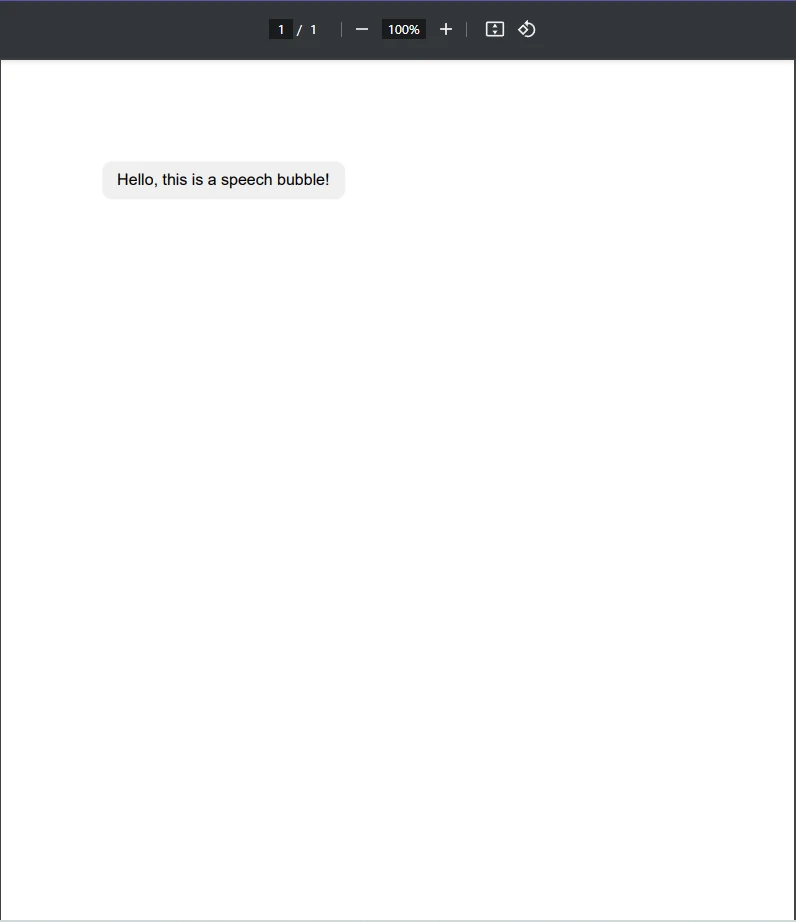
Pixabay から追加アップロード
またはここに画像をドラッグアンドドロップします
代替テキストをクリア
ご覧のとおり、PDFドキュメント内でスピーチバブルをレンダリングするために使用されるHTMLおよびCSSコンテンツを含む文字列変数を作成しました。 次に、ChromePdfRenderer クラスの RenderHtmlAsPdf メソッドを使用して、この文字列をPDFドキュメントとしてレンダリングし、保存します。
これらの手順に従うことで、テキスト「Hello, this is a speech bubble!」を含む新しいPDFドキュメントが生成され、単純な文字列からPDFを生成する基本を習得したことになります。
PDFに基本的な吹き出しを追加する以上のことをしたい場合はどうすればよいでしょうか。 CSSを使用して吹き出しをカスタマイズする方法を見てみましょう。 バブルの色、サイズ、位置は、CSSを調整することで変更できます。 背景色とテキストサイズを変更する例を示します:
.bubble {
background: #ffcc00;
color: #333;
font-size: 16px;
}.bubble {
background: #ffcc00;
color: #333;
font-size: 16px;
}IRON VB CONVERTER ERROR developers@ironsoftware.com動的なテキストが必要な場合は、静的なテキストをC#変数に置き換えることができ、最終的なコードは次のようになります:
using IronPdf;
class Program
{
static void Main()
{
ChromePdfRenderer renderer = new ChromePdfRenderer();
string userInput = "This is a custom speech bubble!";
string dynamicHtml = $"<div class='bubble'>{userInput}</div>" + "<style>" + ".bubble {background: #ffcc00; color: #333; font-size: 16px; }" + "</style>";
PdfDocument pdf = renderer.RenderHtmlAsPdf(dynamicHtml);
pdf.SaveAs("speechBubble.pdf");
}
}using IronPdf;
class Program
{
static void Main()
{
ChromePdfRenderer renderer = new ChromePdfRenderer();
string userInput = "This is a custom speech bubble!";
string dynamicHtml = $"<div class='bubble'>{userInput}</div>" + "<style>" + ".bubble {background: #ffcc00; color: #333; font-size: 16px; }" + "</style>";
PdfDocument pdf = renderer.RenderHtmlAsPdf(dynamicHtml);
pdf.SaveAs("speechBubble.pdf");
}
}Imports IronPdf
Friend Class Program
Shared Sub Main()
Dim renderer As New ChromePdfRenderer()
Dim userInput As String = "This is a custom speech bubble!"
Dim dynamicHtml As String = $"<div class='bubble'>{userInput}</div>" & "<style>" & ".bubble {background: #ffcc00; color: #333; font-size: 16px; }" & "</style>"
Dim pdf As PdfDocument = renderer.RenderHtmlAsPdf(dynamicHtml)
pdf.SaveAs("speechBubble.pdf")
End Sub
End Class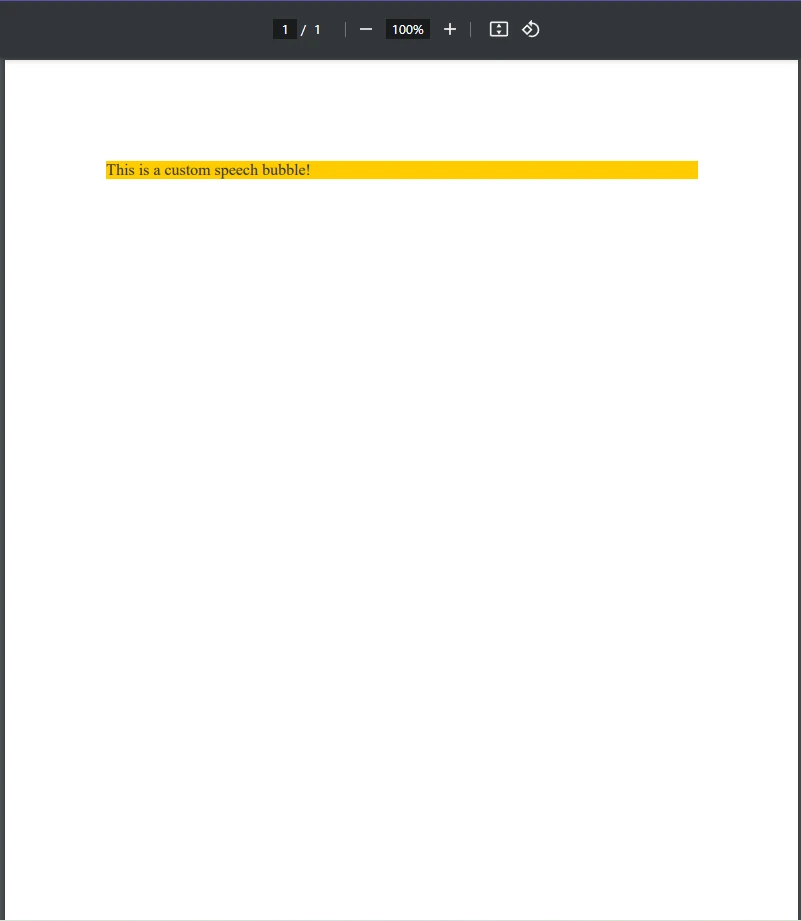
Pixabay から追加アップロード
またはここに画像をドラッグアンドドロップします
代替テキストをクリア
時には、新しいPDFを生成するのではなく、既存のPDFに吹き出しを追加したい場合があります。 IronPDFを使用すると、透かしの形でHTML要素を既存のPDFにオーバーレイできます。
using IronPdf;
class Program
{
public static void Main()
{
PdfDocument pdf = PdfDocument.FromFile("existing.pdf");
string newBubble = "<div class='bubble'>New Comment</div>" + "<style>" +
".bubble { display: inline-block; background: #f0f0f0; border-radius: 10px; padding: 10px 15px; position: relative; font-family: Arial, sans-serif; }" +
".bubble::after { content: ''; position: absolute; bottom: -10px; left: 20px; border-width: 10px; border-style: solid; border-color: #f0f0f0 transparent transparent transparent; }" +
"</style>";
pdf.ApplyWatermark(newBubble);
pdf.SaveAs("updated.pdf");
}
}using IronPdf;
class Program
{
public static void Main()
{
PdfDocument pdf = PdfDocument.FromFile("existing.pdf");
string newBubble = "<div class='bubble'>New Comment</div>" + "<style>" +
".bubble { display: inline-block; background: #f0f0f0; border-radius: 10px; padding: 10px 15px; position: relative; font-family: Arial, sans-serif; }" +
".bubble::after { content: ''; position: absolute; bottom: -10px; left: 20px; border-width: 10px; border-style: solid; border-color: #f0f0f0 transparent transparent transparent; }" +
"</style>";
pdf.ApplyWatermark(newBubble);
pdf.SaveAs("updated.pdf");
}
}Imports IronPdf
Friend Class Program
Public Shared Sub Main()
Dim pdf As PdfDocument = PdfDocument.FromFile("existing.pdf")
Dim newBubble As String = "<div class='bubble'>New Comment</div>" & "<style>" & ".bubble { display: inline-block; background: #f0f0f0; border-radius: 10px; padding: 10px 15px; position: relative; font-family: Arial, sans-serif; }" & ".bubble::after { content: ''; position: absolute; bottom: -10px; left: 20px; border-width: 10px; border-style: solid; border-color: #f0f0f0 transparent transparent transparent; }" & "</style>"
pdf.ApplyWatermark(newBubble)
pdf.SaveAs("updated.pdf")
End Sub
End Class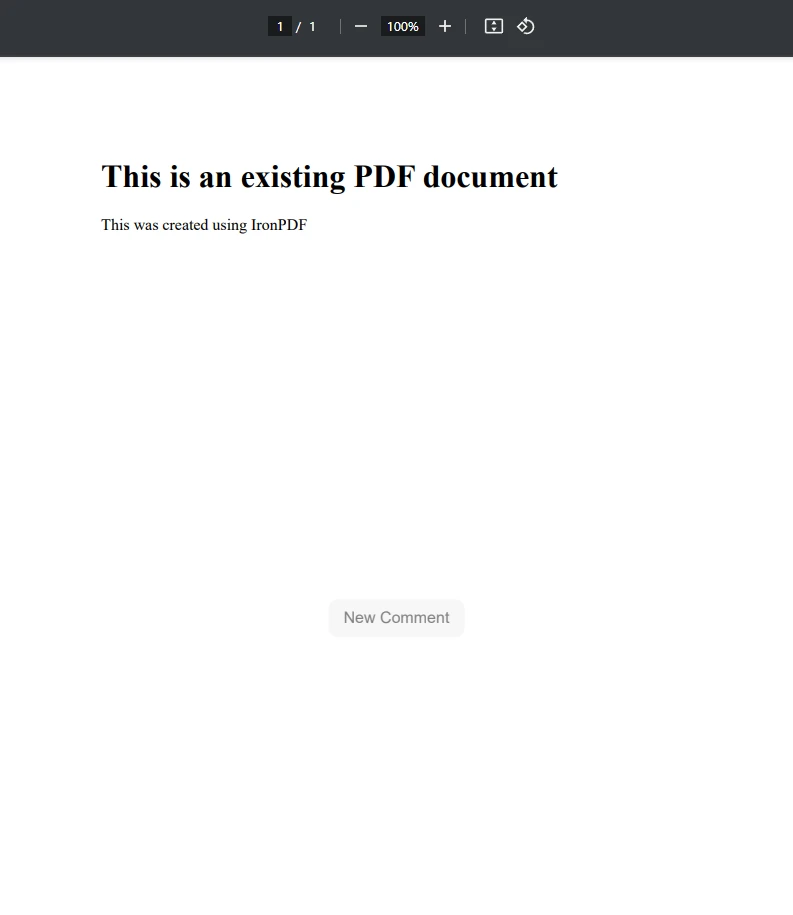
Pixabay から追加アップロード
またはここに画像をドラッグアンドドロップします
代替テキストをクリア
上記のコード例でわかるように、まず既存のPDFドキュメントをPdfDocument.FromFile()で読み込み、そこに新しい吹き出しを追加する予定です。 次に、シンプルなHTMLとCSSを使用して、HTMLコンテンツのnewBubble文字列表現で吹き出しを作成しました。 最後に、この新しいバブルをPDFに適用するために必要だったのは、ApplyWatermark メソッドを利用することだけでした。
IronPDF の透かしツールのようなツールを使用すると、開発者は既存の PDF ドキュメントに HTML コンテンツを容易に適用できます。
ユーザー入力、データベース、またはAPIに基づいて動的に吹き出しを作成する必要がある場合は、データをループして複数の吹き出しを生成できます。
using IronPdf;
class Program
{
static void Main()
{
ChromePdfRenderer renderer = new ChromePdfRenderer();
List<string> messages = new List<string> { "Hello!", "How are you?", "This is IronPDF!" };
string htmlBubbles = "";
foreach (var msg in messages)
{
htmlBubbles += $"<div class='bubble'>{msg}</div>";
}
var pdf = renderer.RenderHtmlAsPdf(htmlBubbles);
pdf.SaveAs("updated.pdf");
}
}using IronPdf;
class Program
{
static void Main()
{
ChromePdfRenderer renderer = new ChromePdfRenderer();
List<string> messages = new List<string> { "Hello!", "How are you?", "This is IronPDF!" };
string htmlBubbles = "";
foreach (var msg in messages)
{
htmlBubbles += $"<div class='bubble'>{msg}</div>";
}
var pdf = renderer.RenderHtmlAsPdf(htmlBubbles);
pdf.SaveAs("updated.pdf");
}
}Imports IronPdf
Friend Class Program
Shared Sub Main()
Dim renderer As New ChromePdfRenderer()
Dim messages As New List(Of String) From {"Hello!", "How are you?", "This is IronPDF!"}
Dim htmlBubbles As String = ""
For Each msg In messages
htmlBubbles &= $"<div class='bubble'>{msg}</div>"
Next msg
Dim pdf = renderer.RenderHtmlAsPdf(htmlBubbles)
pdf.SaveAs("updated.pdf")
End Sub
End Class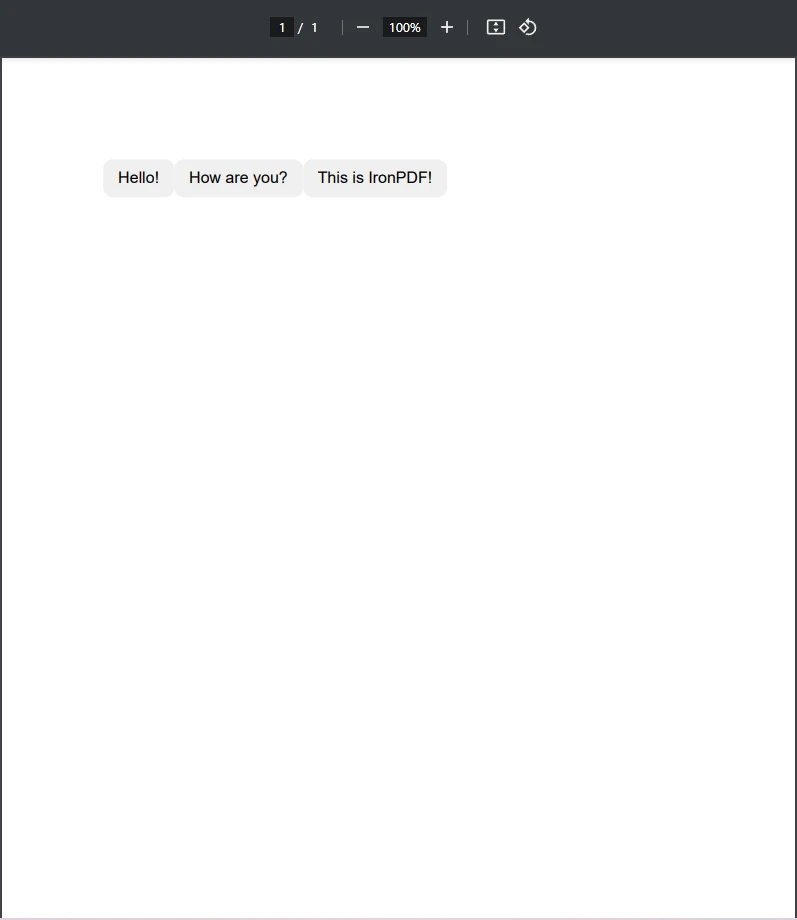
Pixabay から追加アップロード
またはここに画像をドラッグアンドドロップします
代替テキストをクリア
このコードは、foreachループを使用してリストから文字列を吹き出しに変換します。このようなメソッドを使用してPDFドキュメントの文字列を吹き出しに変換することで、チャットログや通知、あるいは自動レポートなどのデータを簡単に表示可能な吹き出しにすることができます。
ユーザー入力を解析する際には、特に数値に関して、文化特有の書式情報を考慮する必要があります。
using System.Globalization;
string value = "1,234.56";
double number = double.Parse(value, CultureInfo.InvariantCulture);using System.Globalization;
string value = "1,234.56";
double number = double.Parse(value, CultureInfo.InvariantCulture);Imports System.Globalization
Private value As String = "1,234.56"
Private number As Double = Double.Parse(value, CultureInfo.InvariantCulture)これにより、地域設定に関係なく、一貫した数値フォーマットが保証されます。
スピーチバブルのカウンターを格納するために、int変数を宣言できます。
int i = 0;
for (i = 0; i < 5; i++)
{
Console.WriteLine($"Generating speech bubble {i + 1}");
}int i = 0;
for (i = 0; i < 5; i++)
{
Console.WriteLine($"Generating speech bubble {i + 1}");
}Dim i As Integer = 0
For i = 0 To 4
Console.WriteLine($"Generating speech bubble {i + 1}")
Next i文字列入力をintの結果に解析する必要がある場合、parseメソッドを使用できます。
string input = "42";
int result = int.Parse(input);string input = "42";
int result = int.Parse(input);Dim input As String = "42"
Dim result As Integer = Integer.Parse(input)これにより、テキスト入力が有効な形式に変換され、使用可能な数値形式の変数として表されます。
コードを整理するために、スピーチバブル生成のためのパブリッククラスを定義することができます。
public class SpeechBubbleGenerator
{
public string GenerateBubble(string text)
{
return $"<div class='bubble'>{text}</div>";
}
}public class SpeechBubbleGenerator
{
public string GenerateBubble(string text)
{
return $"<div class='bubble'>{text}</div>";
}
}Public Class SpeechBubbleGenerator
Public Function GenerateBubble(ByVal text As String) As String
Return $"<div class='bubble'>{text}</div>"
End Function
End Classこのクラスを使用することで、複数の吹き出しを効率的に作成できます。
吹き出しはPDFに明確さとスタイルを加え、注釈、コメント、インタラクティブなドキュメントに理想的です。 IronPDFを使用することで、C#を活用してカスタマイズと自動化を行いながら、HTMLとCSSでこれらのバブルを簡単に生成できます。 既存のPDFにオーバーレイする場合でも、動的なドキュメントを作成する場合でも、IronPDFは柔軟かつ効率的なアプローチを提供し、文字列をPDFドキュメントの読みやすい吹き出しに変換するのが簡単です。
.NETで強力なPDFソリューションをお探しなら、IronPDFを試して、動的で視覚的に魅力的なコンテンツでPDFを強化し始めましょう!