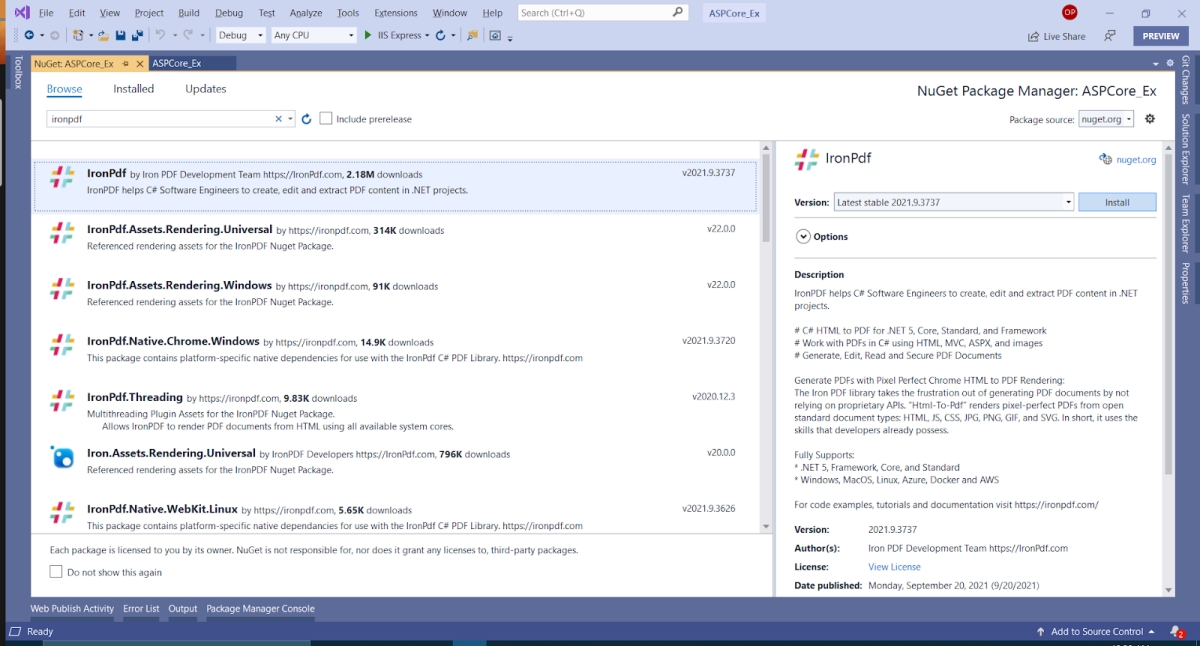IronPDF Razor Extension
IronPDF is a PDF library for .NET and .NET Core. It is mostly a free PDF library, as IronPDF is a commercial C# PDF library. It is free for development but must be licensed for commercial deployment. This clearer license model does not require developers to learn the ins and outs of GNU / AGPL license models and can instead focus on their projects.
IronPDF enables .NET and .NET Core developers to generate, merge, split, edit, and extract PDF content easily in C#, F#, and VB.NET for .NET Core and .NET Framework as well as create PDFs from HTML, ASPX, CSS, JS, and image files.
IronPDF has comprehensive PDF editing and generation functionality via HTML to PDF. How does it work? Well, most of the document design and layout can use existing HTML and HTML5 assets.
You can download the C# Razor-to-PDF example project from the IronPDF Razor View to PDF download.
How to Render PDF from Razor View Web
IronPDF features for .NET & .NET Core applications
Some fantastic IronPDF PDF library features include:
- The .NET PDF library can generate PDF documents from HTML, images, and ASPX files
- Reading PDF text in .NET and .NET Core applications
- Extracting data and images from PDFs
- Merging PDF documents
- Splitting PDFs
- Manipulating PDFs
IronPDF Advantages
- The IronPDF PDF library is easy to install
- The IronPDF .NET library has quick and easy licensing options
- IronPDF outshines most .NET PDF libraries and outperforms most .NET Core PDF libraries
IronPDF is the PDF solution you've been looking for.
Installing the IronPDF PDF library
To install the IronPDF library for PDF in .NET or .NET Core is quite easy. You could install it in the following ways:
Use the NuGet package manager and type the following into the command prompt:
Install-Package IronPdf
Using the NuGet package manager in Visual Studio by opening the "Selecting Manage NuGet Packages" from the project menu and searching for IronPDF, as shown below:
Figure 1 - IronPDF NuGet Package
This installs the PDF extension.
With IronPDF you can use ASP.NET MVC to return a PDF file. A few code examples follow:
An example of a method that could be served by your controller as shown below.
public FileResult Generate_PDF_FromHTML_Or_MVC(long id) {
using var objPDF = Renderer.RenderHtmlAsPdf("<h1>IronPDF and MVC Example</h1>"); //Create a PDF Document
var objLength = objPDF.BinaryData.Length; //return a PDF document from a view
Response.AppendHeader("Content-Length", objLength.ToString());
Response.AppendHeader("Content-Disposition", "inline; filename=PDFDocument_" + id + ".pdf");
return File(objPDF.BinaryData, "application/pdf;");
}public FileResult Generate_PDF_FromHTML_Or_MVC(long id) {
using var objPDF = Renderer.RenderHtmlAsPdf("<h1>IronPDF and MVC Example</h1>"); //Create a PDF Document
var objLength = objPDF.BinaryData.Length; //return a PDF document from a view
Response.AppendHeader("Content-Length", objLength.ToString());
Response.AppendHeader("Content-Disposition", "inline; filename=PDFDocument_" + id + ".pdf");
return File(objPDF.BinaryData, "application/pdf;");
}Public Function Generate_PDF_FromHTML_Or_MVC(ByVal id As Long) As FileResult
Dim objPDF = Renderer.RenderHtmlAsPdf("<h1>IronPDF and MVC Example</h1>") 'Create a PDF Document
Dim objLength = objPDF.BinaryData.Length 'return a PDF document from a view
Response.AppendHeader("Content-Length", objLength.ToString())
Response.AppendHeader("Content-Disposition", "inline; filename=PDFDocument_" & id & ".pdf")
Return File(objPDF.BinaryData, "application/pdf;")
End FunctionAn example of serving an existing PDF in ASP.NET follows.
Response.Clear();
Response.ContentType = "application/pdf";
Response.AddHeader("Content-Disposition", "attachment;filename=\"FileName.pdf\"");
Response.BinaryWrite(System.IO.File.ReadAllBytes("PdfName.pdf"));
Response.Flush();
Response.End();Response.Clear();
Response.ContentType = "application/pdf";
Response.AddHeader("Content-Disposition", "attachment;filename=\"FileName.pdf\"");
Response.BinaryWrite(System.IO.File.ReadAllBytes("PdfName.pdf"));
Response.Flush();
Response.End();Response.Clear()
Response.ContentType = "application/pdf"
Response.AddHeader("Content-Disposition", "attachment;filename=""FileName.pdf""")
Response.BinaryWrite(System.IO.File.ReadAllBytes("PdfName.pdf"))
Response.Flush()
Response.End()Let’s do a quick example in ASP.NET using MVC and .NET Core. Open Visual Studio and create a new ASP.NET Core web application.
1. Create a new ASP.NET Core web project in Visual Studio
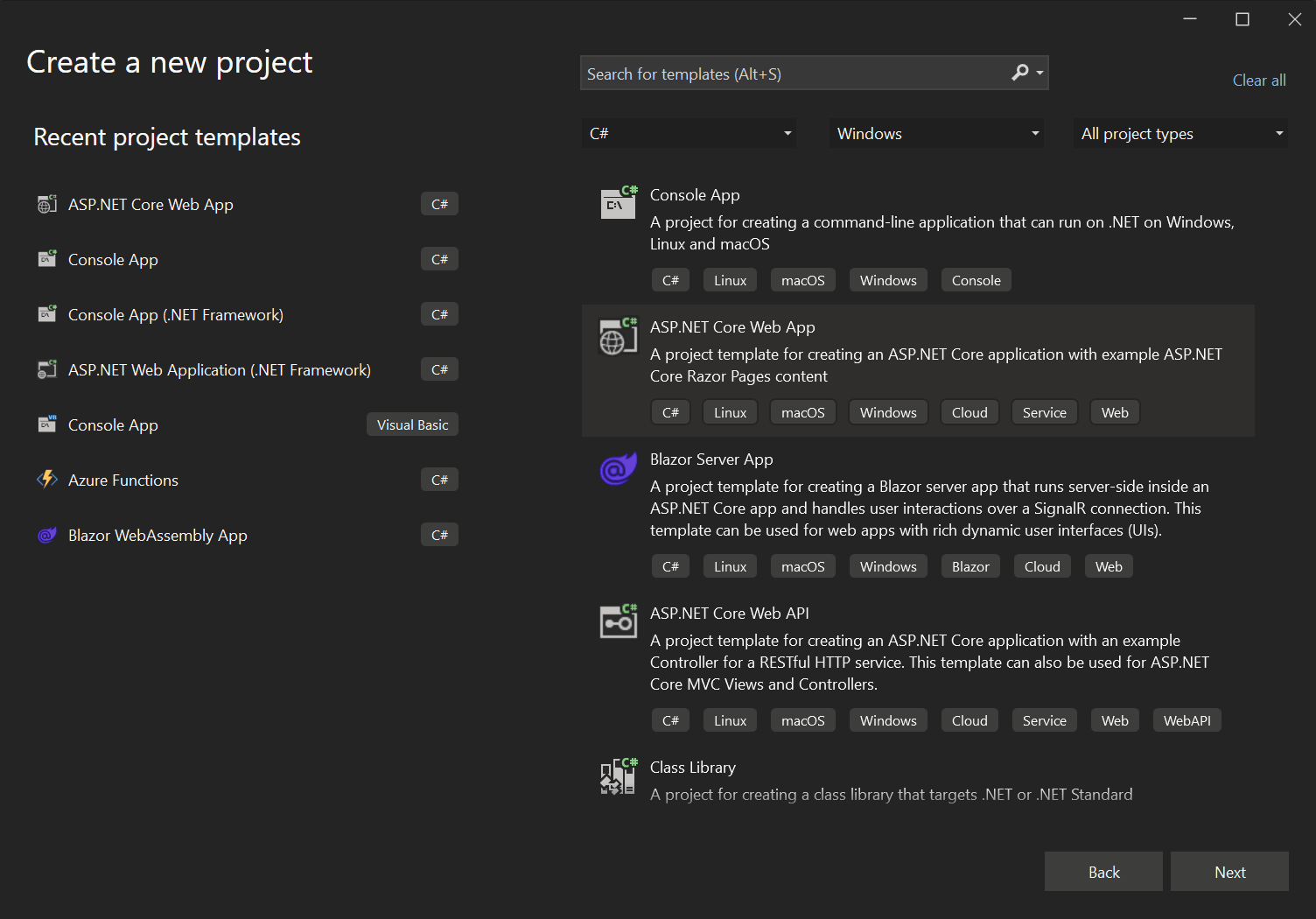
2. Create MVC Model
- Create a new folder and name it "Models"
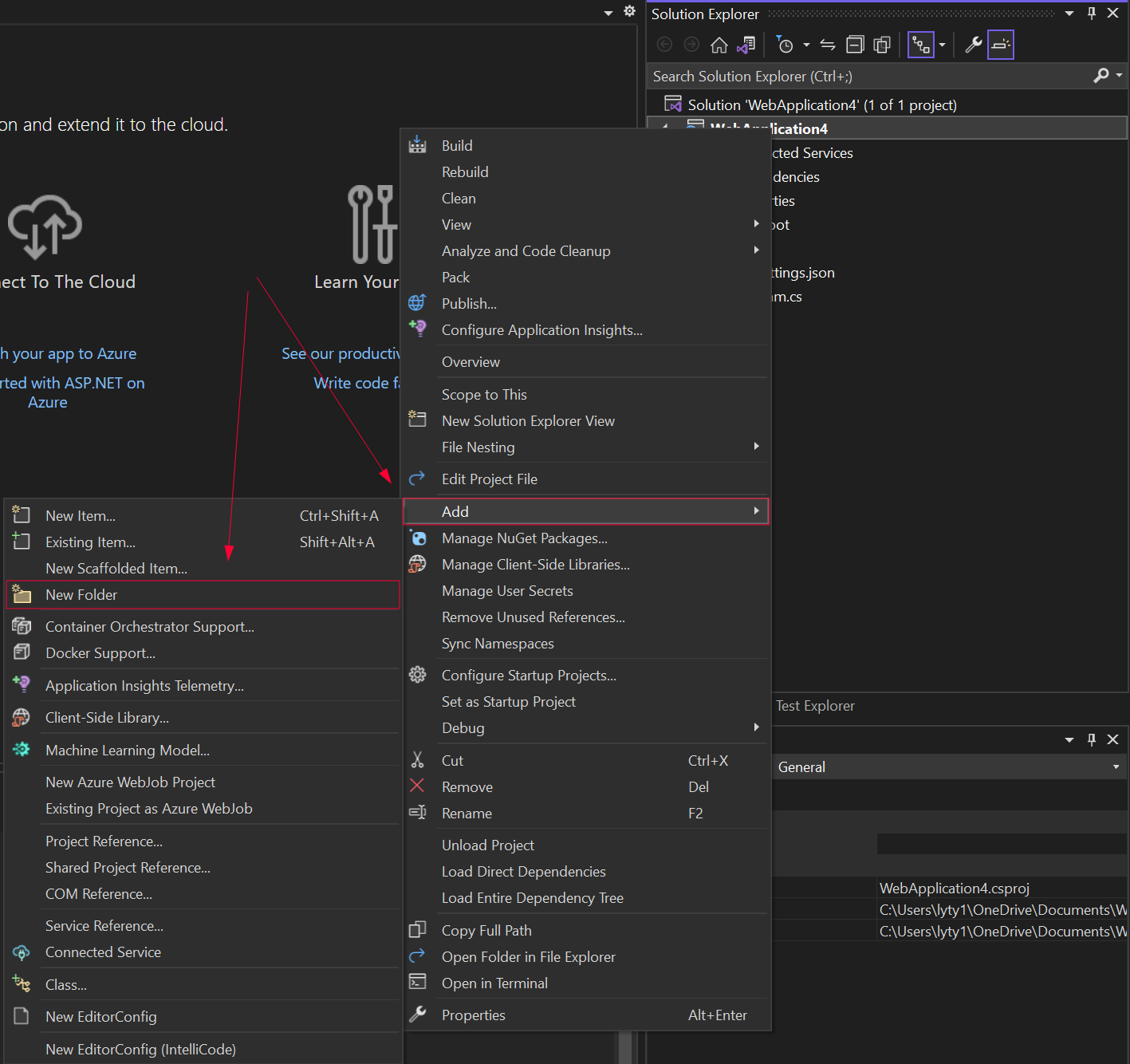
- Right-click on the Model folder and add a new class
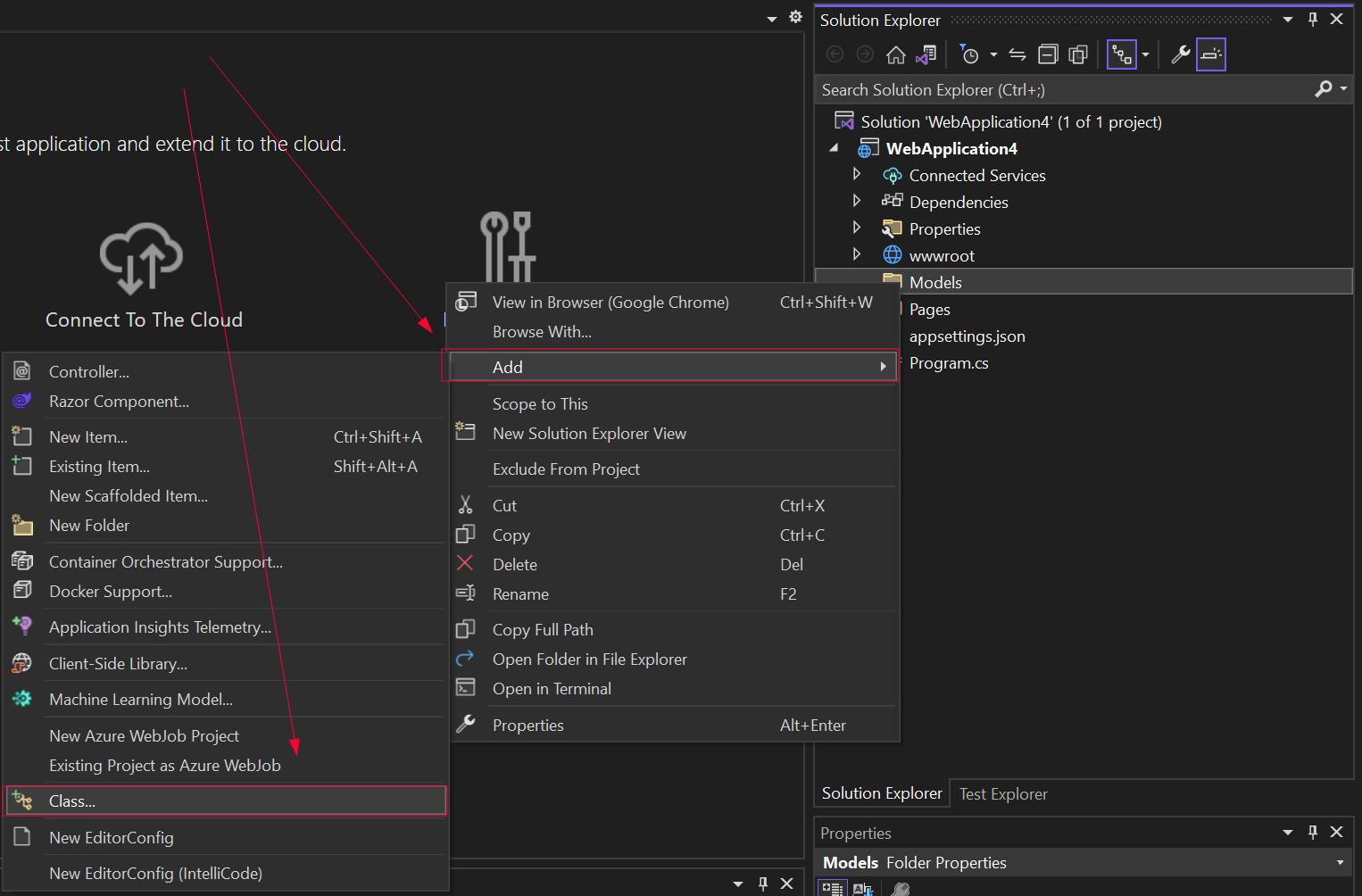
- Change the class name to "ExampleModel". Add content to the Model, for example:
namespace WebApplication4.Models
{
public class ExampleModel
{
public string Name { get; set; }
public string Surname { get; set; }
public int Age { get; set; }
}
}namespace WebApplication4.Models
{
public class ExampleModel
{
public string Name { get; set; }
public string Surname { get; set; }
public int Age { get; set; }
}
}Namespace WebApplication4.Models
Public Class ExampleModel
Public Property Name() As String
Public Property Surname() As String
Public Property Age() As Integer
End Class
End Namespace3. Add MVC Controller
- Create a new folder and name it "Controllers"
- Right-click on the Controllers folder and add a new "MCV controller - empty"
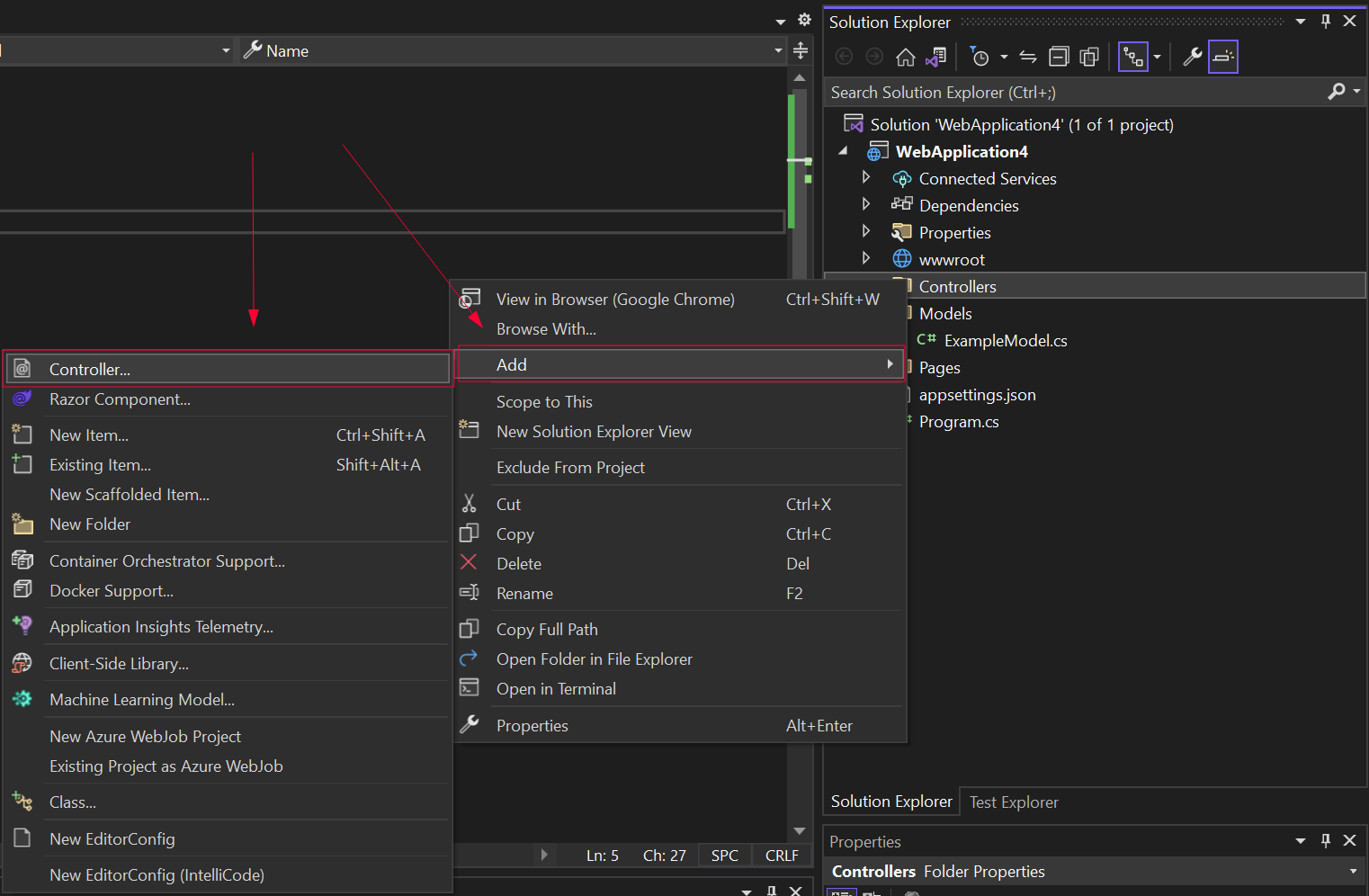
Add content to the Controller:
namespace WebApplication4.Models
{
public class HomeController : Controller
{
[HttpPost]
public IActionResult ExampleView(ExampleModel model)
{
var html = this.RenderViewAsync("_Example", model);
var ironPdfRender = new IronPdf.ChromePdfRenderer();
using var pdfDoc = ironPdfRender.RenderHtmlAsPdf(html.Result);
return File(pdfDoc.Stream.ToArray(), "application/pdf");
}
}
}namespace WebApplication4.Models
{
public class HomeController : Controller
{
[HttpPost]
public IActionResult ExampleView(ExampleModel model)
{
var html = this.RenderViewAsync("_Example", model);
var ironPdfRender = new IronPdf.ChromePdfRenderer();
using var pdfDoc = ironPdfRender.RenderHtmlAsPdf(html.Result);
return File(pdfDoc.Stream.ToArray(), "application/pdf");
}
}
}Namespace WebApplication4.Models
Public Class HomeController
Inherits Controller
<HttpPost>
Public Function ExampleView(ByVal model As ExampleModel) As IActionResult
Dim html = Me.RenderViewAsync("_Example", model)
Dim ironPdfRender = New IronPdf.ChromePdfRenderer()
Dim pdfDoc = ironPdfRender.RenderHtmlAsPdf(html.Result)
Return File(pdfDoc.Stream.ToArray(), "application/pdf")
End Function
End Class
End Namespace4. Modify Index.cshtml
Inside the Pages folder, modify the Index.cshtml file to:
@page
@model WebApplication4.Models.ExampleModel
@{
ViewBag.Title = "Example Index View";
}
<h2>Index</h2>
<form asp-action="ExampleView" enctype="multipart/form-data">
@using (Html.BeginForm())
{
<div class="form-horizontal">
@Html.ValidationSummary(true, "", new { @class = "text-danger" })
<div class="form-group">
@Html.LabelFor(model => model.Name, htmlAttributes: new { @class = "control-label col-md-2" })
<div class="col-md-10">
@Html.EditorFor(model => model.Name, new { htmlAttributes = new { @class = "form-control" } })
@Html.ValidationMessageFor(model => model.Name, "", new { @class = "text-danger" })
</div>
</div>
<div class="form-group">
@Html.LabelFor(model => model.Surname, htmlAttributes: new { @class = "control-label col-md-2" })
<div class="col-md-10">
@Html.EditorFor(model => model.Surname, new { htmlAttributes = new { @class = "form-control" } })
@Html.ValidationMessageFor(model => model.Surname, "", new { @class = "text-danger" })
</div>
</div>
<div class="form-group">
@Html.LabelFor(model => model.Age, htmlAttributes: new { @class = "control-label col-md-2" })
<div class="col-md-10">
@Html.EditorFor(model => model.Age, new { htmlAttributes = new { @class = "form-control" } })
@Html.ValidationMessageFor(model => model.Age, "", new { @class = "text-danger" })
</div>
</div>
<button type="submit">Save</button>
</div>
}
</form>@page
@model WebApplication4.Models.ExampleModel
@{
ViewBag.Title = "Example Index View";
}
<h2>Index</h2>
<form asp-action="ExampleView" enctype="multipart/form-data">
@using (Html.BeginForm())
{
<div class="form-horizontal">
@Html.ValidationSummary(true, "", new { @class = "text-danger" })
<div class="form-group">
@Html.LabelFor(model => model.Name, htmlAttributes: new { @class = "control-label col-md-2" })
<div class="col-md-10">
@Html.EditorFor(model => model.Name, new { htmlAttributes = new { @class = "form-control" } })
@Html.ValidationMessageFor(model => model.Name, "", new { @class = "text-danger" })
</div>
</div>
<div class="form-group">
@Html.LabelFor(model => model.Surname, htmlAttributes: new { @class = "control-label col-md-2" })
<div class="col-md-10">
@Html.EditorFor(model => model.Surname, new { htmlAttributes = new { @class = "form-control" } })
@Html.ValidationMessageFor(model => model.Surname, "", new { @class = "text-danger" })
</div>
</div>
<div class="form-group">
@Html.LabelFor(model => model.Age, htmlAttributes: new { @class = "control-label col-md-2" })
<div class="col-md-10">
@Html.EditorFor(model => model.Age, new { htmlAttributes = new { @class = "form-control" } })
@Html.ValidationMessageFor(model => model.Age, "", new { @class = "text-danger" })
</div>
</div>
<button type="submit">Save</button>
</div>
}
</form>5. Add Razor Page
Inside the Shared folder of Pages, add a Razor page and name it "_Example.cshtml"
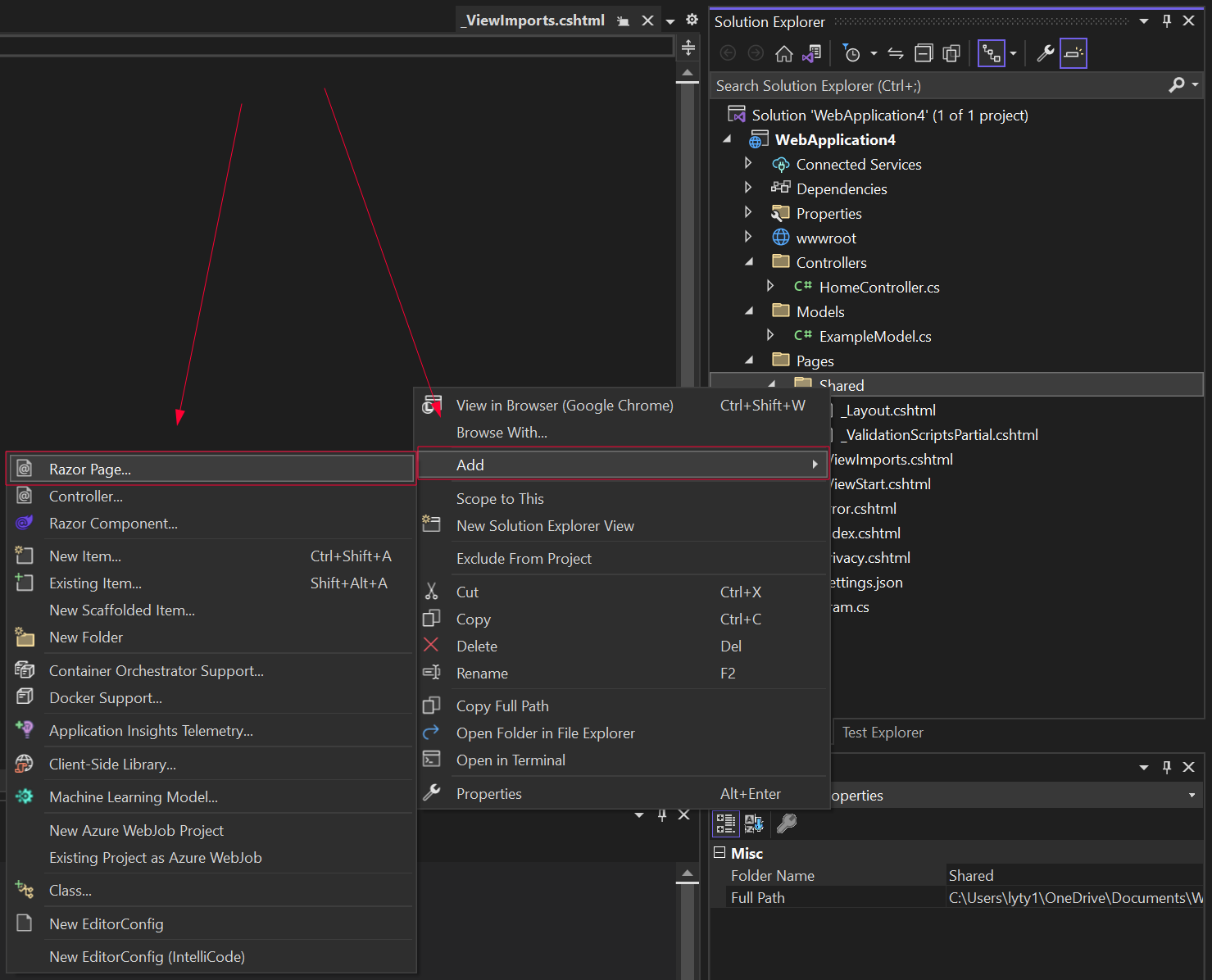
Add the code below to _Example.cshtml:
@Html.Partial("../Index.cshtml")@Html.Partial("../Index.cshtml")6. Add a New Class
- Add a new class name "ControllerPDF"
This class will take the HTML from _Example.cshtml with the wrap of _Layout.cshtml and return it to HomeController.cs
- Add the code below:
namespace WebApplication4
{
public static class ControllerPDF
{
public static async Task<string> RenderViewAsync<TModel>(this Controller controller, string viewName, TModel model, bool partial = false)
{
if (string.IsNullOrEmpty(viewName))
{
viewName = controller.ControllerContext.ActionDescriptor.ActionName;
}
controller.ViewData.Model = model;
using (var writer = new StringWriter())
{
IViewEngine viewEngine = controller.HttpContext.RequestServices.GetService(typeof(ICompositeViewEngine)) as ICompositeViewEngine;
ViewEngineResult viewResult = viewEngine.FindView(controller.ControllerContext, viewName, !partial);
if (viewResult.Success == false)
{
return $"A view with the name {viewName} could not be found";
}
ViewContext viewContext = new ViewContext(controller.ControllerContext, viewResult.View, controller.ViewData, controller.TempData, writer, new HtmlHelperOptions());
await viewResult.View.RenderAsync(viewContext);
return writer.GetStringBuilder().ToString();
}
}
}
}namespace WebApplication4
{
public static class ControllerPDF
{
public static async Task<string> RenderViewAsync<TModel>(this Controller controller, string viewName, TModel model, bool partial = false)
{
if (string.IsNullOrEmpty(viewName))
{
viewName = controller.ControllerContext.ActionDescriptor.ActionName;
}
controller.ViewData.Model = model;
using (var writer = new StringWriter())
{
IViewEngine viewEngine = controller.HttpContext.RequestServices.GetService(typeof(ICompositeViewEngine)) as ICompositeViewEngine;
ViewEngineResult viewResult = viewEngine.FindView(controller.ControllerContext, viewName, !partial);
if (viewResult.Success == false)
{
return $"A view with the name {viewName} could not be found";
}
ViewContext viewContext = new ViewContext(controller.ControllerContext, viewResult.View, controller.ViewData, controller.TempData, writer, new HtmlHelperOptions());
await viewResult.View.RenderAsync(viewContext);
return writer.GetStringBuilder().ToString();
}
}
}
}Namespace WebApplication4
Public Module ControllerPDF
<System.Runtime.CompilerServices.Extension> _
Public Async Function RenderViewAsync(Of TModel)(ByVal controller As Controller, ByVal viewName As String, ByVal model As TModel, Optional ByVal As Boolean = False) As Task(Of String)
If String.IsNullOrEmpty(viewName) Then
viewName = controller.ControllerContext.ActionDescriptor.ActionName
End If
controller.ViewData.Model = model
Using writer = New StringWriter()
Dim viewEngine As IViewEngine = TryCast(controller.HttpContext.RequestServices.GetService(GetType(ICompositeViewEngine)), ICompositeViewEngine)
Dim viewResult As ViewEngineResult = viewEngine.FindView(controller.ControllerContext, viewName, Not partial)
If viewResult.Success = False Then
Return $"A view with the name {viewName} could not be found"
End If
Dim viewContext As New ViewContext(controller.ControllerContext, viewResult.View, controller.ViewData, controller.TempData, writer, New HtmlHelperOptions())
Await viewResult.View.RenderAsync(viewContext)
Return writer.GetStringBuilder().ToString()
End Using
End Function
End Module
End Namespace7. Modify Program.cs
Add the below code to ensure that when the save button has been pressed the page will navigate to the correct URL.
app.MapControllerRoute(
name: "default",
pattern: "{controller=Home}/{action=Index}/{id?}");app.MapControllerRoute(
name: "default",
pattern: "{controller=Home}/{action=Index}/{id?}");app.MapControllerRoute(name:= "default", pattern:= "{controller=Home}/{action=Index}/{id?}")8. Demonstration
- From the Index.cshtml, the ExampleView method will activate when the save button is pressed with asp-action="ExampleView".
- RenderViewAsync method of ControllerPDF class will be called from ExampleView. This method will return the generated HTML of _Example.cshtml wrap with _layout.cshtml.
- Generate PDF document by passing the return HTML from RenderViewAsync to RenderHtmlAsPdf method of IronPDF.