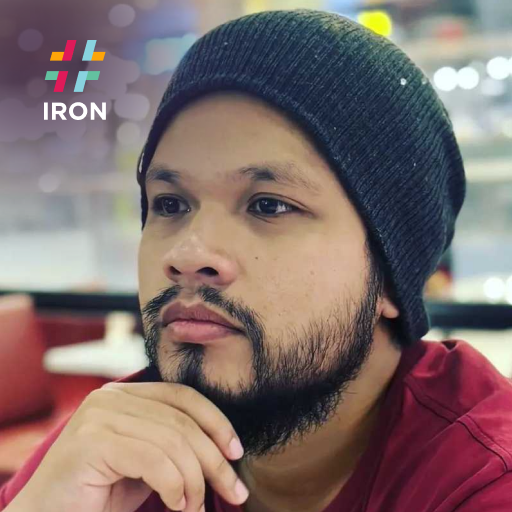How to Generate PDF in Grayscale
A grayscale PDF is a type of PDF document where all the colors and shades are represented using shades of gray instead of the full-color spectrum.
IronPDF offers the functionality to render PDF documents in grayscale instead of colors. Printing PDF documents in grayscale is cost-effective for large batch printing. Additionally, rendering in grayscale enhances readability, particularly when the original colors are excessively bright or vibrant. Furthermore, grayscale PDFs enjoy increased compatibility across a wide range of devices, software, and platforms, ensuring consistent viewing and printing experiences across different systems.
How to Generate Grayscale PDF in C#
- Download the IronPDF Library for Rendering Grayscale PDFs
- Instantiate the ChromePdfRenderer class
- Set the GrayScale property of RenderingOptions to true
- Access and render PDF document from a URL, HTML string, or file
- Export the grayscale PDF document to the desired location
Get started with IronPDF
Start using IronPDF in your project today with a free trial.
Generate Grayscale PDF Example
To generate a grayscale PDF, you can set the GrayScale property of the RenderingOptions to true.
In the provided code snippet, we can see that the grayscale feature is enabled after instantiating a ChromePdfRenderer. It is then used to render a web page using the RenderUrlAsPdf method. The code snippet also includes extracting only the first page of the rendered PDF and saving it locally.
:path=/static-assets/pdf/content-code-examples/how-to/color-grayscale-grayscale.csusing IronPdf;
ChromePdfRenderer renderer = new ChromePdfRenderer();
// Set GrayScale to true
renderer.RenderingOptions.GrayScale = true;
PdfDocument pdf = renderer.RenderUrlAsPdf("https://ironsoftware.com/");
pdf.CopyPage(0).SaveAs("test.pdf");IRON VB CONVERTER ERROR developers@ironsoftware.comPlease note
Currently, this functionality is only available when rendering PDFs. In the future, it would be beneficial to have the ability to convert existing PDF documents to grayscale.