Test in production without watermarks.
Works wherever you need it to.
Get 30 days of fully functional product.
Have it up and running in minutes.
Full access to our support engineering team during your product trial
This tutorial will demonstrate how to convert HTML to PDF using the most efficient VB.NET IronPDF library.
IronPDF is a popular .NET Core library that provides developers with tools and capabilities to work with PDF documents within their applications. It is a free library specifically designed to simplify tasks related to creating, manipulating, and converting HTML code and managing PDF files. With IronPDF, developers can programmatically generate PDF documents, convert HTML content to PDF format, extract text and images from existing PDF files, add annotations, watermarks, and interactive elements in forms, as well as merge, split, and manipulate PDF pages. It supports .NET Core as well.
Before writing the code, a new Visual Studio project is needed to create and install the IronPDF library to convert HTML to PDF using the VB programming language.
Create a New VB.NET Project:
Open Visual Studio and follow these steps to create a new VB.NET project:
Click on "File" > "New" > "Project..."
 HTML to PDF Project
HTML to PDF Project
Choose a project template based on your application type (e.g., Windows Forms, Console Application, ASP.NET, etc.) and click on Next.
 Project Template
Project Template
Enter a name and location for your project and click on the Next button.
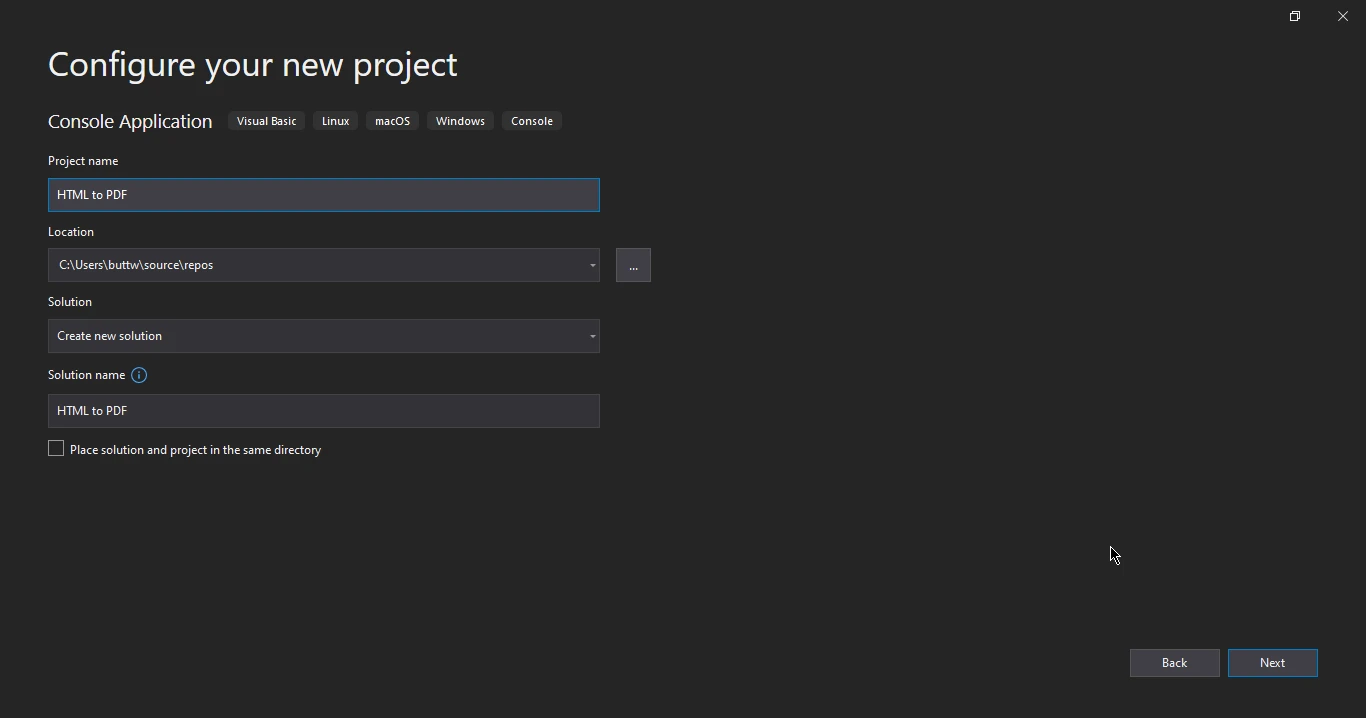 Project Configuration
Project Configuration
Select the target framework and click "Create" to create the project.
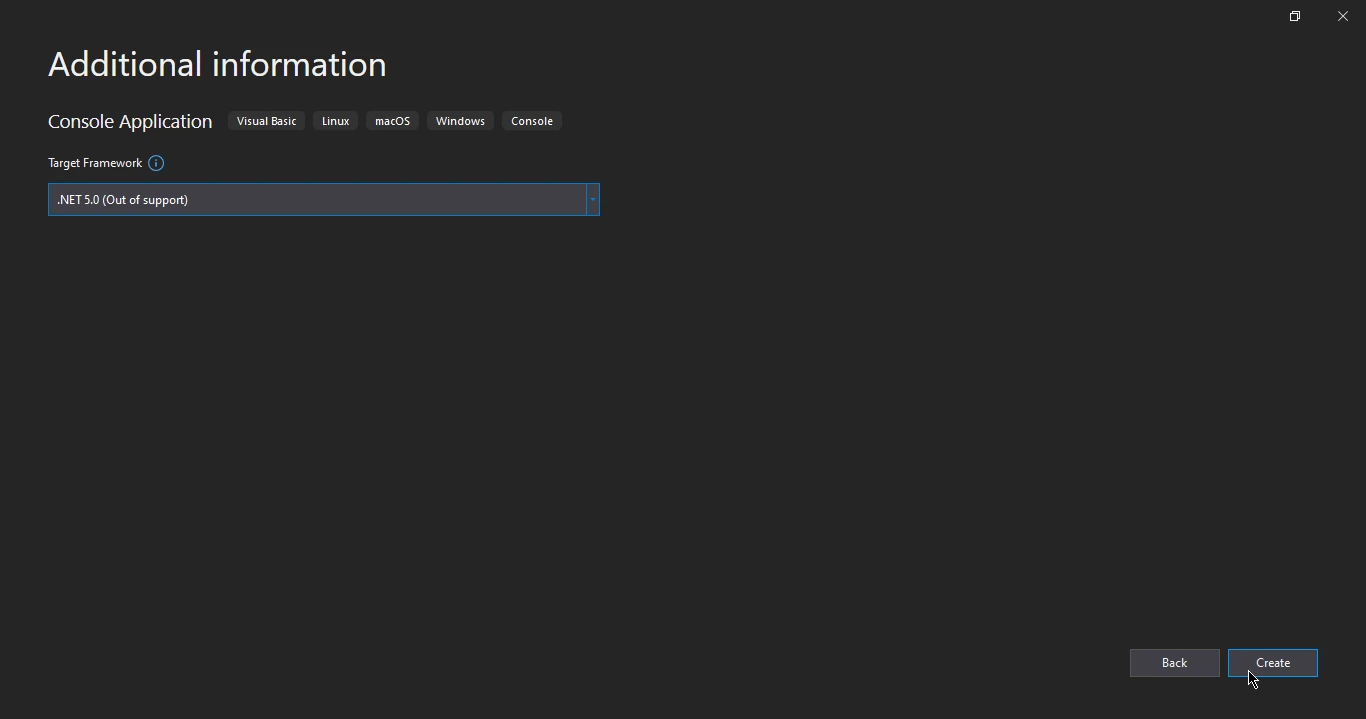 Target Framework
Target Framework
Install IronPDF:
After creating the project, you'll need to install the IronPDF library using NuGet. Here's how:
Right-click on your project in the Solution Explorer.
Select "Manage NuGet Packages..."
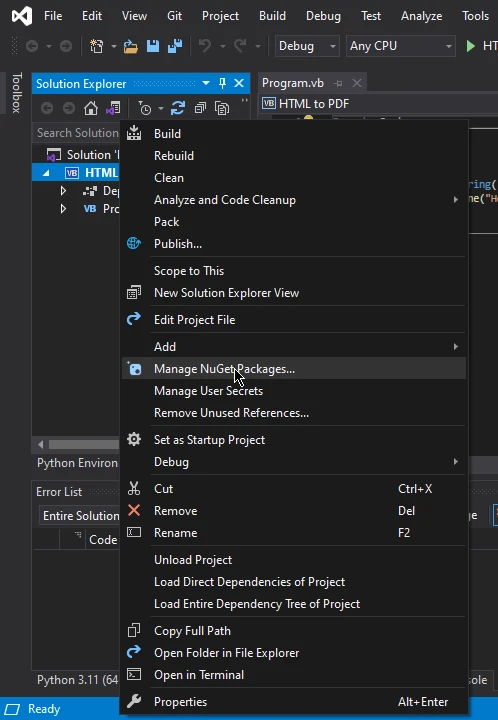 Manage NuGet Packages
Manage NuGet Packages
In the "NuGet Package Manager" window, make sure "Browse" is selected on the left.
In the search box, type "IronPDF".
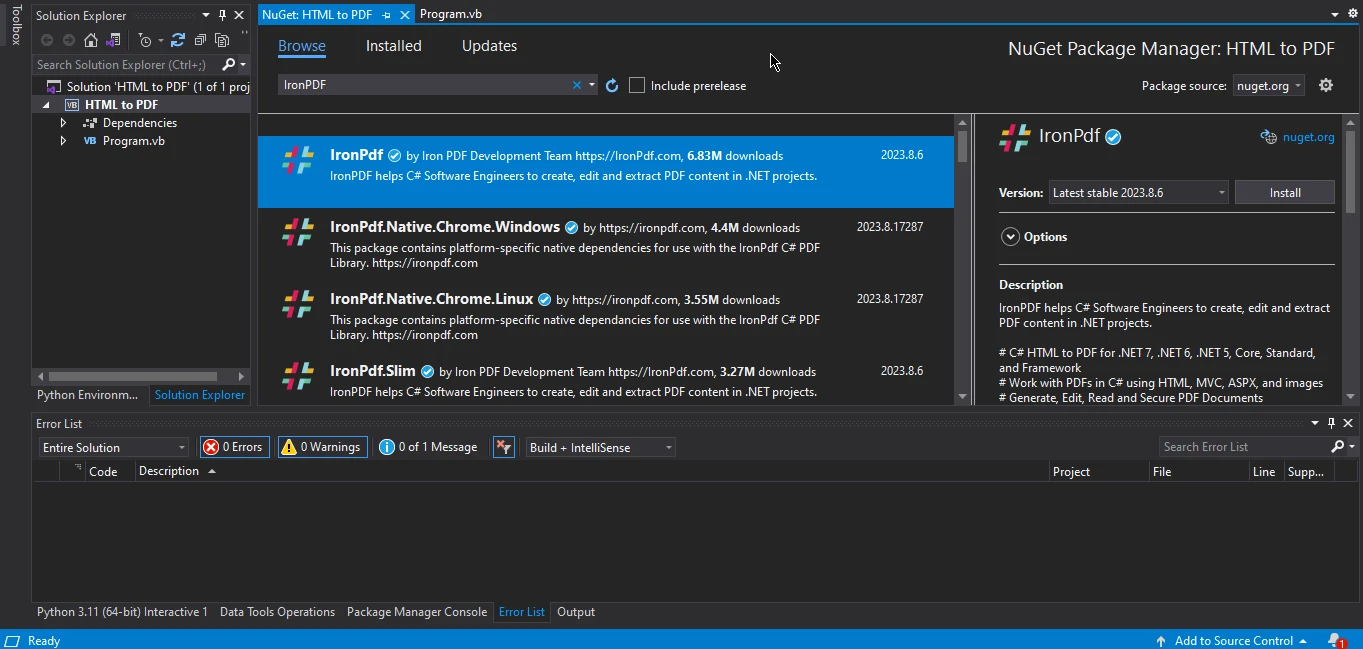 IronPDF
IronPDF
Select the "IronPDF" package from the search results.
Click the "Install" button to install the package.
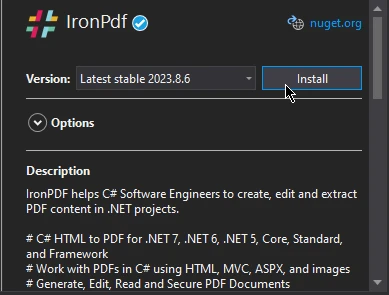 IronPDF Installation
IronPDF Installation
The process of generating PDFs from HTML content and files is both intriguing and conveniently achievable with the utilization of IronPDF. In the forthcoming sections, we will delve into illustrative examples that demonstrate the seamless conversion of both HTML strings and HTML files into meticulously crafted PDF documents.
IronPDF provides the feature to convert HTML to PDF documents using the VB programming language with just a few lines of code. Let's see how this works in the sample code snippet below.
Imports IronPdf
Module Module1
Sub Main()
Dim renderer = New ChromePdfRenderer()
Dim document = renderer.RenderHtmlAsPdf("<h1> My First PDF in VB.NET</h1>")
document.SaveAs("MyFirst.pdf")
End Sub
End ModuleImports IronPdf
Module Module1
Sub Main()
Dim renderer = New ChromePdfRenderer()
Dim document = renderer.RenderHtmlAsPdf("<h1> My First PDF in VB.NET</h1>")
document.SaveAs("MyFirst.pdf")
End Sub
End ModuleThis sample code snippet first imports the IronPDF namespace, which contains the classes and methods used to work with PDF documents. Then, it creates a new rendering engine object, which is used to convert HTML to PDF. The RenderHtmlAsPdf method of the renderer object takes an HTML string as its input and returns a Document object that represents the PDF document. Finally, the SaveAs method of the Document object is used to save the new PDF document to a file.
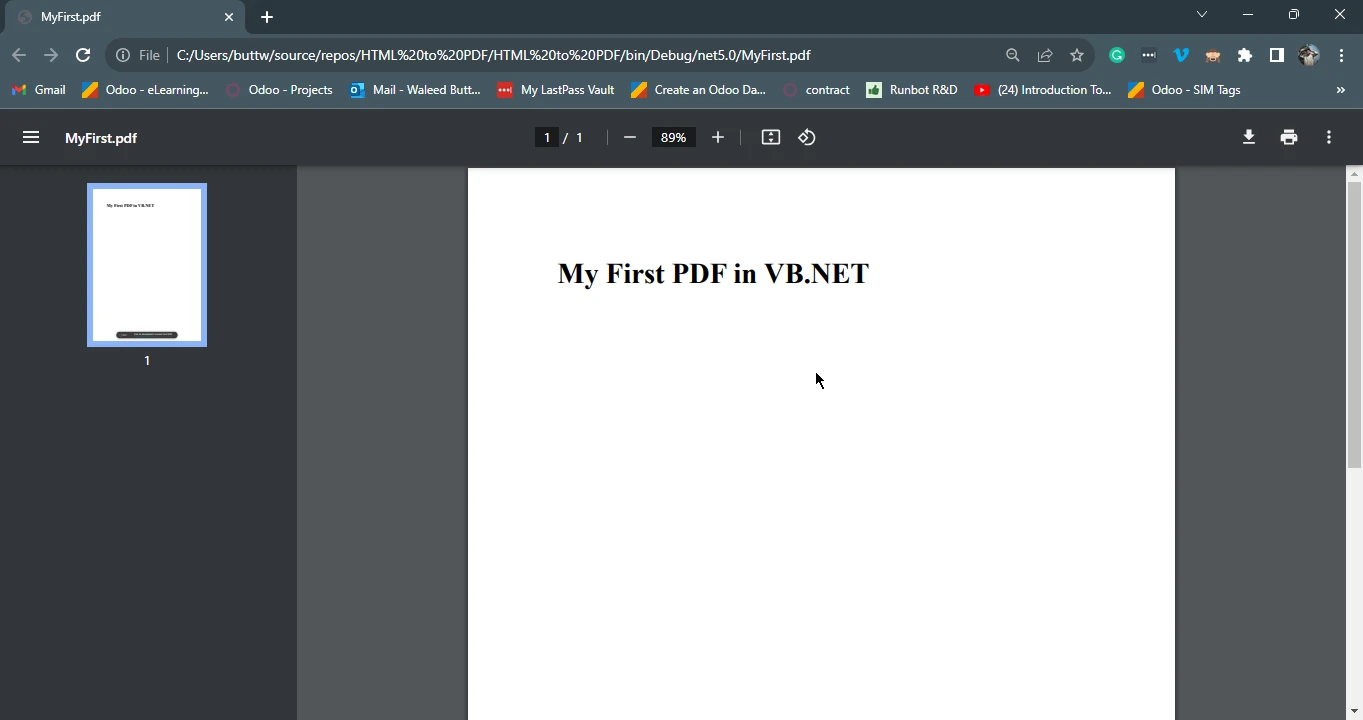 PDF Output in Google Chrome
PDF Output in Google Chrome
In the following section, we will explore the process of converting an HTML page into a PDF format using the IronPDF library. To begin, you can either generate a new HTML file by writing HTML code or utilize an existing one as your starting point.
 HTML Input File
HTML Input File
Imports IronPdf
Module Module1
Sub Main()
Dim renderer = New ChromePdfRenderer()
Dim document = renderer.RenderHtmlFileAsPdf("invoice.html")
document.SaveAs("invoice.pdf")
End Sub
End ModuleImports IronPdf
Module Module1
Sub Main()
Dim renderer = New ChromePdfRenderer()
Dim document = renderer.RenderHtmlFileAsPdf("invoice.html")
document.SaveAs("invoice.pdf")
End Sub
End ModuleThe above source code first creates an HTML form renderer object using the ChromePdfRenderer method, then converts the HTML file to PDF using the RenderHtmlFileAsPdf method. In the end, save the PDF file using the SaveAs method.
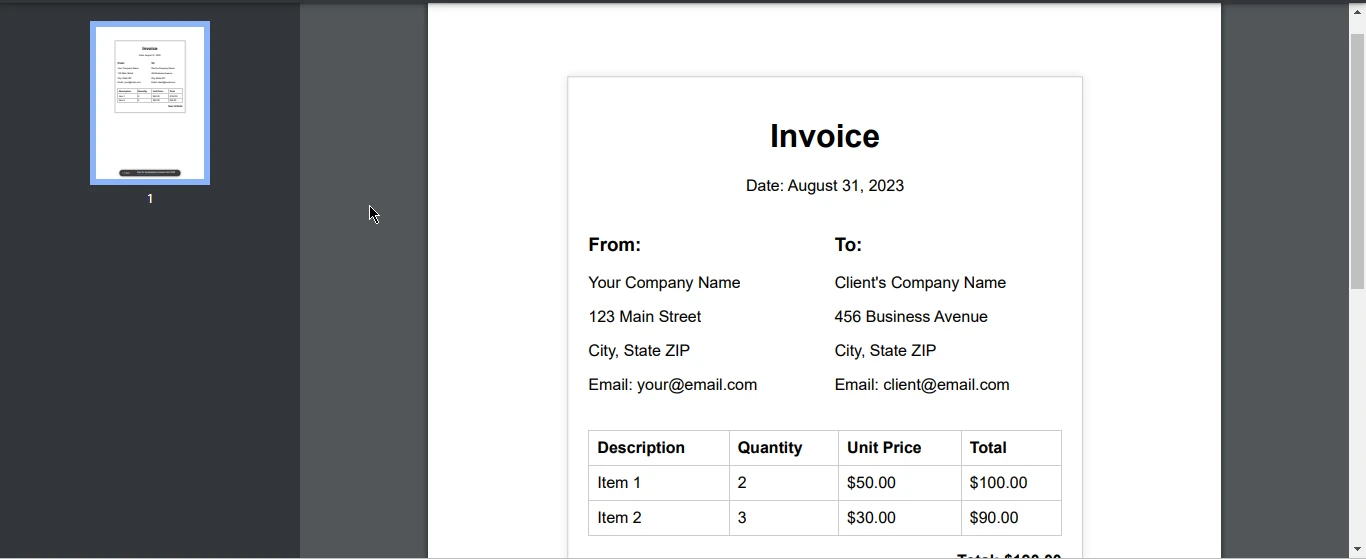 Invoice Output
Invoice Output
Converting HTML files to PDF format using Visual Basic (VB) is a valuable skill for developers and users alike. By seamlessly combining the dynamic nature of VB and converting HTML with the permanence and portability of PDF, developers and users alike can unlock new levels of versatility and reliability in handling their digital content. The IronPDF library is a powerful tool that can programmatically generate PDF documents, convert HTML content to PDF format, extract text and images from existing PDF files, add annotations, watermarks, and interactive elements, as well as merge, split, and manipulate PDF pages.
The article provided a detailed overview of how to use IronPDF to convert HTML to PDF in VB. The code examples were clear and concise, and the instructions were easy to follow. For the full source code on how to use VB, visit the VB.NET PDF how-to guide. Also, visit the IronPDF HTML to PDF tutorial for step-by-step instructions. You can download the HTML to PDF library from the NuGet website at this official NuGet link. The IronPDF VB.NET PDF creator tutorial also provides additional instructions.