Test in production without watermarks.
Works wherever you need it to.
Get 30 days of fully functional product.
Have it up and running in minutes.
Full access to our support engineering team during your product trial
Converting PowerPoint presentations to PDFs using C# can enhance business operations by enabling quick creation, easy updates, and sharing of presentations. This conversion also ensures compatibility with various devices and programs, thereby saving time and improving efficiency.
This tutorial shows how to convert a PowerPoint presentation to PDF in C# using the IronPDF library.
RenderHtmlFileAsPdf method to generate PDF from HTML fileIronPDF is a .NET PDF library that makes it simple for C# and VB developers to create, edit, and manipulate PDF documents within .NET applications. IronPDF provides excellent rendering capabilities with support for converting HTML to PDF using IronPDF, converting URLs to PDF using IronPDF, SVG to Image, HTML File to PDF, and much more. IronPDF excels at producing PDFs of reports, invoices, statements, and receipts from web pages or existing HTML/CSS templates.
One critical feature is that the IronPDF library can be used to fill out existing PDF forms or create new PDF forms from scratch. This allows businesses to streamline their document workflow by automating the creation and filling out of forms with IronPDF. In addition, IronPDF makes it easy to add headers and footers using IronPDF, apply watermarks to PDFs with IronPDF, and page numbers to PDF files. This makes it an ideal solution for creating professional-looking PDFs. Let's see how to use IronPDF to convert a PowerPoint presentation to a PDF document.
There are some prerequisites to converting a .ppt file to a PDF document.
Let's move to the main steps to convert .ppt files to PDFs.
The first step is to convert PowerPoint files to HTML, and then the exported HTML is used to convert to a PDF document.
To export your .ppt file to HTML format, do the following:
Click on the "Convert Now" button.
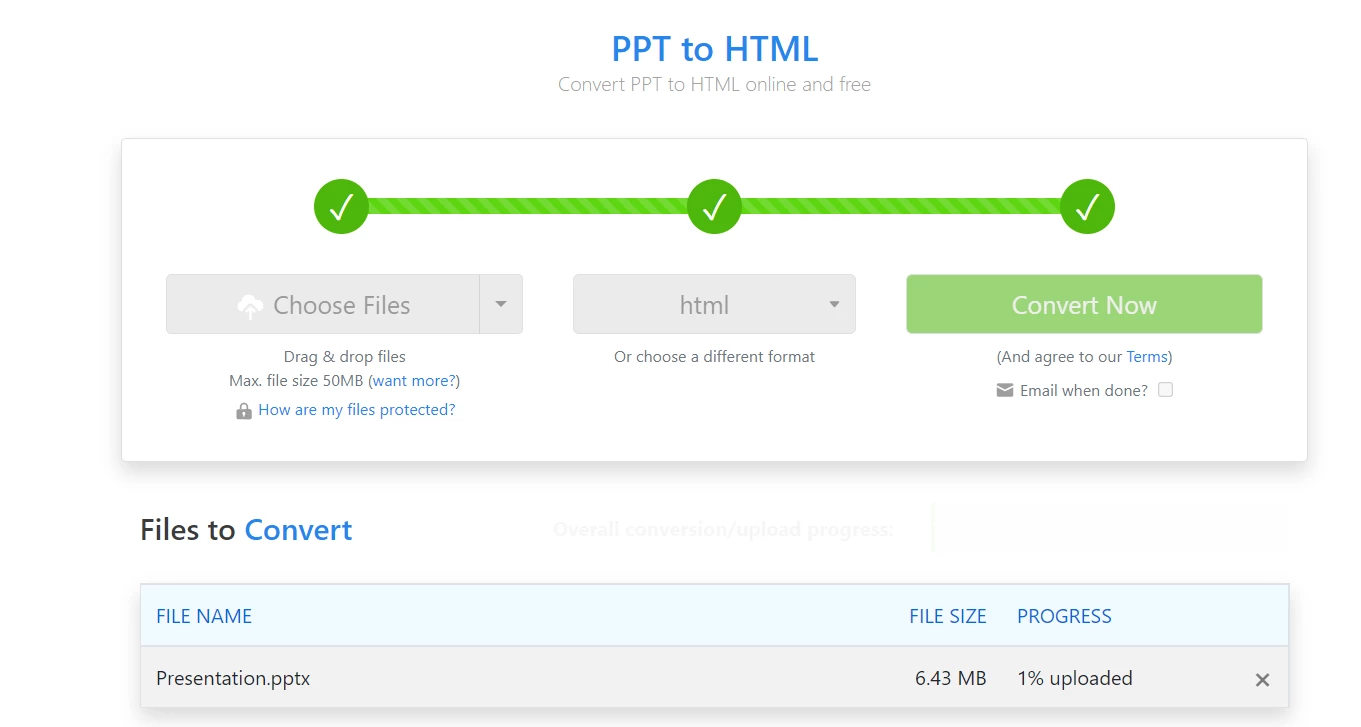 Convert PPT to HTML
Convert PPT to HTML
It'll start converting the PPTX file to HTML.
IronPDF can be installed using NuGet Package Manager or the NuGet Package Manager Console.
Let's use the Package Manager Console method to install IronPDF.
Go to "Tools" in the toolbar and select the "Package Manage Console" option from the side menu.
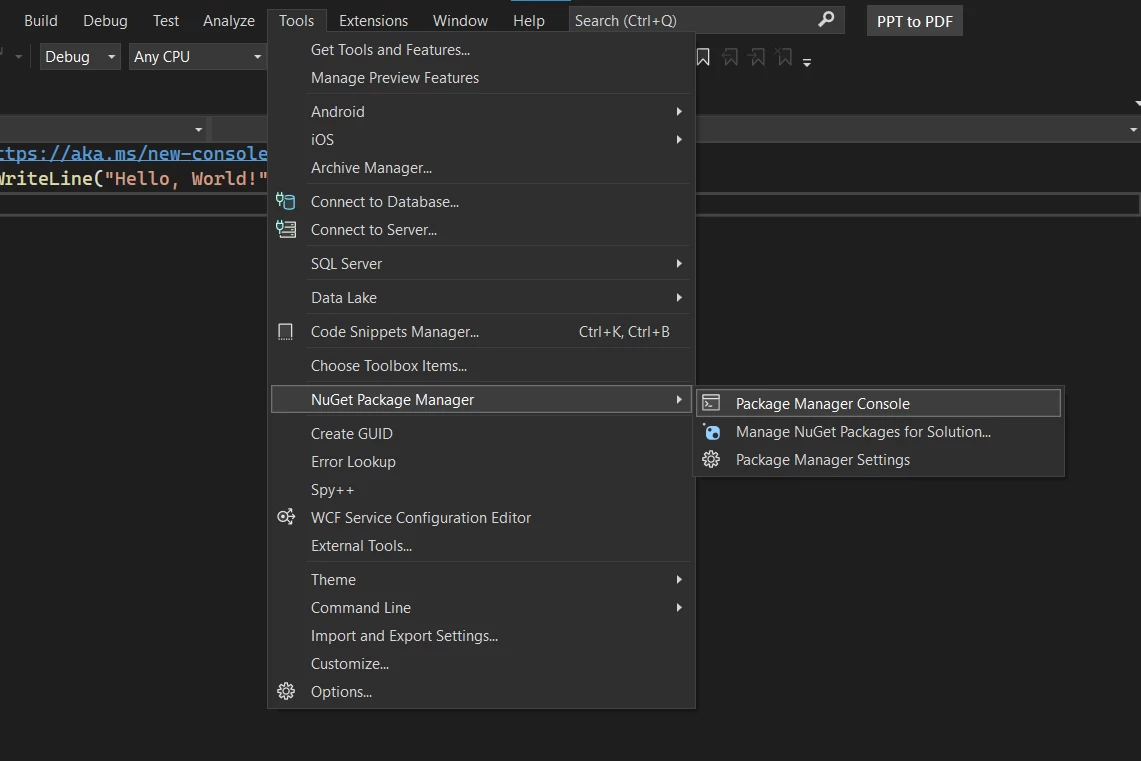 NuGet Package Manager is shown in Visual Studio
NuGet Package Manager is shown in Visual Studio
Enter the following command in the console to install IronPDF.
Install-Package IronPdf
 Installation of IronPDF Library
Installation of IronPDF Library
Now, it's time to write the code to convert a PowerPoint to PDF using the IronPDF library.
the HTML file is available, IronPDF will be used to convert the HTML file to a PDF file.
First, add the following line of code to the top of the source file to import IronPDF.
using IronPdf;using IronPdf;Imports IronPdfNow, instantiate the ChromePdfRenderer API Documentation object. It'll help to create and customize the PDF file.
var renderer = new ChromePdfRenderer();var renderer = new ChromePdfRenderer();Dim renderer = New ChromePdfRenderer()Let's use the RenderHtmlFileAsPdf API Documentation method to convert the HTML file to the PDF.
var pdf = IronRenderer.RenderHtmlFileAsPdf(@"C:\Presentation\Presentation.html");var pdf = IronRenderer.RenderHtmlFileAsPdf(@"C:\Presentation\Presentation.html");Dim pdf = IronRenderer.RenderHtmlFileAsPdf("C:\Presentation\Presentation.html")The PowerPoint .ppt files are converted to PDF. Let's see how to customize the generated PDF with a watermark, password, and headers.
This section shows how to add a watermark in the PDF as a stamped image. Below, use the ApplyStamp API Reference method to apply watermarks in the PDF file.
pdf.ApplyStamp(new ImageStamper("https://ironpdf.com/img/products/ironpdf-logo-text-dotnet.svg"));pdf.ApplyStamp(new ImageStamper("https://ironpdf.com/img/products/ironpdf-logo-text-dotnet.svg"));pdf.ApplyStamp(New ImageStamper("https://ironpdf.com/img/products/ironpdf-logo-text-dotnet.svg"))Adding a password to the PDF protects it from unauthorized access. IronPDF supports adding passwords for both users and owners. You can set a different password for the user and admin to allow customization of PDF files.
pdf.Password = "EasyPassword";pdf.Password = "EasyPassword";pdf.Password = "EasyPassword"HTML headers are a good functionality for PDFs. It makes it easy to customize the header stylishly. Use the HtmlHeaderFooter API Reference object to add headers in the PDF file.
renderer.RenderingOptions.HtmlHeader = new HtmlHeaderFooter()
{
MaxHeight = 20, //millimeters
HtmlFragment = "<h1>Headers are easy with IronPDF!</h1>",
};renderer.RenderingOptions.HtmlHeader = new HtmlHeaderFooter()
{
MaxHeight = 20, //millimeters
HtmlFragment = "<h1>Headers are easy with IronPDF!</h1>",
};renderer.RenderingOptions.HtmlHeader = New HtmlHeaderFooter() With {
.MaxHeight = 20,
.HtmlFragment = "<h1>Headers are easy with IronPDF!</h1>"
}After all customizations are done, it's now time to save the PDF file on the local machine. Use IronPDF's SaveAs API Guide method to save the PDF file.
pdf.SaveAs("C:\\PptToPdf.pdf");pdf.SaveAs("C:\\PptToPdf.pdf");pdf.SaveAs("C:\PptToPdf.pdf")Let's look at the Program.cs file.
using IronPdf;
using IronPdf.Editing;
var renderer = new ChromePdfRenderer();
renderer.RenderingOptions.HtmlHeader = new HtmlHeaderFooter()
{
MaxHeight = 20, //millimeters
HtmlFragment = "<h1>Headers are easy with IronPDF!</h1>",
};
var pdf = renderer.RenderHtmlFileAsPdf(@"C:\Presentation\Presentation.html");
pdf.ApplyStamp(new ImageStamper("https://ironpdf.com/img/products/ironpdf-logo-text-dotnet.svg"));
pdf.Password = "EasyPassword";
pdf.SaveAs("C:\\PptToPdf.pdf");using IronPdf;
using IronPdf.Editing;
var renderer = new ChromePdfRenderer();
renderer.RenderingOptions.HtmlHeader = new HtmlHeaderFooter()
{
MaxHeight = 20, //millimeters
HtmlFragment = "<h1>Headers are easy with IronPDF!</h1>",
};
var pdf = renderer.RenderHtmlFileAsPdf(@"C:\Presentation\Presentation.html");
pdf.ApplyStamp(new ImageStamper("https://ironpdf.com/img/products/ironpdf-logo-text-dotnet.svg"));
pdf.Password = "EasyPassword";
pdf.SaveAs("C:\\PptToPdf.pdf");Imports IronPdf
Imports IronPdf.Editing
Private renderer = New ChromePdfRenderer()
renderer.RenderingOptions.HtmlHeader = New HtmlHeaderFooter() With {
.MaxHeight = 20,
.HtmlFragment = "<h1>Headers are easy with IronPDF!</h1>"
}
Dim pdf = renderer.RenderHtmlFileAsPdf("C:\Presentation\Presentation.html")
pdf.ApplyStamp(New ImageStamper("https://ironpdf.com/img/products/ironpdf-logo-text-dotnet.svg"))
pdf.Password = "EasyPassword"
pdf.SaveAs("C:\PptToPdf.pdf")The following PowerPoint presentation was converted to a PDF file.
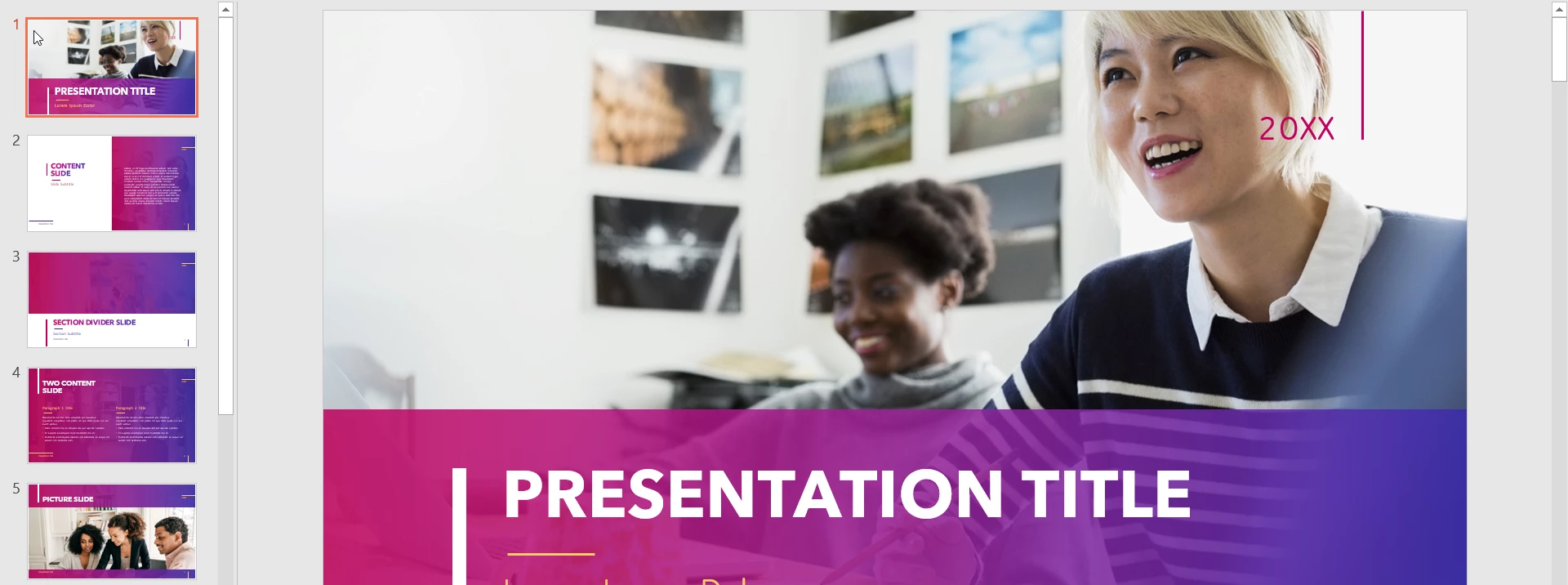 PowerPoint Presentation
PowerPoint Presentation
The generated PDF file is saved at the given location when the project is run. Open the file, and when it asks for a password, enter the password given in the project.
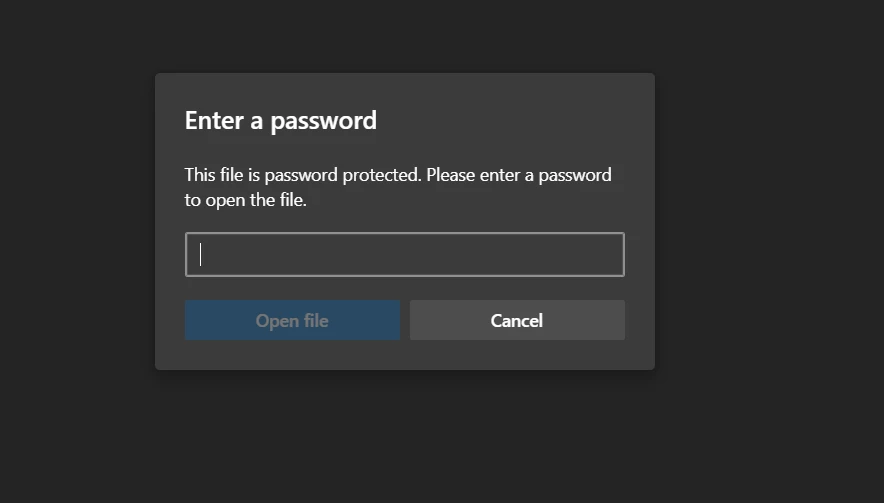 Password Dialog Box
Password Dialog Box
After entering the correct password, the output PDF file looks like this.
 Output of the Generated PDF
Output of the Generated PDF
IronPDF renders the PDF file while preserving the formatting and responsiveness of the PowerPoint presentation. Headers and watermarks have been applied in the project.
That's how you convert a .ppt to PDF using IronPDF in C#. If you need more information about IronPDF, be sure to check out another example of using HTML to create a PDF using IronPDF. The sample pages contain a wealth of resources that can help you with all PDF-related operations.
Cheap and functional, IronPDF is the perfect solution for those who need to create PDF documents in .NET applications. IronPDF starts from $749, making it one of the more affordable PDF libraries on the market.
Purchase Iron Software's complete software suite of five products for only the price of two of them!