Test in production without watermarks.
Works wherever you need it to.
Get 30 days of fully functional product.
Have it up and running in minutes.
Full access to our support engineering team during your product trial
Digital documents have taken over the physical documents immensely in this digital day and age. Ensuring the digital documents are preserved and accessible over the long term is paramount. PDF/A is a standardized version of PDF to achieve this task. This article will help you understand what is PDF/A compliance, its accessibility standards, and how to achieve it within electronic documents.
PDF/A is an ISO-standard version of PDF which is an internationally recognized format, specifically created for archiving documents and long-term preservation. Unlike standard PDF files, PDF/A files are self-contained, which means they include all the information needed to display the document consistently across different platforms and over time. This includes embedded fonts, embedded files, audio and video content, color profiles, and images.
Why do we need PDF/A Compliance for digital PDF documents? This is the main question we always ask and the following are the three main points highlighting its importance and need:
There are several conformance levels for the PDF/A standard, each addressing different needs that can be used for conforming documents:
PDF/A-1: This is the original standard, based on PDF version 1.4. It has two conformance levels:
Using the following steps we can easily make our PDF files PDF/A compliant:
Converting Existing PDFs: Existing PDF documents can also be converted to PDF/A using various tools or libraries in any specific programming language. It’s equally essential to validate and verify the compliance of the converted documents using validation software.
Ensuring Compliance During Document Creation:
Embedded Fonts: Ensure that all fonts used in the document are embedded.
Use Device-Independent Color Spaces: Use color profiles like sRGB or CMYK.
Avoid Encryption: PDF/A does not allow encryption, as it can hinder long-term accessibility.
PDF/A compliance is crucial for ensuring the preservation and accessibility of digital documents. IronPDF developed by Iron Software, a popular C# library, simplifies the process of creating and converting PDF documents while supporting PDF/A compliance.
IronPDF is the C# PDF Library, designed to generate and manipulate PDF documents. Its primary focus is converting HTML to PDF in a pixel-perfect format using the optimized ChromePdfRenderer. With IronPDF, you can easily convert different formats to PDF like XAML, Razor Pages, ASPX Pages, CSHTML, Images, DOCX, RTF, and TIFF. It also supports multi-threading and async methods to generate PDFs in parallel, enhancing performance and productivity.
IronPDF is known for its speed, accuracy, ease of use, and cross-platform compatibility. For more details on IronPDF and its features, please visit our documentation page.
To begin PDF conversion to PDF/A, you need to install the IronPDF library in your C# project. You can install this using Visual Studio's NuGet Package Manager. Type the following command in the NuGet Package Manager Console:
Install-Package IronPdfInstall-Package IronPdf'INSTANT VB TODO TASK: The following line uses invalid syntax:
'Install-Package IronPdfAlternatively, you can browse and install IronPDF through NuGet Package Manager for Solutions.
To create a PDF/A compliant document, IronPDF provides a ConvertToPdfA method with different options. You can specify the PDFA version you want to use. The following code example generates a new document from HTML and then using the ConvertToPdfA method it converts it to PDF/A-3b and then finally saves the file:
var Renderer = new ChromePdfRenderer();
var PDF = Renderer.RenderHtmlAsPdf("<h1>Hello World</h1>");
// Set PDF/A-3b compliance
PDF.ConvertToPdfA(PdfAVersions.PdfA3);
// Save the PDF
PDF.SaveAs("HelloWorld_PDFA3b.pdf");var Renderer = new ChromePdfRenderer();
var PDF = Renderer.RenderHtmlAsPdf("<h1>Hello World</h1>");
// Set PDF/A-3b compliance
PDF.ConvertToPdfA(PdfAVersions.PdfA3);
// Save the PDF
PDF.SaveAs("HelloWorld_PDFA3b.pdf");Dim Renderer = New ChromePdfRenderer()
Dim PDF = Renderer.RenderHtmlAsPdf("<h1>Hello World</h1>")
' Set PDF/A-3b compliance
PDF.ConvertToPdfA(PdfAVersions.PdfA3)
' Save the PDF
PDF.SaveAs("HelloWorld_PDFA3b.pdf")For more options and details, please visit this full how-to tutorial on PDF/A compliance on our website.
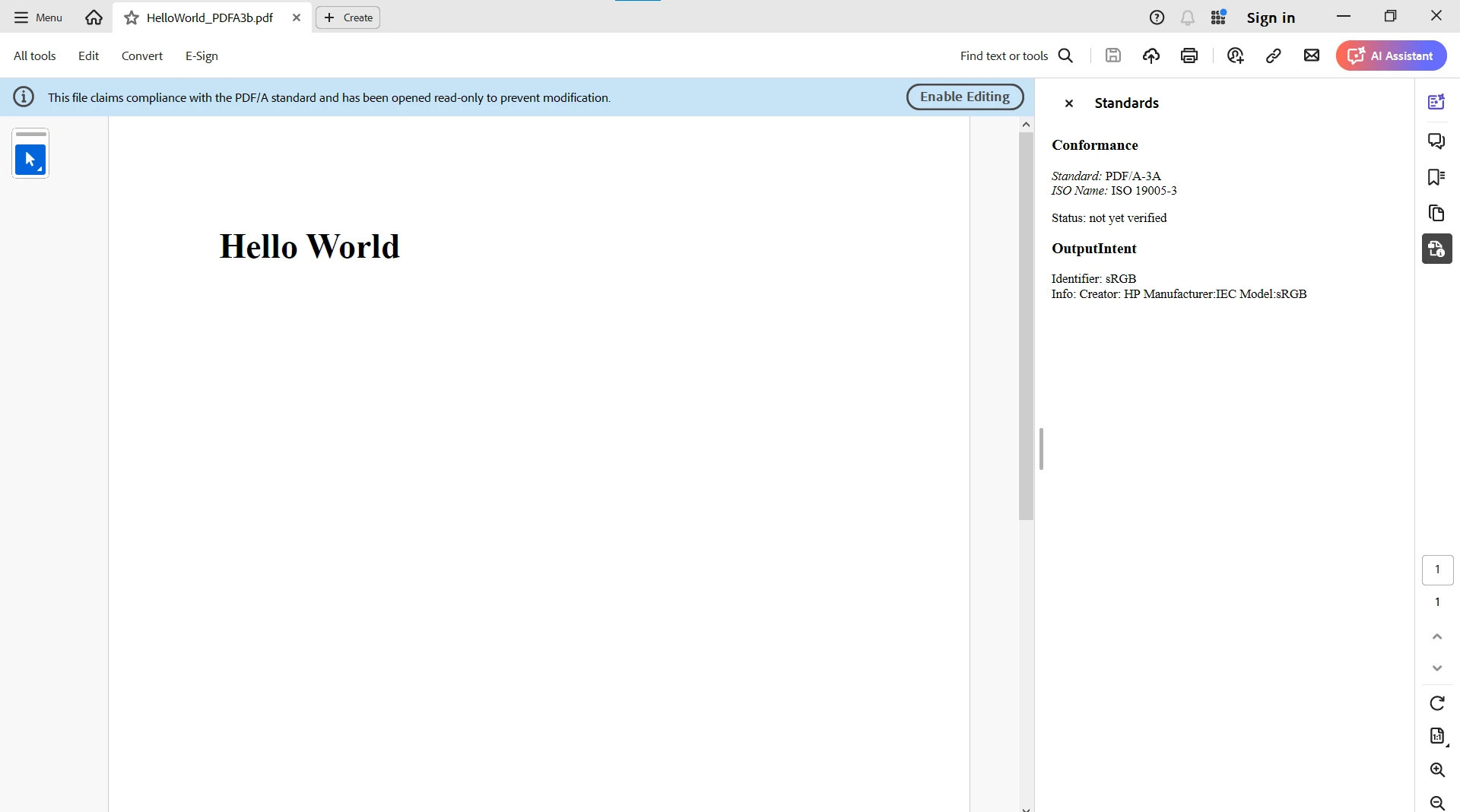
IronPDF also allows us to convert an existing PDF document to PDF/A compliant format. Again, we can use the ConvertToPdfA method after opening the file using the FromFile method but instead here we'll use the SaveAsPdfA method. This is an easy and direct method of converting the opened file to PDF/A. Notice the second argument passed in the SaveAsPdfA method specifies the PDFA version which is in this case PDFA-3b:
using IronPdf;
var Renderer = new ChromePdfRenderer();
var PDF = PdfDocument.FromFile("ExistingDocument.pdf");
// Convert using SaveAsPdfA
PDF.SaveAsPdfA("ExistingDocument_PDFA3b.pdf", PdfAVersions.PdfA3);using IronPdf;
var Renderer = new ChromePdfRenderer();
var PDF = PdfDocument.FromFile("ExistingDocument.pdf");
// Convert using SaveAsPdfA
PDF.SaveAsPdfA("ExistingDocument_PDFA3b.pdf", PdfAVersions.PdfA3);Imports IronPdf
Private Renderer = New ChromePdfRenderer()
Private PDF = PdfDocument.FromFile("ExistingDocument.pdf")
' Convert using SaveAsPdfA
PDF.SaveAsPdfA("ExistingDocument_PDFA3b.pdf", PdfAVersions.PdfA3)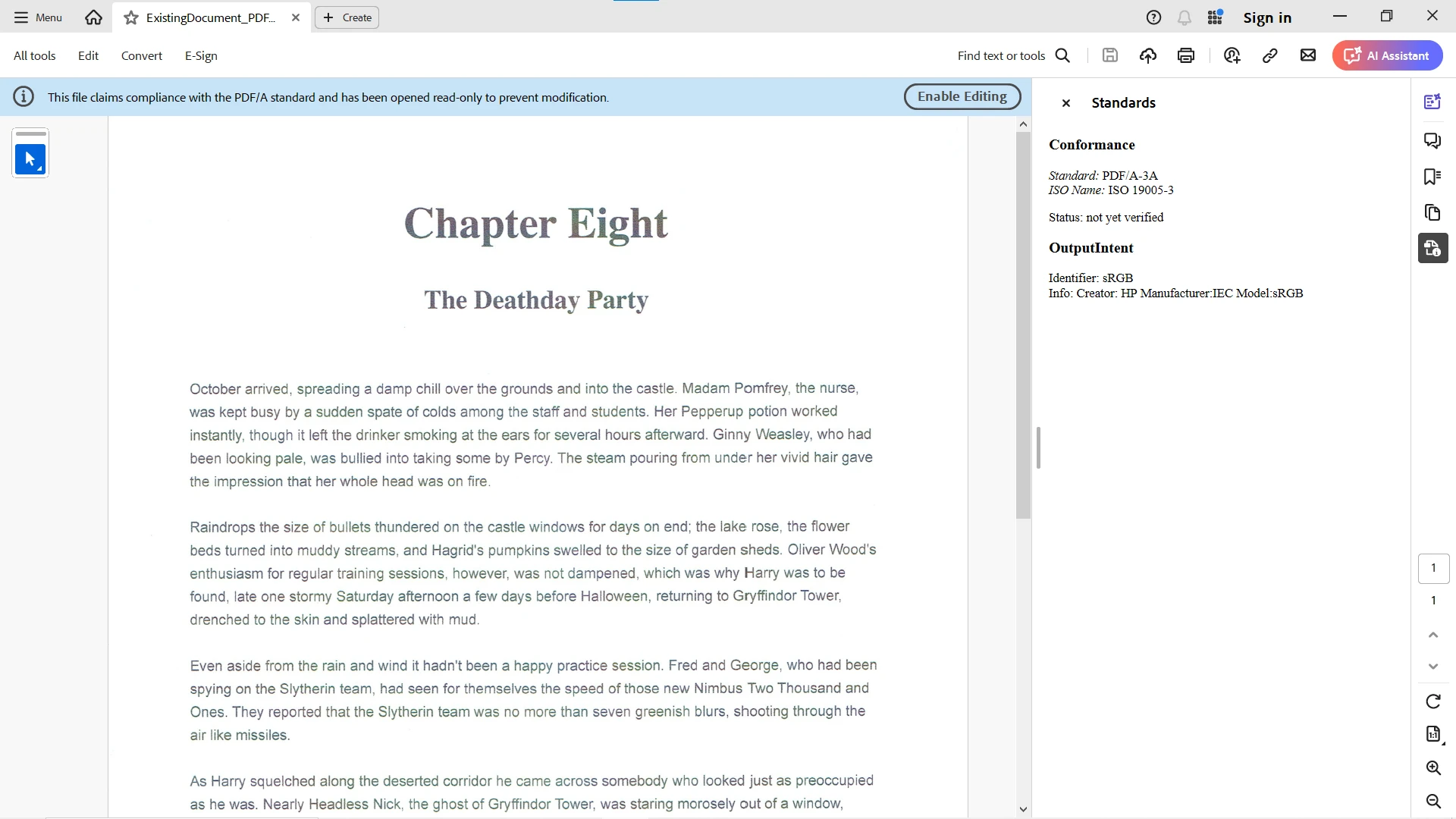
After generating or converting a PDF file to PDF/A, it’s important to validate its compliance. While IronPDF doesn't provide built-in validation, we can use external tools as mentioned above such as Adobe Acrobat or veraPDF for validation. The ExistingDocument.pdf is a searchable text source PDF which was converted to ExisitingDocument_PDFA3b. Here is the output from veraPDF for its PDF/A compliance:
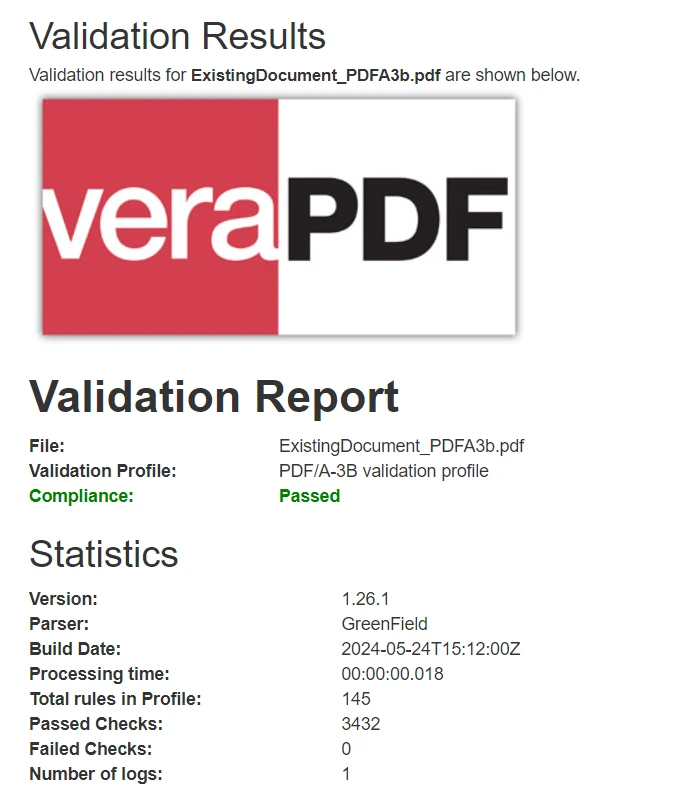
PDF/A compliance is essential for organizations and individuals who need to ensure the long-term preservation and accessibility of their digital documents. By understanding the standards and implementing best practices during document creation and conversion, you can achieve PDF/A compliance and safeguard your valuable information for the future.
IronPDF provides a straightforward way to generate and convert PDF documents to PDF/A compliant formats using C#. Whether you need PDF/A-3b or PDF/UA-1 compliance, IronPDF simplifies the document archiving and universal accessibility process, making it an excellent choice for C# developers working with PDF documents in their software applications.
IronPDF offers a free-trial. Download the library directly from here and give it a try!